Gigabyte B550M GAMING Инструкция по эксплуатации онлайн
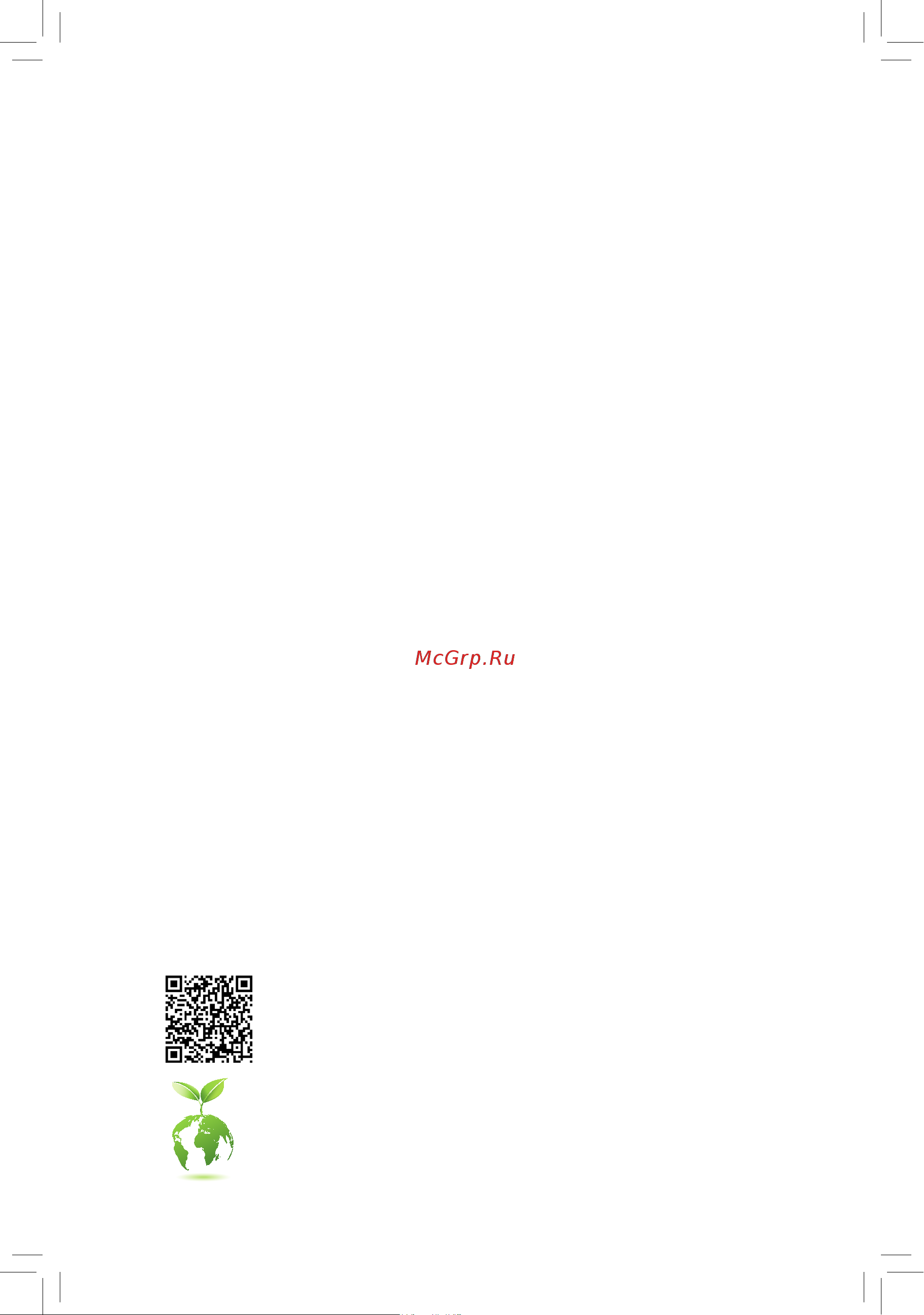
To reduce the impacts on global warming, the packaging materials of this product
are recyclable and reusable. GIGABYTE works with you to protect the environment.
For more product details, please visit GIGABYTE's website.
B550M GAMING
User's Manual
Rev. 1101
Содержание
- B550m gaming 1
- Rev 1101 1
- User s manual 1
- Copyright 2
- Disclaimer 2
- Identifying your motherboard revision 2
- B550m gaming motherboard layout 3
- Chapter 1 hardware installation 3
- Chapter 2 bios setup 0 3
- Chapter 3 appendix 7 3
- Table of contents 3
- B550m gaming 4
- B550m gaming motherboard 5 two sata cables 4
- B550m gaming motherboard layout 4
- Box contents 4
- Motherboard driver disc 5 i o shield 4
- User s manual 4
- 1 installation precautions 5
- Chapter 1 hardware installation 5
- 2 product specifications 6
- 2 productspecifications 6
- 3 installing the cpu 9
- 4 installing the memory 9
- Dualchannelmemoryconfiguration 9
- Installing the cpu 9
- 5 installing an expansion card 10
- 6 back panel connectors 10
- D sub por 10
- Dvi d por 10
- Hdmi por 10
- Ps 2 keyboard mouse port 10
- Triple displayconfigurationsfortheonboardgraphics 10
- Usb 2 1 port 10
- An electrical short inside the cable connector 11
- Audio jack configurations 11
- Device and then remove it from the motherboard 11
- G series 4000 g series processors only note 2 the dvi d port does not support d sub connection by adapter note 3 to enable the q flash plus function please visit the unique features webpage of gigabyte s website 11
- Linein rearspeakerout blue 11
- Lineout frontspeakerout green 11
- Make sure to insert the usb flash drive into this port first 11
- Micin center subwooferspeakerout pink 11
- Note 1 for amd ryze 11
- Playback device to change the default setting first 11
- Please visit gigabyte s website for details on configuring the audio software 11
- Q flash plus allows you to update the bios when your system is off s5 shutdown state save the latest bios on a usb thumb drive and plug it into the q flash plus port and then you can now flash the bios automatically by simply pressing the q flash plus button the qfled will flash when the bios matching and flashing activities start and will stop flashing when the main bios flashing is complete 11
- Q flash plus butto 11
- Rj 45 lan port 11
- The gigabit ethernet lan port provides internet connection at up to 1 gbps data rate the following describes the states of the lan port leds 11
- The line in jack use this audio jack for line in devices such as an optical drive walkman etc 11
- The line out jack 11
- The mic in jack 11
- The usb 3 gen 1 port supports the usb 3 gen 1 specification and is compatible to the usb 2 specification use this port for usb devices 11
- The usb port supports the usb 3 gen 1 specification use this port for usb devices before using q flash plu 11
- Usb 3 gen 1 port 11
- Usb 3 gen 1 port q flash plus port 11
- When removing the cable connected to a back panel connector first remove the cable from your 11
- When removing the cable pull it straight out from the connector do not rock it side to side to prevent 11
- You can change the functionality of an audio jack using the audio software to configure 7 channel audio you need to open the audio software and select device advanced 11
- 7 internal connectors 12
- 2 atx_12v_2x4 atx 2x4 12v power connector and 2x12 main power connector 13
- 4 cpu_fan sys_fan1 2 fan headers 13
- All fan headers on this motherboard are 4 pin most fan headers possess a foolproof insertion design when connecting a fan cable be sure to connect it in the correct orientation the black connector wire is the ground wire the speed control function requires the use of a fan with fan speed control design for optimum heat dissipation it is recommended that a system fan be installed inside the chassis 13
- Be sure to connect fan cables to the fan headers to prevent your cpu and system from 13
- Overheating overheating may result in damage to the cpu or the system may hang 13
- The 12v power connector mainly supplies power to the cpu if the 12v power connector is not connected the 12v power connector mainly supplies power to the cpu if the 12v power connector is not connected the computer will not start 13
- These fan headers are not configuration jumper blocks do not place a jumper cap on the headers 13
- To meet expansion requirements it is recommended that a power supply that can withstand high power consumption be used 500w or greater if a power supply is used that does not provide the required power the result can lead to an unstable or unbootable system 13
- With the use of the power connector the power supply can supply enough stable power to all the components on the motherboard before connecting the power connector first make sure the power supply is turned off and all devices are properly installed the power connector possesses a foolproof design connect the power supply cable to the power connector in the correct orientation 13
- Before installing the devices be sure to turn off the devices and your computer unplug the power cord from the power outlet to prevent damage to the devices 14
- Connect your addressable led strip to the header the power pin marked with a triangle on the plug of the led strip must be connected to pin 1 of the addressable led strip header incorrect connection may lead to the damage of the led strip 14
- Connect your rgb led strip to the header the power pin marked with a triangle on the plug of the led strip must be connected to pin 1 12v of this header incorrect connection may lead to the damage of the led strip 14
- D_led1 addressable led strip header 14
- For how to turn on off the lights of the led strip please visit the unique features webpage of gigabyte s website 14
- Led_c rgb led strip header 14
- No pin 14
- Pin no definition 14
- The header can be used to connect a standard 5050 addressable led strip with maximum power rating of 5a 5v and maximum number of 1000 leds 14
- The header can be used to connect a standard 5050 rgb led strip 12v g r b with maximum power rating of 2a 12v and maximum length of 2m 14
- Follow the steps below to correctly install an m ssd in the m connector step 1 use a screw driver to unfasten the screw and standoff from the motherboard locate the proper mounting hole for the m ssd to be installed and then screw the standoff first step 2 slide the m ssd into the connector at an angle step 3 press the m ssd down and then secure it with the screw 15
- M2a_cpu m socket 3 connector 15
- Pin no definition 15
- Sata3 0 1 2 3 sata 6gb s connectors 15
- Select the proper hole for the m ssd to be installed and refasten the screw and standoff 15
- The m connectors support m sata ssds or m pcie ssds and support raid configuration please note that an m pcie ssd cannot be used to create a raid set with a sata hard drive refer to chapter 3 configuring a raid set for instructions on configuring a raid array 15
- The sata connectors conform to sata 6gb s standard and are compatible with sata 3gb s and sata 1 gb s standard each sata connector supports a single sata device the sata connectors support raid 0 raid 1 and raid 10 refer to chapter 3 configuring a raid set for instructions on configuring a raid array 15
- Ci chassis intrusion header 16
- F_audio frontpanelaudioheader 16
- F_panel front panel header 16
- Connects to the speaker on the chassis front panel the system reports system startup status by issuing a beep code one single short beep will be heard if no problem is detected at system startup 17
- Do not plug the ieee 1394 bracket 2x5 pin cable into the usb 2 1 header prior to installing the usb bracket be sure to turn off your computer and unplug the power cord 17
- F_u32 usb 3 gen 1 header 17
- F_usb1 usb 2 1 header 17
- From the power outlet to prevent damage to the usb bracket 17
- Speaker speaker header 17
- The header conforms to usb 2 1 specification each usb header can provide two usb ports via an optional usb bracket for purchasing the optional usb bracket please contact the local dealer 17
- The header conforms to usb 3 gen 1 and usb 2 specification and can provide two usb ports for purchasing the optional 3 front panel that provides two usb 3 gen 1 ports please contact the local dealer 17
- Always turn off your computer before clearing the cmos values after system restart go to bios setup to load factory defaults select load optimized defaults or 18
- Clr_cmos clearcmosjumper 18
- Com serialportheader 18
- Gnd 10 no pin 18
- Lad0 7 lad3 18
- Lad1 9 lframe 18
- Lad2 11 serirq 18
- Lclk 12 lreset 18
- Manually configure the bios settings refer to chapter 2 bios setup for bios configurations 18
- Ndcd 6 ndsr 18
- Ndtr 9 nri 18
- No pin 10 nc 18
- Nsin 7 nrts 18
- Nsout 8 ncts 18
- Open normal 18
- Pin no definition pin no definition 18
- Short clear cmos values 18
- The com header can provide one serial port via an optional com port cable for purchasing the optional com port cable please contact the local dealer 18
- Tpm trusted platform module header 18
- Use this jumper to clear the bios configuration and reset the cmos values to factory defaults to clear the cmos values use a metal object like a screwdriver to touch the two pins for a few seconds 18
- Vcc3 8 gnd 18
- You may connect a tpm trusted platform module to this header 18
- Bat battery 19
- 1 startup screen 20
- Chapter 2 bios setup 20
- Chapter2 biossetup 20
- 2 the main menu 21
- Advanced mode function keys 21
- 3 favorites f11 22
- 4 tweaker 23
- Ccd0 ccx0 1 rati 23
- Cpu clock control 23
- Cpu clock ratio 23
- Cpu ratio mod 23
- Gfx clock frequenc 23
- Gfx core voltag 23
- Spread spectrum control 23
- Advanced cpu settings 24
- Amd cool quiet function 24
- Ccd contro 24
- Core performance boos 24
- Cppc preferred core 24
- Downcore control 24
- Extremememoryprofile x m p 24
- Global c state contro 24
- Power supply idle contro 24
- Ppc adjustmen 24
- Smt mode 24
- Svm mode 24
- System memory multiplier 24
- Xmp high frequency suppor 24
- 5 settings 26
- Ac back 26
- Platform power 26
- Poweronbykeyboard 26
- Poweronbymouse 26
- Poweronpassword 26
- Soft offbypwr bttn 26
- Cec 2019 ready 27
- Display resolutio 27
- High precision event timer 27
- Initialdisplayoutput 27
- Integrated graphic 27
- Ioports 27
- Power loading 27
- Resume by alarm 27
- Uma mod 27
- Umaframebuffersiz 27
- Wake on lan 27
- Above 4g decoding 28
- Hd audio controller 28
- Legacy usb support 28
- Mass storage devices 28
- Nvmeconfiguration 28
- Onboardlancontroller 28
- Pciex16 bifurcation 28
- Port 60 64 emulation 28
- Serial port 28
- Superioconfiguration 28
- Usb mass storage driver support 28
- Usbconfiguration 28
- Xhci hand off 28
- Chipset sata port 0 1 2 3 29
- Chipset sata port enable 29
- Ipv4 http support 29
- Ipv4 pxe support 29
- Ipv6 http support 29
- Ipv6 pxe support 29
- Ledsinsystempoweronstate 29
- Media detect count 29
- Miscellaneous 29
- Network stack 29
- Networkstackconfiguration 29
- Nvme raid mode 29
- Pxe boot wait time 29
- Realtek pcie gbe family controller 29
- Sata mode 29
- Sataconfiguration 29
- 3dmark01 enhancement 30
- Amd cbs 30
- Amd cpu ftpm 30
- Caseopen 30
- Cpuvcore cpuvddp dramchannela bvoltage 3 v 5v 12v vcoresoc 30
- Fan speed control 30
- Ledsinsleep hibernation andsoftoffstates 30
- Monitor 30
- Pc health 30
- Pcieslotconfiguration 30
- Resetcaseopenstatus 30
- Smart fan 5 30
- Trusted computing 30
- Fan control mode 31
- Fan control use temperature input 31
- Fan fail warning 31
- Fan speed 31
- Fan stop 31
- Temperature 31
- Temperature interval 31
- Temperature warning 31
- 6 system info 32
- Access level 32
- Plug in devices info 32
- Q flash 32
- System date 32
- System language 32
- System time 32
- 7 boot 33
- Bootoptionpriorities 33
- Bootup numlock state 33
- Fast boot 33
- Fullscreenlogoshow 33
- Nvme support 33
- Sata support 33
- Securityoption 33
- Administrator password 34
- Csm support 34
- Lanpxebootoptionrom 34
- Network stack driver support 34
- Otherpcidevicerompriority 34
- Ps2 devices support 34
- Storagebootoptioncontrol 34
- Usb support 34
- Vga support 34
- Preferredoperatingmode 35
- Secure boot 35
- User password 35
- 8 save exit 36
- Bootoverride 36
- Exit without saving 36
- Loadoptimizeddefaults 36
- Loadprofiles 36
- Save exit setup 36
- Saveprofiles 36
- 1 configuring a raid set 37
- 1 configuringaraidset 37
- A installing sata hard drive s in your computer 37
- B configuringsatacontrollermodeinbiossetup 37
- Beforeyoubegin pleasepreparethefollowingitems 37
- C uefiraidconfiguration 37
- Chapter 3 appendix 37
- Configuringtheonboardsatacontroller 37
- Raid levels 37
- Install the raid driver and operating system 38
- Installingtheoperatingsystem 38
- 2 drivers installation 39
- Regulatory notices 40
- United states of america federal communications commission statement 40
- Contact us 41
- Gigabyte esupport 41
- To submit a technical or non technical sales marketing question please link to https esupport gigabyte com 41
Похожие устройства
- Gigabyte B550M H Инструкция по эксплуатации
- Gigabyte B550M K Инструкция по эксплуатации
- Gigabyte B550M S2H Инструкция по эксплуатации
- Gigabyte A520M K Инструкция по эксплуатации
- Gigabyte A520M K V2 Инструкция по эксплуатации
- Gigabyte GA-A520I-DASH Инструкция по эксплуатации
- Gigabyte W480 VISION D Инструкция по эксплуатации
- Gigabyte W480 VISION W Инструкция по эксплуатации
- Gigabyte W480M VISION W Инструкция по эксплуатации
- Gigabyte GA-H310MSTX-HD3 Инструкция по эксплуатации
- Gigabyte GA-H310TN Инструкция по эксплуатации
- Gigabyte AORUS GeForce RTX 4090 XTREME WATERFORCE 24G Инструкция по эксплуатации
- Gigabyte AORUS GeForce RTX 4090 XTREME WATERFORCE 24G Краткое руководство пользователя
- Grost R40 211308 Руководство по эксплуатации
- Grost R50 212157 Руководство по эксплуатации
- Grost G40 211307 Руководство по эксплуатации
- Grost G50 212156 Руководство по эксплуатации
- Grost VR500SD 213164 Руководство по эксплуатации
- Gigabyte AORUS GeForce RTX 4090 MASTER 24G Инструкция по эксплуатации
- Gigabyte AORUS GeForce RTX 4090 MASTER 24G Краткое руководство пользователя
