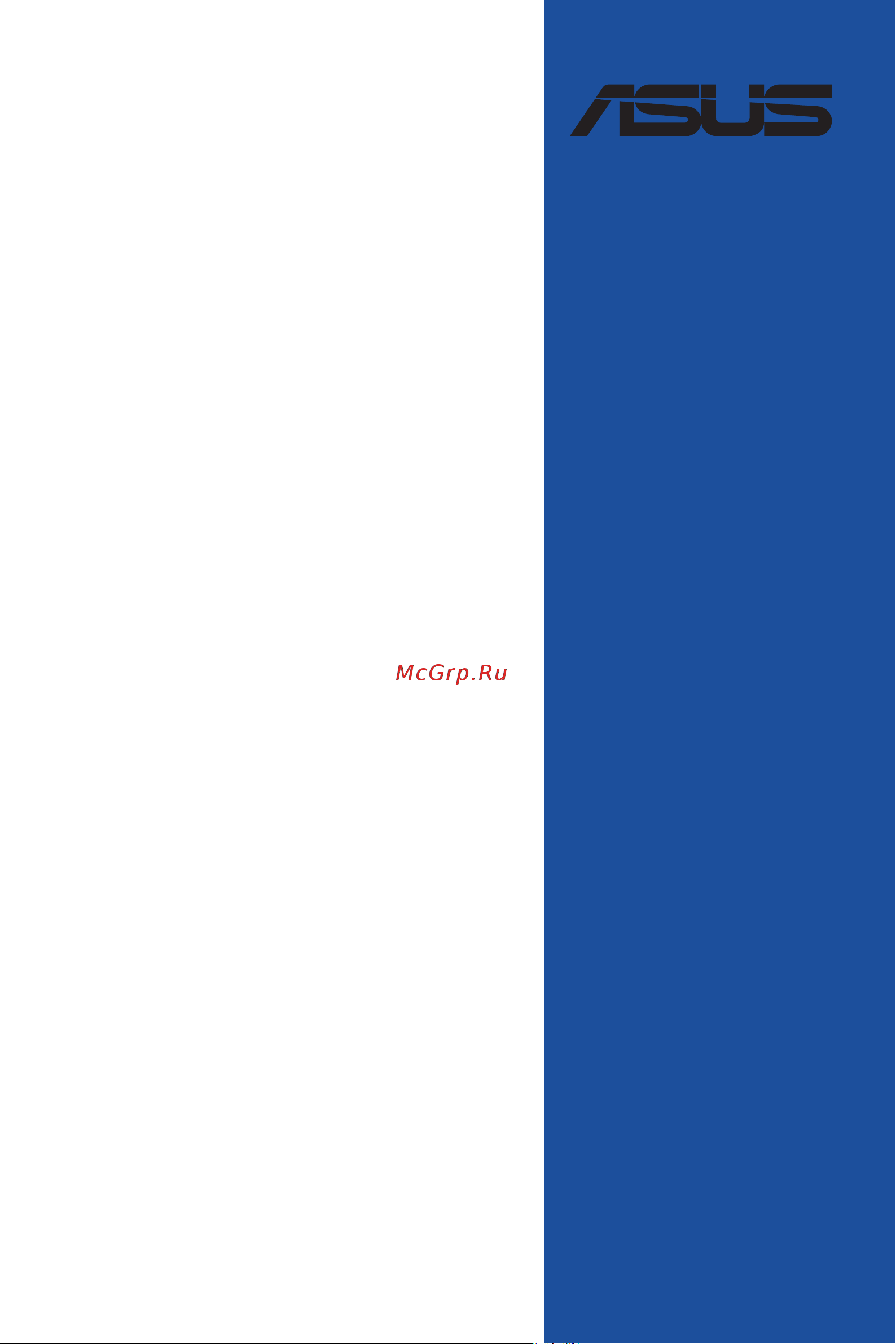Asus PRIME X670-P Инструкция по эксплуатации онлайн
Содержание
- E20186 first edition july 2022 2
- Appendix 3
- Chapter 1 product introduction 3
- Chapter 2 basic installation 3
- Chapter 3 bios and raid support 3
- Contents 3
- Button coin batteries safety information 4
- Electrical safety 4
- Operation safety 4
- Safety information 4
- About this guide 5
- Conventions used in this guide 5
- How this guide is organized 5
- Where to find more information 5
- Prime x670 p specifications summary 6
- Prime x670 p specifications summary 7
- Prime x670 p specifications summary 8
- Prime x670 p specifications summary 9
- Configuration 10
- Connectors with shared bandwidth 10
- Pciex1 v 10
- Sata6g_3 4 v 10
- The pcie 3 x1 slot shares bandwidth with the sata6g_3 4 ports 10
- When a device is installed on the pcie 3 x1 slot the sata6g_3 4 ports cannot be used 10
- Package contents 11
- Installation tools and components 12
- The tools and components in the table above are not included in the motherboard package 12
- Before you proceed 13
- Chapter 1 13
- Chapter 1 product introduction 13
- Prime x670 p 13
- Product introduction 13
- Take note of the following precautions before you install motherboard components or change any motherboard settings 13
- 10 9 4 17 14
- 11 13 15 14 14
- Chapter 1 14
- Chapter 1 product introduction 14
- Motherboard layout 14
- Chapter 1 15
- Chapter 1 16
- Chapter 1 product introduction 16
- Cpu socket 16
- Socket am5 16
- The motherboard comes with a socket am5 designed for amd ryzen 7000 series desktop processors 16
- Chapter 1 17
- Dimm_a1 dimm_a2 17
- Dimm_b1 dimm_b2 17
- Recommended memory configurations 17
- Chapter 1 18
- Chapter 1 product introduction 18
- Memory configurations 18
- You may install 8 gb 16 gb and 32 gb unbuffered ecc and non ecc ddr5 dimms into the dimm sockets 18
- Chapter 1 19
- Expansion slots 19
- Prime x670 p 19
- Chapter 1 20
- Recommended vga configuration 20
- Atx_12v_1 21
- Atx_12v_2 21
- Atx_pwr 21
- Chapter 1 21
- Ensure to connect the 8 pin power plug or connect both the 8 pin and 4 pin power plugs 21
- If you want to use two or more high end pci express x16 cards use a psu with 1000w power or above to ensure the system stability 21
- Power connectors 21
- Prime x670 p 21
- These power connectors allow you to connect your motherboard to a power supply the power supply plugs are designed to fit in only one orientation find the proper orientation and push down firmly until the power supply plugs are fully inserted 21
- We recommend that you use a psu with a higher power output when configuring a system with more power consuming devices the system may become unstable or may not boot up if the power is inadequate 21
- Chapter 1 22
- Chapter 1 product introduction 22
- M _1 socket3 22
- M _2 socket3 22
- M _3 socket3 22
- M slots 22
- The m slots allow you to install m devices such as m ssd modules 22
- Before creating a raid set refer to the raid configuration guide you can download the raid configuration guide from the asus website 23
- Chapter 1 23
- If you installed sata storage devices you can create a raid 0 1 10 configuration with amd raidxpert2 technology through the onboard amd x670 chipset 23
- Prime x670 p 23
- Sata 6gb s ports 23
- Sata6g_2 sata6g_1 23
- Sata6g_3 sata6g_5 23
- Sata6g_4 sata6g_6 23
- The pcie 3 x1 slot shares bandwidth with the sata6g_3 4 ports when a device is installed on the pcie 3 x1 slot the sata6g_3 4 ports cannot be used 23
- The sata 6gb s ports allow you to connect sata devices such as optical disc drives and hard disk drives via a sata cable 23
- Chapter 1 24
- Chapter 1 product introduction 24
- Connector allows you to connect a usb 3 gen 1 type 24
- Connector provides data transfer speeds of up to 5 gb s 24
- Front panel connector 24
- Module for an additional usb 3 gen 1 type 24
- Module is purchased separately 24
- Port on the front panel the usb 3 gen 1 type 24
- The usb 3 gen 1 headers allow you to connect usb 3 gen 1 modules for additional usb 3 gen 1 ports the usb 3 gen 1 headers provide data transfer speeds of up to 5 gb s 24
- The usb 3 gen 1 module is purchased separately 24
- The usb 3 gen 1 type 24
- U32_c6 24
- Usb 3 gen 1 headers 24
- Usb 3 gen 1 type 24
- Chapter 1 25
- Do not connect a 1394 cable to the usb connectors doing so will damage the motherboard 25
- Prime x670 p 25
- The usb 2 headers allow you to connect usb modules for additional usb 2 ports the usb 2 headers provide data transfer speeds of up to 480 mb s 25
- The usb 2 module is purchased separately 25
- Usb 2 headers 25
- Usb_1415 25
- Usb_1617 25
- Add_gen 2_2 add_gen 2_1 26
- Add_gen 2_3 26
- Addressable gen 2 headers 26
- Chapter 1 26
- Chapter 1 product introduction 26
- The addressable gen 2 headers allow you to connect individually addressable rgb ws2812b led strips or ws2812b based led strips 26
- Aura rgb headers 27
- Chapter 1 27
- Prime x670 p 27
- Rgb_header1 rgb_header2 27
- The aura rgb headers allow you to connect rgb led strips 27
- Chapter 1 28
- Chapter 1 29
- Chapter 1 30
- M wifi 30
- Spdif_out 30
- Chapter 1 31
- Prime x670 p 31
- Spi tpm header 14 1pin 31
- The spi tpm module is purchased separately 31
- This header supports a trusted platform module tpm system with a serial peripheral interface spi allowing you to securely store keys digital certificates passwords and data a tpm system also helps enhance network security protects digital identities and ensures platform integrity 31
- Chapter 1 32
- Chapter 1 33
- Tb_header 33
- Chapter 1 34
- Flbk_led 34
- Plug_8pin_pwr 34
- Basic installation 35
- Building your pc system 35
- Chapter 2 35
- Chapter 2 basic installation 35
- Cpu installation 35
- Chapter 2 36
- Chapter 2 basic installation 36
- Chapter 2 37
- Cooling system installation 37
- Cpu heatsink and fan assembly type 1 37
- Prime x670 p 37
- Chapter 2 38
- Chapter 2 basic installation 38
- Cpu heatsink and fan assembly type 2 38
- Chapter 2 39
- Prime x670 p 39
- To install an aio cooler 39
- Chapter 2 40
- Dimm installation 40
- Chapter 2 41
- Lift and remove the heatsink 41
- Loosen the screws from the m heatsink 41
- M installation 41
- Prime x670 p 41
- Chapter 2 42
- Chapter 2 43
- Chapter 2 44
- Chapter 2 45
- Chapter 2 46
- Chapter 2 47
- Chapter 2 48
- Motherboard installation 48
- Chapter 2 49
- Atx power connection 50
- Chapter 2 50
- Chapter 2 basic installation 50
- Or and 50
- Chapter 2 51
- Sata device connection 51
- Chapter 2 52
- Front i o connector 52
- Chapter 2 53
- Expansion card installation 53
- Chapter 2 54
- Chapter 2 basic installation 54
- To install thunderbolt series card 54
- Bios flashback 55
- Bios flashback allows you to easily update the bios without entering the existing bios or operating system 55
- Bios update utility 55
- Chapter 2 55
- Insert a usb storage device to the bios flashback port 55
- Manually rename the file as px670p cap or launch the biosrenamer exe application to automatically rename the file then copy it to your usb storage device 55
- Press the bios flashback button for three 3 seconds until the bios flashback led blinks three times indicating that the bios flashback function is enabled 55
- Prime x670 p 55
- Shut down your computer 55
- To use bios flashback 55
- Visit https www asus com support and download the latest bios version for this motherboard 55
- Wait until the light goes out indicating that the bios updating process is completed 55
- Chapter 2 56
- Motherboard rear and audio connections 56
- Rear i o connection 56
- Audio 2 4 5 or 7 channel configuration 57
- Audio i o connections 57
- Audio i o ports 57
- Chapter 2 57
- Realtek 2 gb ethernet port led indications 57
- Chapter 2 58
- Chapter 2 59
- Chapter 2 60
- Starting up for the first time 60
- Turning off the computer 60
- An error message appears on the screen during the system bootup and requests you to run the bios setup 61
- Bios and raid support 61
- Bios basic input and output system stores system hardware settings such as storage device configuration overclocking settings advanced power management and boot device configuration that are needed for system startup in the motherboard cmos in normal circumstances the default bios settings apply to most conditions to ensure optimal performance do not change the default bios settings except in the following circumstances 61
- Chapter 3 61
- Chapter 3 bios and raid support 61
- Knowing bios 61
- Prime x670 p 61
- You have installed a new system component that requires further bios settings or update 61
- Bios menu screen 62
- Bios setup program 62
- Chapter 3 62
- Entering bios at startup 62
- Entering bios setup after post 62
- Asus ez flash 3 63
- Chapter 3 63
- Asus crashfree bios 3 64
- Chapter 3 64
- Recovering the bios 64
- Chapter 3 65
- Raid configurations 65
- Raid definitions 65
- Chapter 3 66
- Chapter 3 bios and raid support 66
- Appendix 67
- Fcc compliance information 67
- Hdmi trademark notice 67
- Notices 67
- Appendix 68
- Appendix 69
- Declaration of compliance for product environmental regulation 69
- Eu reach and article 33 69
- Eu rohs 69
- Google license terms 69
- India rohs 69
- Türkiye rohs 69
- Vietnam rohs 69
- Appendix 70
- Asus recycling takeback services 70
- France sorting and recycling information 70
- Safety precautions 70
- 安全上のご注意 70
- Appendix 71
- Prime x670 p 71
- Simplified eu declaration of conformity 71
- Simplified ukca declaration of conformity 71
- Appendix 72
- Die vollständigen garantieinformationen finden sie unter https www asus com de support 72
- For all the guarantee information please visit https www asus com support 72
- Lt informacija apie asus garantiją 72
- Pour plus d informations sur la garantie consultez le site https www asus com fr support 72
- Sve informacije o jamstvu potražite na https www asus com support 72
- Všechny informace o záruce najdete na adrese https www asus com cz support 72
- Warranty 72
- Appendix 73
- Prime x670 p 73
- Appendix 74
- Asus computer gmbh germany and austria 74
- Asus computer international america 74
- Asus contact information 74
- Asustek computer inc 74
- Asustek uk limited 74
- Service and support 74
Похожие устройства
- Asus PRIME X670-P Руководство пользователя BIOS
- Asus PRIME X670-P WIFI Краткое руководство
- Asus PRIME X670-P WIFI Инструкция по эксплуатации
- Asus PRIME X670-P WIFI Руководство пользователя BIOS
- Asus ROG CROSSHAIR X670E HERO Краткое руководство
- Asus ROG CROSSHAIR X670E HERO Инструкция по эксплуатации
- Asus ROG CROSSHAIR X670E HERO Руководство пользователя BIOS
- Asus ROG CROSSHAIR X670E EXTREME Краткое руководство
- Asus ROG CROSSHAIR X670E EXTREME Инструкция по эксплуатации
- Asus ROG CROSSHAIR X670E EXTREME Руководство пользователя BIOS
- Asus TUF GAMING A520M-PLUS WIFI Краткое руководство
- Asus TUF GAMING A520M-PLUS WIFI Инструкция по эксплуатации
- Asus TUF GAMING A520M-PLUS Краткое руководство
- Asus TUF GAMING A520M-PLUS Инструкция по эксплуатации
- Asus TUF GAMING A520M-PLUS Руководство пользователя BIOS
- Asus ProArt X570-CREATOR WIFI Краткое руководство
- Asus ProArt X570-CREATOR WIFI Руководство пользователя BIOS
- Asus ProArt X570-CREATOR WIFI Инструкция по эксплуатации
- Asus TUF GAMING X570-PRO (WI-FI) Краткое руководство
- Asus TUF GAMING X570-PRO (WI-FI) Инструкция по эксплуатации