Samsung A840 Руководство по эксплуатации онлайн
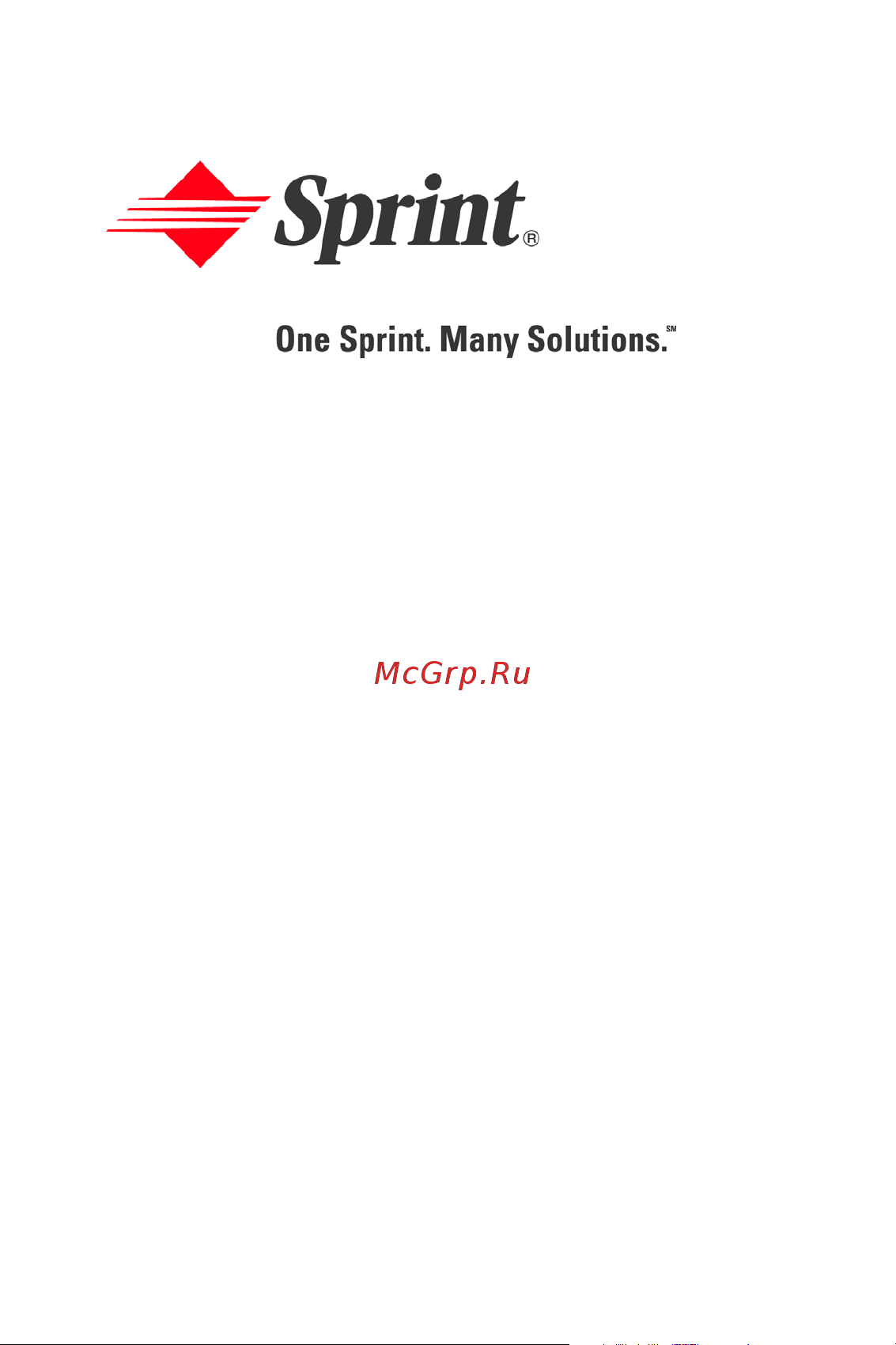
Sprint PCS
®
Service
Sprint PCS Vision
SM
Picture Phone
PM-A840 by Samsung
®
www.sprintpcs.com
© 2005 Sprint. All rights reserved. No reproduction in whole or in part without
prior written approval. Sprint, the diamond logo design, and all other Sprint
marks referenced herein are trademarks of Sprint. All other trademarks are
the property of their respective owners.
Printed in South Korea
Содержание
- Picture phone pm a840 by samsung 1
- Service 1
- Sprint pcs 1
- Sprint pcs vision 1
- Www sprintpcs com 1
- A setting up service 3 3
- A your sprint pcs phone the basics 13 3
- Introduction ii 3
- Section 1 getting started 3
- Section 1 getting started 1 3
- Section 2 your sprint pcs phone 1 3
- Section 2 your sprint pcs phone 11 3
- Table of contents 3
- Welcome to sprint i 3
- B controlling your phone s settings 51 4
- C setting your phone s security 75 5
- D controlling your roaming experience 87 5
- E navigating through menus 93 6
- F managing call history 111 6
- G using contacts 119 6
- H using the phone s scheduler and tools 131 6
- I using your phone s voice services 145 7
- J using the built in camera 163 7
- A sprint pcs service features the basics 187 8
- Section 3 sprint pcs service features 185 8
- B sprint pcs vision 9
- B sprint pcs visionsm 209 9
- A safety 243 10
- B manufacturer s warranty 253 10
- C sprint pcs voice command 10
- C sprint pcs voice commandsm 235 10
- Index 59 10
- Section 4 safety guidelines and warranty information 241 10
- Welcome and thank you for choosing sprint 11
- Welcome to sprint 11
- Introduction 12
- Getting started 13
- In this section 15
- Section 1a 15
- Setting up service 15
- Determining if your phone is already activated 16
- Getting started with sprint pcs service 16
- Unlocking your phone 16
- Setting up service 17
- Setting up your voicemail 17
- Account password 18
- Sprint pcs account passwords 18
- Sprint pcs vision password 18
- Voicemail password 18
- Getting help 19
- Reaching sprint customer service 19
- Setting up service 19
- Visit www sprintpcs com 19
- Receiving automated invoicing information 20
- Sprint pcs directory assistance 20
- Setting up service 21
- Sprint pcs operator services 21
- Welcome and thank you for choosing sprint 21
- Your sprint pcs phone 23
- In this section 25
- Phone basics 25
- Section 2a 25
- Your sprint pcs phone the basics 25
- Front view of your phone 26
- Section 2a your sprint pcs phone the basics 26
- Key functions 27
- Phone basics 27
- Phone basics 29
- Viewing the display screen 30
- Phone basics 31
- Phone basics 33
- Features of your sprint pcs phone 34
- Phone basics 35
- Turning your phone off 36
- Turning your phone on 36
- Turning your phone on and off 36
- Battery capacity 37
- Phone basics 37
- Using your phone s battery and charger 37
- Installing the battery 38
- Phone basics 39
- Removing the battery 39
- Charging the battery 40
- Displaying your phone number 41
- Phone basics 41
- Using the charger 41
- Making and answering calls 42
- Making calls 42
- Dialing options 43
- Phone basics 43
- Answering calls 44
- Answering a roam call with call guard enabled 45
- Phone basics 45
- Ending a call 46
- Using the speakerphone 46
- Calling emergency numbers 47
- Missed call notification 47
- Phone basics 47
- In call options 48
- End of call options 49
- Phone basics 49
- Saving a phone number 50
- Finding a phone number 51
- Phone basics 51
- Dialing and saving phone numbers with pauses 52
- Abbreviated dialing 53
- Phone basics 53
- Dialing from contacts 54
- Phone basics 55
- Using one touch two touch speed dialing 55
- Using plus code dialing 56
- Entering text 57
- Phone basics 57
- Selecting a character input mode 57
- Entering characters using t9 text input 58
- Entering characters by tapping the keypad 59
- Phone basics 59
- Entering numbers symbols emoticons preset messages and recent messages 60
- Phone basics 61
- Controlling your phone s settings 63
- In this section 63
- Section 2b 63
- Ringer types 64
- Sound settings 64
- Selecting ringer types for voice calls 65
- Selecting ringer types for messages 66
- Selecting a roam ringer 67
- Selecting ringer types for schedule 67
- Selecting a key tone 68
- Adjusting the phone s volume settings 69
- Alert notification 70
- Silence all 70
- Changing the text greeting 71
- Display settings 71
- Changing the backlight time length 72
- Changing the screen saver 73
- Dialing font 74
- Font size 75
- Location settings 76
- Messaging settings 77
- Setting message alerts 77
- Adding a customized signature 78
- Deleting old messages 78
- Managing preset messages 79
- Airplane mode 80
- Tty use with sprint pcs service 81
- Update phone sw 83
- Launch pad 84
- Phone setup options 84
- Auto answer mode 85
- Call answer mode 85
- Display language 86
- In this section 87
- Section 2c 87
- Setting your phone s security 87
- Accessing the security menu 88
- Locking your phone 88
- Using your phone s lock feature 88
- Calling in lock mode 89
- Changing the lock code 89
- Unlocking your phone 89
- Accessing the pictures menu in lock mode 90
- Locking the camera 90
- Locking the pictures menu 90
- Locking services 91
- Locking sprint pcs vision 91
- Locking voice services 91
- Using special numbers 92
- Erasing contacts 93
- Erasing downloads 94
- Erasing pictures 95
- Reset picture account 96
- Resetting your phone 96
- Enabling and disabling sprint pcs vision services 97
- Security features for sprint pcs vision 97
- Security features for sprint pcs visionsm 97
- Controlling your roaming experience 99
- In this section 99
- Roaming 99
- Section 2d 99
- Recognizing the roaming icon on the display screen 100
- Roaming on other digital networks 100
- Understanding roaming 100
- Checking for voicemail messages while roaming 101
- Roaming 101
- Set mode 102
- Setting your phone s roam mode 102
- Controlling roaming charges using call guard 103
- Roaming 103
- In this section 105
- Navigating through menus 105
- Section 2e 105
- Menu navigation 106
- Menu structure 106
- Selecting menu items 106
- Backing up within a menu 107
- Menu diagram 107
- Viewing the menus 107
- Call history 123
- In this section 123
- Managing call history 123
- Section 2f 123
- Viewing history 124
- Call history 125
- Call history options 125
- Making a call from call history 126
- Call history 127
- Saving a phone number from call history 127
- Prepending a phone number from call history 128
- Call history 129
- Erasing call history 129
- Contacts 131
- In this section 131
- Section 2g 131
- Using contacts 131
- Adding a new contacts entry 132
- Assigning a group entry 133
- Contacts 133
- Finding contact entries 134
- Finding names 134
- Contacts 135
- Finding group entries 135
- Finding speed dial numbers 135
- Contact entry options 136
- Adding a phone number to a contact entry 137
- Contacts 137
- Editing a contact entry s phone number 137
- Assigning speed dial numbers 138
- Contacts 139
- Editing a contact entry 139
- Selecting a ringer type for an entry 140
- Contacts 141
- Dialing sprint pcs services 141
- In this section 143
- Scheduler tools 143
- Section 2h 143
- Using the phone s scheduler and tools 143
- Adding an event to the scheduler 144
- Using your phone s scheduler 144
- Event alert menu 145
- Event alerts 145
- Scheduler tools 145
- Going to today s calendar menu 146
- Viewing events 146
- Erasing a day s events 147
- Scheduler tools 147
- Using your phone s alarm clock 148
- Scheduler tools 149
- Using your phone s memo pad 149
- Scheduler tools 151
- Using the task list 151
- Using your phone s tools 151
- World time 152
- Scheduler tools 153
- Using the calculator 153
- Countdown 154
- Scheduler tools 155
- In this section 157
- Section 2i 157
- Using your phone s voice services 157
- Voice services 157
- Activating voice recognition 158
- Using voice dial 159
- Voice services 159
- Enabling disabling digit dial choice lists 160
- Adapting digit dial 161
- Voice services 161
- Resetting digit dial adaptation 163
- Voice services 163
- Using voice dial 164
- Enabling disabling name dial choice lists 165
- Voice services 165
- Using contacts 166
- Enabling disabling contact choice lists 167
- Voice services 167
- Recording voice memos 168
- Voice memos 168
- Managing voice memos 169
- Recording voice memos 169
- Voice services 169
- Reviewing and erasing memos 170
- Voice services 171
- Phone status information 172
- Getting your phone number 173
- My phone number 173
- Voice services 173
- Camera 175
- In this section 175
- Section 2j 175
- Using the built in camera 175
- Taking pictures 176
- Camera 177
- Postcard 178
- Camera 179
- Creating your sprint pcs picture mail password 179
- Camera mode options 180
- Camera 181
- Setting the self timer 181
- Fun frames 182
- Camera 183
- Color tones 183
- Selecting camera settings 184
- Using the zoom 184
- Camera 185
- In camera folder 185
- Storing pictures 185
- In camera folder options 186
- Camera 187
- Saved to phone folder 187
- Saved to phone folder options 188
- Camera 189
- Sending pictures from the in camera folder 189
- Sending sprint pcs picture mail 189
- Sending sprint pcs picture mailsm 189
- Camera 191
- Sending pictures from messaging 191
- Managing sprint pcs picture mail 192
- Using the sprint pcs picture mail web site 192
- Camera 193
- Managing online pictures from your phone 193
- Uploading pictures 194
- Camera 195
- Downloading your online pictures 195
- Sprint pcs service features 197
- In this section 199
- Section 3a 199
- Sprint pcs service 199
- Sprint pcs service features the basics 199
- Setting up your voicemail 200
- Using voicemail 200
- New voicemail message alerts 201
- Sprint pcs service 201
- Voicemail notification 201
- Retrieving your voicemail messages 202
- Using a phone other than your sprint pcs phone to access messages 202
- Using one touch message access 202
- Using the menu keys on your phone to access your messages 202
- Here s a quick guide to your keypad functions while listening to voicemail messages for further details and menu options see voicemail menu key on page 196 203
- Sprint pcs service 203
- Voicemail button guide 203
- Setting up group distribution lists 204
- Using expert mode 204
- Voicemail options 204
- Sprint pcs callback 205
- Sprint pcs service 205
- Voicemail to voicemail message 205
- Voicemail to voicemail message reply 205
- Continue recording 206
- Voicemail to voicemail message forwarding 206
- Voicemail to voicemail receipt request 206
- Clearing the message icon 207
- Extended absence greeting 207
- Sprint pcs service 207
- Following the prompts on the voicemail system you can use your keypad to navigate through the voicemail menu the following list outlines your phone s voicemail menu structure 208
- Voicemail menu key 208
- Sprint pcs service 209
- Composing sms text messages 210
- Using sms text messaging 210
- Accessing sms text messages 211
- Sprint pcs service 211
- Sprint pcs service 213
- Using preset canned messages 213
- Voicesms messaging 214
- Handwriting messages 215
- Sprint pcs service 215
- Using caller id 216
- Responding to call waiting 217
- Sprint pcs service 217
- Making a three way call 218
- Sprint pcs service 219
- Using call forwarding 219
- Viewing missed events 220
- In this section 221
- Section 3b 221
- Sprint pcs vision 221
- Sprint pcs visionsm 221
- Sprint pcs vision applications 222
- Getting started with sprint pcs vision 223
- Sprint pcs vision 223
- Your user name 223
- Finding your user name 224
- Launching a sprint pcs vision connection 225
- Sprint pcs vision 225
- The sprint pcs vision home page 225
- Net guard 226
- Sprint pcs vision 227
- Sprint pcs vision connection status and indicators 227
- Navigating the web 228
- Scrolling 228
- Softkeys 228
- Going back 229
- Selecting 229
- Sprint pcs vision 229
- Accessing messaging 230
- Going home 230
- Message types 230
- Sprint pcs messaging 230
- Accessing sprint pcs mail 231
- Sprint pcs vision 231
- Accessing additional email providers 232
- Accessing instant messaging 233
- Sprint pcs vision 233
- Accessing wireless chatrooms 234
- Accessing the download menus 235
- Downloading premium services content 235
- Sprint pcs vision 235
- Selecting an item to download 236
- Downloading an item 237
- Sprint pcs vision 237
- Using my content manager 238
- Sprint pcs vision 239
- Exploring the web 240
- Using the browser menu 240
- Opening the browser menu 241
- Sprint pcs vision 241
- Creating a bookmark 242
- Accessing a bookmark 243
- Deleting a bookmark 243
- Sprint pcs vision 243
- Going to a specific web site 244
- Reloading a web page 244
- Restarting the web browser 244
- Sprint pcs vision 245
- Sprint pcs vision faqs 245
- In this section 247
- Section 3c 247
- Sprint pcs voice command 247
- Sprint pcs voice commandsm 247
- Voice command 247
- Getting started with sprint pcs voice command 248
- It s easy to get started 248
- Creating your own address book 249
- Voice command 249
- Making a call with sprint pcs voice command 250
- Accessing information using sprint pcs voice command 251
- Voice command 251
- Safety guidelines and warranty information 253
- In this section 255
- Safety 255
- Section 4a 255
- Getting the most out of your reception 256
- Keeping tabs on signal strength 256
- Knowing radio frequency safety 256
- Section 4a safety 256
- Understanding how your phone operates 256
- Understanding the power save feature 256
- Following safety guidelines 257
- Maintaining safe use of and access to your phone 257
- Maintaining your phone s peak performance 257
- Safety 257
- Using your phone while driving 257
- Section 4a safety 258
- Turning off your phone before flying 258
- Turning off your phone in dangerous areas 258
- Using your phone near other electronic devices 258
- Caring for the battery 259
- Protecting your battery 259
- Restricting children s access to your phone 259
- Safety 259
- Disposal of lithium ion li ion batteries 260
- Section 4a safety 260
- Special note 260
- Acknowledging special precautions and the fcc notice 261
- Body worn operation 261
- Cautions 261
- Fcc notice 261
- Safety 261
- Specific absorption rates sar for wireless phones 261
- A3lspha84 262
- Fcc radiofrequency emission 262
- Section 4a safety 262
- Owner s record 263
- Phone guide proprietary notice 263
- Safety 263
- Section 4a safety 251 263
- In this section 265
- Manufacturer s warranty 265
- Section 4b 265
- Warranty 265
- Manufacturer s warranty 266
- Section 4b manufacturer s warranty 266
- Standard limited warranty 266
- Section 4b manufacturer s warranty 255 267
- Warranty 267
- Section 4b manufacturer s warranty 268
- Section 4b manufacturer s warranty 257 269
- Warranty 269
Похожие устройства
- Samsung A920 Руководство по эксплуатации
- Samsung A930 Руководство по эксплуатации
- Samsung E 120 Руководство по эксплуатации
- Samsung E 300 Руководство по эксплуатации
- Samsung E 370 Руководство по эксплуатации
- Samsung SCH E250 Руководство по эксплуатации
- Samsung SCH i830 Руководство по эксплуатации
- Samsung SCH N391 Руководство по эксплуатации
- Samsung SCH-611 Руководство по эксплуатации
- Samsung SCH-A101 Руководство по эксплуатации
- Samsung SCH-A212 Руководство по эксплуатации
- Samsung SCH-A302 Руководство по эксплуатации
- Samsung SCH-N101 Руководство по эксплуатации
- Samsung SCH-N356 Руководство по эксплуатации
- Samsung SCH-X590 Руководство по эксплуатации
- Samsung SCH-X969 Руководство по эксплуатации
- Samsung SPH A740 Руководство по эксплуатации
- Samsung SPH A860 Руководство по эксплуатации
- Samsung SPH i700 Руководство по эксплуатации
- Samsung 540 Руководство по эксплуатации
