Panasonic GD 87 Руководство по эксплуатации онлайн
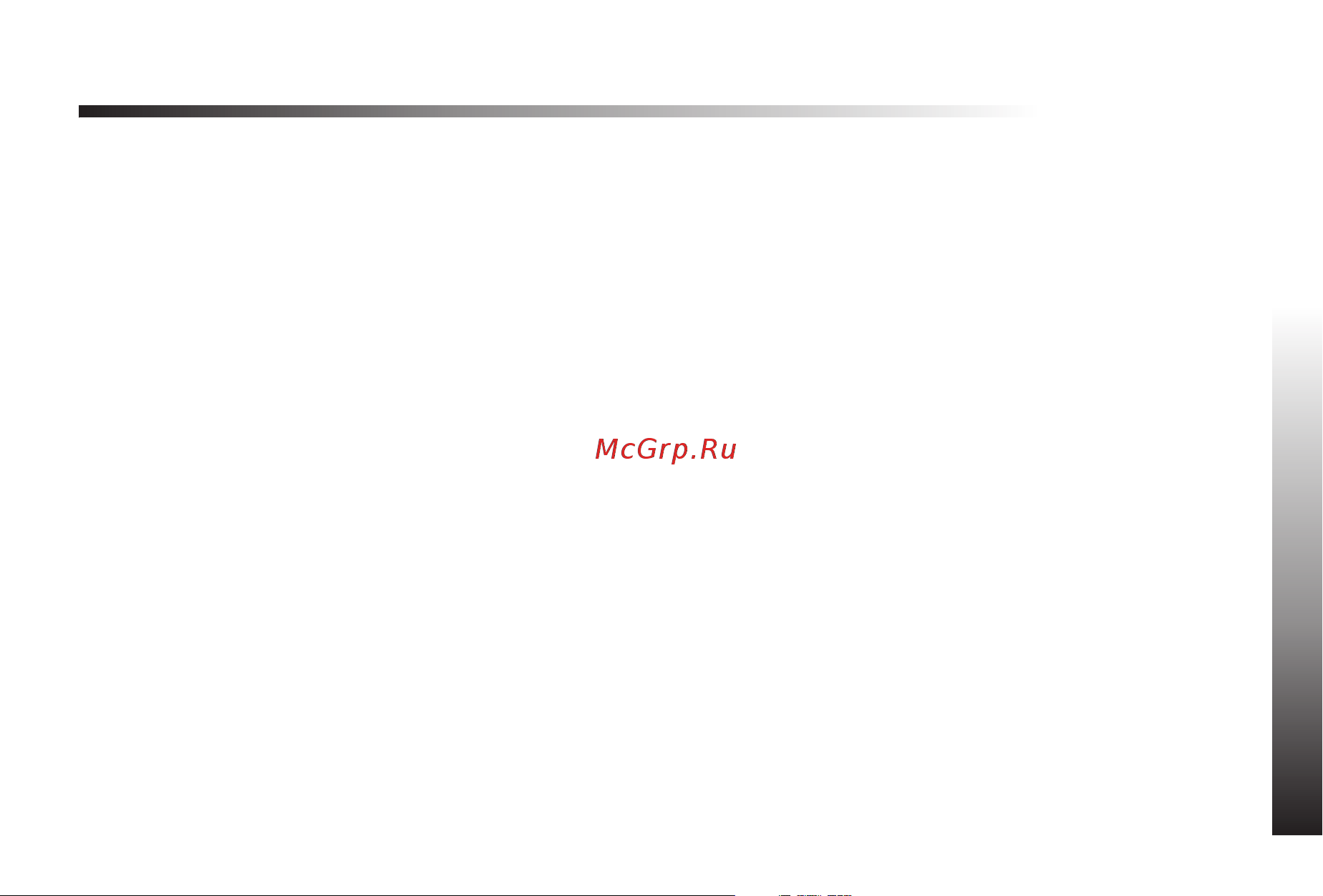
Contents
Contents
3
Contents
Contents .......................3
Quick Reference ...................4
Important Information.................5
SAR..........................7
Accessories......................9
Care and Maintenance ...............11
Getting to Know Your Phone ............12
Getting Started ...................13
Basic Operation ...................17
Phonebook .....................22
My Phone ......................31
Phone Security ...................36
Applications .....................38
Infrared .......................43
Messages ......................47
Call Information ...................61
Advanced Operation ................65
Data Folder .....................70
Schedule ......................76
Games .......................78
WAP Browser ....................79
Deactivating the Browser ..............83
Camera Operation .................84
Additional Features .................88
Text Entry ......................92
Troubleshooting ...................94
Glossary of Terms..................98
Specifications ...................100
EU Warranty ....................101
Personal Settings .................107
Menu Structure ..................108
Licencing......................109
Notes........................110
Index ........................113
Содержание
- Contents 1
- Quick reference 4 1
- Important information 5 2
- Important information 5 6 2
- Quick reference 2
- Important information 3
- Safety considerations 3
- Thank you for purchasing this panasonic digital cellular phone this phone is designed to operate on gsm networks gsm900 gsm1800 and gsm1900 it also supports gprs for packet data connections please ensure the battery is fully charged before use we matsushita mobile communications development of europe ltd declare that the eb gd87 conforms with the essential and other relevant requirements of the directive 1999 5 ec a declaration of conformity to this effect can be found at http www panasonicmobile com 3
- The following information should be read and understood as it provides details which will enable you to operate your phone in a manner which is both safe to you and your environment and conforms to any legal requirements regarding the use of cellular phones 3
- Important information 4
- Sar 7 8 4
- European union rtte 5
- Sar sar 5
- Accessories 9 6
- European union rtte 6
- Sar sar 6
- Accessories 7
- Accessories accessories 7
- Car charger eb cdd95 7
- Car holder eb kad87 7
- Carry case eb ykd87 7
- Handsfree car kit eb hfd87z 7
- Li ion battery eb bsd87 7
- Personal 7
- Personal handsfree eb emd87 7
- Accessories 8
- Accessories accessories 8
- Care and maintenance 11 8
- Charge data cable eb rsd67 8
- Fast travel charger eb cad95eu 8
- Fast travel charger eb cad95uk 8
- How to identify a genuine panasonic accessory 8
- Office 8
- Care and maintenance 9
- Care and maintenance care and maintenance 9
- Getting to know your phone 12 9
- Fitting and removing the battery 13 10
- Fitting and removing the sim 13 10
- Getting started 13 10
- Getting to know your phone 10
- Getting to know your phone getting to know your phone 10
- Charging the battery 14 11
- Fitting and removing the battery 11
- Fitting and removing the sim 11
- Getting started 11
- Getting started getting started 11
- Low battery warning 14 11
- Operation of battery level indicator 14 11
- Charger 12
- Charging the battery 12
- Connecting and disconnecting the fast travel 12
- Getting started 12
- Getting started getting started 12
- Low battery warning 12
- Menu system 15 12
- Operation of battery level indicator 12
- Display icons 13
- Getting started 13
- Getting started getting started 13
- Menu system 13
- Status icons 13
- Basic operation 17 14
- Getting started 14
- Getting started getting started 14
- Information 14
- International dialling 17 14
- Making calls 17 14
- Shortcuts 14
- Switching the phone on off 17 14
- Using the menu system 14
- Automatic redial 18 15
- Basic operation 15
- Basic operation basic operation 15
- Emergency calls 18 15
- International dialling 15
- Making calls 15
- Switching the phone on off 15
- Answering a call 19 16
- Automatic redial 16
- Basic operation 16
- Basic operation basic operation 16
- Caller id 19 16
- Earpiece volume 19 16
- Emergency calls 16
- Ending calls 16
- Phone lock 19 16
- Answering a call 17
- Basic operation 17
- Basic operation basic operation 17
- Caller id 17
- Earpiece volume 17
- Phone lock 17
- Using the pin 20 17
- Basic operation 18
- Basic operation basic operation 18
- Disabling phone lock 18
- Enabling disabling the pin 18
- Setting quiet mode 21 18
- Setting the key tone type 21 18
- Unlocking the phone 18
- Using the pin 18
- Basic operation 19
- Basic operation basic operation 19
- From idle mode 19
- Indicator icon will be displayed 19
- Note if you increase the ring volume above maximum it will set an escalating ringtone if you turn the ring volume off the silent 19
- Phonebook 22 19
- Setting quiet mode 19
- Setting ring and key volume 19
- Setting the key tone type 19
- Storing a number in the sim phonebook 22 19
- This mode silences the tones such as low battery and key tones etc vibration and or ring tone can be changed to make your own quiet mode setting 19
- From idle mode 20
- Mobile phonebook where phonebook entries can be grouped together and additional data can be stored with numbers this phonebook is retained if you change the sim 20
- Note if you amend an entry in the phonebook that has a voice dial command assigned to it you will need to delete and reassign that voice dial command see using voice commands 20
- Note see text entry section for descriptions of the different text entry methods available for making phonebook entries 20
- Phone numbers can be stored in two locations 20
- Phonebook 20
- Sim phonebook where the number of locations length of name and numbers are sim dependent 20
- Storing a number in the mobile phonebook 23 20
- Storing a number in the sim phonebook 20
- Adding e mail addresses and telephone numbers 21
- Adding lcd colours 21
- Adding pictures 21
- Adding ringtones 21
- Browsing the phonebook 24 21
- From idle mode 21
- Note if you amend an entry in the phonebook that has a voice dial command assigned to it you will need to delete and reassign that voice dial command see using voice commands you may not be able to select some data in data folder 21
- Phonebook 21
- Phonebook phonebook 21
- Retrieving a number 24 21
- Saving a phonebook entry 21
- Storing a number in the mobile phonebook 21
- You can add additional information to each phonebook entry such as additional telephone numbers e mail address ringtone picture group notes and lcd colour 21
- You can store up to 2 telephone numbers and 2 e mail addresses for each phonebook entry 21
- Browsing the phonebook 22
- Editing phonebook entries 25 22
- Overwrite protection 22
- Phonebook 22
- Phonebook phonebook 22
- Retrieving a number 22
- Create 23
- Delete 23
- Detail 23
- Editing phonebook entries 23
- Grouping phonebook entries 26 23
- Phonebook 23
- Phonebook phonebook 23
- Recall 23
- Alert profiles 27 24
- An alert profile can be attributed to groups or a phone number thus allowing incoming calls to indicate the type of caller see alert profiles from idle mode 24
- From idle mode 24
- Grouping phonebook entries 24
- Groups are used to collect together types of phonebook entries e g business and personal each group can be suitably titled for quick access to the entries contained within 24
- Phonebook 24
- Phonebook phonebook 24
- Retitling group names 24
- Retrieving a number from a group 24
- The ability to group phonebook entries together is an extra function of the mobile phonebook 24
- 1 9 only 25
- Alert profile allows you to identify callers with a particular ringtone or display picture animation making it easier to distinguish between callers or groups of callers 25
- Alert profiles 25
- Creating an alert profile 25
- From idle mode 25
- Hot key phone numbers 25
- Note in some instances a long press on the 9 key will initiate the games menu depending on your sim 25
- Phonebook 25
- Phonebook phonebook 25
- Setting the hot key dial source 25
- Using voice commands 28 25
- Your favourite phone numbers from the phonebook or service dial part of the phonebook can be dialled quickly 25
- Before any of the phone s voice activated functions can be used it is necessary to configure the phone so that it will recognise a particular voice and intonation 26
- Dialling voice dial entries 29 26
- Editing the voice dial entries 29 26
- Info numbers or service dial 26
- Note each recording is short in length so be ready to speak soon after initiating the recording 26
- Note the selected phone number can be recalled or dialled 26
- Phonebook 26
- Phonebook phonebook 26
- R it is not possible to modify these 26
- Recalling voice dial entries 29 26
- Review the phonebook 26
- Some special numbers may be programmed into your sim 26
- The review function in the phonebook menu shows how many locations are available in the phonebook 26
- Using voice commands 26
- Voice dial entry setup 26
- When recording has finished the display will indicate if it has been successful or not if unsuccessful repeat as necessary 26
- Allows voice recalled entries to be dialled automatically from idle mode 27
- Delete 27
- Dialling voice dial entries 27
- Editing the voice dial entries 27
- From idle mode 27
- My profiles 30 27
- Phonebook 27
- Phonebook phonebook phonebook 27
- Recalling voice dial entries 27
- Repeat to disable the permission function returning to voice dial recall only 27
- To add a new voice dial entry 27
- To delete an entry 27
- To listen to the recording of a voice dial entry 27
- Using permission 27
- Adding numbers 28
- Changing the wallpaper 31 28
- From idle mode 28
- My phone 31 28
- My profiles 28
- My profiles is a convenient part of phonebook where voice fax and data phone numbers can be stored and viewed 28
- Phonebook 28
- Phonebook phonebook 28
- Using t 28
- Viewing stored numbers 28
- X 2 x 2 28
- A personal picture wallpaper can be displayed when the phone is in idle mode 29
- A personalised greeting can be programmed for when the phone is switched on 29
- Adding a start up greeting 29
- Animations can be displayed during the phone power on and off sequences from idle mode 29
- Changing the ringtone 32 29
- Changing the wallpaper 29
- Displaying animations 29
- From idle mode 29
- My phone 29
- My phone my phone 29
- Note pictures are normally stored in the following folders picture mail e mail or mms received irda or data connection download or user optional stored locations for creating and saving pictures for use as wallpaper see camera operation 29
- Changing the ringtone 30
- Composing a melody 30
- From idle mode 30
- My phone 30
- My phone my phone 30
- Note at any time during composing 30
- Note see composing a melody to generate a custom ringtone 30
- The ringtone of the phone can be changed to one of many pre defined sounds or a downloaded ringtone all voice fax data and messages can have a different ringtone 30
- To change the ringtone 30
- Using the table as a reference enter the notes from the choice of low high rests and the durations of each to generate your composition 30
- When the composition is complete 30
- Changing the language 34 31
- Download melody 31
- Editing your melody 31
- My phone 31
- My phone my phone 31
- Setting the backlight time 34 31
- Changing the language 32
- Disabling enabling all tones 32
- Download logo 32
- My phone 32
- My phone my phone 32
- Setting the backlight time 32
- Changing the security codes 36 33
- Key guard 36 33
- My phone 33
- My phone my phone 33
- Phone security 36 33
- Restoring the default phone settings 33
- Restricting calls 36 33
- Setting the key backlight on off 33
- Barred dial 34
- Changing the security codes 34
- Key guard 34
- Phone security 34
- Restricting calls 34
- Applications 38 35
- Call barring 35
- Clock 38 35
- Fixed dial 35
- Initially setting the home time 38 35
- Phone security 35
- Setting the clock format 38 35
- Wild numbers 35
- Altering the time date 39 36
- Applications 36
- From idle mode 36
- Initially setting the home time 36
- Setting the alarm 39 36
- Setting the clock for summer time 39 36
- Setting the clock format 36
- This phone incorporates a clock with date time an alarm and a power on off feature a second clock for dual time is also included see second clock 36
- Altering the time date 37
- Applications 37
- From idle mode 37
- From idle mode initial time 37
- If the clock hasn t been set the user will be prompted to do so prior to setting the alarm there are four separate alarms each of which may be set independently from idle mode 37
- Muting the alarm 40 37
- Setting the alarm 37
- Setting the clock for summer time 37
- Adjusting the alarm time 38
- Applications 38
- Calculator 41 38
- Disabling the alarm 38
- From idle mode 38
- Muting the alarm 38
- Setting a power on off time 41 38
- To end the alarm 38
- When disabled following the same procedure will re enable the alarm 38
- When the alarm has been set an alarm clock will be displayed when the phone is in idle the alarm is activated based on the current clock home or second 38
- When the set time is reached the alarm will sound and the display will flash with an alarm message the alarm will sound for 30 seconds if the alarm is due during a call it will activate vibration alert 38
- Applications 39
- Calculator 39
- Caution ensure that the setting of the alarm or power on function will not automatically power on when in an aircraft or medical facility etc see important information 39
- Currency convertor 42 39
- For arithmetic operations 39
- From idle mode 39
- Setting a power on off time 39
- The four function calculator will enable the user to perform simple arithmetic calculations addition subtraction multiplication and division from idle mode 39
- The phone can be set to turn itself on or off automatically at a specified time using the power on off feature setting adjusting the power on off automatically is similar to setting the time on the clock select power on time or power off time in the clock function menu 39
- Applications 40
- Converting a value 40
- Currency convertor 40
- Entering a conversion rate 40
- From idle mode 40
- Infrared 43 40
- Infrared 43 46 40
- Preparing for infrared connection 43 40
- Swapping the currency conversion 40
- The conversion rate will be retained in the phone once entered the next time the convertor is used the conversion rate currency abbreviation can be edited while in the currency rate display 40
- The currency convertor enables the user to convert from to a home currency using a conversion rate that you enter 40
- When you have accepted the conversion rate and are ready to enter the value to be converted you can swap the currencies to convert from the foreign currency into the home currency 40
- Infrared 41
- Preparing for infrared connection 41
- Receiving data via infrared port 44 41
- Sending data 41
- Sending images and music data 41
- For all other data the received data will automatically be saved in the received folder 42
- For phone book data 42
- For schedule data 42
- From idle mode 42
- Infrared 42
- Note if you try to send data that cannot be forwarded or saved an error message will be displayed 42
- Once data is displayed 42
- Receiving data via infrared port 42
- Sending my profile data 42
- Infrared 43
- Prerequisites 43
- Testing the infrared connection 43
- Using the internet and faxing 43
- Connecting to the internet 44
- Faxing 44
- Infrared 44
- Messages 47 44
- Messages 47 60 44
- Setting the message centre number 47 44
- Sms 47 44
- Creating a text message 48 45
- Messages 45
- Phone setup for sms 45
- Setting the message centre number 45
- Creating a text message 46
- From idle mode 46
- If phone number is entered 46
- If phonebook is recalled 46
- In numeric mode character menu not available 46
- In other text modes 46
- In t9 mode 46
- Messages 46
- Note the default setting for delivery confirmation can be enabled disabled using the report parameter in the parameters menu 46
- Predictive text input dramatically reduces the number of key presses required see text entry 46
- Receiving text messages 49 46
- The user may be asked if delivery confirmation is required 46
- To access character menu 46
- Using t 46
- Cut copy paste message text 50 47
- Delete a message 47
- Forward a message 47
- From idle mode 47
- Indicates the message store is full 47
- Managing message lists 50 47
- Message options 47
- Messages 47
- N indicates a new message has been received 47
- Receiving text messages 47
- Reply to a message 47
- To edit a user message 47
- To enable the auto deletion of messages see parameters 47
- User messages 47
- When a message is received and read the following options are available 47
- When creating a text message it is possible to use short messages stored in the phone 47
- When read is displayed 47
- Cell broadcasts 51 48
- Chat sms 51 48
- Create 48
- Cut copy paste message text 48
- Managing message lists 48
- Messages 48
- Outbox 48
- Cell broadcasts 49
- Chat sms 49
- Chat sms allows you to read sent and received messages with another party on one screen 49
- Enabling disabling broadcasts 49
- From idle mode 49
- If a voice call is received when in chat mode you can accept the incoming call and return to chat mode at the end of the call 49
- If the phone is not in chat mode when receiving a reply to a chat message it will be received as a normal sms 49
- Messages 49
- Only the last sent and received messages are stored all other messages from the latest chat are automatically deleted 49
- Parameters 52 49
- When reading a previously sent or received message 49
- When receiving a message in chat mode the text appears above your previous message 49
- You need to specify the topic s of information that you wish to receive as broadcasts before you can receive them from idle mode 49
- Languages 50
- Message list 50
- Messages 50
- Multimedia message service mms 53 50
- Parameters 50
- Recipient group 50
- Auto delete 51
- Creating a new mms message 54 51
- Lifetime 51
- Message centre 51
- Messages 51
- Mms configuration 51
- Multimedia message service mms 51
- Protocol 51
- Report 51
- Attaching image or audio files 52
- Creating a new mms message 52
- From idle mode 52
- Messages 52
- Server profile settings 52
- The server url and gateway ip are all set using the same method 52
- When bearer type is the selected option 52
- Adding a recipient 53
- After adding the recipent s details 53
- After adding the recipient s 53
- Attaching the subject 53
- From idle mode 53
- In create mode 53
- It is possible for the user to delay the delivery time of a message 53
- Message delivery time 53
- Messages 53
- Messages messages 53
- Note if save is selected the message is stored in the outbox to be sent or edited later 53
- Reading a received message 53
- Received messages are stored in the inbox if there are any unread messages the number is displayed next to inbox 53
- Sending or saving the message 53
- Sent and received messages 53
- Sent messages are stored in the outbox 53
- Your mms can now be sent or saved by returning to the create menu and 53
- Internet e mail 57 54
- Message send options 54
- Messages 54
- Received message options 54
- E mail setup 55
- E mails can be sent and received via the mail server of an internet service provider that supports pop3 smtp protocols 55
- From idle mode 55
- Internet e mail 55
- Messages 55
- Messages messages 55
- Note for the mail delivery option select between leave msg and delete msg 55
- Prior to using the internet e mail feature your sim must be data enabled and a contract with an internet service provider must be in place 55
- Server profile settings 55
- The mail address smtp server pop3 server pop3 account password mail delivery primary dns and secondary dns are all set using the same method 55
- When bearer type is the selected option 55
- Adding a recipient s 56
- Adding the subject or message 56
- After adding the recipient s 56
- Attaching files 56
- Creating a new e mail message 56
- From idle mode 56
- Messages 56
- Message status 57
- Messages 57
- Messages messages 57
- Reading a received message 57
- Sending and receiving e mail messages 57
- Call information 61 58
- Managing the inbox and outbox 58
- Messages 58
- Received message options 58
- Call duration 62 59
- Call information 59
- Call information call information 59
- Calling the last dialled number 59
- From idle mode 59
- If caller identification is available the caller s phone number for an answered call will be stored in the answered menu and an unanswered call will be stored in the unanswered menu if caller identification is not available then calls will still be stored but will have the date and time attributed to them 59
- Recent numbers 59
- Recently dialled phone numbers will be stored in last call 59
- Returning an unanswered call 59
- When the display shows that you have received calls but not answered them 59
- When the store is full the next phone number will overwrite the oldest 59
- Call charges 63 60
- Call duration 60
- Call information 60
- Call information call information 60
- International dialling 60
- Call charges 61
- Call identification 64 61
- Call information 61
- Gprs call duration 61
- Setting the unit price r 61
- Advanced operation 65 62
- Call identification 62
- Call information 62
- Call information call information 62
- Diverting calls 65 62
- Holding calls and call waiting 65 62
- Setting a warning level 62
- Setting the maximum unit level 62
- Advanced operation 63
- Diverting calls 63
- During a call 63
- From idle mode 63
- Holding a call 63
- Holding calls and call waiting 63
- Making a second call 63
- Notes when divert is enabled the divert icon is displayed when updating or checking the status of call divert the phone must be registered with a network 63
- Operation during two calls 66 63
- Resuming a call 63
- The first call will be placed on hold 63
- Voice fax and data calls can be diverted using different circumstances and to different numbers for example you may wish voice calls to be diverted to voicemail in the event that the phone is switched off 63
- Accept reject a second call 64
- Advanced operation 64
- Call transfer 67 64
- End both calls 64
- End current call 64
- End current call and receive second call 64
- Multi party calls 67 64
- Operation during two calls 64
- Receiving a second call 64
- Swapping between calls 64
- Adding to multi party 65
- Advanced operation 65
- Call transfer 65
- Enabling multi party 65
- Multi party calls 65
- Advanced operation 66
- Changing to a new network 69 66
- During a multi party call 66
- Ending a single connection 66
- Ending all connections 66
- Ending multi party calls 66
- Splitting a multi party 66
- The selected caller will be split from the multi party call and the multi party call will be placed on hold the remaining multi party call callers can still communicate 66
- The user can either select an individual in the multi party and end the call or end the entire multi party call if a call is held or another call is incoming then an individual call cannot be ended 66
- The user can select an individual from the multi party and remove their connection this enables you to talk privately without the participation of the rest of the multi party 66
- Advanced operation 67
- Changing to a new network 67
- Data folder 70 67
- Data folder 70 75 67
- Data folder 68
- Display images and text 68
- Display images continuously 68
- From idle mode 68
- Note changing sim does not affect the contents of stored data 68
- Note the phone cannot display a file that is not in one of the supported formats 68
- The data saved in gd87 is located in the data folder there are six pre defined folders picture sound mail download received phonebook plus five folders you can customise the maximum capacity of data folder is 1mb holding up to 900 files the maximum size of a file is 50 kilobytes 68
- Use to scroll through the displayed image or text 68
- You can display all the images and animations stored in one folder in the order listed as a slide show 68
- Data folder 69
- Edit melodies ringtones and images 69
- From idle mode 69
- If edit image is selected 69
- Melodies ringtones music and images 69
- Note you cannot edit polyphonic ringtones music files and files that cannot be forwarded or saved 69
- Playing melodies and music 69
- Copy paste and move files 70
- Customise folders 70
- Data folder 70
- Data folder 71
- From idle mode 71
- Jump to create mms screen from files for mms attachment 71
- Note do not use special characters in the new name 71
- Rename files 71
- The phone will display the create screen 71
- You can to select mms or e mail while the file displayed to enable to send e mail set e mail setting first 71
- You cannot copy a file that cannot be forwarded or saved 71
- Data folder 72
- Delete files 72
- Display file information 72
- Display folder and file property 72
- Display number of saved files 72
- Folder property 72
- From idle mode 72
- Transfer files via infrared 72
- You can see the name of the folder and the number of files stored in the folder from idle mode 72
- You can transfer images and sound files to another gd87 or other devices with an infrared port see infrared for details 72
- Data folder 73
- Deleting a reminder 76 73
- File property 73
- From idle mode 73
- If there is not enough memory capacity in the folder when you try to save a file the phone will display folder is full delete data either 73
- Schedule 76 73
- Viewing reminders 76 73
- You can see the file name date file size whether the file can be forwarded and whether it can be saved 73
- Caution ensure that any settings made in the schedule will not contravene any regulations whereby the phone may automatically power on when in an aircraft or medical facility etc see important information 74
- Creating a reminder 74
- Deleting a reminder 74
- From idle mode 74
- Schedule 74
- Setting a holiday reminder 77 74
- The schedule can be used to register reminders for personal events as well as planning holiday periods 74
- Viewing reminders 74
- When in the schedule menu 74
- X 2 x 2 74
- Deleting holiday reminders 75
- From idle mode 75
- Games 78 75
- Jump to date 75
- Note repeat for each day of holiday as required to indicate that holiday reminder has been set the date s will be emboldened red 75
- Schedule 75
- Setting a holiday reminder 75
- Follow the on screen instructions to play the game 76
- From idle mode 76
- Wap browser 79 76
- Wap browser 79 83 76
- Activating the browser 80 77
- Before accessing the internet the sim must be data enabled and the configuration information must be entered 77
- Five servers may be manually set up on the phone 77
- From idle mode 77
- Navigating content 80 77
- Note this configuration information may have been pre programmed by your service provider modifying these settings may cause failure of the browser 77
- Server profile settings 77
- The profile name home url linger time gateway ip security and bearer type are all set using the same method 77
- The wap wireless application protocol browser allows access to the internet services supported by the network such as news weather reports and sport 77
- Wap browser 77
- When bearer type is the selected option 77
- Activating the browser 78
- Browser setting 78
- Browser setting allows customisation of the browser interface for items such as colour and font size 78
- From idle mode 78
- Navigating content 78
- The browser menu 81 78
- The first time that the browser is activated the home url content displays as defined by your service provider the home url is recalled from the cache each time the browser is activated cache is the phone s memory that stores previously downloaded content when recalling content from cache the phone remains off line not connected to a wap server 78
- Wap browser 78
- Navigating content continued 79
- The browser menu 79
- Wap browser 79
- Adding a bookmark 80
- Deactivating the browser 83 80
- Deleting bookmarks 80
- Edit title 80
- Last status 83 80
- Recalling pages using bookmarks 80
- Renaming a bookmark 80
- To prevent the need to re enter the url each time frequently accessed pages may be bookmarked 80
- Using bookmarks 80
- Wap browser 80
- While viewing content 80
- Camera controls 84 81
- Camera operation 84 81
- Camera operation 84 87 81
- Deactivating the browser 81
- Last status 81
- Taking a picture 84 81
- Wap browser 81
- Camera controls taking a picture 82
- Camera operation 82
- Add the subject and message if required see mms creating a new message 83
- Camera operation 83
- Draft folder to be sent or edited later 83
- From idle mode 83
- Incoming calls during camera operation 86 83
- Once a picture has been taken the picture will be saved to the picture folder to use a saved picture as your personal wallpaper see changing the wallpaper 83
- Saving a picture 83
- Self portrait 86 83
- Sending a picture by mms 83
- To send a saved message from the draft folder 83
- Brightness adjustment 84
- Camera operation 84
- Incoming calls during camera operation 84
- Self portrait 84
- To change brightness while taking a picture 84
- Zoom operation 84
- Additional features 88 85
- Camera operation 85
- Desktop handsfree 88 85
- Preview screen menu 85
- To change brightness after taking a picture 85
- Voice memo dictaphone 88 85
- Additional features 86
- Desktop handsfree 86
- Dtmf tones 89 86
- Note pad 89 86
- Record a voice memo 86
- Swapping between handsfree and handheld calls 86
- Voice memo dictaphone 86
- Additional features 87
- Delete memo 87
- Dtmf tones 87
- Dtmf tones can be sent during conversation these are often used to access voice mail paging and computerised home banking for example you may need to input a number to remotely access voice mail messages a phone number may be stored in the phonebook with dtmf tones allowing the number to be dialled upon recall and the dtmf number to be sent automatically 87
- During a call 87
- During a call numbers can be entered which you may wish to dial when the call has ended 87
- Enter digits 87
- From idle mode 87
- Note pad 87
- Note the note pad is available during playback see note pad 87
- Play back a voice memo 87
- Second clock 90 87
- Send dtmf tones during a call 87
- To stop playing 87
- Volume control during playback 87
- While playing back 87
- Additional features 88
- From idle mode 88
- If the dtmf tones are unsuccessful then the destination of your call may require that the length of the tones be increased as follows 88
- Pause dial 88
- Second clock 88
- Setting auto adjustment 88
- Setting clock display 88
- The second clock can either be set to be auto adjusting whereby the second time is set from the code of the current network or a specified time difference can be set manually 88
- Using pauses allows you to send dtmf tones automatically 88
- When the call is successful dtmf tones will be sent after 3 seconds 88
- When travelling to a country region which has a roaming agreement with your home network the second clock is adjusted automatically however for countries regions which have several time zones in the same area manual adjustment is required 88
- Accessory related features 89
- Additional features 89
- Enabling auto adjustment 89
- Setting manual adjustment 89
- Setting summer time 89
- Text entry 92 89
- Text entry 92 93 89
- Press the asterisk key to scroll between initial capital letter all capital letters and lower case letters 90
- Text entry 90
- You can use alphanumeric characters to enter details into the phonebook to create text e mail messages etc 90
- Editing text 91
- Other text modes 91
- Text entry 91
- Text input 91
- Troubleshooting 94 91
- Troubleshooting 92
- Troubleshooting 93
- Important error messages 94
- Troubleshooting 94
- Glossary of terms 98 95
- Troubleshooting 95
- Glossary of terms 96
- Glossary of terms 97
- Specifications 100 97
- Eu warranty 101 98
- Note charging time will be longer when the phone is turned on battery life is affected by the network being used and the condition of the battery talk and standby time will be dependent upon network conditions sim data usage and battery condition 98
- Specifications 98
- Eu warranty 99
- Eu warranty 100
- Eu warranty 101
- Eu warranty 102
- Eu warranty 103
- Eu eea wide guarantee conditions applicable in any country other than the country of original purchase 104
- Eu warranty 104
- Personal settings 107 104
- Please keep this guarantee with your receipt 104
- Menu structure 108 105
- Personal settings 105
- Use the table below to record your gsm gprs wap settings 105
- Applications 106
- Browser 106
- Camera 106
- Licencing 109 106
- Menu structure 106
- Messages 106
- My phone 106
- Phone option 106
- Phonebook 106
- Schedule 106
- Cp8 patent 107
- Licencing 107
- Notes 110 107
- Index 113 110
Похожие устройства
- Panasonic GD30 Руководство по эксплуатации
- Panasonic GD35 Руководство по эксплуатации
- Panasonic GD50 Руководство по эксплуатации
- Panasonic GD55 Руководство по эксплуатации
- Panasonic GD67 Руководство по эксплуатации
- Panasonic GD70 Руководство по эксплуатации
- Panasonic GD75 Руководство по эксплуатации
- Panasonic GD76 Руководство по эксплуатации
- Panasonic GD87 Руководство по эксплуатации
- Panasonic GD90 Руководство по эксплуатации
- Panasonic GD92 Руководство по эксплуатации
- Panasonic GD93 Руководство по эксплуатации
- Panasonic GD95 Руководство по эксплуатации
- Panasonic GD96 Руководство по эксплуатации
- Panasonic KX-TF200RU Инструкция по эксплуатации
- Panasonic KX-TU110RU Инструкция по эксплуатации
- Panasonic KX-TU150RU Руководство по эксплуатации
- Panasonic KX-TU301 RU Руководство по эксплуатации
- Panasonic KX-TU456RU Инструкция по эксплуатации
- Panasonic A200 Руководство по эксплуатации
