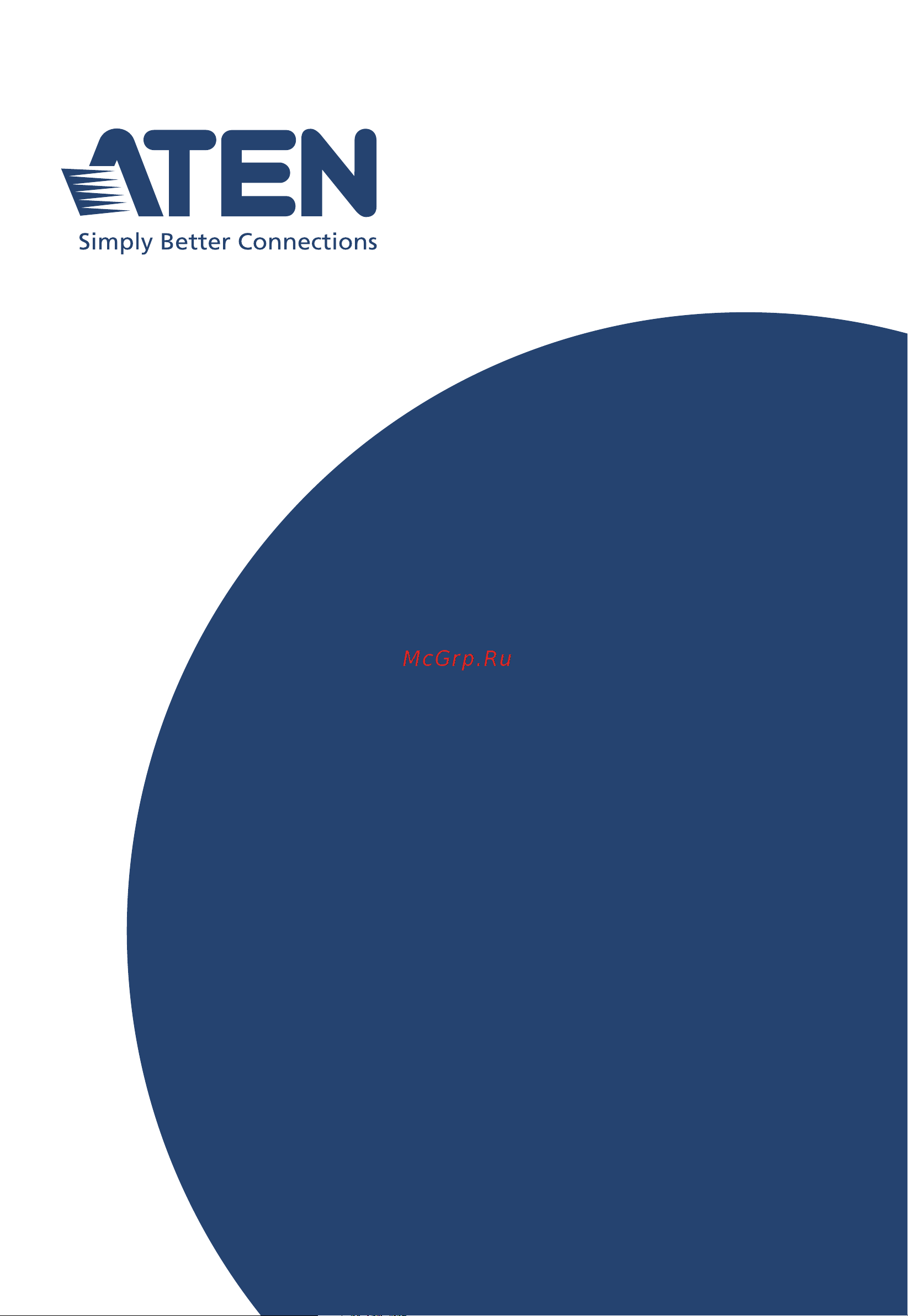Aten CL5716I Руководство пользователя онлайн
Содержание
- Cl5708i cl5716i 1
- Compliance statements 2
- Online registration 4
- Telephone support 4
- User information 4
- User notice 4
- For information about all aten products and how they can help you connect without limits visit aten on the web or contact an aten authorized reseller visit aten on the web for a list of locations and telephone numbers 5
- Product information 5
- Package contents 6
- Basic operation 7
- Contents 7
- Hardware setup 7
- Introduction 7
- Keyboard port operation 8
- Osd operation 8
- Logging in 9
- Port access 9
- The user interface 9
- Device management 10
- User management 10
- Download 11
- Maintenance 11
- Port operation 11
- Appendix 12
- Keyboard emulation 12
- The firmware upgrade utility 12
- The log server 12
- About this manual 14
- Conventions 16
- Terminology 16
- Chapter 1 17
- Introduction 17
- Overview 17
- Features 19
- Remote user computers 21
- Requirements 21
- External console 22
- Server 22
- Cables 23
- Operating systems 23
- Substandard cables may damage the connected devices or affect the installation s overall performance for optimum signal integrity and a simplified layout we strongly recommend that you use the high quality cs custom cable sets described below 23
- Supported operating systems are shown in the table below 23
- As the cl5716i except that it has 8 kvm ports instead of 16 24
- Components 24
- Front view 24
- Note all diagrams are exemplified using cl5716i the cl5708i is the same 24
- Rear view 26
- Before you begin 27
- Chapter 2 27
- Hardware setup 27
- Overview 27
- Standard rack mount 28
- Grounding 30
- Optional rack mount kits 30
- Single level installation 31
- Installation diagram 32
- Cabling diagrams 33
- Daisy chain installations 34
- Chapter 2 hardware setup 35
- Daisy chain installation diagram 35
- This page intentionally left blank 36
- Basic operation 37
- Chapter 3 37
- Opening the console 37
- Closing the console 38
- Operating precautions 39
- The maximum load bearing capacity of the keyboard module is 20 kg failure to heed the information below can result in damage to the keyboard module 39
- Powering off and restarting 40
- Lcd osd configuration 41
- The lcd buttons 41
- The lcd osd allows you to set up and configure the lcd display four buttons are used to perform the configuration as described in the table below 41
- An explanation of the lcd osd adjustment settings is given in the table below 42
- Lcd adjustment settings 42
- Note as an alternative to manually adjusting the lcd settings you can have the lcd auto adjusted for optimum display by pressing the exit button see exit page 25 42
- Changing station positions 43
- Hot plugging 43
- Hot plugging external console ports 43
- Hot plugging kvm ports 43
- Manual port switching 44
- Port id numbering 44
- Port selection 44
- Usb peripheral devices 45
- This page intentionally left blank 46
- Chapter 4 47
- Kvm osd invocation key 47
- Manufacturing number 47
- Osd login 47
- Osd operation 47
- Osd overview 47
- Osd hotkey 48
- Osd main screen 48
- Or move the highlight bar to it then press the left arrow key to collapse the list 49
- Osd main screen headings 49
- The table below describes the osd main screen headings 49
- Osd functions 50
- Osd navigation 50
- F1 goto 51
- F2 list 51
- After you select an item a submenu with further choices appears to make a selection either double click it or move the highlight bar to it then press enter an icon appears before the selected choice to indicate which one it is the settings are explained in the following table 52
- Continues on next page 52
- Double click it or move the highlight bar to it then press enter 52
- F3 set 52
- This function allows the administrator and each user to set up his own working environment a separate profile for each is stored by the osd and is activated according to the username that was provided during login 52
- To change a setting 52
- Continued from previous page 53
- After you select an item a submenu with further choices to select from appears double click an item or move the highlight bar to it then press enter an icon appears before the selected item so that you know which one it is the settings are explained in the following table 54
- F4 adm 54
- F4 is an administrator only function it allows the administrator to configure and control the overall operation of the osd to change a setting double click it or use the up and down arrow keys to move the highlight bar to it then press enter 54
- Clicking the f5 field or pressing f5 invokes skip mode this function enables you to easily skip backward or forward switching the console focus from the currently active computer port to the previous or next available one 56
- Computer that is in the scan skip mode selection page 37 56
- F5 skp 56
- If a port has been selected for scan skip mode when the focus switches to that port a left right triangle symbol appears before its port id display 56
- Note when you skip you only skip to the previous or next available 56
- The selection of computers to be available for skip mode switching is made with the scan skip mode setting under the f3 set function see page 36 56
- To switch to the first computer on the next station in the list 56
- To switch to the last computer on the previous station in the list 56
- To switch to the next computer in the list 56
- To switch to the previous computer in the list 56
- When you are in skip mode 56
- F6 brc 57
- F7 scan 57
- F8 lout 58
- Chapter 5 59
- Hotkey port control 59
- Keyboard port operation 59
- Control and f12 keys 60
- Invoke hotkey mode 60
- Local console 60
- Number lock and minus keys 60
- Control 61
- Remote sessions 61
- Scroll lock 61
- Select the active port 62
- Auto scan mode 63
- Invoking auto scan 63
- Skip mode 64
- Computer keyboard mouse reset 65
- Hotkey beeper control 65
- Osd hotkey control 66
- Quick hotkey control 66
- Port os control 67
- Set usb speed 67
- Restore default values 68
- Hotkey summary table 69
- This page intentionally left blank 70
- Chapter 6 71
- Logging in 71
- Overview 71
- Browser login 72
- Windows client ap login 73
- A description of the connection screen is given in the following table 74
- The windows client ap connection screen 74
- Connecting windows client ap 75
- The file menu 76
- The file menu allows the operator to create save and open user created work files a work file consists of all the information specified in a client session this includes the server list and server ip list items as well as the hotkey settings 76
- The file menu consists of the following items 76
- Whenever a user runs the client program it opens with the values contained in the current work file the current work file consists of the values that were in effect the last time the program was closed 76
- Java client ap login 77
- A description of the connection screen is given in the following table 78
- The java client ap connection screen 78
- Connecting java client ap 79
- This page intentionally left blank 80
- Chapter 7 81
- Overview 81
- The user interface 81
- The web browser main page 81
- Page components 82
- The web page screen components are described in the table below 82
- The number and type of icons that appear on the tab bar at the top of the page are determined by the user s type super administrator administrator user and the permissions assigned when the user s account was created the functions associated with each of the icons are explained in the table below 83
- The tab bar 83
- There are two small icons at the extreme right of the page their functions are described in the table below 83
- The ap gui main page 84
- Click this icon to close the gui main page and go to the display of the last selected port 85
- The gui can be navigated via the keyboard as shown in the table below 85
- There is an additional icon at the extreme right of the page 85
- The control panel 86
- Winclient control panel 86
- The control panel functions are described in the table below 88
- Winclient control panel functions 88
- Hotkeys 91
- Macros 91
- An explanation of the hotkey actions is given in the table below 92
- User macros 93
- Video settings 97
- Advanced video settings 98
- The meanings of the video adjustment options are given in the table below 98
- Gamma adjustment 101
- Button bar 102
- Network bandwidth information for kvm sessions 102
- The message board 102
- Compose panel 103
- Message display panel 103
- User list panel 103
- The zoom icon controls the zoom factor for the remote view window settings are as follows 105
- Changing languages 106
- The on screen keyboard 106
- Expanded keyboard 107
- Selecting platforms 107
- Mouse pointer type 108
- Automatic mouse synchronization dynasync 109
- Mouse dynasync mode 109
- Mac considerations 110
- Manual mouse synchronization 110
- Clicking the control panel icon brings up a dialog box that allows you to configure the items that appear on the control panel as well as its graphical settings 111
- Control panel configuration 111
- The organization of the dialog box is described in the table below 111
- The java control panel 113
- This page intentionally left blank 114
- Ap gui 115
- Browser gui 115
- Chapter 8 115
- Overview 115
- Port access 115
- The sidebar 117
- The sidebar tree structure 117
- Filter 119
- Filter allows you to control the number and type of ports that display in the sidebar as well as which ports get scanned when auto scan and array modes are invoked see scan and array above when you click filter the bottom of the panel changes to look similar to the image below 119
- The meanings of the choices are explained in the following table 119
- Note the screenshot shows an example of just one of the pop ups that can appear the items that appear in the pop up depend on whether you are logged in remotely or from a local console what your user type is and whether you selected a switch or a port 120
- Sidebar utilities 120
- The ap gui version port access connections page provides a convenient method to work with the sidebar tree when you right click an item a list with various options pops up 120
- The following table lists and explains all of the possible items that may appear 120
- Port outlet naming 121
- Device level 123
- Kvm devices and ports connections page 123
- Associated links 124
- Port level 124
- Status 124
- Adding a favorite 125
- Favorites 125
- Modifying a favorite 127
- The page settings are explained in the following table 128
- The user preferences page allows users to set up their own individual working environments the switch stores a separate configuration record for each user profile and sets up the working configuration according to the username that was keyed into the login dialog box 128
- User preferences 128
- This item is only available with the browser version 129
- Sessions 130
- Access 131
- Port level browser gui interface 131
- If a port is chosen in the sidebar the main panel looks similar to the one below 133
- Port level ap gui interface 133
- The page is essentially the same as the one for the browser gui see page 115 with the exception that there are filters at the top of the columns the filters allow you to expand or limit the scope of the users and groups that are displayed as described in the following table 133
- Saving changes 134
- Device level 135
- Port configuration 135
- Port level 136
- Port properties 136
- An explanation of the configuration fields is given in the table below 137
- When you have finished making your configuration changes click save 137
- Associated links 138
- Ap gui 139
- Browser gui 139
- Chapter 9 139
- Overview 139
- User management 139
- Adding users 141
- Click add at the bottom of the main panel the user notebook opens with the user tab selected 141
- Select accounts on the menu bar browser gui 141
- Select users in the sidebar ap gui 141
- The kvm over ip switch supports three types of user as shown in the table bellow 141
- To add a user and assign user permissions do the following 141
- Enter the required information in the appropriate fields a description of each of the fields is given in the table below 142
- At this point you can assign the new user s port access rights by selecting the devices tab the devices page is discussed on page 130 144
- Back to it later 144
- Note optionally you can skip this step now to add more users and come 144
- When the operation succeeded message appears click ok 144
- When your selections have been made click save 144
- Deleting user accounts 145
- Modifying user accounts 145
- Assigning device permissions from the user s notebook 146
- Device assignment 146
- Filters 148
- Filters there are five filters at the top of the columns that allow you to expand or limit the scope of the ports that are displayed in the name column as described in the following table 148
- Chapter 10 149
- Device information 149
- Device management 149
- Kvm devices 149
- General 150
- Operating mode 150
- Each of the elements on this page is described in the sections that follow 151
- Network 151
- The network page is used to specify the network environment 151
- Ip installer 152
- Service ports 152
- Finishing up 154
- Network transfer rate 154
- Event destination 155
- Authentication 156
- In each case the user s access rights are the ones assigned that were assigned when the user of group was created on the kvm over ip switch see adding users page 125 157
- Ldap ldaps authentication and authorization settings 157
- To allow authentication and authorization for the kvm over ip switch via ldap ldaps refer to the information in the table below 157
- Use the same group name on both the radius server and the kvm over ip switch 157
- Use the same username group name on both the radius server and the kvm over ip switch 157
- Use the same username on both the radius server and the kvm over ip switch 157
- Where xxxx represents the username given to the user when the account was created on the kvm over ip switch 157
- Cc management settings 158
- Login failures 159
- Login failures for increased security the login failures section allows administrators to set policies governing what happens when a user fails to log in successfully 159
- Note if login failures is not enabled users can attempt to log in an unlimited number of times with no restrictions for security purposes we recommend that you enable this function and enable the lockout policies 159
- Security 159
- The security page is divided into 7 main panels as described in the sections that follow 159
- To set the login failures policy check the enable checkbox the default is for login failures to be enabled the meanings of the entries are explained in the table below 159
- Filter 160
- Login string 163
- Account policy 164
- Account policy in the account policy section system administrators can set policies governing usernames and passwords 164
- The meanings of the account policy entries are explained in the table below 164
- Encryption 165
- An explanation of the mode items is given in the table below 166
- Private certificate 167
- Certificate signing request 168
- Certificate signing request the certificate signing request csr section provides an automated way of obtaining and installing a ca signed ssl server certificate 168
- Click create csr the following dialog box appears 168
- Fill in the form with entries that are valid for your site according to the example information in the following table 168
- To perform this operation do the following 168
- Date time 170
- Time zone 170
- Network time 171
- This page intentionally left blank 172
- Ap gui 173
- Browser gui 173
- Chapter 11 173
- Overview 173
- Filter 174
- Filter lets you narrow the log event display to ones that occurred at specific times ones containing specific words or strings or ones involving specific users when you access this function the log filter dialog box appears at the bottom of the page 174
- Log information 174
- The log file tracks a maximum of 512 events when the limit is reached the oldest events get discarded as new events come in to record more than 512 events see the log server page 179 the purpose of the buttons at the bottom of the page are described in the following table 174
- The log information page displays events that take place on the kvm over ip switch and provides a breakdown of the time the severity the user and a description of each one you can change the sort order of the display by clicking on the column headings 174
- A description of the filter items is given in the table below 175
- This page intentionally left blank 176
- Ap gui 177
- Browser gui 177
- Chapter 12 177
- Maintenance 177
- Overview 177
- Firmware upgrade 178
- Backup 179
- Backup restore 179
- Restore 180
- Ping host 181
- Clear port names 182
- Reset on exit 182
- Restore default values 182
- System operation 182
- Chapter 13 183
- Download 183
- Overview 183
- This page intentionally left blank 184
- Chapter 14 185
- Overview 185
- Port operation 185
- Connecting to a port 187
- The port toolbar 188
- The meanings of the toolbar icons are explained in the table below 189
- The toolbar icons 189
- Auto scanning 190
- Toolbar hotkey port switching 190
- Skip mode 191
- Hotkey summary table 192
- Recalling the port access page 192
- Panel array mode 193
- Note for issues affecting multiple user operation in panel array mode see 194
- Panel array mode page 219 194
- Panel array toolbar 194
- The panel array toolbar provides shortcut navigation and control of the panel array the toolbar can be dragged anywhere on the screen mousing over an icon brings up a tooltip that provides a short description of the icon s function the icon functions are described in the table below 194
- Chapter 15 195
- Installation 195
- The log server 195
- Starting up 196
- Configure 197
- The menu bar 197
- A description of the fields is given in the table below 198
- Events 198
- Fill in or modify the fields then click ok to finish 198
- Search 198
- Search search allows you to search for events containing specific words or strings when you access this function a screen similar to the one below appears 198
- The events menu has two items search and maintenance 198
- A description of the items is given in the table below 199
- Maintenance 200
- Maintenance this function allows the administrator to perform manual maintenance of the database such as erasing specified records before their expiration time is up 200
- Options 201
- Overview 202
- The log server main screen 202
- The event panel 203
- The list panel 203
- The list panel contains six fields 203
- The lower panel displays log events for the currently selected unit note that if there are more than one units even though they aren t currently selected if their recording checkbox is checked the log server records their log events and keeps them in its database 203
- This page intentionally left blank 204
- Chapter 16 205
- Keyboard emulation 205
- Mac keyboard 205
- Note when using key combinations press and release the first key ctrl 205
- The pc compatible 101 104 key keyboard can emulate the functions of the mac keyboard the emulation mappings are listed in the table below 205
- Then press and release the activation key 205
- Note when using key combinations press and release the first key ctrl 206
- Sun keyboard 206
- The pc compatible 101 104 key keyboard can emulate the functions of the sun keyboard when the control key ctrl is used in conjunction with other keys the corresponding functions are shown in the table below 206
- Then press and release the activation key 206
- Chapter 17 207
- Downloading the firmware upgrade package 207
- Introduction 207
- The firmware upgrade utility 207
- Preparation 208
- Starting the upgrade 209
- Upgrade succeeded 211
- Upgrade failed 212
- Appendix 213
- General 213
- Safety instructions 213
- Rack mounting 215
- Consignes de sécurité 216
- Général 216
- Montage sur bâti 219
- International 220
- North america 220
- Technical support 220
- Specifications 221
- Cl5708i to compatible 16 port switches 225
- Cl5708i to compatible 8 port switches 225
- Connection tables 225
- The following tables indicate the relationship between the number of units and the number of computers that they control on a daisy chained installation 225
- Cl5716i to compatible 16 port switches 226
- Cl5716i to compatible 8 port switches 226
- Please keep in mind the following limitations when installing more than one kvm switch 227
- Supported kvm switches 227
- The maximum distance between any two kvm switches in the daisy chain cannot exceed 15 meters 227
- The maximum distance between the cl5708i cl5716i and the last switch in the daisy chain cannot exceed 100 meters regardless of the number of switches in the daisy chain 227
- The table below lists kvm switches that are compatible with the cl5708i cl5716i and the type of expansion that they use kvm switches listed below are sold separately contact your dealer for details 227
- General operation 228
- Troubleshooting 228
- Mouse problems 230
- Web browser 231
- The winclient activex viewer and the winclient ap 232
- The java applet and java client ap 233
- Mac systems 234
- Sun systems 234
- These solutions work for most common sun vga cards if using them fails 234
- To resolve the problem consult the sun vga card s manual 234
- Panel array mode 235
- Q1 when i open a viewer the web page does not display or work correctly and i receive an error message that is similar one of the following 235
- Reset the internet explorer security settings to enable active scripting activex controls and java applets 235
- The log server 235
- Ip address determination 238
- Ip installer 238
- Browser 239
- Link local ipv6 address 240
- Ipv6 stateless autoconfiguration 241
- Port forwarding 242
- Additional mouse synchronization procedures 243
- Windows 243
- Sun linux 244
- Additional video resolution procedures 245
- Overview 246
- Trusted certificates 246
- Installing the certificate 247
- Certificate trusted 248
- Mismatch considerations 249
- Examples 250
- Importing the files 250
- Self signed private certificates 250
- Clear login information 251
- Osd factory default settings 252
- The factory default settings are as follows 252
- In addition updating the product s firmware may solve problems that have been discovered and resolved since the prior version was released if your product is not running the latest firmware version we strongly recommend that you upgrade see the firmware upgrade utility page 191 for upgrade details 253
- Operation problems can be due to a variety of causes the first step in solving them is to make sure that all cables are securely attached and seated completely in their sockets 253
- Overview 253
- Troubleshooting 253
- About sphd connectors 254
- Keyboard invocation keys 254
- Limited warranty 255
Похожие устройства
- Aten CL5716I Краткое руководство по установке
- Aten CL5708I Руководство пользователя
- Aten CL5708I Краткое руководство по установке
- Aten KL1116V Краткое руководство по установке
- Aten KL1116V Руководство пользователя
- Aten KL1108V Краткое руководство по установке
- Aten KL1108V Руководство пользователя
- Aten CL3100 Руководство пользователя
- Aten CL3100 Краткое руководство по установке
- Aten CL3700 Краткое руководство по установке
- Aten CL3700 Руководство пользователя
- Aten CL3800 Краткое руководство по установке
- Aten CL3800 Руководство пользователя
- Aten CC2000 4.0 Краткое руководство по установке
- Aten CC2000 4.0 Руководство пользователя
- Aten CC2000 3.0 Руководство пользователя
- Aten CC2000 3.0 Краткое руководство по установке
- Aten RCMMS Руководство пользователя
- Aten CCKM Руководство пользователя
- Aten CCKM Краткое руководство по установке