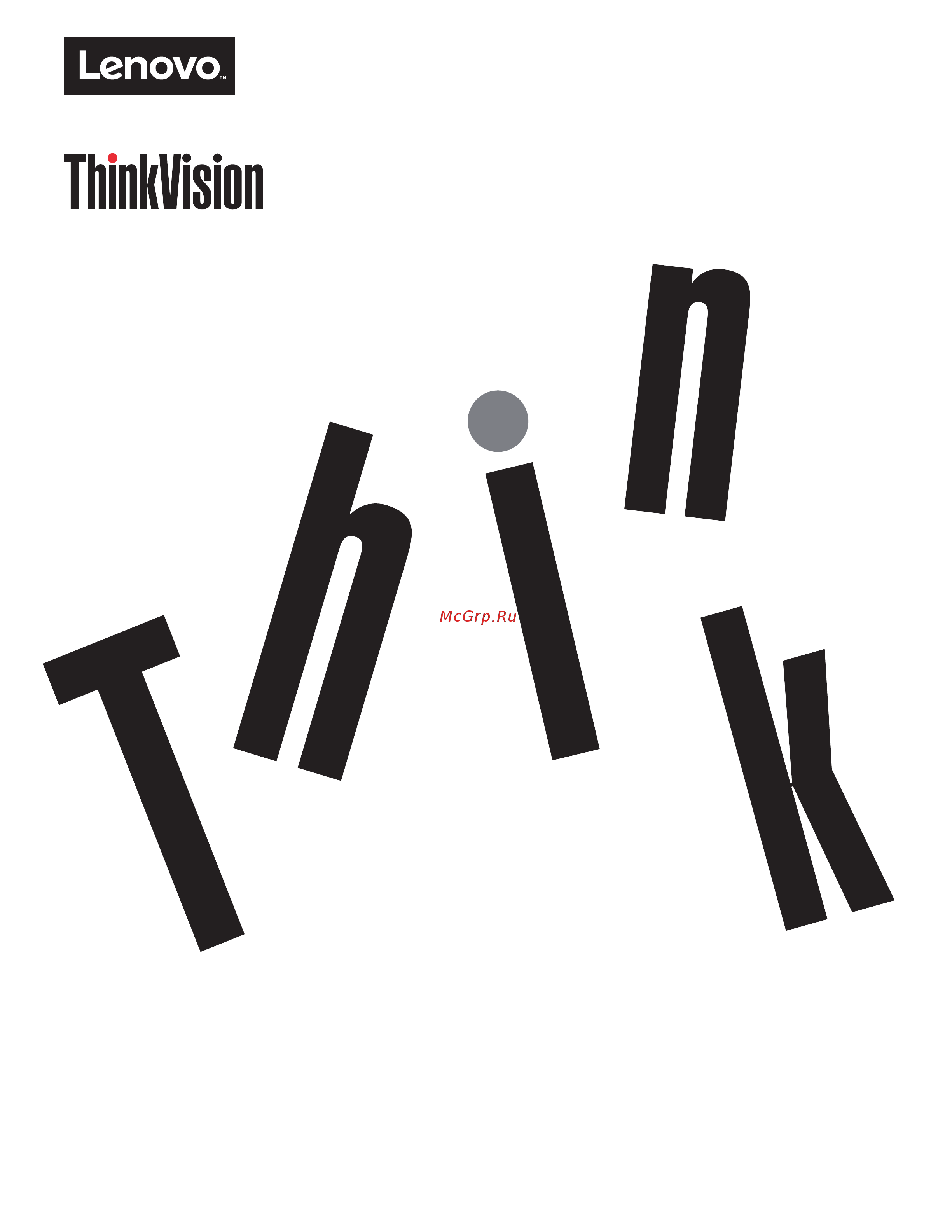Lenovo ThinkVision T24d-10 Руководство по эксплуатации онлайн
Содержание
- B4 mar1 ww 2
- Product numbers 2
- Adjusting your monitor image 2 3 3
- Appendix a service and support a 1 3
- Appendix b notices b 1 3
- Chapter 1 getting started 1 1 3
- Chapter 2 adjusting and using your monitor 2 1 3
- Chapter 3 reference information 3 1 3
- Contents 3
- Safety information iii 3
- Service information 3 7 3
- Understanding power management 2 9 caring for your monitor 2 10 3
- General safety guidelines 4
- Safety information 4
- Chapter 1 getting started 5
- Shipping contents 5
- Notice for use 6
- Product overview 7
- Swivel 7
- Types of adjustments 7
- Cable lock slot 8
- Monitor controls 8
- Connecting and turning on your monitor 9
- Setting up your monitor 9
- Registering your option 14
- Arranging your work area 15
- Chapter 2 adjusting and using your monitor 15
- Comfort and accessibility 15
- Positioning your monitor 15
- Accessibility information 16
- Quick tips for healthy work habits 16
- Adjusting your monitor image 17
- The direct access controls can be used when the on screen display osd is not displayed 17
- This section describes the control features to adjust your monitor image 17
- Using the direct access controls 17
- Using the on screen display osd controls 18
- Table 2 1 osd functions 19
- Table 2 1 osd functions 20
- Table 2 1 osd functions 21
- Note if your system has previously been used with a crt monitor and is currently configured to a display mode outside the range of this monitor you may need to reattach the crt monitor temporarily until you have re configured the system preferably to 1920 x 1200 at 60 hz which is a common display mode 22
- Selecting a supported display mode 22
- The display mode of the monitor uses is controlled by the computer therefore refer to your computer documentation on how to change display modes 22
- The display modes shown below have been optimized at the factory 22
- The image size position and shape might be changed when the display mode changes this is normal and the image can be re adjusted using automatic image setup and the image controls 22
- Unlike crt monitors which require a high refresh rate to minimize flicker lcd or flat panel technology is inherently flicker free 22
- For optimal performance switch off your monitor at the end of each working day or whenever you expect to leave it unused for long periods during the day 23
- Power management is invoked when the computer recognizes that you have not used your mouse or keyboard for a user definable period there are several states as described in the table below 23
- Table 2 2 power indicator 23
- Understanding power management 23
- Caring for your monitor 24
- Detaching the monitor base and stand 24
- Wall mounting optional 24
- Chapter 3 reference information 26
- Monitor specifications 26
- Table 3 1 monitor specifications for type model 61b4 mar1 ww 26
- This section contains monitor specifications instructions to manually install the monitor driver troubleshooting information and service information 26
- Table 3 1 monitor specifications for type model 61b4 mar1 ww 27
- If you have a problem setting up or using your monitor you might be able to solve it yourself before calling your dealer or lenovo try the suggested actions that are appropriate to your problem 28
- Table 3 2 table 3 2 troubleshooting 28
- Troubleshooting 28
- Clock pixel frequency adjusts the number of pixels scanned by one horizontal sweep if the frequency is not correct the screen shows vertical stripes and the picture does not have the correct width 29
- If automatic image setup does not establish the image that you prefer perform manual image setup for vga analog only 29
- Manual image setup 29
- Note have your monitor powered on for about 15 minutes until the monitor warms up 29
- Phase adjusts the phase of the pixel clock signal with a wrong phase adjustment the picture has horizontal disturbances in light picture 29
- Press to leave the osd menu 29
- Press to open the osd menu 29
- Table 3 2 troubleshooting 29
- Use or to select and press to access 29
- Use or to select clock or phase adjustment 29
- Use or to select manual and press to access 29
- When the image no longer looks distorted press enter to save the adjustments of clock and phase 29
- Installing the monitor driver in windows 7 30
- Manually installing the monitor driver 30
- Getting further help 31
- Installing the monitor driver in windows 10 31
- Customer responsibilities 32
- Service information 32
- Service parts 32
- Appendix a service and support 33
- Online technical support 33
- Registering your option 33
- Telephone technical support 33
- Appendix b notices 38
- Recycling information 39
- Trademarks 39
Похожие устройства
- Lenovo IdeaPad S340-15API Руководство по эксплуатации
- Lenovo IdeaPad L340-15API Руководство по эксплуатации
- Lenovo IdeaPad 330-15IKBR Руководство по эксплуатации
- Lenovo IdeaPad 330s-14IKB 14.0 Руководство по эксплуатации
- Logitech C930e HD Webcam Руководство по эксплуатации
- Lenovo P27u-10 Руководство по эксплуатации
- LG 27UK850-W Руководство по эксплуатации
- LG 34UC89G-B Руководство по эксплуатации
- Iiyama B2875UHSU-B1 Руководство по эксплуатации
- Iiyama X3272UHS-B1 Руководство по эксплуатации
- Iiyama XB2779QQS-S1 Руководство по эксплуатации
- Iiyama T2735MSC-B2 Руководство по эксплуатации
- Iiyama X2783HSU-B3 Руководство по эксплуатации
- Iiyama E2783QSU-B1 Руководство по эксплуатации
- Iiyama GB2530HSU-B1 Руководство по эксплуатации
- Iiyama E2483HS-B3 Руководство по эксплуатации
- Iiyama E2482HD-B1 Руководство по эксплуатации
- Iiyama B2483HS-B3 Руководство по эксплуатации
- Iiyama XUB2493HS-B1 Руководство по эксплуатации
- Iiyama XU2493HS-B1 Руководство по эксплуатации