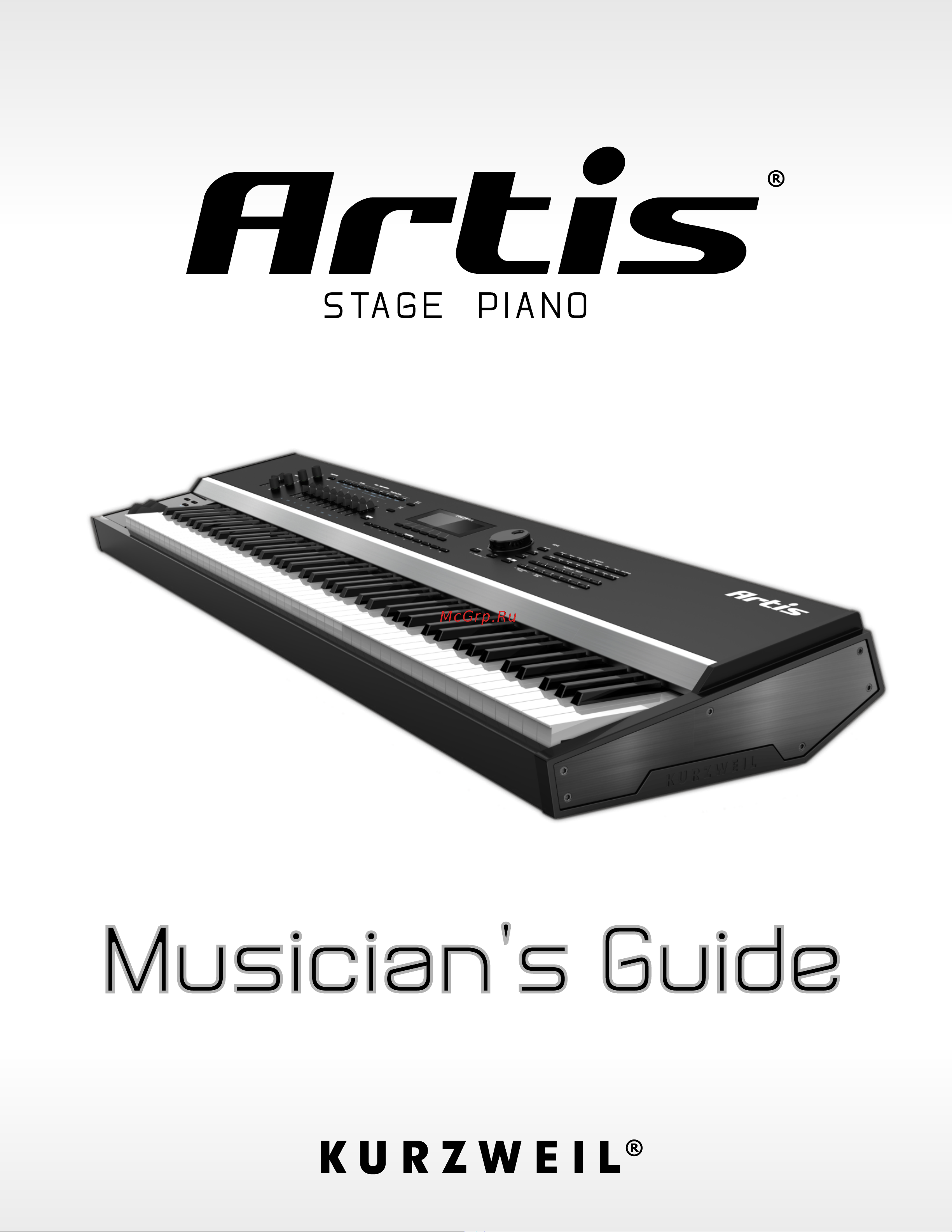Kurzweil ARTIS 7 Руководство по эксплуатации онлайн
Содержание
- Includes the artis7 1
- Includes the artis7 3
- Caution 4
- Important safety installation instructions 4
- Instructions pertaining to the risk of fire electric shock or injury to persons 4
- Radio and television interference 4
- Save these instructions 4
- Important safety instructions 5
- Kurzweil international contacts 6
- Contents 7
- Getting started 2 1 7
- Introducing artis 1 1 7
- Features of the artis 3 1 8
- Program mode 6 1 9
- Terminology 4 1 the operating modes 5 1 9
- Multi mode 7 1 10
- Multi edit mode 8 1 11
- Global mode 9 1 12
- System mode 10 1 13
- Troubleshooting 11 1 13
- Index i 1 14
- Midi implementation a 1 physical specifications b 1 programs c 1 kb3 programs d 1 14
- Chapter 1 introducing artis 15
- Introducing artis 15
- Main features 15
- Reading this guide with the artis7 15
- Keyboard and controllers 16
- Pedals optional 16
- Sounds 16
- Do you have everything 17
- Keeping the artis up to date 17
- Music rack optional 17
- Before you start 19
- Chapter 2 getting started 19
- Getting started 19
- Quick start 19
- Using artis 20
- Start up details the rear panel 21
- The ac power jack 21
- The usb ports 21
- The midi in and out ports 22
- The pedal jacks 22
- Connecting the power cable line cord 23
- Connecting to your audio system 23
- The audio left mono and right jacks 23
- The headphones jack 23
- Connecting a single switch pedal 25
- Connecting pedals 25
- Connecting a dual switch pedal 26
- Connecting a continuous control pedal 27
- Connecting a half damper pedal 27
- Basic midi hookup 29
- Connecting midi 29
- Connecting more sound modules 29
- Connecting to a computer sequencer 30
- Selecting programs and multis 31
- Chapter 3 features of the artis 33
- Parameters remembered after power on 33
- Parameters reset to defaults at power on 33
- Powering up defaults 33
- All the controls for artis both musical and navigational are on its front panel 34
- Artis7 34
- Features of the artis the front panel 34
- The front panel 34
- Modulation wheel 35
- Pitch and modulation wheels 35
- Pitch wheel 35
- Real time control 36
- Sliders 36
- Zone mute volume buttons 36
- Foot switches and controllers 37
- Kb3 buttons 37
- Switches 37
- Transpose 38
- Transpose variation buttons 38
- Variation 38
- Master eq 39
- Save button 40
- Audio in 41
- Global button 42
- Mode buttons 42
- Multi button 42
- Program button 42
- Navigation 43
- Param channel buttons 43
- Previous and next value buttons 43
- The lcd display 43
- Alpha wheel 44
- Display contrast knob 44
- Category 45
- Program multi 45
- Sound select 45
- Double button presses 46
- Kb3 led 46
- Value jump 46
- Parameter jump 47
- Reset transposition 47
- Midi program change 48
- Program demo 48
- Assign 50
- Chapter 4 terminology 51
- Chapter 5 the operating modes 55
- Program mode 55
- Global mode 56
- Multi mode 56
- Functions 57
- The layer function 57
- The split function 57
- Midi program change function 58
- Demo function 60
- Program demo function 60
- Multi edit mode 61
- About program mode 63
- Chapter 6 program mode 63
- Program demo 64
- Selecting programs 64
- The display 65
- Alpha wheel previous and next value buttons 66
- Value jump buttons 66
- Category program multi buttons 67
- Choosing category default programs 68
- Choosing favorites 69
- Transposition 70
- Parameter assignments 71
- The split function 72
- Saving a split 74
- The layer function 75
- Saving a layer 77
- Changing the transmit midi channel 78
- Changing id numbers 80
- Save delete user programs 80
- Naming a user program 81
- Saving a user program 82
- Deleting user programs 83
- About multi mode 85
- Chapter 7 multi mode 85
- Selecting multis 86
- The display 86
- Alpha wheel previous and next value buttons 87
- Value jump buttons 87
- Category program multi buttons 88
- Choosing category default multis 88
- Choosing favorites 89
- About zones 90
- Muting zones 90
- Transposition 91
- The split function 92
- Saving a split 93
- The layer function 94
- Saving a layer 95
- Save delete user multis 96
- Changing id numbers 97
- Naming a user multi 98
- Saving a user multi 99
- Deleting user multis 100
- About multi edit mode 101
- Chapter 8 multi edit mode 101
- Changing zones 103
- Selecting parameters 103
- The display 103
- Alpha wheel previous and next value buttons 104
- Param channel buttons 104
- Param jump double button press 104
- Value jump double button press 104
- Assign 105
- Each of the four zones in a multi has multiple parameters that determine its behavior since the zones of a multi are independent of each other changing a parameter for a certain zone will not affect the parameters of any other zone 106
- Editing this parameter also changes the midi bank and midi program parameters described later 106
- Main page 106
- Multi edit mode zone parameters 106
- Program 106
- The program parameter determines the program to be loaded for the currently selected zone you can set this parameter to any artis program 1 512 the display shows the program number and name 106
- The value jump double button press previous and next buttons jumps to selecting the first program of each category as well as the category default program of each category if a category default program has been set 106
- The zone parameters for each page are explained in detail below 106
- Zone parameters 106
- High key 110
- If for example you set high key to c4 then only keys at or below c4 will trigger a note for the currently selected zone keys above c4 will not trigger a note 110
- If for example you set low key to c4 then only keys at or above c4 will trigger a note for the currently selected zone keys below c4 will not trigger a note 110
- Keys page 110
- Low key 110
- Multi edit mode zone parameters 110
- Pressing both previous next buttons simultaneously will set this parameter to 0 110
- Pressing both previous next buttons simultaneously will set this parameter to c 1 110
- The high key parameter determines the higher boundary of the currently selected zone you can set this parameter to any note from c 1 to g9 110
- The low key parameter determines the lower boundary of the currently selected zone you can set this parameter to any note from c 1 to g9 pressing both value buttons simultaneously will set this parameter to c 1 110
- The transpose parameter determines the transposition for the currently selected zone you can set this to any value from 128 semitones to 127 semitones 110
- Transpose 110
- For example if you ve configured a multi to work in a specific way with program 32 in bank 5 of a connected sound module then set midi bank to 5 and midi program to 32 this way whenever you load this multi the sound module will automatically load program 32 in bank 5 pressing both previous next buttons simultaneously will set this parameter to the bank number of the currently selected local program 112
- Midi bank 112
- Midi page 112
- Multi edit mode zone parameters 112
- Note when you change the program parameter the midi bank and midi program parameters will automatically change to match the bank and program numbers of the program that you select for local program for example if you choose program 178 then midi bank will change to 1 and midi program will change to 49 112
- The midi bank parameter determines the midi bank change message that the currently selected zone sends when the multi is loaded you can set this parameter to a midi bank change message from 0 to 127 112
- When using the artis as a midi controller sending a midi bank change message along with a midi program change message when a multi is loaded ensures that the program loaded on the other sound modules in your midi chain is the program that you want 112
- Midi program 113
- Ctrls page 115
- Multi edit mode zone parameters 115
- Press the ctrls soft button to view pages where you can set parameters for each of the artis physical controllers press the soft buttons at the bottom of the screen to navigate to the page for each controller type see the continuous controller parameters section and switch parameters section below for details on these parameters 115
- Wheel page 115
- Multi edit mode zone parameters 116
- Pedal page 116
- Slider page 116
- Multi edit mode zone parameters 117
- Switches page 117
- The switch parameters 118
- Continuous controller parameters 119
- Commonly you will want to assign a physical controller in a multi to control the same program parameter that it controlled in program mode in the dest parameter list destinations that are assigned to parameters for the program of the current zone will show the program parameter name to the right of the destination name select one of these destinations to control an assigned program parameter 120
- Controlling program parameter assignments from multi mode 120
- Multi edit mode zone parameters 120
- Multi edit mode zone parameters 121
- Entry value 122
- Exit value 122
- If entry value is set to none when you load the current multi no value will be sent if you specify an entry value then a midi controller message with this value will be sent when you load the current multi 122
- If exit value is set to none then when you leave the current multi the controller will remain at whatever value corresponds to its current position if you specify an exit value then a midi controller message with this value will be sent when you close the current multi 122
- Multi edit mode common page 122
- Pressing both previous next buttons simultaneously will set this parameter to none 122
- The entry value parameter determines the value of the continuous controller that is sent as a midi message when the current multi is loaded you can set this parameter to any number between 0 and 127 or to none 122
- The exit value parameter determines the value of the continuous controller that is sent as a midi message when the current multi is exited you can set this parameter to any number between 0 and 127 or to none 122
- Common page 123
- About auxiliary effects 125
- Save and delete user multis 126
- About global mode 127
- Chapter 9 global mode 127
- First using the buttons underneath the display select the page you need 128
- Global mode selecting and editing parameters 128
- Master page 128
- Selecting and editing parameters 128
- The master page in global mode allows you to set up the feel and response of the keyboard to your playing style how effects are applied tuning and the way things are displayed on the artis lcd display 128
- To edit the currently selected parameter use the alpha wheel or the previous and next buttons pressing both previous next buttons simultaneously called value jump will jump to a different value depending on the parameter selected the jump value is mentioned in each of the parameter descriptions below 128
- To scroll through the parameters of global mode use the param channel buttons 128
- When you enter global mode the last selected parameter since power up or the tune parameter if you re entering global mode for the first time since power up will be the currently selected parameter 128
- Global mode master page 129
- Hard harder hardest 129
- Lightest lighter light 129
- Makes it increasingly easier to produce high midi velocity values for the same key strike velocity with lightest being the easiest these maps work best for those with a light touch 129
- Makes it increasingly harder to produce high midi velocity values for the same key strike velocity with hardest being the hardest these maps work best for those with a heavy touch 129
- Medium 129
- Pressing both previous next buttons simultaneously will set this parameter to 0 129
- The artis default map medium allows midi velocities to pass unchanged it follows a linear response 129
- The default map medium provides the widest range of velocity expression but you may want to choose a different map if the default does not suit your playing style you can select from any of the following settings 129
- The tuning parameter allows you to fine tune the unit in cents one cent is one hundredth of a semitone 100 cents comprise a semitone you can select any tuning from 100 cents to 100 cents by default this parameter is set to 0 129
- The velocity map parameter determines the way the artis generates midi velocity information different maps generate different midi velocity values for the same physical key strike velocity 129
- Velocity map 129
- Fx select fxsel 130
- Auto power off 131
- Auto power off message 131
- Auto power off time 131
- Pedal noise 132
- Pedal switch overrides 132
- Cc pedal override 133
- Rotary s f override 133
- Destination 134
- Global mode midi page 134
- Midi page 134
- Note that this parameter is always active and works in conjunction with the multi mode destination parameter see page 8 7 these parameters act like filters so if the multi mode destination parameter is set to local midi and the global mode parameter is set to local the midi data will only be transmitted locally 134
- The artis can transmit and receive midi via its midi ports and usb the midi page in global mode allows you to configure how this will be handled 134
- The destination parameter determines the destination of midi data generated by striking keys or activating controllers this data can be sent to the artis sound engine through the midi out ports or both you can set this parameter to any of the three destinations for this parameter 134
- Bank select bankselect 135
- Channel enable chanen 136
- Local keyboard channel local key channel 136
- Program change 136
- Sysex id 137
- Info page 138
- Load page 139
- Pressing load 139
- Store page 143
- Pressing store 144
- Reset global mode parameters only soft reset 146
- Reset page 146
- Reset artis to its factory state hard reset 148
- Chapter 10 system mode 151
- Run artis 152
- Install using a usb flash drive 153
- System update 153
- Install using a computer tablet 156
- Run diagnostics 158
- System reset 159
- System utilities 161
- Format flash 162
- Restore older 165
- Update module 165
- Chapter 11 troubleshooting 167
- Common problems 167
- Maintenance 167
- Power problems 167
- Audio problems 168
- Powers up display is blank 168
- Midi problems 170
- Continuous control and half damper pedal problems 171
- Pedal problems 171
- Switch pedal problems 171
- If none of the above 172
- Restoring factory defaults 172
- Service centers 172
- Diagnostics 173
- Appendix a midi implementation 175
- Midi implementation 175
- Appendix b physical specification 177
- Physical specifications 177
- Appendix c programs 179
- Id program id program 179
- Programs 179
- Id program id program 180
- Programs 180
- Id program id program 181
- Programs 181
- Id program id program 182
- Programs 182
- Id program id program 183
- Programs 183
- Id program id program 184
- Programs 184
- Appendix d kb3 programs 185
- First some history 185
- Introducing kb3 programs 185
- Chorus vibrato 186
- Drawbars 186
- Kb3 mode buttons 186
- Keyclick 187
- Percussion 187
- Variation 188
- Www kurzweil com 195
Похожие устройства
- Kawai KDP90 R Руководство пользователя
- Kawai CN25R Руководство пользователя
- Kurzweil ARTIS Руководство по эксплуатации
- FRAMUS 1147831104CPAFTOTL Руководство по эксплуатации
- FRAMUS 1146835514CPAFTO2L Руководство по эксплуатации
- FRAMUS 1136866514CPMFTOTL Руководство по эксплуатации
- FRAMUS 1136836114CPMFTO2L Руководство по эксплуатации
- FRAMUS 1126871815CPASHA6L Руководство по эксплуатации
- FRAMUS 1146831114CPAFTO2L Руководство по эксплуатации
- FRAMUS 1136831114CPMFTO2L Руководство по эксплуатации
- FRAMUS 1036830315CPMMPOTF Руководство по эксплуатации
- FRAMUS 1036830115CPMMPOTF Руководство по эксплуатации
- FERNANDES ZO3 U. S. A. Руководство по эксплуатации
- FERNANDES ZO3 U. K. Руководство по эксплуатации
- FERNANDES VXP SW Руководство по эксплуатации
- FERNANDES VXP BLK Руководство по эксплуатации
- FERNANDES VXP DAG Руководство по эксплуатации
- FERNANDES VX08BLK Руководство по эксплуатации
- FERNANDES VULX BLK Руководство по эксплуатации
- FERNANDES VX08DGMS Руководство по эксплуатации