Nec EA275WMi Руководство по эксплуатации онлайн
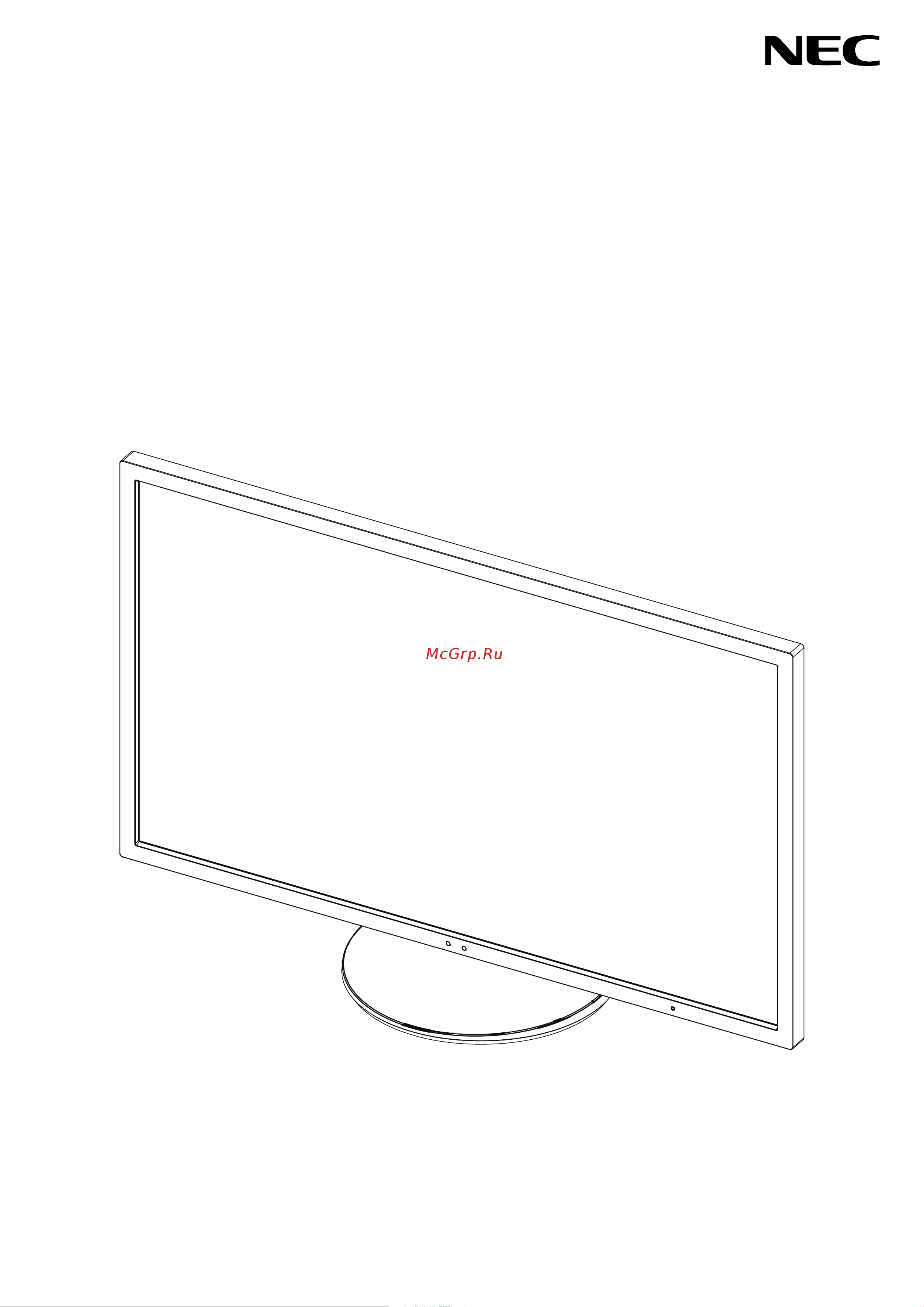
Desktop Monitor
MultiSync EA275WMi
MultiSync EA305WMi
User’s Manual
Please fi nd your model name in the label on the backside of monitor.
Содержание
- Multisync ea275wmi multisync ea305wmi p.1
- Warning p.3
- English p.3
- Caution p.3
- Registration information p.4
- Fcc information p.4
- Declaration of conformity p.4
- Recommended use p.5
- English p.5
- Multisync monitor with tilt swivel pivot height adjust stand p.7
- English 5 p.7
- English p.7
- Controlsync cable ø 2 stereo micro plug p.7
- Contents p.7
- Your new nec monitor box should contain the following p.7
- Video signal cable dvi d to dvi d cable p.7
- Video signal cable displayport cable p.7
- Usb 3 cable p.7
- The model name is on the label p.7
- Setup manual p.7
- Power cord p.7
- Quick start p.8
- Figure a figure a figure a p.8
- Figure a figure a p.8
- Figure c a p.9
- Figure c p.9
- English 7 p.9
- English p.9
- Connect one end of the power cord to the ac inlet on the back of the monitor and the other end to the power outlet p.9
- Connect all cables to the appropriate connectors figure c when using the usb cable connect the b type connector to the usb upstream port on the right back side of the monitor and the a type connector to the downstream port on the computer figure c a if using the cord from a usb device plug into the downstream port of the monitor p.9
- To keep the cables neatly organized place them into the cable management system that is built into the stand p.9
- Please check that you can still rotate raise and lower the monitor screen after you have installed the cables p.9
- Place the cables in the hooks fi rmly and evenly place the cables in the hooks fi rmly and evenly figure c and figure c p.9
- Place hands on each side of the monitor to tilt the lcd panel 30 degree angle and lift up to the highest position p.9
- Note use an audio cable without a built in resistor using an audio cable with a built in resistor turns down the sound p.9
- Note please refer to caution section of this manual for proper selection of ac power cord p.9
- Note incorrect cable connections may cause abnormal operation damage display quality components of lcd module and or shorten the module s life p.9
- Note cable cover is not removable p.9
- Figure c figure c p.9
- Screen rotation p.10
- Raise and lower monitor screen p.10
- Figure rl p.10
- Figure r p.10
- Figure e p.10
- Figure s p.11
- English p.11
- Tilt and swivel p.11
- Remove monitor stand for mounting p.11
- Flexible arm installation p.11
- Figure ts p.11
- Figure s figure s figure s p.11
- Mount flexible arm p.12
- Figure f p.12
- Additional vesa holes for lower monitor head position p.12
- Osd on screen display control keys on the front of the monitor function are as follows p.13
- English p.13
- Controls p.13
- Eco mode p.14
- Contrast p.14
- Brightness p.14
- Black level p.14
- Auto brightness p.14
- Start time off mode setting p.14
- Sensor setting off mode setting p.14
- Off mode setting p.14
- Eco tools p.14
- Start time human sensing p.15
- Sensor setting human sensing p.15
- Screen p.15
- Left right p.15
- Human sensing p.15
- H size analog input only p.15
- English p.15
- Dv mode p.15
- Down up p.15
- Auto contrast analog input only p.15
- Auto adjust analog input only p.15
- Expansion p.16
- Video level hdmi input only p.16
- V resolution digital input only p.16
- Uniformity p.16
- Over scan hdmi input only p.16
- Input resolution analog input only p.16
- H resolution digital input only p.16
- Fine analog input only p.16
- Volume p.17
- Video detect p.17
- Sound input hdmi displayport inputs only p.17
- Picture pattern p.17
- Multi picture p.17
- English p.17
- Dp out multistream p.17
- Factory preset p.18
- Ddc ci p.18
- Usb power p.18
- Signal information p.18
- Sensor information p.18
- Response improve p.18
- Power save timer p.18
- Osd turn off p.18
- Osd lock out p.18
- Off timer p.18
- Menu tools p.18
- Led brightness p.18
- Language p.18
- Key guide p.18
- Hot key p.18
- Eco information p.19
- Data copy p.19
- Customize setting p.19
- Osd warning p.19
- Information p.19
- English p.19
- Specifi cations ea275wmi p.20
- Note technical specifi cations are subject to change without notice p.20
- Monitor specifi cations multisync ea275wmi notes p.20
- English 18 p.20
- Specifi cations ea305wmi p.21
- Note technical specifi cations are subject to change without notice p.21
- Monitor specifi cations multisync ea305wmi notes p.21
- English 19 p.21
- English p.21
- Features p.22
- Troubleshooting p.23
- English p.23
- English p.25
- Vertical expansion horizontal expansion p.25
- Using the zoom function p.25
- Move to left or right move upward or downward p.25
- Expansion off p.25
- Using the auto brightness function p.27
- Figure 4 p.27
- Figure 3 p.27
- Figure 1 figure 2 p.27
- English p.27
- The following settings can be controlled by controlsync p.28
- Other settings power control dc switch ambient light sensor human sensor result audio mute p.28
- Note only the master monitor s human sensor and ambient light sensor are active please do not cover these sensors turn the monitor s power off before connecting disconnecting the controlsync cable do not use the controlsync connectors for any purpose other than specifi ed p.28
- Note connect the master monitor via controlsync out connector the controlsync icon will appear on the upper left of the osd menu in the sub monitor do not connect in in or out out do not make loop connection once the monitors are connected turn the master monitor s power key off and on to check if controlsync operates correctly p.28
- English 26 p.28
- Controlsync p.28
- Connect the master monitor with a sub monitor via a controlsync cable ø 2 into controlsync in out 2 follow the steps of data copy when the setting of the master monitor is adjusted it will be copied and sent to the connected sub monitor s automatically 3 up to 5 sub monitors can be daisy chained via controlsync p.28
- This value is not a directly adjusted output value this is adjusted relatively p.28
- You can connect multiple monitors by using displayport daisy chain connection for using as multiple monitors in mst multi stream transport mode setting should be dp out multistream auto some displayport confi guration may be required please refer below and set as required p.29
- Note when the monitor has no image follow the troubleshooting step recovering from no image and select dp ver 1 see page 28 then set from the fi rst step p.29
- Note the number of monitors daisy chained depends on display card and various factors p.29
- Note monitors should be connected by the included displayport cable using the same display model is strongly recommended for connecting multiple monitors please contact your display card supplier for detailed information p.29
- Multiple monitors connection using displayport p.29
- English 27 p.29
- English p.29
- Recovering from no image p.30
- This product is tco certifi ed for sustainable it p.31
- Tco certifi ed edge displays 2 p.31
- For more information please visit www tcodevelopment com p.31
- English p.31
- Congratulations p.31
- Energy saving p.32
- Disposing of your old nec product p.32
- Manufacturer s recycling and energy information p.32
- Weee mark european directive 2012 19 eu p.33
- English p.33
Похожие устройства
-
 Nec MultiSync EA304WMiИнструкция 1
Nec MultiSync EA304WMiИнструкция 1 -
 Nec SpectraView Reference 242Инструкция 1
Nec SpectraView Reference 242Инструкция 1 -
 Nec MultiSync EA305WMiРуководство по эксплуатации
Nec MultiSync EA305WMiРуководство по эксплуатации -
 Nec SpectraView 232Руководство по эксплуатации
Nec SpectraView 232Руководство по эксплуатации -
 Nec MultiSync E231WРуководство по эксплуатации
Nec MultiSync E231WРуководство по эксплуатации -
 Nec MultiSync P232WРуководство по эксплуатации
Nec MultiSync P232WРуководство по эксплуатации -
 Nec E243WMi-BKРуководство по эксплуатации
Nec E243WMi-BKРуководство по эксплуатации -
 Nec P212-BKРуководство по эксплуатации
Nec P212-BKРуководство по эксплуатации -
 Nec E221NРуководство по эксплуатации
Nec E221NРуководство по эксплуатации -
 Nec E223WРуководство по эксплуатации
Nec E223WРуководство по эксплуатации -
 Nec EA224WMi-BKРуководство по эксплуатации
Nec EA224WMi-BKРуководство по эксплуатации -
 Nec E223W-BKРуководство по эксплуатации
Nec E223W-BKРуководство по эксплуатации
