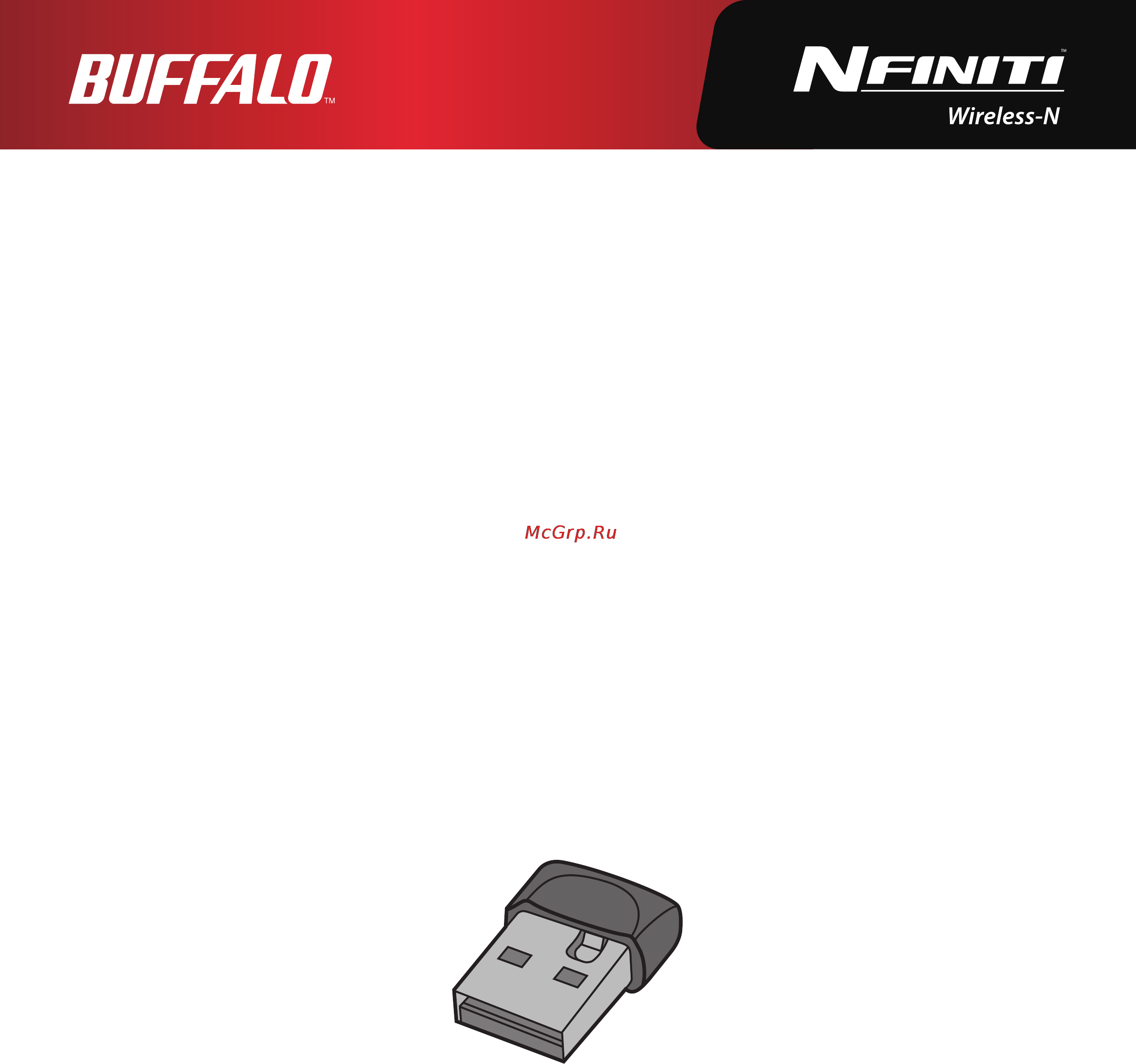Buffalo WLI-UC-GNM Инструкция по эксплуатации онлайн
Содержание
- Chapter 1 product overview 2
- Chapter 2 installation 2
- Chapter 3 connect to a wireless network 3 2
- Contents 2
- Chapter 4 client manager 1 3
- Software overview 31 using client manager v with windows 7 and vista 31 3
- Using client manager 3 with windows xp 46 3
- Appendix 4 4
- Chapter 5 troubleshooting common problems 0 4
- Chapter 1 product overview 5
- Features 5
- Mbps high speed mode 5
- Hardware overview 6
- Package contents 6
- System requirements 6
- Chapter 2 installation 7
- Installing wireless drivers 7
- Click install 8
- Click next 8
- Disable any firewalls and click next 8
- After the drivers are installed the screen at left will be displayed click finish 10
- Click ok 10
- Drivers are now installed 10
- Boot your computer and insert the airnavigator cd the airnavigator setup wizard will launch automatically 11
- Click advanced installation 11
- Click options 11
- Follow the procedure below to install client manager 11
- Installing client manager 11
- Check the box for install wireless client manager and click install 12
- Click next 12
- Read the license agreement and select agree 12
- Automatic secure setup aoss wps 14
- Chapter 3 connect to a wireless network 14
- Windows 7 or vista client manager v 15
- Windows xp client manager 3 16
- Automatic secure setup wps pin 17
- Windows 7 or vista client manager v 17
- Click the advanced setup button 18
- Click the wps pin button 18
- Navigate to the wps pin confi guration screen then enter the pin code you write down in step 6 20
- Use a pc with a wired ethernet connection to log in to the access point s management utility 20
- When connection has been completed is displayed in client manager v your connection is complete if set network location is displayed select home work or public location depending on the environment in which the airstation will be used 20
- Windows xp client manager 3 21
- On the confi guration screen of the access point enter the pin code you wrote down in step 2 22
- This screen will be displayed 22
- Use a computer with a wired ethernet connection to log in to the access point the screen to enter the pin code will be displayed 22
- Your connection is complete when the message security setup and connection have been completed is displayed 22
- Manual setup client manager 23
- Windows 7 or vista client manager v 23
- Windows xp client manager 3 26
- Manual setup windows utility 27
- Windows 7 wlan autoconfig 27
- Windows vista wlan autoconfig 28
- If the screen below is displayed click i want to enter the network key or passphrase instead go to step 4 29
- Enter the encryption key and click connect 30
- Step through the wizard to complete configuration if the set network location screen is displayed select home work or public location depending where you re using the airstation 30
- Windows xp wireless zero configuration 31
- Chapter 4 client manager 32
- Software overview 32
- Using client manager v with windows 7 and vista 32
- Main screen 33
- Parameter meaning 33
- The main screen displays the current connection status you can perform the following operations from this screen 33
- Automatic secure setup and advanced setup 34
- Parameter meaning 34
- There are two ways to connect to an access point automatic or manual in the following wizard automatic setup will be referred to as aoss wps and manual setup will be referred to as advanced setup 34
- Parameter meaning 35
- Ssid wps pin selection 35
- This screen lets you select whether to connect to an access point by specifying the ssid or by enter ring a wps pin 35
- Parameter meaning 36
- Searching wireless access points 36
- This screen lists available wireless access points in your area you can select an access point and enter network information manually to connect 36
- Configure wireless connection settings 37
- Parameter meaning 37
- Wireless network information 37
- Parameter meaning 38
- Wps pbc aoss selection 38
- You may automatically connect to an access point by just pushing or clicking two buttons with wps or aoss 38
- Parameter meaning 39
- This screen displays the current connection status 39
- Wireless status 39
- Parameter meaning 40
- On the wireless lan diagnostic screen you can check signal strength and quality 41
- Parameter meaning 41
- Wireless lan diagnostic 41
- Create a new profile or edit an existing profile 42
- Parameter meaning 42
- Profile list 42
- Check to connect to a wireless network that doesn t broadcast its ssid 43
- Current wireless settings 43
- Displays the security key or pass phrase if display password visible is checked 43
- Parameter meaning 43
- Wireless properties 43
- By default your client s ip address is set automatically by dhcp you may configure it manually from this screen 44
- Network properties 44
- Parameter meaning 44
- Browser properties 45
- Configure internet explorer settings for wireless connections 45
- Parameter meaning 45
- Configure the printer used while connected to an access point wirelessly 46
- Parameter meaning 46
- Printer properties 46
- Using client manager 3 with windows xp 47
- Parameter meaning 48
- Status 48
- The status screen displays the status of the current connection 48
- Parameter meaning 49
- Parameter meaning 50
- Scan and display nearby access points 50
- Configure connection to an access point 51
- Connect 51
- Parameter meaning 51
- Connect to an access point or edit a profile 52
- Parameter meaning 52
- Profiles 52
- Configure your profile settings 53
- Parameter meaning 53
- Profile information basic 53
- Parameter meaning 54
- Parameter meaning 55
- Profile information network 55
- The profile s ip address and subnet mask may be manually assigned 55
- Configure your internet explorer settings when connecting wirelessly 56
- Parameter meaning 56
- Profile information browser 56
- Configure the printer that your computer uses when connected wirelessly 57
- Parameter meaning 57
- Profile information printers 57
- Parameter meaning 58
- Right click on the client manager icon in the system tray to display the following choices 58
- System tray menu 58
- Configure client manager options 59
- Option menu 59
- Parameter meaning 59
- Parameter meaning 60
- Cannot connect to the network wirelessly 61
- Chapter 5 troubleshooting common problems 61
- The computer does not recognize the wireless adapter 61
- You forgot the ap s ssid encryption key or password 61
- Answer 62
- Other tips 62
- The link speed is slower than 150 mbps 62
- Answer 63
- Answer 64
- The latest drivers and firmware with installation instructions are available online at www buffalotech com 64
- Where can i download the latest drivers firmware and instructions for my buffalo wireless products 64
- Appendix 65
- Mbps mode settings 65
- Specifications 66
- Uninstalling the drivers 67
- Uninstalling the software 67
- Tcp ip settings in windows 68
- Windows 7 68
- Windows vista 69
- Windows xp 70
- Compliance information 71
- Federal communication commission interference statement 71
- Ce notification 72
- Europe eu declaration of conformity 72
- Industry canada statement 72
- 根據 ncc 低功率電波輻射性電機管制辦法 74
- 第十二條 74
- 第十四條 74
- Environmental information 78
- Warranty information 79
- Contact information usa canada 80
- General inquiries 80
- Technical support 80
- Contact information europe 81
- General inquiries 81
- Technical support 81
Похожие устройства
- Gigabyte P2542G Инструкция по эксплуатации
- Philips 47PFT6309/60 Инструкция по эксплуатации
- Buffalo IFC-PCIE2U3 Инструкция по эксплуатации
- Gigabyte Q2542C Инструкция по эксплуатации
- Sony XBA-2/Q1 Инструкция по эксплуатации
- Buffalo IFC-EC2U3/UC Инструкция по эксплуатации
- Gigabyte Q2542N Инструкция по эксплуатации
- Pioneer DEH-1700UBG Инструкция по эксплуатации
- Gigabyte U2442N Инструкция по эксплуатации
- Buffalo HD-PCT500U3/B-RU Инструкция по эксплуатации
- Pioneer DEH-Х5700BT Инструкция по эксплуатации
- Gigabyte U2442V Инструкция по эксплуатации
- Buffalo HD-PCT500U3/W-RU Инструкция по эксплуатации
- Morel MAXIMO 6.2 - 2 WAY Инструкция по эксплуатации
- Buffalo HD-PCT1TU3/BB-RU Инструкция по эксплуатации
- Gigabyte Q1742F Инструкция по эксплуатации
- Morel MAXIMO COAX 6 Инструкция по эксплуатации
- Buffalo HD-PCT1TU3/BW-RU Инструкция по эксплуатации
- Gigabyte P2542F Инструкция по эксплуатации
- Asus Transformer Pad TF103CG 8Gb 3G Black Инструкция по эксплуатации