Epson Stylus Photo 750 Сервис мануал онлайн
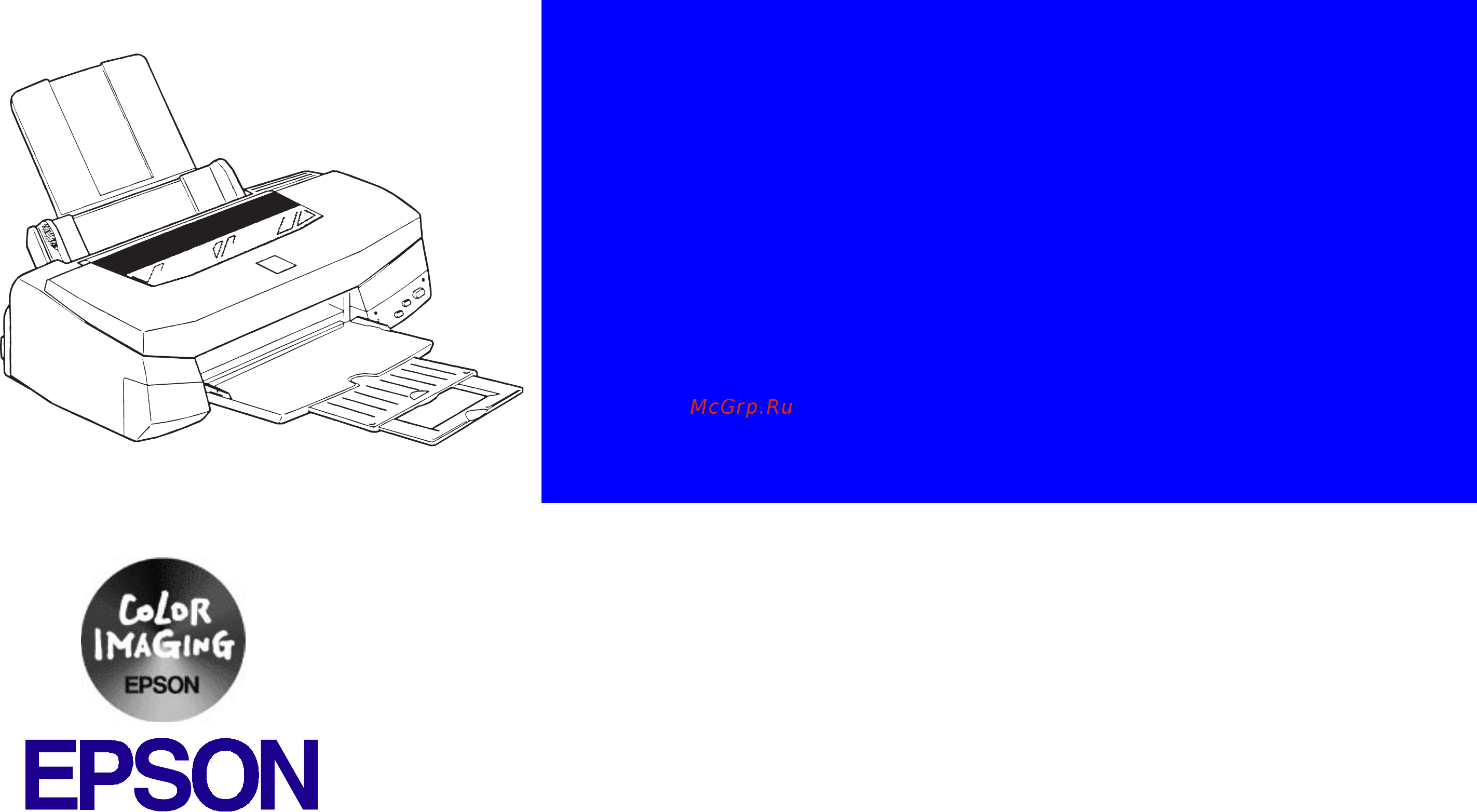
EPSON Stylus Photo 750
Color Inkjet Printer
SEIJ98005
®
6(59,&(#0$18$/
6(59,&(#0$18$/6(59,&(#0$18$/
6(59,&(#0$18$/
Содержание
- Stylus photo 7850 p.1
- Notice p.2
- Warning p.3
- Precautions p.3
- Danger p.3
- Symbols used in this manual p.4
- Contents p.4
- About this manual p.4
- Revision status p.5
- Revision issued date description p.5
- Stylus photo 750 revision a p.6
- Product description p.6
- Operating principles p.6
- Disassembly and assembly p.6
- Adjustment p.6
- Troubleshooting p.6
- Table of contents p.6
- Stylus photo 750 revision a p.7
- Maintenance p.7
- Appendix p.7
- Product description p.8
- Overview p.9
- General characteristics p.9
- Printing p.10
- General description p.10
- Paper specification p.11
- Paper feeding p.11
- Note bottom margin can be set up to 3mm at minimum when the paper length is designated with esc s command however there is the possibility that a printing scrambles in the area ranging from 3mm to 14mm from the form lower end when the paper length is not designated the bottom margin must be wider than 14 mm p.12
- Figure 1 3 printable area p.12
- Epson stylus photo 750 revision a p.12
- Cut sheet p.12
- The figure below shows printable area p.12
- Table 1 3 printable area p.12
- Product description general description 7 p.12
- Printable area p.12
- The adjust lever located under the printer cover right side needs to be set for the proper paper setting according to the paper type p.13
- Table 1 5 setting position of adjust lever p.13
- Table 1 4 envelope p.13
- Product description general description 8 p.13
- Figure 1 5 adjust lever p.13
- Figure 1 4 printable area p.13
- Epson stylus photo 750 revision a p.13
- Envelope p.13
- Adjust lever settings p.13
- Environmental conditions p.14
- Color ink cartridge p.15
- Black ink cartridge p.15
- Ink cartridge p.15
- Safety approvals p.16
- Reliability p.16
- Input data buffer p.16
- Electric specification p.16
- Acoustic noise p.16
- Printer language and emulation p.17
- Esc p control codes p.17
- Ce marking p.17
- Parallel interface forward channel p.19
- Parallel interface p.19
- Forward channel is the mode to transfer the ordinary printing order to the printer side from the pc side p.19
- Error signal is at low level when the printer is in one of the following states printer hardware error fatal error paper out error paper jam error ink out error p.19
- Epson stylus photo 750 revision a p.19
- Busy signal is set high level in the following cases during data entry see data transmission timing when input data buffer is full during init signal is at low level or during hardware initialization during printer error see error signal when the parallel interface is not selected p.19
- Busy signal is set high before setting either error low or pe high and is held high until all these signals return to their inactive state p.19
- This printer has ieee 1284 parallel interface rs 423 serial interface and usb interface as standard p.19
- Table 1 7 connector pin assignment and signals p.19
- Table 1 6 parallel i f p.19
- Product description parallel interface 14 p.19
- Pe signal is at high level during paper out error p.19
- When ieee1284 protocol is effective 00h 57h mfg epson cmd escpl2 bdc d4 mdl stylusspphotosp750 cls printer des epsonspstylusspphotosp750 p.20
- Table 1 8 connector pin assignment and signals p.20
- Reverse channel is used to transfer the information data from the printer side to the pc side p.20
- Product description parallel interface 15 p.20
- Parallel interface reverse channel p.20
- Note in out refers to the direction of signal flow from the printer s point of view p.20
- Extensibility request the printer responds affirmatively when the extensibility request values are 00h or 04h that mean 00h request nibble mode reverse channel transfer 04h request device id return data using nibble mode rev channel transfer p.20
- Epson stylus photo 750 revision a p.20
- Device id the printer sends following device id string when it is requested p.20
- Note 00h denotes a hexadecimal value of zero sp denotes a space character 20h mdl and des values depend on the eeprom setting p.21
- Epson stylus photo 750 revision a p.21
- When ieee1284 protocol is not effective 00h 57h mfg epson cmd escpl2 bdc mdl stylusspphotosp750 cls printer des epsonspstylusspphotosp750 p.21
- Table 1 9 connect pin assignment and signals p.21
- Product description parallel interface 16 p.21
- This section shows specification for serial interface i f p.23
- Table 1 13 x on x off dtr protocol p.23
- Table 1 12 connector pin assignment and signals p.23
- Table 1 11 serial interface p.23
- Serial interface p.23
- Product description parallel interface 18 p.23
- Note in out refers to the direction of signal flow from the printer s point of view p.23
- Following table shows timing relation of dtr x on x off handshaking p.23
- Following figure shows port arrangement of serial i f connector p.23
- Figure 1 10 serial i f connector port p.23
- Epson stylus photo 750 revision a p.23
- Usb universal serial bus interface p.24
- Ieee 1284 protocol p.25
- Prevention of data transfer time out on the host p.25
- Interface selection p.25
- There are 2 non lock type push switches 1 lock type push switch and 4 leds the figure below shows the exterior view of the control panel p.26
- Table 1 16 panel function with turning on p.26
- Table 1 15 panel functions in normal state p.26
- Switches p.26
- Since this printer does not have so many switches each button has several functions the tables below show their functions and how to enter those functions for each switch p.26
- Remote setting command refer to remote command specification for details p.26
- Product description function 21 p.26
- Note 1 refer to table 1 17 status printing on page 22 2 not described in the user s manual not open to the users 3 see the table in the section special setting mode p.26
- Function p.26
- Figure 1 12 control panel p.26
- Epson stylus photo 750 revision a p.26
- Control panel p.26
- Control code p.26
- Bi directional command p.26
- This printer is operated with the raster graphics control code based on the esc p2 control line refer to esc pv2 reference manual and esc p2 specification for each command and esc sequence p.26
- Special setting mode p.27
- Led indications p.27
- Table 1 19 printer status displayed on the control panel p.28
- Product description function 23 p.28
- Paper out when the printer fails to load a sheet it becomes paper out error condition p.28
- Paper jam when the printer fails to eject a sheet it becomes paper jam error condition p.28
- Note 1 refer to fatal error under the errors on page 23 2 eeprom reset does not mean to erase all address in eeprom see special setting mode on page 22 3 in the table above means no change p.28
- Never use or re install the cartridge which is taken out once re installation of the used cartridge disturbs the normal ink out detection p.28
- Ink out when the printer runs out most of the ink of any one color it indicates ink low warning and keeps printing when the print runs out the whole ink of any one color it indicates ink error and stops printing exchanging ink cartridges is required on this state an ink cartridge taken out once should not be used again re installation of the cartridge upsets the ink level detection and may cause a serious problem to the print head as a result p.28
- In this printer when the following conditions are detected the printer goes to the error condition sets error signal low and busy signal high and stops receiving the data the printer becomes unable to print at this time however if the printer communicated by ieee1284 protocol the printer does not become unprintable state p.28
- Errors p.28
- Epson stylus photo 750 revision a p.28
- Initialization p.29
- Physical specification p.30
- Initialization setting p.30
- The consumables and options for this printe are following p.31
- Table 1 20 consumables p.31
- Product description function 26 p.31
- Epson stylus photo 750 revision a p.31
- Consumables and options p.31
- Operating principles p.32
- Printer mechanism p.33
- Overview p.33
- Operating principles of electric circuit p.35
- C257 psb power supply circuit p.35
- Epson stylus photo 750 revision a p.36
- 5v line over voltage protection circuit this protection circuit is in the same line as 42v over voltage protection circuit is located the output voltage level of the 5v line is monitored by a zener diode this circuit shuts down the circuit operation forcefully when the voltage level exceeds 9v p.36
- 5v line constant voltage constant current control circuit the output current is monitored by a 5vdc generation switching control ic ic51 which also monitors the output voltage this information is input to the internal comparator and stabilizes 5v line p.36
- 42vdc line over voltage circuit this circuit is in the same line as 5v line over voltage protection circuit is installed the output level is monitored by two zener diodes if the voltage level exceeds 48vdc this circuit stops circuit operation forcefully p.36
- 42vdc line drop limitation circuit this protection circuit is in the same line as 42v over voltage protection circuit is located the output voltage level of the 42v line is monitored by a zener diode this circuit shuts down the circuit operation forcefully when the voltage levels drops 36v p.36
- 42v line constant voltage control circuit the output level of the 42v line is monitored by a detection circuit consisting of seven zener diodes this circuit prevents from dropping for constant output voltage p.36
- Trans t1 p.36
- Operating principles operating principles of electric circuit 31 p.36
- Figure 2 3 power supply circuit block diagram p.36
- Table 2 2 major elements p.37
- Printer mechanism is controlled by c259 main board the figure below shows the block diagram of c259 main control circuit p.37
- Operating principles operating principles of electric circuit 32 p.37
- Major elements used in c259 main control circuit board are below p.37
- Major elements p.37
- Figure 2 4 control circuit block diagram p.37
- Epson stylus photo 750 revision a p.37
- C259 main control circuit p.37
- Reset circuit consists of reset timer ic ic8 and peripheral elements the reset timer ic prevents the cpu from running away which is caused by the unstable voltage 5vdc line voltage is less than 4 v in the logic line during the power on off operation also ic sends the reset signal to the cpu and gate array when 42vdc line voltage is less than 35 v p.38
- Reset circuit p.38
- Operating principles operating principles of electric circuit 33 p.38
- Figure 2 5 reset circuit p.38
- Epson stylus photo 750 revision a p.38
- Sensor circuit p.39
- Other various setting values p.40
- Operating principles operating principles of electric circuit 35 p.40
- Ink consumption counter black color p.40
- Head drive circuit of this printer consists of the following circuits p.40
- Head drive circuit p.40
- Frequency of cleaning p.40
- Figure 2 8 common drive circuit p.40
- Figure 2 7 eeprom control circuit p.40
- Epson stylus photo 750 revision a p.40
- Eeprom control circuit p.40
- E05b58 ic2 p.40
- Driven voltage wave form circuit this circuit consists of hic ic14 and terminal transistor and generates drive wave which will be charged to each pzt p.40
- Destination data p.40
- Timer circuit p.40
- Cpsi pass word p.40
- This printer uses non volatile memory eeprom ic7 when turning the power on eeprom outputs data to the gate array ic2 and records the data when turning the power off the data which eeprom will record are followings p.40
- At93c46 ic7 p.40
- The timer of this printer uses reset timer ic ic8 the timer keeps record of how long the printer is off and uses it information to judge it the initial cleaning should be performed or not when the power it turned on next time the data in the ic is backed up by the lithium battery p.40
- Paper feed pump motor pf pump motor drive circuit p.41
- Operating principles operating principles of electric circuit 36 p.41
- Ic12 and ic13 on the control circuit board drive pf pump motor this motor uses 4 phase 200 pole hybrid type stepping motor and drives constant current bi pola p.41
- Figure 2 9 paper feed pump motor drive circuit p.41
- Epson stylus photo 750 revision a p.41
- Driver on the head the driver on the head is nozzle selector drive circuit each drive waveform generated in the drive voltage wave form circuit is charged to the selected nozzle by this circuit with pzt elements then printing is performed p.41
- Operating principles operating principles of electric circuit 37 p.42
- Figure 2 10 carriage motor drive circuit p.42
- Epson stylus photo 750 revision a p.42
- Cr motor is driven by ic11 mounted on the c259 main control board 4 phase 200 pole hybrid type stepping motor is used as a cr motor and is driven by bi pola constant drive control p.42
- Carriage motor cr motor drive circuit p.42
- Troubleshooting p.43
- Epson stylus photo 750 revision a p.44
- Troubleshooting overview 39 p.44
- This section describes how to identify and troubleshoot the problems when repairing the printer by dividing the troubles into two levels repair and replacement of the assemblies and units and repair of the components refer to the flowchart below and perform repairing the component after separating the defective units p.44
- Table 3 2 sensor check point p.44
- Table 3 1 motor coil resistance p.44
- Overview p.44
- Figure 3 1 troubleshooting flowchart p.44
- Troubleshooting overview 40 p.45
- Table 3 3 error indication p.45
- Epson stylus photo 750 revision a p.45
- No led goes on printer mechanism does not operate at all 1 p.46
- Figure 3 2 flowchart 1 p.46
- Error is detected led indicates error 2 p.46
- Epson stylus photo 750 revision a p.46
- Abnormal printing operation p.46
- Abnormal paper feeding paper jam occurs page heading position is not right p.46
- Abnormal control panel no responds from the printer even after pressing switches 5 p.46
- Unit level troubleshooting p.46
- Troubleshooting unit level troubleshooting 41 p.46
- This section contains the flow charts which are used to isolate the faulty unit by following the flow chart according to the problem caused during replacing or repairing the unit you are to identify the faulty unit based on the primary symptom listed in the table3 4 after this refer to 3 unit repair and find and replace the defective parts p.46
- Table 3 4 symptoms and corresponding flow chart p.46
- Symptom cause flow chart p.46
- Printing is not performed bad printing quality abnormal printing 3 p.46
- Printer does not operate p.46
- Paper feeding is not performed correctly p.46
- Troubleshooting unit level troubleshooting 42 p.47
- Figure 3 4 flowchart 3 p.47
- Figure 3 3 flowchart 2 p.47
- Error is detected p.47
- Epson stylus photo 750 revision a p.47
- Abnormal printing operation p.47
- Epson stylus photo 750 revision a p.48
- Abnormal control panel p.48
- Troubleshooting unit level troubleshooting 43 p.48
- Paper feed operation is not performed correctly p.48
- Figure 3 6 flowchart 5 p.48
- Figure 3 5 flowchart 4 p.48
- Unit repair power supply board p.49
- Troubleshooting unit repair power supply board 44 p.49
- This section describes the problems related to the power supply board the table below provides various symptoms likely causes and checkpoints the checkpoints refer to waveforms resistance and other values to check to evaluate the operation of each component p.49
- Table 3 5 repair of the power supply board table 3 6 repair of the power supply board p.49
- Epson stylus photo 750 revision a p.49
- Troubleshooting repair of the control board 45 p.50
- This section describes the problems related to the power supply board the table below provides various symptoms likely causes and checkpoints the checkpoints refer to waveforms resistance and other values to check to evaluate the operation of each component p.50
- Table 3 7 repair of the control board table 3 8 repair of the control board p.50
- Repair of the control board p.50
- Epson stylus photo 750 revision a p.50
- Table 3 9 repair of the control board p.51
- Epson stylus photo 750 revision a p.51
- Troubleshooting repair of the control board 46 p.51
- Unit repair printer mechanism p.52
- Troubleshooting unit repair printer mechanism 47 p.52
- This section provides instruction for repairing mechanism it describes various problems symptom likely causes checkpoints and solutions select appropriate symptom from the the table and check each parts and its function as describes in the checkpoint p.52
- Table 3 11 repair of the printer mechanism p.52
- Table 3 10 repair of the printer mechanism p.52
- Epson stylus photo 750 revision a p.52
- Troubleshooting unit repair printer mechanism 48 p.53
- Table 3 12 repair of the printing mechanism table 3 13 repair of the printing mechanism p.53
- Epson stylus photo 750 revision a p.53
- Troubleshooting unit repair printer mechanism 49 p.54
- Table 3 14 repair of the printer mechanism table 3 15 repair of the printer mechanism p.54
- Epson stylus photo 750 revision a p.54
- Disassembly and assembly p.55
- Precautions p.56
- Overview p.56
- Work completion check p.57
- Table 4 3 check list p.57
- Table 4 2 check list p.57
- If any service is made to the printer use the checklist shown below to confirm that all works are completed properly and the printer is ready to return to the user p.57
- Epson stylus photo 750 revision a p.57
- Disassembly and assembly overview 52 p.57
- The flowchart below shows step by step disassembly procedures p.58
- Figure 4 1 flowchart p.58
- Epson stylus photo 750 revision a p.58
- Disassembly and assembly disassembly 53 p.58
- Disassembly p.58
- Housing removal p.59
- Circuit boards removal p.60
- Control panel removal p.62
- Absorber tray assembly a removal p.63
- Print head removal p.64
- Printer mechanism removal p.64
- Pump assembly cap assembly removal p.66
- Motor assembly cr removal p.68
- Motor assembly pf removal p.69
- Asf assembly removal p.70
- Paper feed roller assembly removal p.71
- Roller assembly ld left right removal p.72
- Carriage assembly removal p.73
- Pe sensor assembly removal p.75
- Roller assembly pf removal p.76
- Hp sensor removal p.78
- Cartridge sensor sensor i c removal p.79
- Adjustment p.81
- Note o required adjustment na not applicable p.82
- Epson stylus photo 750 revision b p.82
- Adjustment overview 77 p.82
- This section describes the procedure for adjustments required when the printer is disassembled and assembled for repair p.82
- Table 5 1 required adjustment p.82
- Table 5 1 lists all the necessary adjustments for this printer if any service listed in this table is carried out all adjustments corresponding to that service should be performed to ensure proper operation of the printer p.82
- Required adjustment p.82
- Overview p.82
- Paper gap adjustment p.83
- Adjustment p.83
- How to use the adjustment program p.85
- Adjustment program p.85
- Adjustment by adjustment program p.85
- Setting destination information p.87
- Head voltage id adjustment p.88
- Head angular adjustment p.89
- Bi d adjustment p.91
- Head cleaning p.92
- Initial ink charge p.93
- Protect counter value p.94
- Protect counter reset p.94
- Counter value for ink absorber p.94
- Maintenance p.95
- Service maintenance p.96
- Overview p.96
- Cleaning p.96
- The type and amount of oil and grease used to lubricated the printer parts are determined based on the results of internal evaluations therefore be sure to apply the specified type and amount of oil and grease to the specified part of the printer mechanism during servicing p.97
- Table 6 2 lubrication point p.97
- Table 6 1 specified lubricants p.97
- Never use oil and the grease other than those specified in this manual use of different types of components can damage the component or give bad influence on the printer function never apply larger amount of lubricate than specified in this manual p.97
- Maintenance overview 92 p.97
- Lubrication p.97
- Epson stylus photo 750 revision a p.97
- Maintenance overview 93 p.98
- Epson stylus photo 750 revision a p.98
- Table 6 3 lubrication point table 6 4 lubrication point p.98
- Maintenance overview 94 p.99
- Epson stylus photo 750 revision a p.99
- Maintenance overview 95 p.100
- Epson stylus photo 750 revision a p.100
- Appendix p.101
- Printer mechanism m 4m11 p.102
- Power supply board c257 psb c257 pse p.102
- Major component unit of this printer is as follows p.102
- Major component unit p.102
- Figure 7 1 connection of the major components p.102
- Epson stylus photo 750 revision b p.102
- Control panel c209pnl p.102
- Control board c259 main or c264 main p.102
- Connector summary p.102
- Appendix connector summary 97 p.102
- The figure below shows how these components are connected p.102
- Table 7 2 connector cn4 p.102
- Table 7 1 connector summary for c259main p.102
- Table 7 7 connector cn9 p.103
- Table 7 6 connector cn8 p.103
- Table 7 5 connector cn7 p.103
- Table 7 4 connector cn6 p.103
- Table 7 3 connector cn5 p.103
- Epson stylus photo 750 revision b p.103
- Appendix connector summary 98 p.103
- Table 7 8 connector cn9 table 7 9 connector cn10 p.104
- Table 7 10 connector cn11 p.104
- Epson stylus photo 750 revision b p.104
- Appendix connector summary 99 p.104
- Component layout p.105
- Appendix exploded diagram 102 p.107
- Following pages shows exploded diagram of stylus photo 750 p.107
- Figure 7 6 exploded diagram 1 p.107
- Exploded diagram for epson stylus photo 750 1 3 p.107
- Exploded diagram p.107
- Epson stylus photo 750 revision b p.107
- Figure 7 7 exploded diagram 2 p.108
- Exploded diagram for epson stylus photo 750 2 3 p.108
- Epson stylus photo 750 revision b p.108
- Appendix exploded diagram 103 p.108
- Figure 7 8 exploded diagram 3 p.109
- Exploded diagram for epson stylus photo 750 3 3 p.109
- Epson stylus photo 750 revision b p.109
- Appendix exploded diagram 104 p.109
- Electric circuit p.110
Похожие устройства
-
 Epson Stylus C70Руководство пользователя
Epson Stylus C70Руководство пользователя -
 Epson L130Руководство пользователя
Epson L130Руководство пользователя -
 Epson L1250Руководство по эксплуатации
Epson L1250Руководство по эксплуатации -
 Epson L8050 (C11CK37405)Руководство по эксплуатации
Epson L8050 (C11CK37405)Руководство по эксплуатации -
 Epson L8050 (C11CK37405)Руководство по эксплуатации
Epson L8050 (C11CK37405)Руководство по эксплуатации -
 Epson Stylus C62Инструкции по установке
Epson Stylus C62Инструкции по установке -
 Epson L100Инструкция по эксплуатации
Epson L100Инструкция по эксплуатации -
 Epson Stylus S22Инструкция по эксплуатации
Epson Stylus S22Инструкция по эксплуатации -
 Epson WorkForce WF-7015Руководство по EpsonNet Print
Epson WorkForce WF-7015Руководство по EpsonNet Print -
 Epson M100Datasheet
Epson M100Datasheet -
 Epson Stylus Pro 11880Инструкция по эксплуатации
Epson Stylus Pro 11880Инструкция по эксплуатации -
 Epson SureColor SC-T7000Инструкция по эксплуатации
Epson SureColor SC-T7000Инструкция по эксплуатации
