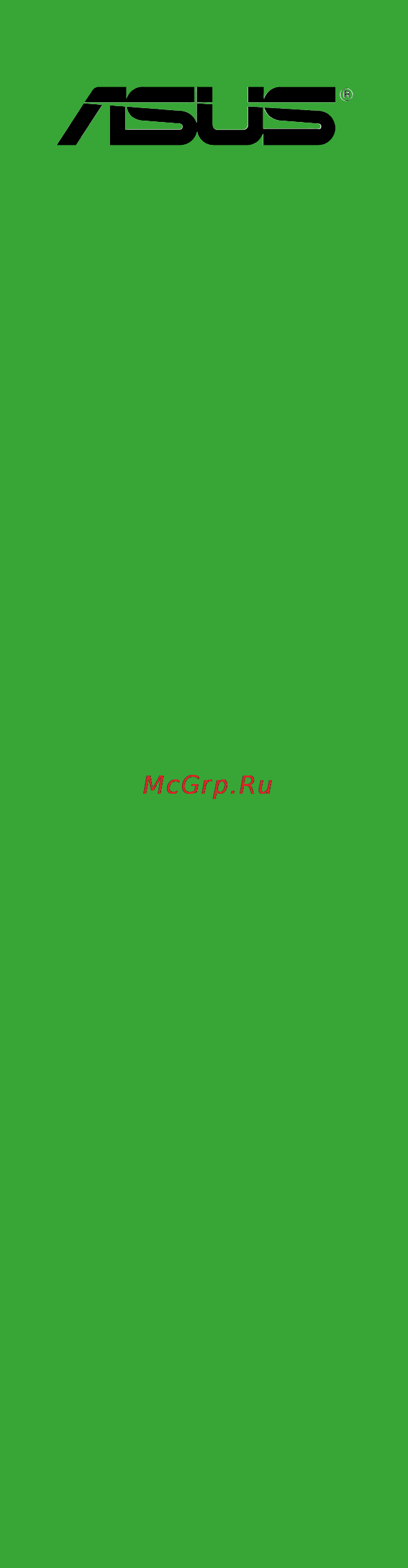Asus h61m-d Инструкция по эксплуатации онлайн
Содержание
- E8446 first edition v1 june 2013 2
- Appendices 3
- Bios information 3
- Contents 3
- Product introduction 3
- About this guide 4
- Electrical safety 4
- How this guide is organized 4
- Operation safety 4
- Safety information 4
- Conventions used in this guide 5
- Typography 5
- Where to find more information 5
- Check your motherboard package for the following items 6
- H61m d specifications summary 6
- Package contents 6
- Asusexclusivefeatures 7
- Asusezdiy 7
- Asusquietthermalsolution 7
- H61m d specifications summary 7
- Before you proceed 8
- Motherboard overview 8
- Placement direction 8
- Product introduction 8
- Screw holes 8
- Chapter 1 product introduction 9
- H61m d 9
- Motherboard layout 9
- Central processing unit cpu 10
- H61m d cpu socket lga1155 10
- Layout contents 10
- Chapter 1 product introduction 11
- Installing the cpu 11
- Asus h61m d 12
- Cpu heatsink and fan assembly installation 12
- Chapter 1 product introduction 13
- To install the cpu heatsink and fan assembly 13
- To uninstall the cpu heatsink and fan assembly 13
- Asus h61m d 14
- Channel a dimm_a1 14
- Channel b dimm_b1 14
- Channel sockets 14
- H61m d 240 pin ddr3 dimm sockets 14
- Memory configurations 14
- Overview 14
- System memory 14
- This motherboard comes with two double data rate 3 ddr3 dual inline memory module dimm sockets a ddr3 module is notched differently from a ddr or ddr2 module do not install a ddr or ddr2 memory module to the ddr3 slot 14
- You may install 1gb 2gb 4gb and 8gb unbuffered non ecc ddr3 dimms into the dimm sockets 14
- Installing a dimm 15
- Removing a dimm 15
- Configuring an expansion card 16
- Expansion slots 16
- Installing an expansion card 16
- H61m d clear rtc ram 17
- Irq assignments for this motherboard 17
- Jumpers 17
- Pci express 2 x1 slots 17
- Pci express 3 2 x16 slot 17
- Asus h61m d 18
- H61m d keyboard power setting 18
- Key during the boot process and enter bios setup to re enter data 18
- Plug the power cord and turn on the computer 18
- Ps2 and usb device wake up ps2_usbpw1 4 18
- Ps2_usbpw1 4 18
- Set this jumper to 5v to wake up the computer from s1 sleep mode cpu stopped dram refreshed system running in low power mode using the connected usb devices set to 5vsb to wake up from s3 and s4 sleep modes no power to cpu dram in slow refresh power supply in reduced power mode 18
- Connectors 19
- H61m d usb device wake up 19
- Rear panel connectors 19
- Asus h61m d 20
- Audio 2 4 6 or 8 channel configuration 20
- Line in port light blue this port connects to the tape cd dvd player or other audio sources 20
- Line out port lime this port connects to a headphone or a speaker in the 4 6 and 8 channel configurations the function of this port becomes front speaker out 20
- Microphone port pink this port connects to a microphone 20
- Ps 2 keyboard port purple this port is for a ps 2 keyboard 20
- Serial port this 9 pin com port is for pointing devices or other serial devices 20
- Usb 2 ports 1 and 2 these two 4 pin universal serial bus usb ports are for usb 2 1 devices 20
- Usb 2 ports 3 and 4 these two 4 pin universal serial bus usb ports are for usb 2 1 devices 20
- Video graphics adapter vga port this 15 pin port is for a vga monitor or other vga compatible devices 20
- Atx power connectors 24 pin eatxpwr 4 pin atx12v 21
- Chapter 1 product introduction 21
- H61m d atx power connectors 21
- H61m d speaker out connector 21
- Internal connectors 21
- Speaker 21
- Speaker connector 4 pin speaker 21
- The 4 pin connector is for the chassis mounted system warning speaker the speaker allows you hear system beeps and warnings 21
- These connectors are for atx power supply plugs the power supply plugs are designed to fit these connectors in only one orientation find the proper orientation and push down firmly until the connectors completely fit 21
- Asus h61m d 22
- Front panel audio connector 10 1 pin aafp 22
- H61 serial ata 3 gb s connector 7 pin sata3g_1 4 22
- H61m d front panel audio connector 22
- H61m d inte 22
- Hard disk drives 22
- If you want to connect a high definition front panel audio module to this connector set the front panel type item in the bios setup to hd if you want to connect an ac 97 front panel audio module to this connector set the item to ac97 by default this connector is set to hd 22
- Sata 3 gb s connectors 22
- This connector connects to serial ata 3 gb s hard disk drives via serial ata 3 gb s signal cables 22
- This connector is for a chassis mounted front panel audio i o module that supports either hd audio or legacy ac 97 audio standard connect one end of the front panel audio i o module cable to this connector 22
- We recommend that you connect a high definition front panel audio module to this connector to avail of the motherboard s high definition audio capability 22
- When using hot plug and ncq set the sata mode selection item in the bios to ahci 22
- You must install windows xp service pack 3 or later version before using serial ata 22
- Chapter 1 product introduction 23
- Connect the fan cables to the fan connectors on the motherboard ensuring that the black wire of each cable matches the ground pin of the connector 23
- Cpu and chassis fan connectors 4 pin cpu_fan 4 pin cha_fan 23
- Do not forget to connect the fan cables to the fan connectors insufficient air flow inside the system may damage the motherboard components these are not jumpers do not place jumper caps on the fan connectors the cpu_fan connector supports a cpu fan of maximum 1a 12 w fan power 23
- H61m d fan connectors 23
- H61m d usb2 connectors 23
- Never connect a 1394 cable to the usb connectors doing so will damage the motherboard 23
- Only the 4 pin cpu fan supports the asus fan xpert feature 23
- The usb 2 module is purchased separately 23
- These connectors are for usb 2 ports connect the usb module cable to any of these connectors then install the module to a slot opening at the back of the system chassis these usb connectors comply with usb 2 specifications and supports up to 480mbps connection speed 23
- Usb 2 connectors 10 1 pin usb56 usb78 usb910 23
- Usb56 usb78 23
- Usb910 23
- F_panel 24
- H61m d onboard led 24
- H61m d system panel connector 24
- Onboard leds 24
- And window 25
- Chapter 1 product introduction 25
- Installing an operating system 25
- Operating systems os always install the latest os version and corresponding updates to maximize the features of your hardware 25
- Place the support dvd into the optical drive if autorun is enabled in your computer the dvd automatically displays the specials screen which lists the unique features of your asus motherboard click drivers utilities ahci raid drivers manual contact and specials tabs to display their respective menus 25
- Software support 25
- Support dvd information 25
- The support dvd that comes with the motherboard package contains the drivers software applications and utilities that you can install to avail all motherboard features 25
- This motherboard supports window 25
- To run the support dvd 25
- Vista window 25
- Xp window 25
- Asus update utility 26
- Bios information 26
- Managing and updating your bios 26
- Asus crashfree bios 3 utility 27
- Asus ez flash 2 27
- Asus bios updater 28
- Before updating bios 28
- Recovering the bios 28
- Booting the system in dos environment 29
- Updating the bios file 29
- Bios setup program 30
- Entering bios setup after post 30
- Entering bios setup at startup 30
- Bios menu screen 31
- By default the ez mode screen appears when you enter the bios setup program the ez mode provides you an overview of the basic system information and allows you to select the display language system performance mode and boot device priority to access the advanced mode click exit advanced mode then select advanced mode 31
- Chapter 2 getting started 31
- Ez mode 31
- The bios setup program can be used under two modes ez mode and advanced mode you can change modes from the exit menu or from the exit advanced mode button in the ez mode advanced mode screen 31
- Asus h61m d 32
- The boot device options vary depending on the devices you installed to the system 32
- The boot menu f8 button is available only when the boot device is installed to the system 32
- Advanced mode 33
- Menu bar 33
- Ai tweaker menu 34
- Asus h61m d 34
- Main menu 34
- The ai tweaker menu items allow you to configure overclocking related items 34
- The main menu screen appears when you enter the advanced mode of the bios setup program the main menu provides you an overview of the basic system information and allows you to set the system date time language and security settings 34
- Advanced menu 35
- Chapter 2 getting started 35
- The advanced menu items allow you to change the settings for the cpu and other system devices 35
- Monitor menu 36
- Boot menu 37
- Exit menu 38
- Tools menu 38
- Appendices 39
- Federal communications commission statement 39
- Ic canadiancompliancestatement 39
- Notices 39
- Asus recycling takeback services 40
- Canadian department of communications statement 40
- Kc koreawarningstatement 40
- Vcci class b statement 40
- Vcci japancompliancestatement 40
- Asus computer gmbh germany and austria 41
- Asus computer international america 41
- Asus contact information 41
- Asustek computer inc 41
- Technical support 41
- 108 ec emc directive 42
- 125 ec erp directive 42
- 5 ec r tte directive 42
- 65 eu rohs directiv 42
- 95 ec lvd directive 42
- Appendices 42
- Ce marking 42
- Conform with the essential requirements of the following directives 42
- Declaration date 23 06 2013 42
- Declaration of conformity 42
- Declare the following apparatus 42
- Ec conformity marking 42
- Ec declaration of conformity 42
- Model name h61m d 42
- Name jerry shen 42
- Position ceo 42
- Product name motherboard 42
- Signature signature 42
- Ver 120601 42
- We the undersigned 42
- Year to begin affixing ce marking 2013 42
Похожие устройства
- Asus z77-a Инструкция по эксплуатации
- Asus b75m-plus Инструкция по эксплуатации
- Asus wl-330nul Инструкция по эксплуатации
- Asus usb-ac53 Инструкция по эксплуатации
- Asus xonar dsx Инструкция по эксплуатации
- Asus h61m-k Инструкция по эксплуатации
- Asus b75m-a Инструкция по эксплуатации
- Asus rog maximus vi hero Инструкция по эксплуатации
- Asus z87m-plus Инструкция по эксплуатации
- Asus z87-k Инструкция по эксплуатации
- Asus z87-plus Инструкция по эксплуатации
- Steelseries Raw Frost(62159) Инструкция по эксплуатации
- Steelseries Siberia Elite (51127) Инструкция по эксплуатации
- Steelseries 3Hv2 (61023) Инструкция по эксплуатации
- Steelseries Sensei Raw Heat Orange (62163) Инструкция по эксплуатации
- Steelseries KINZU v3 Optical (62312) Инструкция по эксплуатации
- Steelseries Siberia Raw Prism (61410) Инструкция по эксплуатации
- Steelseries QcK Diablo III Witch Logo Edition (67229) Инструкция по эксплуатации
- Steelseries RAW NAVI(62164) Инструкция по эксплуатации
- Steelseries Rival 62271 Инструкция по эксплуатации
Скачать
Случайные обсуждения