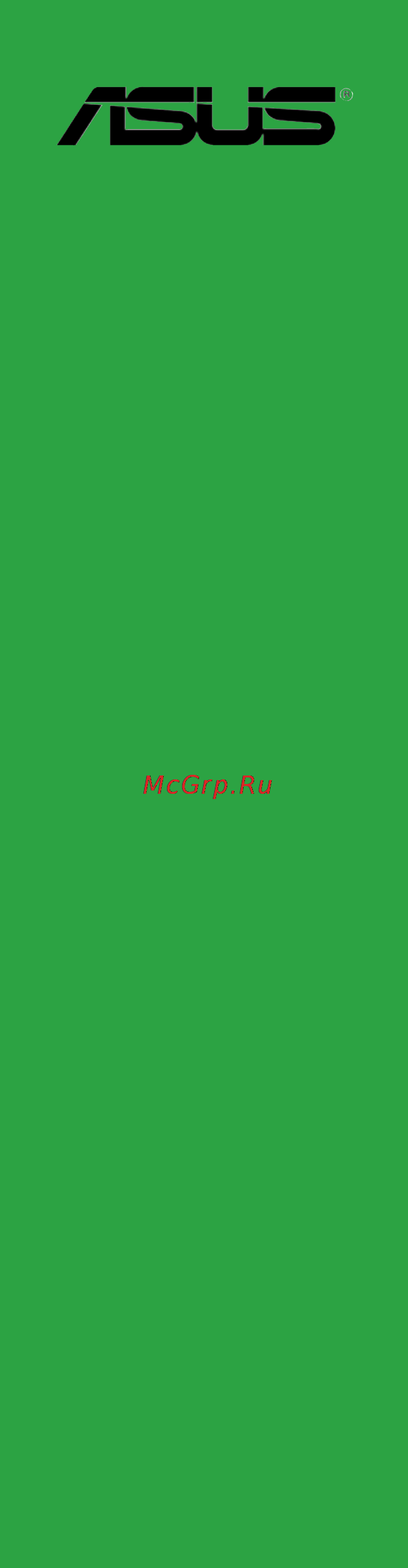Asus z77-a Инструкция по эксплуатации онлайн
Содержание
- E8090 first edition january 2013 2
- Contents 3
- Product introduction 3
- Bios information 4
- Contents 4
- Appendices 5
- Contents 5
- Electrical safety 6
- Operation safety 6
- Safety information 6
- About this guide 7
- How this guide is organized 7
- Where to find more information 7
- Conventions used in this guide 8
- Typography 8
- Chipset 9
- Expansion slots 9
- Graphics 9
- Memory 9
- Multi gpu support 9
- Storage 9
- Z77 a specifications summary 9
- Asus unique features 10
- Z77 a specifications summary 10
- Asus exclusive overclocking features 11
- Form factor 11
- Internal i o connectors 11
- Manageability 11
- Rear panel i o ports 11
- Support dvd 11
- Z77 a specifications summary 11
- Package contents 12
- And celero 13
- Complete usb 3 integration 13
- Dual channel ddr3 2400 o c 2200 o c 2133 o c 1866 o c 1600 1333 1066 support 13
- Generation core i7 core i5 core i3 pentiu 13
- Lga1155 socket for inte 13
- Processors 13
- Product highlights 13
- Product introduction 13
- Quad gpu crossfirex support 13
- Z77 express chipset 13
- Gigabit lan solution 14
- Pcie 3 ready 14
- Rapid start technology 14
- Smart connect technology 14
- Smart response technology 14
- All high quality conductive polymer capacitors 15
- Channel high definition audio 15
- Erp ready 15
- Before you proceed 16
- Chapter 1 product introduction 16
- Standby power led 16
- Take note of the following precautions before you install motherboard components or change any motherboard settings 16
- The motherboard comes with a standby power led that lights up to indicate that the system is on in sleep mode or in soft off mode this is a reminder that you should shut down the system and unplug the power cable before removing or plugging in any motherboard component the illustration below shows the location of the onboard led 16
- Z77 a onboard led 16
- Motherboard overview 17
- Placement direction 17
- Screw holes 17
- 16 9 13 14 12 10 15 18
- 3 1 4 5 3 18
- Asm 1083 18
- Chapter 1 product introduction 18
- Dvi_vga 18
- Motherboard layout 18
- And celero 19
- Asus z77 a 19
- Cpu lga1155 socket 19
- Generation core i7 i5 i3 pentiu 19
- Intel cpu lga1155 socket 19
- Layout contents 19
- Processors 19
- This motherboard comes with a lga1155 socket designed for 19
- Z77 a cpu socket lga1155 19
- Cpu installation 20
- Asus z77 a 21
- Cpu heatsink and fan assembly installation 21
- To install the cpu heatsink and fan assembly 21
- Chapter 1 product introduction 22
- To uninstall the cpu heatsink and fan assembly 22
- Overview 23
- Recommended memory configurations 23
- System memory 23
- Z77 a 240 pin ddr3 dimm sockets 23
- Chapter 1 product introduction 24
- Ddr3 2400mhz capability 24
- Memory configurations 24
- You may install 1gb 2gb 4gb and 8gb unbuffered non ecc ddr3 dimms into the dimm sockets 24
- Z77 a series motherboard qualified vendors lists qvl 24
- Asus z77 a 25
- Ddr3 2000mhz capability 25
- Ddr3 2133mhz capability 25
- Ddr3 2200mhz capability 25
- Ddr3 2250mhz capability 25
- However the actual frequency support varied depending on the o c margin of the installed cpu 25
- Rd generation processors by this motherboard 25
- The 2200mhz memory modules above are supported on inte 25
- The 2250mhz memory modules above are supported on inte 25
- Chapter 1 product introduction 26
- Ddr3 1600mhz capability 26
- Ddr3 1866mhz capability 26
- Asus z77 a 27
- Ddr3 1333mhz capability 27
- Ddr3 1600mhz capability 27
- Chapter 1 product introduction 28
- Asus z77 a 29
- 1 dimm supports one 1 module inserted into any slot as single channel memory 30
- 2 dimms supports two 2 modules inserted into either the blue slots or the black 30
- 4 dimms supports four 4 modules inserted into both the blue and black slots as two 30
- Asus exclusively provides hyper dimm support function 30
- Chapter 1 product introduction 30
- Configuration we suggest that you install the module into a2 slot 30
- Ddr3 1066mhz capability 30
- Hyper dimm support is subject to the physical characteristics of individual cpus load the x m p or d o c p settings in the bios for the hyper dimm support 30
- Pairs of dual channel memory configuration 30
- Side s ss single sided ds double sided dimm support 30
- Slots as one pair of dual channel memory configuration we suggest that you install the modules into slots a2 and b2 for better compatibility 30
- Visit the asus website for the latest qvl 30
- Asus z77 a 31
- Installing a dimm 31
- To remove a dimm 31
- Chapter 1 product introduction 32
- Expansion slots 32
- Slot no slot description 32
- Asus z77 a 33
- Irq assignments for this motherboard 33
- Jumpers 34
- Z77 a keyboard and usb device wake up 35
- Chapter 1 product introduction 36
- Connectors 36
- Lan port led indications lan port led indications 36
- Lan rj 45 port this port allows gigabit connection to a local area network lan through a network hub 36
- Ps 2 mouse port green this port is for a ps 2 mouse 36
- Rear panel ports 36
- Video graphics adapter vga port this 15 pin port is for a vga monitor or other vga compatible devices 36
- Audio 2 4 6 or 8 channel configuration 37
- Chapter 1 product introduction 38
- Connect the fan cables to the fan connectors on the motherboard ensuring that the black wire of each cable matches the ground pin of the connector 38
- Cpu and chassis fan connectors 4 pin cpu_fan 4 pin cha_fan1 2 3 pin pwr_fan 38
- Do not forget to connect the fan cables to the fan connectors insufficient air flow inside the system may damage the motherboard components these are not jumpers do not place jumper caps on the fan connectors 38
- Internal connectors 38
- The cpu_fan and cha_fan connectors support the asus fan xpert feature 38
- The cpu_fan connector supports a cpu fan of maximum 1a 12w fan power 38
- Z77 a cpu fan connector 38
- Asus z77 a 39
- Atx power connectors 24 pin eatxpwr 8 pin atx12v 39
- Eatx12v 39
- Eatxpwr 39
- These connectors are for an atx power supply the plugs from the power supply are designed to fit these connectors in only one orientation find the proper orientation and push down firmly until the connectors completely fit 39
- Z77 a atx power connectors 39
- Chapter 1 product introduction 40
- Sata 3 gb s connectors 40
- Sata3g_1 40
- Sata3g_2 40
- Sata3g_3 40
- Sata3g_4 40
- Serial ata 3 gb s connectors 7 pin sata3g 1 6 40
- These connectors are for the serial ata 3 gb s signal cables for serial ata hard disk drives and optical disc drives if you installed serial ata hard disk drives you can create a raid 0 raid 1 raid 5 or raid 10 configuration through the onboard controller 40
- These connectors are set to ahci mode by default if you intend to create a serial ata raid set using these connectors set the sata mode item in the bios to raid mode refer to section 2 sata configuration for details 40
- When using ncq please check the sata mode in the bios is ahci mode refer to 2 sata configuration for details 40
- Xp service pack 3 or later versions before using serial ata hard disk drives the serial ata raid feature is available only if you are using window 40
- Xp sp3 or later versions 40
- You must install window 40
- Z77 a inte 40
- Asus z77 a 41
- Sata 6 gb s connectors 41
- Serial ata 6 gb s connectors 7 pin sata6g 1 6 41
- These connectors are for the serial ata 6 gb s signal cables for serial ata hard disk drives and optical disc drives if you installed serial ata hard disk drives you can create a raid 0 raid 1 raid 5 or raid 10 configuration through the onboard controller 41
- Z77 a inte 41
- Z77 a system panel connector 42
- Asus z77 a 43
- Digital audio connector 4 1 pin spdif_out 43
- Front panel audio connector 10 1 pin aafp 43
- This connector is for a chassis mounted front panel audio i o module that supports either high definition audio or ac 97 audio standard connect one end of the front panel audio i o module cable to this connector 43
- This connector is for an additional sony philips digital interface s pdif port 43
- Z77 a digital audio connector 43
- Z77 a front panel audio connector 43
- Chapter 1 product introduction 44
- These connectors are for the additional usb 3 ports and complies with the usb 3 specificaton that supports up to 480 mbps connection speed if the usb 3 front panel cable is available from your system chassis with this usb 3 connector you can have a front panel usb 3 solution 44
- These connectors are for usb 2 ports connect the usb module cable to any of these connectors then install the module to a slot opening at the back of the system chassis these usb connectors comply with usb 2 specification that supports up to 480mbps connection speed 44
- Usb 2 connectors 10 1 pin usb78 usb56 44
- Usb 3 connector 20 1 pin usb3_34 44
- Usb3_34 44
- Z77 a usb2 connectors 44
- Z77 a usb3 front panel connector 44
- Asus z77 a 45
- Serial port connector 10 1 pin com1 45
- The com module is purchased separately 45
- This connector is for a serial com port connect the serial port module cable to this connector then install the module to a slot opening at the back of the system chassis 45
- Z77 a serial port com1 connector 45
- Chapter 1 product introduction 46
- Installing an operating system 46
- Operating systems os always install the latest os version and corresponding updates to maximize the features of your hardware 46
- Place the support dvd into the optical drive if autorun is enabled in your computer the dvd automatically displays the specials screen click drivers utilities make disk manual and contact tabs to display their respective menus 46
- Software support 46
- Support dvd information 46
- The support dvd that comes with the motherboard package contains the drivers software applications and utilities that you can install to avail all motherboard features 46
- This motherboard supports window 46
- To run the support dvd 46
- Window 46
- Xp vista window 46
- Asus update utility 47
- Bios information 47
- Managing and updating your bios 47
- Asus ez flash 2 48
- Asus crashfree bios 3 utility 49
- Recovering the bios 49
- Asus bios updater 50
- Before updating bios 50
- Booting the system in dos environment 50
- 5 asus z77 a 51
- Backing up the current bios 51
- Ensure that the usb flash drive is not write protected and has at least 4mb free space to save the file 51
- Filename extension 51
- The bios updater backup screen appears indicating the bios backup process when bios backup is done press any key to return to the dos prompt 51
- The filename is any user assigned filename with no more than eight alphanumeric the filename is any user assigned filename with no more than eight alphanumeric characters for the filename and three alphanumeric characters for the extension 51
- To backup the current bios file using the bios updater 51
- Bios updater checks the selected bios file and prompts you to confirm bios update 52
- Chapter 2 bios information 2 6 52
- Do not shut down or reset the system while updating the bios to prevent system boot failure 52
- For bios updater version 1 4 or later the utility automatically exits to the dos prompt after updating bios 52
- Load the bios default settings to ensure system compatibility and stability select the load optimized defaults item under the exit menu refer to section 2 exit menu for details 52
- Reconnect all sata hard disk drives after updating the bios file if you have disconnected them 52
- The bios updater screen appears as below 52
- To exit bios updater restart your computer 52
- To update the bios file using bios updater 52
- Updating the bios file 52
- Bios setup program 53
- Entering bios setup after post 53
- Entering bios setup at startup 53
- Post continues with its routines 53
- Press the power button to turn the system off then back on do this option only if you failed to enter bios setup using the first two options 53
- Press the reset button on the system chassis 53
- Simultaneously 53
- To enter bios setup after post 53
- To enter bios setup at startup 53
- Use the bios setup program to update the bios or configure its parameters the bios screens include navigation keys and brief online help to guide you in using the bios setup program 53
- Bios menu screen 54
- By default the ez mode screen appears when you enter the bios setup program the ez mode provides you an overview of the basic system information and allows you to select the display language system performance mode and boot device priority to access the advanced mode click exit advanced mode then select advanced mode 54
- Ez mode 54
- The bios setup program can be used under two modes ez mode and advanced mode you can change modes from the exit menu or from the exit advanced mode button in the ez mode advanced mode screen 54
- Advanced mode 55
- Back button 55
- Menu items 55
- Submenu items 55
- Configuration fields 56
- General help 56
- Navigation keys 56
- Pop up window 56
- Scroll bar 56
- Allows you to choose the bios language version from the options configuration options english français español deutsch русский 57
- Allows you to set the system date 57
- Allows you to set the system time 57
- Main menu 57
- Security 57
- System date day xx xx xxxx 57
- System language english 57
- System time xx xx xx 57
- The main menu screen appears when you enter the advanced mode of the bios setup program the main menu provides you an overview of the basic system information and allows you to set the system date time language and security settings 57
- The security menu items allow you to change the system security settings 57
- Administrator password 58
- User password 58
- Ai tweaker menu 59
- Scroll down to display the following items 59
- The ai tweaker menu items allow you to configure overclocking related items 59
- 2 3 4 core ratio limit auto 60
- Ai overclock tuner auto 60
- Asus multicore enhancement enabled 60
- Bclk pcie frequency xxx 60
- Internal pll overvoltage auto 60
- Turbo ratio auto 60
- Cpu power management 61
- Cpu ratio auto 61
- Dram timing control 61
- Enhanced inte 61
- Epu power saving mode disabled 61
- Igpu max frequency auto 61
- Memory frequency auto 61
- Oc tuner 61
- Speedstep technology enabled 61
- Cpu fixed frequency xxx 62
- Cpu load line calibration auto 62
- Digi vrm 62
- Turbo mode enabled 62
- Cpu current capability 100 63
- Cpu power duty control t probe 63
- Cpu power phase control standard 63
- Cpu voltage offset mode 63
- Igpu current capability 100 63
- Igpu load line calibration auto 63
- Allows you to set the dram voltage the values range from 1 85v to 2 35v with a 0 05v interval 64
- Cpu offset mode sign 64
- Cpu offset voltage auto 64
- Dram voltage auto 64
- Igpu offset voltage auto 64
- Igpu voltage offset mode 64
- Manual mode allows you to set a fixed igpu voltage 64
- Offset mode allows you to set the igpu offset voltage 64
- This item appears only when you set the cpu voltage item to offset mode 64
- This item appears only when you set the cpu voltage item to offset mode and allows you to set the offset voltage the values range from 0 05v to 0 35v with a 0 05v interval 64
- This item appears only when you set the igpu voltage item to offset mode and allows you to set the offset voltage the values range from 0 05 to 0 35v with a 0 05v interval 64
- To offset the voltage by a negative value 64
- To offset the voltage by a positive value 64
- Cpu pll voltage auto 65
- Cpu spread spectrum auto 65
- Pch voltage auto 65
- Vccsa voltage auto 65
- Active processor cores all 66
- Adaptive thermal monitor enabled 66
- Advanced menu 66
- Cpu configuration 66
- Limit cpuid maximum disabled 66
- Adjacent cache line prefetch enabled 67
- Cpu power management configuration 67
- Execute disable bit enabled 67
- Hardware prefetcher enabled 67
- Virtualization technology disabled 67
- High precision timer enabled 69
- Intel r rapid start technology 69
- Intel r rapid start technology disabled 69
- Isct configuration disabled 69
- Pch configuration 69
- Smart connect technology 69
- Hot plug disabled 70
- S m a r t status check enabled 70
- Sata configuration 70
- Sata mode selection ahci 70
- Graphics configuration 71
- Memory remap feature enabled 71
- Nb pcie configuration 71
- System agent configuration 71
- Ehci hand off disabled 72
- Intel usb2 ehci controller 72
- Intel xhci mode smart auto 72
- Legacy usb support enabled 72
- Legacy usb3 support enabled 72
- Usb configuration 72
- Usb single port control 72
- Front panel type hd 73
- Hd audio controller enabled 73
- Onboard devices configuration 73
- Realtek lan controller enabled 73
- Realtek pxe oprom disabled 73
- Serial port configuration 73
- Spdif out type spdif 73
- Power on by pcie pci disabled 74
- Power on by ps 2 keyboard disabled 74
- Power on by ps 2 mouse disabled 74
- Power on by ring disabled 74
- Power on by rtc disabled 74
- Restore ac power loss power off 74
- Network stack 75
- Network stack disabled 75
- Monitor menu 76
- Cpu chassis fan 1 2 pwr fan speed xxxx rpm or ignore n a 77
- Cpu fan speed low limit 200 rpm 77
- Cpu q fan control enabled 77
- Cpu temperature mb temperature xxxºc xxxºf 77
- Cpu voltage 3 v voltage 5v voltage 12v voltage 77
- Chassis fan speed low limit 600 rpm 78
- Chassis1 2 q fan control enabled 78
- Anti surge support enabled 79
- Boot menu 80
- Scroll down to display the following items 80
- The boot menu items allow you to change the system boot options 80
- Fast boot enabled 81
- Full screen logo enabled 81
- Network stack driver support disabled 81
- Next boot after ac power loss normal boot 81
- Post report 5 sec 81
- Ps 2 keyboard and mouse support auto 81
- Usb support partial initialization 81
- Bootup numlock state on 82
- Csm compatibility support module 82
- Interrupt 19 capture postponed 82
- Launch csm auto 82
- Option rom messages force bios 82
- Post delay time 3 sec 82
- Setup mode ez mode 82
- Wait for f1 if error enabled 82
- Key management 84
- Os type other os 84
- Secure boot 84
- Secure boot mode standard 84
- Boot option priorities 85
- Boot override 85
- Allows you to input the label of the setup profile 86
- And then select yes 86
- Asus ez flash 2 utility 86
- Asus o c profile 86
- Asus spd information 86
- Dimm slot dimm_a2 86
- Displays the serial presence detect spd information of the dimm module installed on the selected slot configuration options dimm_a1 dimm_a2 dimm_b1 dimm_b2 86
- Load from profile 86
- Press enter to launch the asus ez flash 2 screen 86
- Save to profile 86
- This utility stores or loads multiple bios settings 86
- To display the submenu 86
- Tools menu 86
- Asus ez mode 87
- Discard changes exit 87
- Exit menu 87
- Launch efi shell from filesystem device 87
- Load optimized defaults 87
- Save changes reset 87
- Appendices 89
- Federal communications commission statement 89
- Ic canadian compliance statement 89
- Notices 89
- Asus recycling takeback services 90
- Canadian department of communications statement 90
- Kc korea warning statement 90
- Vcci class b statement 90
- Vcci japan compliance statement 90
- Asus computer gmbh germany and austria 91
- Asus computer international america 91
- Asus contact information 91
- Asustek computer inc 91
- Technical support 91
- Appendices 92
- Declaration of conformity 92
- Ec declaration of conformity 92
- Ver 120601 92
Похожие устройства
- Asus b75m-plus Инструкция по эксплуатации
- Asus wl-330nul Инструкция по эксплуатации
- Asus usb-ac53 Инструкция по эксплуатации
- Asus xonar dsx Инструкция по эксплуатации
- Asus h61m-k Инструкция по эксплуатации
- Asus b75m-a Инструкция по эксплуатации
- Asus rog maximus vi hero Инструкция по эксплуатации
- Asus z87m-plus Инструкция по эксплуатации
- Asus z87-k Инструкция по эксплуатации
- Asus z87-plus Инструкция по эксплуатации
- Steelseries Raw Frost(62159) Инструкция по эксплуатации
- Steelseries Siberia Elite (51127) Инструкция по эксплуатации
- Steelseries 3Hv2 (61023) Инструкция по эксплуатации
- Steelseries Sensei Raw Heat Orange (62163) Инструкция по эксплуатации
- Steelseries KINZU v3 Optical (62312) Инструкция по эксплуатации
- Steelseries Siberia Raw Prism (61410) Инструкция по эксплуатации
- Steelseries QcK Diablo III Witch Logo Edition (67229) Инструкция по эксплуатации
- Steelseries RAW NAVI(62164) Инструкция по эксплуатации
- Steelseries Rival 62271 Инструкция по эксплуатации
- Steinhoff TYCOON 01 Инструкция по эксплуатации
Скачать
Случайные обсуждения