Canon imageprograf ipf780 Инструкция по эксплуатации онлайн
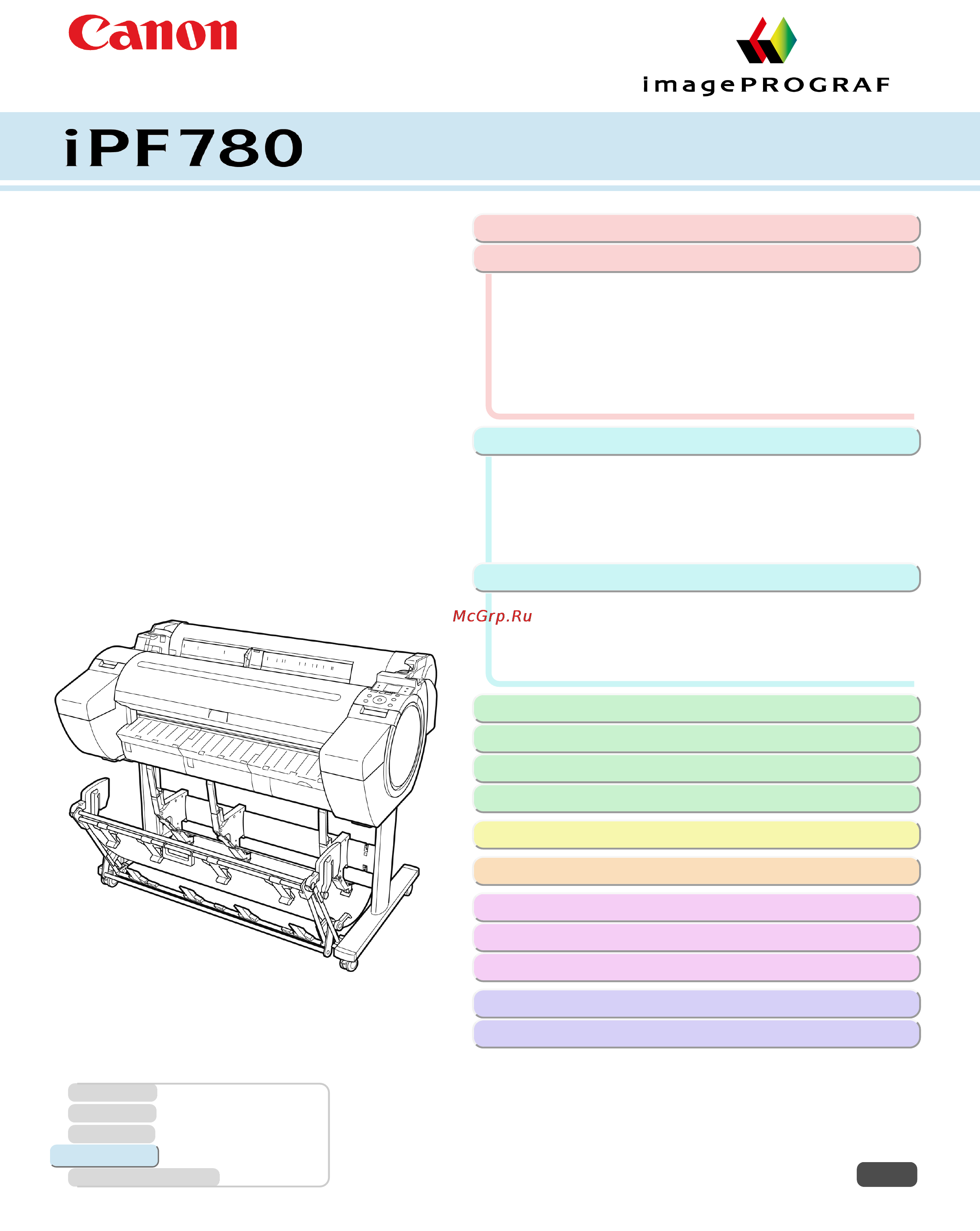
Large Format Printer
User's Guide
Basic Printing Workflow 15
Enhanced Printing Options 31
Printing CAD Drawings..............................................................43
Printing enlargements or reductions..........................................65
Printing at full size..................................................................... 76
Borderless Printing.................................................................... 87
Printing banners or at other non-standard sizes........................97
Tiling and multiple pages per sheet......................................... 110
Centering originals...................................................................126
and so on
Windows Software 157
Printer Driver............................................................................158
Preview....................................................................................190
Free Layout..............................................................................201
Color imageRUNNER Enlargement Copy............................... 224
Print Plug-In for Office............................................................. 235
and so on
Mac OS Software 275
Printer Driver............................................................................276
Preview....................................................................................294
Free Layout..............................................................................317
Color imageRUNNER Enlargement Copy............................... 342
and so on
Handling and Use of Paper 359
Control Panel 433
Printer Parts 471
Network Setting 481
Print Job Management 501
Adjustments for Better Print Quality 521
Maintenance and Consumables 537
Troubleshooting 575
Error Message 605
Specifications 627
Appendix 631
Manuals for this printer
Setup Guide
Quick Guide
Basic Guide Electronic manual
User's Guide Electronic manual
Paper Reference Guide Electronic manual
ENG
ver1.00 2014-03-18
Содержание
- Adjustments for better print quality 1
- Appendix 1
- Basic printing workflow 1
- Control panel 1
- Enhanced printing options 1
- Error message 1
- Handling and use of paper 1
- Large format printer 1
- Mac os software 1
- Maintenance and consumables 1
- Network setting 1
- Print job management 1
- Printer parts 1
- Specifications 1
- Troubleshooting 1
- User s guide 1
- Windows software 1
- Adjusting images 51 2
- Basic printing workflow 15 2
- Canceling print jobs 25 2
- Choosing paper for printing 32 2
- Contents 2
- Enhanced printing options 31 2
- Pausing printing 29 2
- Printing cad drawings 43 2
- Printing enlargements or reductions 65 2
- Printing photos and office documents 33 2
- Printing procedure 16 2
- Borderless printing 87 3
- Centering originals 126 3
- Checking images before printing 144 3
- Conserving roll paper 135 3
- Printing at full size 76 3
- Printing banners or at other non standard sizes 97 3
- Tiling and multiple pages per sheet 110 3
- Free layout 201 4
- Other useful settings 145 4
- Preview 190 4
- Printer driver 158 4
- Windows software 157 4
- Color imagerunner enlargement copy 224 5
- Print plug in for office 235 5
- Free layout 317 6
- Mac os software 275 6
- Preview 294 6
- Printer driver 276 6
- Color imagerunner enlargement copy 342 7
- Handling and use of paper 359 7
- Handling rolls 370 7
- Paper 360 7
- Control panel 433 8
- Handling sheets 392 8
- Media configuration tool mac os 417 8
- Media configuration tool windows 403 8
- Operations and display screen 434 8
- Output stacker 398 8
- Printer menu 444 8
- Printer parts 471 8
- Printer parts 472 8
- Accounting windows 506 9
- Device setup utility windows 498 9
- Initial settings 486 9
- Mac os settings 494 9
- Network environment 482 9
- Network setting 481 9
- Optional accessories 479 9
- Other settings 495 9
- Print job management 501 9
- Printmonitor mac os 504 9
- Status monitor windows 502 9
- Using remoteui 484 9
- Adjusting the feed amount 529 10
- Adjusting the printhead 522 10
- Adjustments for better print quality 521 10
- Cleaning the printer 562 10
- Ink tanks 538 10
- Maintenance and consumables 537 10
- Maintenance cartridge 556 10
- Other maintenance 566 10
- Printheads 547 10
- Cannot print over a network 596 11
- Frequently asked questions 576 11
- Hp gl 2 problems 599 11
- Installation problems 597 11
- Printing does not start 587 11
- Problems regarding paper 577 11
- Problems with the printing quality 589 11
- The printer stops during a print job 588 11
- Troubleshooting 575 11
- Error message 605 12
- Error messages 606 12
- Messages regarding ink 617 12
- Messages regarding paper 608 12
- Messages regarding printing or adjustment 619 12
- Other problems 601 12
- Appendix 631 13
- Disposal of the product 638 13
- Manuals for this printer 636 13
- Messages regarding hp gl 2 623 13
- Messages regarding printheads 620 13
- Messages regarding the maintenance cartridge 622 13
- Other messages 624 13
- Printer specifications 628 13
- Safety precautions 632 13
- Specifications 627 13
- Basic printing workflow 15
- Imageprograf 15
- Ipf780 15
- User s guide 15
- Printing options using rolls and sheets 16
- Printing options using rolls and sheets printing options using rolls and sheets 16
- Printing procedure 16
- Printing procedure printing procedure 16
- Sheet printing 17
- Turning the printer on 17
- Turning the printer on and off 17
- Turning the printer on and off turning the printer on and off 17
- Loading and printing on rolls 19
- Loading and printing on rolls loading and printing on rolls 19
- Loading and printing on sheets 21
- Loading and printing on sheets loading and printing on sheets 21
- Printing in windows 22
- Printing in windows printing in windows 22
- Printing from mac os 23
- Printing from mac os printing from mac os 23
- Canceling print jobs 25
- Canceling print jobs canceling print jobs 25
- Canceling print jobs from the control panel 25
- Canceling print jobs from the control panel canceling print jobs from the control panel 25
- Canceling print jobs from mac os 26
- Canceling print jobs from mac os canceling print jobs from mac os 26
- Canceling print jobs from windows 26
- Canceling print jobs from windows canceling print jobs from windows 26
- Pausing printing 29
- Pausing printing pausing printing 29
- Enhanced printing options 31
- Imageprograf 31
- Ipf780 31
- User s guide 31
- Choosing a paper for printing 32
- Choosing a paper for printing choosing a paper for printing 32
- Choosing paper for printing 32
- Choosing paper for printing choosing paper for printing 32
- Specifying paper in the printer driver 32
- Specifying paper in the printer driver specifying paper in the printer driver 32
- Printing photos and images 33
- Printing photos and images printing photos and images 33
- Printing photos and images windows 33
- Printing photos and images windows printing photos and images windows 33
- Printing photos and office documents 33
- Printing photos and office documents printing photos and office documents 33
- Printing photos and images mac os 35
- Printing photos and images mac os printing photos and images mac os 35
- Printing office documents 37
- Printing office documents printing office documents 37
- Printing office documents windows 37
- Printing office documents windows printing office documents windows 37
- Printing office documents mac os 38
- Printing office documents mac os printing office documents mac os 38
- Using posterartist to compose originals 41
- Using posterartist to compose originals using posterartist to compose originals 41
- Printing cad drawings 43
- Printing cad drawings printing cad drawings 43
- Printing line drawings and text 43
- Printing line drawings and text printing line drawings and text 43
- Printing line drawings and text windows 44
- Printing line drawings and text windows printing line drawings and text windows 44
- Printing line drawings and text mac os 45
- Printing line drawings and text mac os printing line drawings and text mac os 45
- Printing from autocad 47
- Printing from autocad printing from autocad 47
- Specifying colors and printing cad drawings 48
- Specifying colors and printing cad drawings specifying colors and printing cad drawings 48
- Specifying colors and printing cad drawings windows 49
- Specifying colors and printing cad drawings windows specifying colors and printing cad drawings windows 49
- Hp gl 2 printing 50
- Hp gl 2 printing hp gl 2 printing 50
- Adjusting images 51
- Adjusting images adjusting images 51
- Adjusting the color in the printer driver 51
- Adjusting the color in the printer driver adjusting the color in the printer driver 51
- Fine tuning colors of photos and images windows 53
- Fine tuning colors of photos and images windows fine tuning colors of photos and images windows 53
- Fine tuning colors of photos and images mac os 55
- Fine tuning colors of photos and images mac os fine tuning colors of photos and images mac os 55
- Giving priority to particular graphic elements and colors for printing 58
- Giving priority to particular graphic elements and colors for printing giving priority to particular graphic elements and colors for printing 58
- 1 options suitable for the selected print priority are listed under color mode 2 the order of options displayed varies depending on the operating system 59
- 1 options suitable for the selected print priority are listed under print quality 59
- Choose the print quality the printing mode is determined by a combination of the print quality and resolution 59
- Color settings 59
- Print quality 59
- Choosing the document type and printing conditions windows 60
- Choosing the document type and printing conditions windows choosing the document type and printing conditions windows 60
- Choosing the document type and printing conditions mac os 62
- Choosing the document type and printing conditions mac os choosing the document type and printing conditions mac os 62
- Printing enlargements or reductions 65
- Printing enlargements or reductions printing enlargements or reductions 65
- Resizing originals to match the paper size 65
- Resizing originals to match the paper size resizing originals to match the paper size 65
- Resizing originals to match the paper size windows 65
- Resizing originals to match the paper size windows resizing originals to match the paper size windows 65
- Resizing originals to fit the roll width 67
- Resizing originals to fit the roll width resizing originals to fit the roll width 67
- Resizing originals to fit the roll width windows 67
- Resizing originals to fit the roll width windows resizing originals to fit the roll width windows 67
- Resizing originals to fit the roll width mac os 69
- Resizing originals to fit the roll width mac os resizing originals to fit the roll width mac os 69
- Resizing originals by entering a scaling value 71
- Resizing originals by entering a scaling value resizing originals by entering a scaling value 71
- Resizing originals by entering a scaling value windows 72
- Resizing originals by entering a scaling value windows resizing originals by entering a scaling value windows 72
- Resizing originals by entering a scaling value mac os 73
- Resizing originals by entering a scaling value mac os resizing originals by entering a scaling value mac os 73
- Printing at full size 76
- Printing at full size printing at full size 76
- Printing on oversize paper 76
- Printing on oversize paper printing on oversize paper 76
- Printing at full size windows 77
- Printing at full size windows printing at full size windows 77
- Printing at full size mac os 78
- Printing at full size mac os printing at full size mac os 78
- Borderless printing at actual size 80
- Borderless printing at actual size borderless printing at actual size 80
- Borderless printing at actual size windows 81
- Borderless printing at actual size windows borderless printing at actual size windows 81
- Borderless printing at actual size mac os 83
- Borderless printing at actual size mac os borderless printing at actual size mac os 83
- Borderless printing 87
- Borderless printing borderless printing 87
- Borderless printing on paper of equivalent size 87
- Borderless printing on paper of equivalent size borderless printing on paper of equivalent size 87
- Borderless printing by resizing originals to match the paper size windows 88
- Borderless printing by resizing originals to match the paper size windows borderless printing by resizing originals to match the paper size windows 88
- Borderless printing by resizing originals to fit the roll width 90
- Borderless printing by resizing originals to fit the roll width borderless printing by resizing originals to fit the roll width 90
- Borderless printing by resizing originals to fit the roll width windows 91
- Borderless printing by resizing originals to fit the roll width windows borderless printing by resizing originals to fit the roll width windows 91
- Borderless printing by resizing originals to fit the roll width mac os 93
- Borderless printing by resizing originals to fit the roll width mac os borderless printing by resizing originals to fit the roll width mac os 93
- Printing banners or at other non standard sizes 97
- Printing banners or at other non standard sizes printing banners or at other non standard sizes 97
- Printing vertical or horizontal banners large format printing 97
- Printing vertical or horizontal banners large format printing printing vertical or horizontal banners large format printing 97
- Printing vertical or horizontal banners large format printing windows 98
- Printing vertical or horizontal banners large format printing windows printing vertical or horizontal banners large format printing windows 98
- Printing vertical or horizontal banners large format printing mac os 101
- Printing vertical or horizontal banners large format printing mac os printing vertical or horizontal banners large format printing mac os 101
- Print the banner 102
- Register a custom paper sizes 102
- Printing on non standard paper sizes 104
- Printing on non standard paper sizes printing on non standard paper sizes 104
- Printing on non standard paper sizes windows 104
- Printing on non standard paper sizes windows printing on non standard paper sizes windows 104
- Printing on non standard paper sizes mac os 107
- Printing on non standard paper sizes mac os printing on non standard paper sizes mac os 107
- Printing multiple originals next to each other 110
- Printing multiple originals next to each other printing multiple originals next to each other 110
- Tiling and multiple pages per sheet 110
- Tiling and multiple pages per sheet tiling and multiple pages per sheet 110
- Printing multiple originals next to each other windows 111
- Printing multiple originals next to each other windows printing multiple originals next to each other windows 111
- Printing multiple originals next to each other mac os 113
- Printing multiple originals next to each other mac os printing multiple originals next to each other mac os 113
- Printing multiple pages continuously 114
- Printing multiple pages continuously printing multiple pages continuously 114
- Printing multiple pages continuously windows 114
- Printing multiple pages continuously windows printing multiple pages continuously windows 114
- Printing multiple pages continuously mac os 116
- Printing multiple pages continuously mac os printing multiple pages continuously mac os 116
- Printing multiple pages per sheet 118
- Printing multiple pages per sheet printing multiple pages per sheet 118
- Printing multiple pages per sheet windows 118
- Printing multiple pages per sheet windows printing multiple pages per sheet windows 118
- Printing multiple pages per sheet mac os 120
- Printing multiple pages per sheet mac os printing multiple pages per sheet mac os 120
- Printing large posters windows 123
- Printing large posters windows printing large posters windows 123
- Printing posters in sections 123
- Printing posters in sections printing posters in sections 123
- Centering originals 126
- Centering originals centering originals 126
- Printing originals centered on rolls 126
- Printing originals centered on rolls printing originals centered on rolls 126
- Printing originals centered on rolls windows 126
- Printing originals centered on rolls windows printing originals centered on rolls windows 126
- Printing originals centered on rolls mac os 128
- Printing originals centered on rolls mac os printing originals centered on rolls mac os 128
- Printing originals centered on sheets 130
- Printing originals centered on sheets printing originals centered on sheets 130
- Printing originals centered on sheets windows 130
- Printing originals centered on sheets windows printing originals centered on sheets windows 130
- Printing originals centered on sheets mac os 132
- Printing originals centered on sheets mac os printing originals centered on sheets mac os 132
- Conserving roll paper 135
- Conserving roll paper by rotating originals 90 degrees 135
- Conserving roll paper by rotating originals 90 degrees conserving roll paper by rotating originals 90 degrees 135
- Conserving roll paper by rotating originals 90 degrees windows 135
- Conserving roll paper by rotating originals 90 degrees windows conserving roll paper by rotating originals 90 degrees windows 135
- Conserving roll paper conserving roll paper 135
- Conserving roll paper by rotating originals 90 degrees mac os 136
- Conserving roll paper by rotating originals 90 degrees mac os conserving roll paper by rotating originals 90 degrees mac os 136
- Conserving roll paper by printing originals without top and bottom margins 139
- Conserving roll paper by printing originals without top and bottom margins conserving roll paper by printing originals without top and bottom margins 139
- Conserving roll paper by printing originals without top and bottom margins windows 139
- Conserving roll paper by printing originals without top and bottom margins windows conserving roll paper by printing originals without top and bottom margins windows 139
- Conserving roll paper by printing originals without top and bottom margins mac os 141
- Conserving roll paper by printing originals without top and bottom margins mac os conserving roll paper by printing originals without top and bottom margins mac os 141
- Checking images before printing 144
- Checking images before printing checking images before printing 144
- Checking the layout in a preview before printing 144
- Checking the layout in a preview before printing checking the layout in a preview before printing 144
- Other useful settings 145
- Other useful settings other useful settings 145
- Printing with watermarks 145
- Printing with watermarks printing with watermarks 145
- Printing with watermarks copy file copy and so on windows 146
- Printing with watermarks copy file copy and so on windows printing with watermarks copy file copy and so on windows 146
- Making the original orientation match the paper orientation 148
- Making the original orientation match the paper orientation making the original orientation match the paper orientation 148
- Making the original orientation match the paper orientation windows 148
- Making the original orientation match the paper orientation windows making the original orientation match the paper orientation windows 148
- Making the original orientation match the paper orientation mac os 149
- Making the original orientation match the paper orientation mac os making the original orientation match the paper orientation mac os 149
- Using favorites 151
- Using favorites using favorites 151
- Cutting roll paper after printing 152
- Cutting roll paper after printing cutting roll paper after printing 152
- Cutting roll paper after printing windows 152
- Cutting roll paper after printing windows cutting roll paper after printing windows 152
- Cutting roll paper after printing mac os 153
- Cutting roll paper after printing mac os cutting roll paper after printing mac os 153
- Imageprograf 157
- Ipf780 157
- User s guide 157
- Windows software 157
- Printer driver 158
- Printer driver printer driver 158
- Printer driver settings 158
- Printer driver settings printer driver settings 158
- Specifying paper in the printer driver 160
- Specifying paper in the printer driver specifying paper in the printer driver 160
- Confirming print settings 161
- Confirming print settings confirming print settings 161
- Checking the layout in a preview before printing 162
- Checking the layout in a preview before printing checking the layout in a preview before printing 162
- Registering a favorite 163
- Using favorites 163
- Using favorites using favorites 163
- Accessing the printer driver dialog box from applications 164
- Accessing the printer driver dialog box from applications accessing the printer driver dialog box from applications 164
- Accessing the printer driver dialog box from the operating system menu 165
- Accessing the printer driver dialog box from the operating system menu accessing the printer driver dialog box from the operating system menu 165
- Common items 167
- Main sheet 167
- Main sheet main sheet 167
- Configuration using easy settings 168
- Configuration using advanced settings 169
- Paper detailed settings dialog box 170
- Paper detailed settings dialog box paper detailed settings dialog box 170
- Paper information on printer dialog box 170
- Paper information on printer dialog box paper information on printer dialog box 170
- Drying time 171
- Roll paper margin for safety 171
- Color adjustment sheet color 172
- Color adjustment sheet color color adjustment sheet color 172
- View settings dialog box for the printing application 172
- View settings dialog box for the printing application view settings dialog box for the printing application 172
- Graphics 174
- In the object adjustment dialog box you can specify what type of print jobs to apply color adjustment to if an original comprises images graphics and text you can specify which portion to apply color adjustment to 174
- Matching sheet 174
- Matching sheet matching sheet 174
- Object adjustment dialog box color 174
- Object adjustment dialog box color object adjustment dialog box color 174
- On the matching sheet you can specify color matching to compensate for differences in the appearance of colors on various devices 174
- Select this option to apply color adjustment to graphics such as lines and circles 174
- Select this option to apply color adjustment to image areas such as photos 174
- Select this option to apply color adjustment to text 174
- Driver matching mode 175
- Icc matching mode and host icm mode 175
- Color adjustment sheet monochrome 176
- Color adjustment sheet monochrome color adjustment sheet monochrome 176
- Object adjustment dialog box monochrome 177
- Object adjustment dialog box monochrome object adjustment dialog box monochrome 177
- Page setup sheet 178
- Page setup sheet page setup sheet 178
- Paper size options dialog box 180
- Paper size options dialog box paper size options dialog box 180
- Layout sheet 181
- Layout sheet layout sheet 181
- Page options dialog box 183
- Page options dialog box page options dialog box 183
- Special settings dialog box 184
- Special settings dialog box special settings dialog box 184
- Favorites sheet 185
- Favorites sheet favorites sheet 185
- Utility sheet 186
- Utility sheet utility sheet 186
- Support sheet 187
- Support sheet support sheet 187
- Device settings sheet 188
- Device settings sheet device settings sheet 188
- Settings summaries dialog box 188
- Settings summaries dialog box settings summaries dialog box 188
- Preview 190
- Preview preview 190
- Starting preview 190
- Starting preview starting preview 190
- The features of preview 190
- The features of preview the features of preview 190
- Preview main window 192
- Preview main window preview main window 192
- Dialog area 194
- Dialog area dialog area 194
- Enlarge reduce the screen display 195
- Enlarge reduce the screen display enlarge reduce the screen display 195
- Moving a page 195
- Moving a page moving a page 195
- Using the ruler 195
- Using the ruler using the ruler 195
- Priority setting for rotating 90 degrees 196
- Priority setting for rotating 90 degrees priority setting for rotating 90 degrees 196
- In layout selection click the layout button to use 197
- Printing with selecting the layout 197
- Printing with selecting the layout printing with selecting the layout 197
- You can print which conserves paper by selecting the layout 197
- Print on the center 199
- Print on the center print on the center 199
- Not print spaces at the top bottom 200
- Not print spaces at the top bottom not print spaces at the top bottom 200
- Free layout 201
- Free layout free layout 201
- The features of free layout 201
- The features of free layout the features of free layout 201
- Starting free layout 202
- Starting free layout starting free layout 202
- Free layout main window 203
- Free layout main window free layout main window 203
- Detailed settings 204
- Detailed settings detailed settings 204
- Preferences dialog box 205
- Preferences dialog box preferences dialog box 205
- Page options dialog box 206
- Page options dialog box page options dialog box 206
- Format dialog box 207
- Format dialog box format dialog box 207
- Size sheet 207
- Zoom dialog box 207
- Zoom dialog box zoom dialog box 207
- Position sheet 208
- Laying out a multiple file document on one page 209
- Laying out a multiple file document on one page laying out a multiple file document on one page 209
- Laying out a document created with multiple application programs on one page 211
- Laying out a document created with multiple application programs on one page laying out a document created with multiple application programs on one page 211
- Changing the object size 214
- Changing the object size changing the object size 214
- Selecting an object 214
- Selecting an object selecting an object 214
- Moving an object 215
- Moving an object moving an object 215
- Rotating an object 215
- Rotating an object rotating an object 215
- Aligning objects 216
- Aligning objects aligning objects 216
- Laying out objects automatically 216
- Laying out objects automatically laying out objects automatically 216
- Changing the object overlapping order 218
- Changing the object overlapping order changing the object overlapping order 218
- Pasting a copied or cut object 219
- Pasting a copied or cut object pasting a copied or cut object 219
- Folded duplex window 220
- Folded duplex window folded duplex window 220
- Finished size settings dialog box 221
- Finished size settings dialog box finished size settings dialog box 221
- Binding settings dialog box 222
- Binding settings dialog box binding settings dialog box 222
- Prints using folded duplex 223
- Prints using folded duplex prints using folded duplex 223
- Color imagerunner enlargement copy 224
- Color imagerunner enlargement copy color imagerunner enlargement copy 224
- Starting color imagerunner enlargement copy 224
- Starting color imagerunner enlargement copy starting color imagerunner enlargement copy 224
- The features of color imagerunner enlargement copy 224
- The features of color imagerunner enlargement copy the features of color imagerunner enlargement copy 224
- Color imagerunner enlargement copy dialog box 225
- Color imagerunner enlargement copy dialog box color imagerunner enlargement copy dialog box 225
- Hot folder 226
- Hot folder hot folder 226
- Creating a new hot folder 227
- Creating a new hot folder creating a new hot folder 227
- Specifying an existing shared folder as a hot folder 230
- Specifying an existing shared folder as a hot folder specifying an existing shared folder as a hot folder 230
- Printing enlargements of scanned originals from a color imagerunner 233
- Printing enlargements of scanned originals from a color imagerunner printing enlargements of scanned originals from a color imagerunner 233
- Setting the print parameters 233
- Setting the print parameters setting the print parameters 233
- Completing the scanning settings on the color imagerunner 234
- Scanning the original and print an enlargement 234
- Print plug in for office 235
- Print plug in for office print plug in for office 235
- Print plug in for officefeatures 235
- Print plug in for officefeatures print plug in for officefeatures 235
- Steps to install 236
- Steps to install steps to install 236
- Steps to uninstall 238
- Steps to uninstall steps to uninstall 238
- When print plug in for office is not displayed 239
- When print plug in for office is not displayed when print plug in for office is not displayed 239
- To start from microsoft word 242
- To start from microsoft word to start from microsoft word 242
- Print matching roll width word 244
- Print matching roll width word print matching roll width word 244
- Borderless printing word 246
- Borderless printing word borderless printing word 246
- Multi page printing word 248
- Multi page printing word multi page printing word 248
- Register the settings word 250
- Register the settings word register the settings word 250
- Print using registered settings word 251
- Print using registered settings word print using registered settings word 251
- Portrait orientation landscape orientation word 253
- Portrait orientation landscape orientation word portrait orientation landscape orientation word 253
- To start from microsoft powerpoint 254
- To start from microsoft powerpoint to start from microsoft powerpoint 254
- Print matching roll width powerpoint 256
- Print matching roll width powerpoint print matching roll width powerpoint 256
- Borderless printing powerpoint 258
- Borderless printing powerpoint borderless printing powerpoint 258
- Multi page printing powerpoint 261
- Multi page printing powerpoint multi page printing powerpoint 261
- Register the settings powerpoint 262
- Register the settings powerpoint register the settings powerpoint 262
- Print using registered settings powerpoint 263
- Print using registered settings powerpoint print using registered settings powerpoint 263
- Portrait orientation landscape orientation powerpoint 265
- Portrait orientation landscape orientation powerpoint portrait orientation landscape orientation powerpoint 265
- To start from microsoft excel 266
- To start from microsoft excel to start from microsoft excel 266
- Print entire sheet excel 268
- Print entire sheet excel print entire sheet excel 268
- Print selected area excel 270
- Print selected area excel print selected area excel 270
- Configuring binding excel 273
- Configuring binding excel configuring binding excel 273
- Configuring special settings 274
- Configuring special settings configuring special settings 274
- Imageprograf 275
- Ipf780 275
- Mac os software 275
- User s guide 275
- Printer driver 276
- Printer driver printer driver 276
- Printer driver settings 276
- Printer driver settings printer driver settings 276
- Specifying paper in the printer driver 277
- Specifying paper in the printer driver specifying paper in the printer driver 277
- Checking a print preview 279
- Checking the layout in a preview before printing 279
- Checking the layout in a preview before printing checking the layout in a preview before printing 279
- Confirming print settings 279
- Confirming print settings confirming print settings 279
- Accessing the printer driver dialog box from applications 280
- Accessing the printer driver dialog box from applications accessing the printer driver dialog box from applications 280
- Using favorites 280
- Using favorites using favorites 280
- Main pane 281
- Main pane main pane 281
- Configuration using easy settings 282
- Configuration using advanced settings 283
- Paper detailed settings dialog box 284
- Paper detailed settings dialog box paper detailed settings dialog box 284
- Automatic cutting 285
- Cut speed 285
- Roll paper margin for safety 285
- Matching pane 286
- Matching pane matching pane 286
- View set dialog box for the printing application 286
- View set dialog box for the printing application view set dialog box for the printing application 286
- Driver matching mode 287
- Icc matching mode 288
- Color settings pane color 289
- Color settings pane color color settings pane color 289
- Color settings pane monochrome 290
- Color settings pane monochrome color settings pane monochrome 290
- Object adjustment dialog box color 290
- Object adjustment dialog box color object adjustment dialog box color 290
- Object adjustment dialog box monochrome 291
- Object adjustment dialog box monochrome object adjustment dialog box monochrome 291
- Page setup pane 292
- Page setup pane page setup pane 292
- Preview 294
- Preview preview 294
- Starting preview 294
- Starting preview starting preview 294
- The features of preview 294
- The features of preview the features of preview 294
- Preview main window 296
- Preview main window preview main window 296
- Paper settings panel 298
- Paper settings panel paper settings panel 298
- Easy settings 300
- Easy settings easy settings 300
- Advanced settings 301
- Advanced settings advanced settings 301
- Output settings panel 302
- Output settings panel output settings panel 302
- Color settings panel 304
- Color settings panel color settings panel 304
- Color adjustment 305
- Color adjustment color adjustment 305
- Matching 307
- Matching matching 307
- Click the matching method list and then select a setting 309
- Driver matching mode 309
- Driver matching mode driver matching mode 309
- Under matching mode select driver matching mode 309
- Click the input profile list and select an input profile 310
- Click the matching method list and then select a setting 310
- Click the printer profile list and select a printer profile 310
- Icc matching mode 310
- Icc matching mode icc matching mode 310
- Under matching mode select icc matching mode 310
- Colorsync 311
- Colorsync colorsync 311
- Preferences dialog box 311
- Preferences dialog box preferences dialog box 311
- Zoom dialog box 311
- Zoom dialog box zoom dialog box 311
- Go to page dialog box 312
- Go to page dialog box go to page dialog box 312
- Print with no borders 312
- Print with no borders print with no borders 312
- Not print spaces at the top bottom 313
- Not print spaces at the top bottom not print spaces at the top bottom 313
- Print on the center 313
- Print on the center print on the center 313
- Display with fitting to the width of the paper 314
- Display with fitting to the width of the paper display with fitting to the width of the paper 314
- Print page rotated 90 degrees 314
- Print page rotated 90 degrees print page rotated 90 degrees 314
- Display with actual size 315
- Display with actual size display with actual size 315
- Display with all 315
- Display with all display with all 315
- Moving a page 316
- Moving a page moving a page 316
- Free layout 317
- Free layout free layout 317
- Starting free layout 317
- Starting free layout starting free layout 317
- The features of free layout 317
- The features of free layout the features of free layout 317
- Free layout main window 319
- Free layout main window free layout main window 319
- Paper settings panel 321
- Paper settings panel paper settings panel 321
- Easy settings 322
- Easy settings easy settings 322
- Advanced settings 324
- Advanced settings advanced settings 324
- Color settings panel 325
- Color settings panel color settings panel 325
- Color adjustment 326
- Color adjustment color adjustment 326
- Matching 328
- Matching matching 328
- Click the matching method list and then select a setting 330
- Driver matching mode 330
- Driver matching mode driver matching mode 330
- Under matching mode select driver matching mode 330
- Click the input profile list and select an input profile 331
- Click the matching method list and then select a setting 331
- Click the printer profile list and select a printer profile 331
- Icc matching mode 331
- Icc matching mode icc matching mode 331
- Under matching mode select icc matching mode 331
- Colorsync 332
- Colorsync colorsync 332
- Preferences dialog box 332
- Preferences dialog box preferences dialog box 332
- Page setup dialog box 333
- Page setup dialog box page setup dialog box 333
- Zoom dialog box 334
- Zoom dialog box zoom dialog box 334
- Format dialog box 335
- Format dialog box format dialog box 335
- Laying out a multiple file document on one page 335
- Laying out a multiple file document on one page laying out a multiple file document on one page 335
- Laying out a document created with multiple application programs on one page 336
- Laying out a document created with multiple application programs on one page laying out a document created with multiple application programs on one page 336
- Selecting an object 336
- Selecting an object selecting an object 336
- Changing the object size 337
- Changing the object size changing the object size 337
- Moving an object 337
- Moving an object moving an object 337
- Aligning objects 338
- Aligning objects aligning objects 338
- Laying out objects automatically 338
- Laying out objects automatically laying out objects automatically 338
- Rotating an object 338
- Rotating an object rotating an object 338
- Changing the object overlapping order 340
- Changing the object overlapping order changing the object overlapping order 340
- Pasting a copied or cut object 341
- Pasting a copied or cut object pasting a copied or cut object 341
- Color imagerunner enlargement copy 342
- Color imagerunner enlargement copy color imagerunner enlargement copy 342
- Starting color imagerunner enlargement copy 342
- Starting color imagerunner enlargement copy starting color imagerunner enlargement copy 342
- The features of color imagerunner enlargement copy 342
- The features of color imagerunner enlargement copy the features of color imagerunner enlargement copy 342
- Color imagerunner enlargement copy dialog box 343
- Color imagerunner enlargement copy dialog box color imagerunner enlargement copy dialog box 343
- Hot folder 343
- Hot folder hot folder 343
- Creating a new hot folder 344
- Creating a new hot folder creating a new hot folder 344
- Editing a hot folder setting print conditions 345
- Editing a hot folder setting print conditions editing a hot folder setting print conditions 345
- Deleting a hot folder 347
- Deleting a hot folder deleting a hot folder 347
- Paper settings panel 348
- Paper settings panel paper settings panel 348
- Setting the print parameters 348
- Setting the print parameters setting the print parameters 348
- Easy settings 350
- Easy settings easy settings 350
- Advanced settings 351
- Advanced settings advanced settings 351
- Output settings panel 352
- Output settings panel output settings panel 352
- Color settings panel 354
- Color settings panel color settings panel 354
- Click matching method list and then select a setting 355
- Driver matching mode 355
- Driver matching mode driver matching mode 355
- Under matching mode select driver matching mode 355
- Icc matching mode 356
- Icc matching mode icc matching mode 356
- Printing enlargements of scanned originals from a color imagerunner 356
- Printing enlargements of scanned originals from a color imagerunner printing enlargements of scanned originals from a color imagerunner 356
- Handling and use of paper 359
- Imageprograf 359
- Ipf780 359
- User s guide 359
- Paper paper 360
- Paper sizes 360
- Paper sizes paper sizes 360
- Types of paper 360
- Types of paper types of paper 360
- Sheets 361
- Sheets of the following sizes are supported 361
- Using paper other than genuine paper and feed confirmed paper 362
- Using paper other than genuine paper and feed confirmed paper using paper other than genuine paper and feed confirmed paper 362
- Choosing general purpose paper settings 363
- Printing on paper other than genuine paper and feed confirmed paper using existing settings 363
- Printing on paper other than genuine paper and feed confirmed paper using existing settings printing on paper other than genuine paper and feed confirmed paper using existing settings 363
- Selecting special settings 363
- Displaying the paper reference guide 364
- Displaying the paper reference guide displaying the paper reference guide 364
- Updating paper information 366
- Updating paper information updating paper information 366
- Attaching the roll holder to rolls 370
- Attaching the roll holder to rolls attaching the roll holder to rolls 370
- Handling rolls 370
- Handling rolls handling rolls 370
- Loading rolls in the printer 373
- Loading rolls in the printer loading rolls in the printer 373
- Changing the type of paper 376
- Changing the type of paper changing the type of paper 376
- Removing the roll from the printer 378
- Removing the roll from the printer removing the roll from the printer 378
- Specifying the paper length 378
- Specifying the paper length specifying the paper length 378
- Removing the roll holder from rolls 381
- Removing the roll holder from rolls removing the roll holder from rolls 381
- Feeding roll paper manually 382
- Feeding roll paper manually feeding roll paper manually 382
- Keeping track of the amount of roll paper left 383
- Keeping track of the amount of roll paper left keeping track of the amount of roll paper left 383
- Specifying the ink drying time for rolls 383
- Specifying the ink drying time for rolls specifying the ink drying time for rolls 383
- Mac os 384
- Eject waiting for ink to dry after printing 386
- Specifying the cutting method for rolls 386
- Specifying the cutting method for rolls specifying the cutting method for rolls 386
- Cutting the leading edge of roll paper automatically 389
- Cutting the leading edge of roll paper automatically cutting the leading edge of roll paper automatically 389
- Reducing dust from cutting rolls 391
- Reducing dust from cutting rolls reducing dust from cutting rolls 391
- Handling sheets 392
- Handling sheets handling sheets 392
- Loading sheets in the printer 392
- Printing from a desired starting point 394
- Printing from a desired starting point printing from a desired starting point 394
- Removing sheets 397
- Removing sheets removing sheets 397
- Output stacker 398
- Output stacker output stacker 398
- Using the output stacker 398
- Using the output stacker using the output stacker 398
- Installation procedures 403
- Installation procedures installation procedures 403
- Media configuration tool windows 403
- Media configuration tool windows media configuration tool windows 403
- The features of media configuration tool 403
- The features of media configuration tool the features of media configuration tool 403
- Starting method 405
- Starting method starting method 405
- Editing media type information for genuine paper and feed confirmed paper 406
- Editing media type information for genuine paper and feed confirmed paper editing media type information for genuine paper and feed confirmed paper 406
- Media configuration tool main window 406
- Media configuration tool main window media configuration tool main window 406
- Adding media types 408
- Adding media types adding media types 408
- Changing media names 410
- Changing media names changing media names 410
- Deleting media types you have added 412
- Deleting media types you have added deleting media types you have added 412
- Switching media types display show hide 413
- Switching media types display show hide switching media types display show hide 413
- Changing the display order of media types 415
- Changing the display order of media types changing the display order of media types 415
- Checking the update 416
- Checking the update checking the update 416
- Media configuration tool mac os 417
- Media configuration tool mac os media configuration tool mac os 417
- Procedures for installing 417
- Procedures for installing procedures for installing 417
- The features of media configuration tool 417
- The features of media configuration tool the features of media configuration tool 417
- Starting method 419
- Starting method starting method 419
- Media configuration tool main window 420
- Media configuration tool main window media configuration tool main window 420
- Editing media type information for genuine paper and feed confirmed paper 421
- Editing media type information for genuine paper and feed confirmed paper editing media type information for genuine paper and feed confirmed paper 421
- Adding media types 422
- Adding media types adding media types 422
- Changing media names 425
- Changing media names changing media names 425
- Deleting media types you have added 427
- Deleting media types you have added deleting media types you have added 427
- Switching media types display show hide 428
- Switching media types display show hide switching media types display show hide 428
- Changing the display order of media types 430
- Changing the display order of media types changing the display order of media types 430
- Checking the update 431
- Checking the update checking the update 431
- Control panel 433
- Imageprograf 433
- Ipf780 433
- User s guide 433
- Control panel 434
- Control panel control panel 434
- Operations and display screen 434
- Operations and display screen operations and display screen 434
- After the printer starts up the tab selection screen is displayed each of the four tabs presents status menus and error information related to the particular tab 436
- Control panel display 436
- Control panel display control panel display 436
- The tab selection screen presents four tabs each tab is represented by an icon in the top row press the or button to access other tabs 436
- Types of tabs 436
- Printer status and modes 437
- The printer has the following status 437
- Ipf780 438
- Display transitions in normal status 439
- Display transitions in error status 440
- How to view instructions with navigate 441
- How to view instructions with navigate how to view instructions with navigate 441
- Checking instructions during printer operations 442
- Checking instructions during printer operations checking instructions during printer operations 442
- How to view instructions 442
- Printer menu 444
- Printer menu operations 444
- Printer menu operations printer menu operations 444
- Printer menu printer menu 444
- Accessing menus 445
- Menu operations 445
- Menu operations menu operations 445
- For details on menu items 448
- For instructions on menu operations 448
- Menu structure 448
- Menu structure menu structure 448
- Paper menu 448
- The menu structure is shown categorized by tab the on the right side of an item indicates the default value the printer menu is classified into regular menu items available when no print job is in progress and menu during print ing items only available while printing is in progress 448
- The paper menu is not displayed during printing 448
- Ink menu 449
- Job menu 449
- Limited items are displayed during printing the displayed items are indicated by annotations 449
- Set adj menu 449
- For details on the displayed menu hierarchy 454
- For instructions on selecting menu items 454
- Menu items are as follows the printer menu is classified into regular menu items available when no print job is in progress and menu during print ing items only available while printing is in progress 454
- Menu settings 454
- Menu settings menu settings 454
- Paper menu 454
- The paper menu is not displayed during printing 454
- 1 for information on the types of paper the printer supports refer to the paper reference guide 455
- Reference guide 455
- See displaying the paper 455
- See updating paper information 455
- Ted when you install the printer driver from the user software cd rom or if you update paper information with the media config uration tool 455
- Types of paper in the printer driver and related software as well as on the control panel are upda 455
- Ink menu 456
- Job menu 456
- Limited items are displayed during printing the displayed items are indicated by annotations 457
- Set adj menu 457
- Ipf780 458
- If you choose no setting 459
- If you choose circle setting 460
- If you choose smooth 460
- If you choose software 460
- Ipf780 460
- Ipf780 462
- Viewing and configuration by administrators and only 463
- Viewing and configuration by administrators only 463
- Viewing by other users 463
- Status print 464
- Status print status print 464
- Checking the information in status print reports 465
- The following information is included in status print reports 465
- Ipf780 466
- Printing interface setting reports 467
- Printing interface setting reports printing interface setting reports 467
- Ipf780 468
- Imageprograf 471
- Ipf780 471
- Printer parts 471
- User s guide 471
- Front front 472
- Printer parts 472
- Printer parts printer parts 472
- Side side 474
- Top cover inside 475
- Top cover inside top cover inside 475
- Carriage 476
- Carriage carriage 476
- Roll cover inside 476
- Roll cover inside roll cover inside 476
- Ink tank cover inside 477
- Stand stand 478
- Optional accessories 479
- Optional accessories optional accessories 479
- Roll holder set 479
- Roll holder set roll holder set 479
- Imageprograf 481
- Ipf780 481
- Network setting 481
- User s guide 481
- Network environment 482
- Network environment network environment 482
- Using remoteui 484
- Using remoteui using remoteui 484
- Configuring the ip address on the printer 486
- Configuring the ip address on the printer configuring the ip address on the printer 486
- Configuring the ip address using the printer control panel 486
- Configuring the ip address using the printer control panel configuring the ip address using the printer control panel 486
- Initial settings 486
- Initial settings initial settings 486
- Configuring the ip address using arp and ping commands 487
- Configuring the ip address using arp and ping commands configuring the ip address using arp and ping commands 487
- Configuring tcp ipv6 network settings 489
- Configuring tcp ipv6 network settings configuring tcp ipv6 network settings 489
- Configuring the printer driver destination windows 489
- Configuring the printer driver destination windows configuring the printer driver destination windows 489
- Configuring the printer driver destination mac os 490
- Configuring the printer driver destination mac os configuring the printer driver destination mac os 490
- Configuring the printer s tcp ip network settings with remoteui 490
- Configuring the printer s tcp ip network settings with remoteui configuring the printer s tcp ip network settings with remoteui 490
- Configuring the destination for bonjour network 494
- Configuring the destination for bonjour network configuring the destination for bonjour network 494
- Configuring the destination in tcp ip networks 494
- Configuring the destination in tcp ip networks configuring the destination in tcp ip networks 494
- Mac os settings 494
- Mac os settings mac os settings 494
- Other settings 495
- Other settings other settings 495
- Specifying printer related information 495
- Specifying printer related information specifying printer related information 495
- Configuring the communication mode manually 496
- Configuring the communication mode manually configuring the communication mode manually 496
- Email notification when printing is finished or errors occur 497
- Email notification when printing is finished or errors occur email notification when printing is finished or errors occur 497
- Initializing the network settings 497
- Initializing the network settings initializing the network settings 497
- Configuring the ip address using imageprograf device setup utility 498
- Configuring the ip address using imageprograf device setup utility configuring the ip address using imageprograf device setup utility 498
- Device setup utility windows 498
- Device setup utility windows device setup utility windows 498
- Imageprograf device setup utility 498
- Imageprograf device setup utility imageprograf device setup utility 498
- Installing imageprograf device setup utility 498
- Installing imageprograf device setup utility installing imageprograf device setup utility 498
- Imageprograf 501
- Ipf780 501
- Print job management 501
- User s guide 501
- Status monitor windows 502
- Status monitor windows status monitor windows 502
- The features of imageprograf status monitor 502
- The features of imageprograf status monitor the features of imageprograf status monitor 502
- Job management using imageprograf status monitor 503
- Job management using imageprograf status monitor job management using imageprograf status monitor 503
- Printmonitor mac os 504
- Printmonitor mac os printmonitor mac os 504
- The features of imageprograf printmonitor 504
- The features of imageprograf printmonitor the features of imageprograf printmonitor 504
- Job management using imageprograf printmonitor 505
- Job management using imageprograf printmonitor job management using imageprograf printmonitor 505
- Accounting manager 506
- Accounting manager accounting manager 506
- Accounting windows 506
- Accounting windows accounting windows 506
- Launching the accounting manager 506
- Launching the accounting manager launching the accounting manager 506
- Accounting manager main window 507
- Accounting manager main window accounting manager main window 507
- Job list area 509
- Job list area job list area 509
- Accounting manager basic procedures 511
- Accounting manager basic procedures accounting manager basic procedures 511
- Configuring unit costs in accounting manager 511
- Configuring unit costs in accounting manager configuring unit costs in accounting manager 511
- Setting the unit cost for ink 512
- Setting the unit cost for ink setting the unit cost for ink 512
- Setting the unit cost for paper 513
- Setting the unit cost for paper setting the unit cost for paper 513
- Setting the unit cost for items other than ink and paper 514
- Setting the unit cost for items other than ink and paper setting the unit cost for items other than ink and paper 514
- Configuring units and display settings in accounting manager 515
- Configuring units and display settings in accounting manager configuring units and display settings in accounting manager 515
- Automatically acquiring print job logs at regular intervals 516
- Automatically acquiring print job logs at regular intervals automatically acquiring print job logs at regular intervals 516
- Canceling regular print job log acquisition 516
- Canceling regular print job log acquisition canceling regular print job log acquisition 516
- Switching between displaying jobs on printer and regularly acquired jobs 516
- Switching between displaying jobs on printer and regularly acquired jobs switching between displaying jobs on printer and regularly acquired jobs 516
- Displaying job properties or period properties 517
- Displaying job properties or period properties displaying job properties or period properties 517
- Exporting print job data as a csv file 517
- Exporting print job data as a csv file exporting print job data as a csv file 517
- Showing saving and loading selected unit cost data 518
- Showing saving and loading selected unit cost data showing saving and loading selected unit cost data 518
- Showing the total amount of ink and paper consumed 518
- Showing the total amount of ink and paper consumed showing the total amount of ink and paper consumed 518
- Adjustments for better print quality 521
- Imageprograf 521
- Ipf780 521
- User s guide 521
- Adjusting the printhead 522
- Adjusting the printhead adjusting the printhead 522
- Automatic adjustment to straighten lines and colors 522
- Automatic adjustment to straighten lines and colors automatic adjustment to straighten lines and colors 522
- Manual adjustment to straighten lines and colors 523
- Manual adjustment to straighten lines and colors manual adjustment to straighten lines and colors 523
- Adjusting line misalignment 525
- Adjusting line misalignment adjusting line misalignment 525
- Troubleshooting paper abrasion and blurry images 528
- Troubleshooting paper abrasion and blurry images troubleshooting paper abrasion and blurry images 528
- Adjusting the feed amount 529
- Adjusting the feed amount adjusting the feed amount 529
- Selecting a feed amount adjustment method 529
- Selecting a feed amount adjustment method selecting a feed amount adjustment method 529
- Automatic banding adjustment 530
- Automatic banding adjustment automatic banding adjustment 530
- Manual banding adjustment 532
- Manual banding adjustment manual banding adjustment 532
- Fine tuning the paper feed amount 533
- Fine tuning the paper feed amount fine tuning the paper feed amount 533
- Adjusting line length 534
- Adjusting line length adjusting line length 534
- Adjusting the vacuum strength 535
- Adjusting the vacuum strength adjusting the vacuum strength 535
- Imageprograf 537
- Ipf780 537
- Maintenance and consumables 537
- User s guide 537
- Ink tanks 538
- Ink tanks ink tanks 538
- Ipf780 538
- Replacing ink tanks 538
- Replacing ink tanks replacing ink tanks 538
- Confirm the message 539
- Precautions when handling ink tanks 539
- Checking ink tank levels 544
- Checking ink tank levels checking ink tank levels 544
- If a message for checking the ink is shown on the display screen 544
- When to replace ink tanks 544
- When to replace ink tanks when to replace ink tanks 544
- Attach the ink tank cover to the printer 545
- Attach the ink tank cover to the printer attach the ink tank cover to the printer 545
- Checking for nozzle clogging 547
- Checking for nozzle clogging checking for nozzle clogging 547
- Printhead 547
- Printhead printhead 547
- Printheads 547
- Printheads printheads 547
- Cleaning the printhead 548
- Cleaning the printhead cleaning the printhead 548
- Replacing the printhead 549
- Replacing the printhead replacing the printhead 549
- Maintenance cartridge 556
- Maintenance cartridge maintenance cartridge 556
- Replacing the maintenance cartridge 556
- Replacing the maintenance cartridge replacing the maintenance cartridge 556
- Checking the remaining maintenance cartridge capacity 560
- Checking the remaining maintenance cartridge capacity checking the remaining maintenance cartridge capacity 560
- If a message for checking the maintenance cartridge is shown on the display screen 561
- If a message for the maintenance cartridge replacement is shown on the display screen 561
- When much of the maintenance cartridge capacity is depleted 561
- When to replace the maintenance cartridge 561
- When to replace the maintenance cartridge when to replace the maintenance cartridge 561
- Cleaning inside the top cover 562
- Cleaning inside the top cover cleaning inside the top cover 562
- Cleaning the printer 562
- Cleaning the printer cleaning the printer 562
- Cleaning the printer exterior 562
- Cleaning the printer exterior cleaning the printer exterior 562
- Other maintenance 566
- Other maintenance other maintenance 566
- Preparing to transfer the printer 566
- Preparing to transfer the printer preparing to transfer the printer 566
- Reinstalling the printer 569
- Reinstalling the printer reinstalling the printer 569
- Updating the firmware 572
- Updating the firmware updating the firmware 572
- Updating the firmware 573
- Imageprograf 575
- Ipf780 575
- Troubleshooting 575
- User s guide 575
- Frequently asked questions 576
- Frequently asked questions frequently asked questions 576
- This section presents frequently asked questions and answers to view more detailed explanations click the hyperlinks in the answer column 576
- Clearing jammed roll paper 577
- Clearing jammed roll paper clearing jammed roll paper 577
- Problems regarding paper 577
- Problems regarding paper problems regarding paper 577
- Clearing a jammed sheet 580
- Clearing a jammed sheet clearing a jammed sheet 580
- Clearing jammed paper paper feed slot 583
- Clearing jammed paper paper feed slot clearing jammed paper paper feed slot 583
- Cannot load sheets 585
- Cannot load sheets cannot load sheets 585
- Paper is not cut 585
- Paper is not cut neatly 585
- Paper is not cut neatly paper is not cut neatly 585
- Paper is not cut paper is not cut 585
- Pull the release lever forward 585
- Roll paper cannot be inserted into the paper feed slot 585
- Roll paper cannot be inserted into the paper feed slot roll paper cannot be inserted into the paper feed slot 585
- Depression on the leading edge is left 586
- Depression on the leading edge is left depression on the leading edge is left 586
- Ipf780 586
- Roll paper is continuously ejected 586
- Roll paper is continuously ejected roll paper is continuously ejected 586
- The size of clear film cannot be detected 586
- The size of clear film cannot be detected the size of clear film cannot be detected 586
- Ink filling is displayed 587
- Ink filling is displayed 587 the display screen indicates agitating 587 587
- Ink filling is displayed ink filling is displayed 587
- Printing does not start 587
- Printing does not start printing does not start 587
- The data lamp on the control panel does not light up 587
- The data lamp on the control panel does not light up 587 the printer does not respond even if print jobs are sent 587 587
- The data lamp on the control panel does not light up the data lamp on the control panel does not light up 587
- The display screen indicates agitating 587
- The display screen indicates agitating the display screen indicates agitating 587
- The printer does not respond even if print jobs are sent 587
- The printer does not respond even if print jobs are sent the printer does not respond even if print jobs are sent 587
- An error message is shown on the display screen 588
- An error message is shown on the display screen 588 the printer ejects blank unprinted paper 588 588
- An error message is shown on the display screen an error message is shown on the display screen 588
- The printer ejects blank unprinted paper 588
- The printer ejects blank unprinted paper the printer ejects blank unprinted paper 588
- The printer stops during a print job 588
- The printer stops during a print job the printer stops during a print job 588
- The printer stops when printing a hp gl 2 job the carriage stops moving 600 588
- Line thickness is not uniform 594 lines are misaligned 595 589
- Paper rubs against the printhead 589
- Paper rubs against the printhead paper rubs against the printhead 589
- Printed colors are inaccurate 591 banding in different colors occurs 592 colors in printed images are uneven 592 image edges are blurred or white banding occurs 593 the contrast becomes uneven during printing 593 589
- Printing is faint 589
- Printing is faint 589 paper rubs against the printhead 589 the edges of the paper are dirty 590 the surface of the paper is dirty 591 the back side of the paper is dirty 591 589
- Printing is faint printing is faint 589
- Problems with the printing quality 589
- Problems with the printing quality problems with the printing quality 589
- The length of printed images is inaccurate in the feeding direction 594 images are printed crooked 594 documents are printed in monochrome 594 589
- Ipf780 590
- The edges of the paper are dirty 590
- The edges of the paper are dirty the edges of the paper are dirty 590
- Printed colors are inaccurate 591
- Printed colors are inaccurate printed colors are inaccurate 591
- The back side of the paper is dirty 591
- The back side of the paper is dirty the back side of the paper is dirty 591
- The surface of the paper is dirty 591
- The surface of the paper is dirty the surface of the paper is dirty 591
- Banding in different colors occurs 592
- Banding in different colors occurs banding in different colors occurs 592
- Colors in printed images are uneven 592
- Colors in printed images are uneven colors in printed images are uneven 592
- Ipf780 592
- Image edges are blurred or white banding occurs 593
- Image edges are blurred or white banding occurs image edges are blurred or white banding occurs 593
- The contrast becomes uneven during printing 593
- The contrast becomes uneven during printing the contrast becomes uneven during printing 593
- Documents are printed in monochrome 594
- Documents are printed in monochrome documents are printed in monochrome 594
- Images are printed crooked 594
- Images are printed crooked images are printed crooked 594
- Ipf780 594
- Line thickness is not uniform 594
- Line thickness is not uniform line thickness is not uniform 594
- The length of printed images is inaccurate in the feeding direction 594
- The length of printed images is inaccurate in the feeding direction the length of printed images is inaccurate in the feeding direction 594
- Lines are misaligned 595
- Lines are misaligned lines are misaligned 595
- Cannot connect the printer to the network 596
- Cannot connect the printer to the network 596 596
- Cannot connect the printer to the network cannot connect the printer to the network 596
- Cannot print over a bonjour network 596
- Cannot print over a bonjour network cannot print over a bonjour network 596
- Cannot print over a network 596
- Cannot print over a network cannot print over a network 596
- Cannot print over a tcp ip network 596
- Cannot print over a tcp ip network 596 cannot print over a bonjour network 596 596
- Cannot print over a tcp ip network cannot print over a tcp ip network 596
- Installation problems 597
- Installation problems installation problems 597
- Removing installed printer drivers 597
- Removing installed printer drivers removing installed printer drivers 597
- The computer does not recognize the printer 597
- The computer does not recognize the printer the computer does not recognize the printer 597
- Hp gl 2 jobs are printed in monochrome or color 599
- Hp gl 2 jobs are printed in monochrome or color hp gl 2 jobs are printed in monochrome or color 599
- Hp gl 2 printing takes a long time 600 replotting with hp gl 2 jobs is not possible 600 the printer stops when printing a hp gl 2 job the carriage stops moving 600 599
- Hp gl 2 problems 599
- Hp gl 2 problems hp gl 2 problems 599
- Lines are printed too thick or thin in hp gl 2 print jobs 599
- Lines are printed too thick or thin in hp gl 2 print jobs lines are printed too thick or thin in hp gl 2 print jobs 599
- Lines or images are missing in printed hp gl 2 jobs 599
- Lines or images are missing in printed hp gl 2 jobs lines or images are missing in printed hp gl 2 jobs 599
- Printed colors of lines are inaccurate during hp gl 2 printing 599
- Printed colors of lines are inaccurate during hp gl 2 printing printed colors of lines are inaccurate during hp gl 2 printing 599
- With hp gl 2 printing is misaligned 599
- With hp gl 2 printing is misaligned 599 lines or images are missing in printed hp gl 2 jobs 599 lines are printed too thick or thin in hp gl 2 print jobs 599 hp gl 2 jobs are printed in monochrome or color 599 printed colors of lines are inaccurate during hp gl 2 printing 599 hp gl 2 jobs are printed 6 mm larger than specified 600 hp gl 2 jobs are printed at maximum size even if a standard size is specified 600 599
- With hp gl 2 printing is misaligned with hp gl 2 printing is misaligned 599
- Hp gl 2 jobs are printed 6 mm larger than specified 600
- Hp gl 2 jobs are printed 6 mm larger than specified hp gl 2 jobs are printed 6 mm larger than specified 600
- Hp gl 2 jobs are printed at maximum size even if a standard size is specified 600
- Hp gl 2 jobs are printed at maximum size even if a standard size is specified hp gl 2 jobs are printed at maximum size even if a standard size is specified 600
- Hp gl 2 printing takes a long time 600
- Hp gl 2 printing takes a long time hp gl 2 printing takes a long time 600
- Ipf780 600
- Replotting with hp gl 2 jobs is not possible 600
- Replotting with hp gl 2 jobs is not possible replotting with hp gl 2 jobs is not possible 600
- The printer stops when printing a hp gl 2 job the carriage stops moving 600
- The printer stops when printing a hp gl 2 job the carriage stops moving the printer stops when printing a hp gl 2 job the carriage stops moving 600
- If the printer makes a strange sound 601
- If the printer makes a strange sound 601 601
- If the printer makes a strange sound if the printer makes a strange sound 601
- Messages advising to check the maintenance cartridge are not cleared 602 601
- Other problems 601
- Other problems other problems 601
- The ink tank cover has become detached from the printer 601
- The ink tank cover has become detached from the printer 601 the printer does not go on 601 601
- The ink tank cover has become detached from the printer the ink tank cover has become detached from the printer 601
- The printer consumes a lot of ink 602 ink level detection 602 601
- The printer does not go on 601
- The printer does not go on the printer does not go on 601
- Ink level detection 602
- Ink level detection ink level detection 602
- Messages advising to check the maintenance cartridge are not cleared 602
- Messages advising to check the maintenance cartridge are not cleared messages advising to check the maintenance cartridge are not cleared 602
- The printer consumes a lot of ink 602
- The printer consumes a lot of ink the printer consumes a lot of ink 602
- Error message 605
- Imageprograf 605
- Ipf780 605
- User s guide 605
- Error messages 606
- Error messages error messages 606
- Borderless printng not possible 615 paper position not suitable for borderless printing 616 608
- Mediatype mismatch 608
- Mediatype mismatch mediatype mismatch 608
- Messages regarding paper 608
- Messages regarding paper messages regarding paper 608
- Paper jam 613 paper is crooked 613 paper not aligned with right guide 614 cannot detect papr 614 leading edge detection error 614 paper cutting failed 614 end of paper feed 615 rel lever is in wrong position 615 608
- Paper mismatch 608
- Paper mismatch 608 mediatype mismatch 608 the paper is too small 609 the paper is too small 609 paprwidth mismatch 610 paper size not detected 610 insufficient paper for job 611 this paper cannot be used 611 608
- Paper mismatch paper mismatch 608
- Roll paper is not securely in contact with roll holder 616 608
- Roll printing is selected 611 roll printing is selected but sheets are loaded 612 the roll is empty 612 608
- Sheet printing is selected 612 regular printing is selected but a roll is loaded 612 608
- Replace paper with a4 ltr vertical or larger 609
- Replace roll with 10 in wide or larger roll 609
- The paper is too small 609
- The paper is too small the paper is too small 609
- Paper size not detected 610
- Paper size not detected paper size not detected 610
- Paprwidth mismatch 610
- Paprwidth mismatch paprwidth mismatch 610
- Remove paper and check pap size 610
- Insufficient paper for job 611
- Insufficient paper for job insufficient paper for job 611
- Roll printing is selected 611
- Roll printing is selected roll printing is selected 611
- This paper cannot be used 611
- This paper cannot be used this paper cannot be used 611
- Ipf780 612
- Regular printing is selected but a roll is loaded 612
- Regular printing is selected but a roll is loaded regular printing is selected but a roll is loaded 612
- Roll printing is selected but sheets are loaded 612
- Roll printing is selected but sheets are loaded roll printing is selected but sheets are loaded 612
- Sheet printing is selected 612
- Sheet printing is selected sheet printing is selected 612
- The roll is empty 612
- The roll is empty the roll is empty 612
- Paper is crooked 613
- Paper is crooked paper is crooked 613
- Paper jam 613
- Paper jam paper jam 613
- The skew check lv setting of the printer menu however this may cause jams and printing problems because paper may be askew when printed also the platen may become soiled which may soil the back of the next document when it is printed 613
- To disable this message if it is displayed repeatedly despite reloading paper for example choose off or loose in 613
- Cannot detect papr 614
- Cannot detect papr cannot detect papr 614
- Ipf780 614
- Leading edge detection error 614
- Leading edge detection error leading edge detection error 614
- Paper cutting failed 614
- Paper cutting failed paper cutting failed 614
- Paper not aligned with right guide 614
- Paper not aligned with right guide paper not aligned with right guide 614
- Borderless printng not possible 615
- Borderless printng not possible borderless printng not possible 615
- End of paper feed 615
- End of paper feed end of paper feed 615
- Rel lever is in wrong position 615
- Rel lever is in wrong position rel lever is in wrong position 615
- Ipf780 616
- Paper position not suitable for borderless printing 616
- Paper position not suitable for borderless printing paper position not suitable for borderless printing 616
- Roll paper is not securely in contact with roll holder 616
- Roll paper is not securely in contact with roll holder roll paper is not securely in contact with roll holder 616
- Cannot detect ink level correctly close tank cover 617
- Cannot detect ink level correctly close tank cover cannot detect ink level correctly close tank cover 617
- Close ink tank cover 618 ink tank is empty 618 not much ink is left 618 check if ink tank is set and its color and direction 618 the following ink tanks cannot be recognized 618 wrong ink tank 618 do not pull out ink tank 618 617
- Ink insufficient 617
- Ink insufficient 617 no ink left 617 remaining level of the ink cannot be correctly detected check ink tank 617 cannot detect ink level correctly close tank cover 617 617
- Ink insufficient ink insufficient 617
- Messages regarding ink 617
- Messages regarding ink messages regarding ink 617
- No ink left 617
- No ink left no ink left 617
- Remaining level of the ink cannot be correctly detected check ink tank 617
- Remaining level of the ink cannot be correctly detected check ink tank remaining level of the ink cannot be correctly detected check ink tank 617
- Check if ink tank is set and its color and direction 618
- Check if ink tank is set and its color and direction check if ink tank is set and its color and direction 618
- Close ink tank cover 618
- Close ink tank cover close ink tank cover 618
- Do not pull out ink tank 618
- Do not pull out ink tank do not pull out ink tank 618
- Ink tank is empty 618
- Ink tank is empty ink tank is empty 618
- Ipf780 618
- Not much ink is left 618
- Not much ink is left not much ink is left 618
- The following ink tanks cannot be recognized 618
- The following ink tanks cannot be recognized the following ink tanks cannot be recognized 618
- Wrong ink tank 618
- Wrong ink tank wrong ink tank 618
- Borderless printng not possible 615 619
- Cannot adjust paper feed 619
- Cannot adjust paper feed 619 check printed document 619 619
- Cannot adjust paper feed cannot adjust paper feed 619
- Cannot adjust printhead 620 619
- Check printed document 619
- Check printed document check printed document 619
- Messages regarding printing or adjustment 619
- Messages regarding printing or adjustment messages regarding printing or adjustment 619
- Cannot adjust printhead 620
- Cannot adjust printhead 620 620
- Cannot adjust printhead cannot adjust printhead 620
- Cannot recognize print head 620
- Cannot recognize print head cannot recognize print head 620
- Messages regarding printheads 620
- Messages regarding printheads messages regarding printheads 620
- Printhead error 620
- Printhead error printhead error 620
- Wrong printhead 620
- Wrong printhead 620 printhead error 620 cannot recognize print head 620 execute printhead cleaning 621 620
- Wrong printhead wrong printhead 620
- Execute printhead cleaning 621
- Execute printhead cleaning execute printhead cleaning 621
- Insert the maintenance cartridge 622
- Insert the maintenance cartridge 622 wrong maintenance cartridge 622 622
- Insert the maintenance cartridge insert the maintenance cartridge 622
- Maint cart the level is low 622
- Maint cart the level is low 622 no maintenance cartridge capacity 622 maintenance cartridge full 622 maintenance cartridge problem 622 622
- Maint cart the level is low maint cart the level is low 622
- Maintenance cartridge full 622
- Maintenance cartridge full maintenance cartridge full 622
- Maintenance cartridge problem 622
- Maintenance cartridge problem maintenance cartridge problem 622
- Messages regarding the maintenance cartridge 622
- Messages regarding the maintenance cartridge messages regarding the maintenance cartridge 622
- No maintenance cartridge capacity 622
- No maintenance cartridge capacity no maintenance cartridge capacity 622
- Wrong maintenance cartridge 622
- Wrong maintenance cartridge wrong maintenance cartridge 622
- Gl2 w0502 the parameter is out of range 623
- Gl2 w0502 the parameter is out of range gl2 w0502 the parameter is out of range 623
- Gl2 w0504 this command is not supported 623
- Gl2 w0504 this command is not supported gl2 w0504 this command is not supported 623
- Gl2 wxxxx the memory is full xxxx is 0501 0903 or 0904 623
- Gl2 wxxxx the memory is full xxxx is 0501 0903 or 0904 623 gl2 w0502 the parameter is out of range 623 gl2 w0504 this command is not supported 623 623
- Gl2 wxxxx the memory is full xxxx is 0501 0903 or 0904 gl2 wxxxx the memory is full xxxx is 0501 0903 or 0904 623
- Messages regarding hp gl 2 623
- Messages regarding hp gl 2 messages regarding hp gl 2 623
- This type of paper is not compatible with hp gl 2 623
- This type of paper is not compatible with hp gl 2 623 623
- This type of paper is not compatible with hp gl 2 this type of paper is not compatible with hp gl 2 623
- Error exxx xxxx x represents a letter or number 624
- Error exxx xxxx x represents a letter or number error exxx xxxx x represents a letter or number 624
- Error in cutter position 625 624
- Garo wxxxx x represents a number 624
- Garo wxxxx x represents a number 624 error exxx xxxx x represents a letter or number 624 hardware error xxxxxxxx xxxx x represents a letter or number 624 624
- Garo wxxxx x represents a number garo wxxxx x represents a number 624
- Hardware error xxxxxxxx xxxx x represents a letter or number 624
- Hardware error xxxxxxxx xxxx x represents a letter or number hardware error xxxxxxxx xxxx x represents a letter or number 624
- Other messages 624
- Other messages other messages 624
- Prepare for parts replacement 625 parts replacement time has passed 625 624
- Top cover is open 625 624
- Unknown file 625 multi sensor error 625 624
- Error in cutter position 625
- Error in cutter position error in cutter position 625
- Hardware error 03130031 2f7x x is 0 1 or 2 625
- Multi sensor error 625
- Multi sensor error multi sensor error 625
- Parts replacement time has passed 625
- Parts replacement time has passed parts replacement time has passed 625
- Prepare for parts replacement 625
- Prepare for parts replacement prepare for parts replacement 625
- Top cover is open 625
- Top cover is open top cover is open 625
- Unknown file 625
- Unknown file unknown file 625
- Imageprograf 627
- Ipf780 627
- Specifications 627
- User s guide 627
- Printer specifications 628
- Printer specifications printer specifications 628
- Specifications 628
- Specifications specifications 628
- Interface 629
- Print area 629
- Print area print area 629
- Sheets 630
- Appendix 631
- Imageprograf 631
- Ipf780 631
- User s guide 631
- Safety precautions 632
- Safety precautions safety precautions 632
- Cleaning the printer 633
- In an emergency 633
- Moving the printer 633
- Pacemakers 633
- Printhead ink tanks and maintenance cartridge 633
- Fcc regulations u s a 634
- Legal notices 634
- Legal notices legal notices 634
- Copyright 635
- For ca usa only 635
- Legal notice 635
- Trademarks 635
- About this user manual 636
- About this user manual about this user manual 636
- Manuals for this printer 636
- Manuals for this printer manuals for this printer 636
- Cross reference 637
- Figures and software screens 637
- Figures in this user manual may be different from the actual appearance of the printer in some cases 637
- May we request 637
- Other pages or manuals that provide related information are indicated as follows in this user manual 637
- Screens depicted in this user manual for the printer driver or other software may be different from the actual screens because of subsequent updates 637
- The information in this user manual is subject to change without notice 637
- We strive to ensure accuracy of information in this user manual but if you notice errors or omissions contact support center 637
- Disposal of the product 638
- Disposal of the product disposal of the product 638
- Nur für europäische union und ewr norwegen island und liechtenstein 638
- Only for european union and eea norway iceland and liechtenstein 638
- Union européenne norvège islande et liechtenstein uniquement 638
- Weee directive 638
- Weee directive weee directive 638
- Solo per unione europea e see norvegia islanda e liechtenstein 639
- Sólo para la unión europea y el área económica europea noruega islandia y liechtenstein 639
- Uitsluitend bestemd voor de europese unie en eer noorwegen ijsland en liechtenstein 639
- Apenas para a união europeia e aee noruega islândia e liechtenstein 640
- Gælder kun i europæiske union og eøs norge island og liechtenstein 640
- Μόνο για την ευρωπαϊκή ένωση και τον εοχ νορβηγία ισλανδία και λιχτενστάιν 640
- Endast för europeiska unionen och ees norge island och liechtenstein 641
- Gjelder kun den europeiske union og eøs norge island og liechtenstein 641
- Vain euroopan unionin sekä eta n norja islanti ja liechtenstein alueelle 641
- Csak az európai unió és az egt norvégia izland és liechtenstein országaiban 642
- Pouze evropská unie a ehp norsko island a lichtenštejnsko 642
- Tylko dla krajów unii europejskiej oraz eog norwegia islandia i liechtenstein 642
- Platí len pre štáty európskej únie a ehp nórsko island a lichtenštajnsko 643
- Tik europos sąjungai ir eee norvegijai islandijai ir lichtenšteinui 643
- Tikai eiropas savienībai un eez norvēģijai islandei un lihtenšteinai 643
- Üksnes euroopa liit ja emp norra island ja liechtenstein 643
- Doar pentru uniunea europeană şi eea norvegia islanda şi liechtenstein 644
- Samo za evropsko unijo in egp norveška islandija in lihtenštajn 644
- Само за европейския съюз и еип норвегия исландия и лихтенщайн 644
- Korisnici u srbiji 645
- Només per a la unió europea i a l espai econòmic europeu noruega islàndia i liechtenstein 645
- Samo za europsku uniju i eea norveška island i lihtenštajn 645
- User s guide 648
Похожие устройства
- Canon legria hf m56 black Инструкция по эксплуатации
- Canon imagerunner 4225i Инструкция по эксплуатации
- Canon scanfront 300p Инструкция по эксплуатации
- Canon scanfront 330 Инструкция по эксплуатации
- Acer S510 Liquid S1 Duo Black Инструкция по эксплуатации
- Epson EH-LS10000 Руководство по эксплуатации
- Epson EH-LS10000 Руководство по быстрой установке
- Epson EH-LS10000 Руководство по безопасности
- Canon i-sensys mf229dw Инструкция по эксплуатации
- Canon i-sensys mf217w Инструкция по эксплуатации
- Canon i-sensys lbp6030w Инструкция по эксплуатации
- Epson EH-DM2 Руководство пользователя
- Epson EH-DM2 Руководство по установке мобильного экрана для домашнего кинотеатра модели ELPSC21
- Canon eos 1200d kit ef-s 18-135mm is black Инструкция по эксплуатации
- Epson EH-DM3 Руководство пользователя
- Epson EH-DM3 Руководство по установке
- Canon eos 6d kit ef 24-105mm is stm black Инструкция по эксплуатации
- Canon eos 100d kit ef-s 18-55mm is stm white с компактным фотопринтером selphy cp820 Инструкция по эксплуатации
- Epson EH-TW420 Руководство пользователя
- Epson EH-TW420 Руководство по установке
