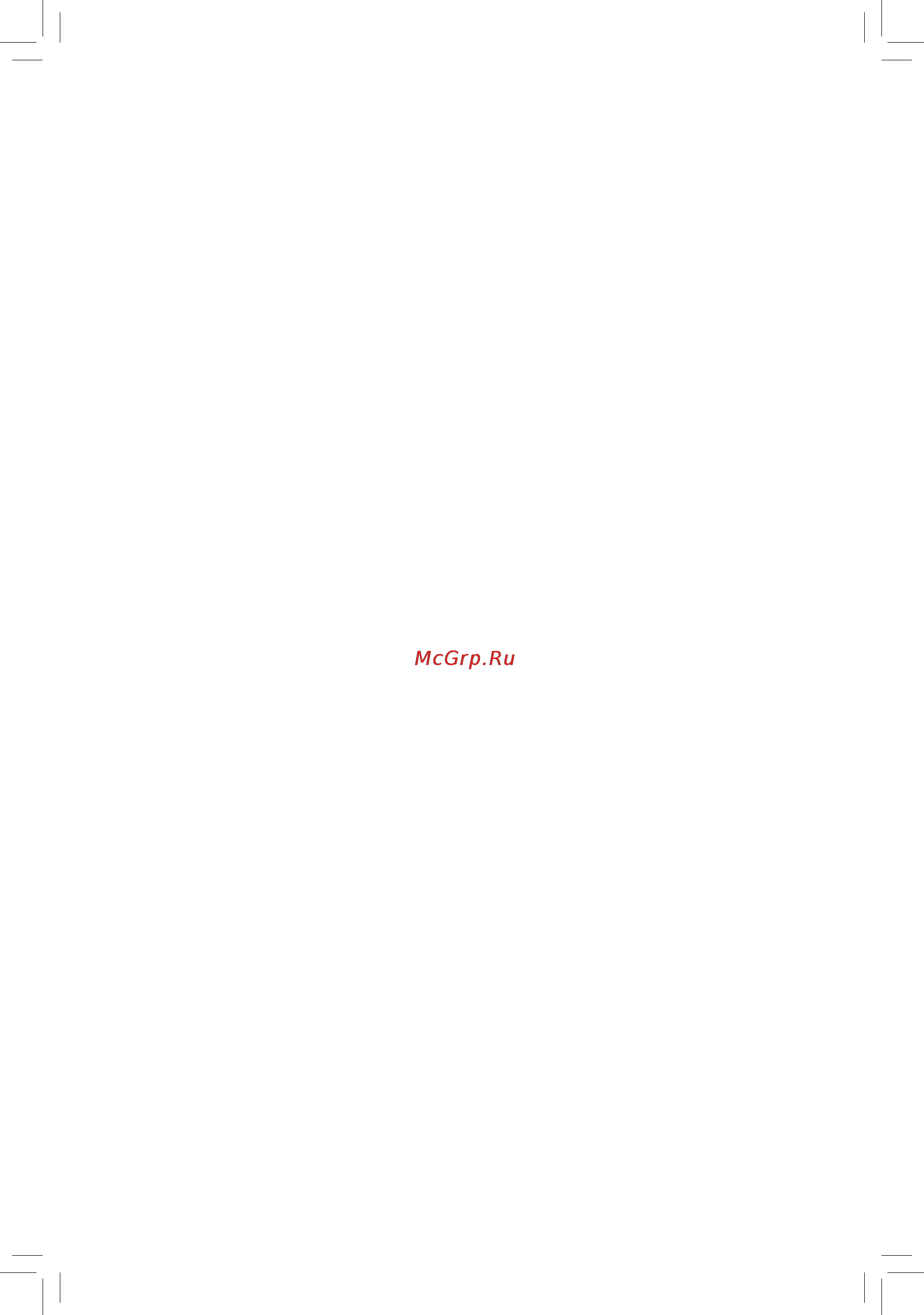Gigabyte ga-z87x-ud5h Инструкция по эксплуатации онлайн
Содержание
- Ga z87x ud5h 1
- User s manual 1
- Copyright 3
- Disclaimer 3
- Documentation classifications 3
- Identifying your motherboard revision 3
- Box contents optional items 4
- Chapter 1 hardware installation 4
- Chapter 2 bios setup 5 4
- Ga z87x ud5h motherboard layout ga z87x ud5h motherboard block diagram 4
- Table of contents 4
- Chapter 4 drivers installation 7 5
- Chapter 5 unique features 9 5
- Chapter 6 appendix 03 5
- Chapter3configuringsataharddrive s 3 5
- Box contents 6
- Optional items 6
- Ga z87x ud5h 7
- Ga z87x ud5h motherboard layout 7
- Note fordebugcodeinformation pleaserefertochapter6 7
- Ga z87x ud5h motherboard block diagram 8
- 1 installation precautions 9
- Chapter 1 hardware installation 9
- 2 product specifications 10
- 2 productspecifications 10
- 3 1 installing the cpu 13
- 3 installing the cpu and cpu cooler 13
- 3 2 installing the cpu cooler 15
- 4 1 dual channel memory configuration 16
- 4 1 dualchannelmemoryconfiguration 16
- 4 installing the memory 16
- 4 2 installing a memory 17
- 5 installing an expansion card 18
- 6 setting up amd crossfir 19
- 6 setting up amd crossfire nvidia sli configuration 19
- A system requirements 19
- B connecting the graphics cards 19
- C configuringthegraphicscarddriver 19
- Configuration 19
- 7 back panel connectors 20
- Dvi i port 20
- Hdmi port 20
- Optical s pdif out connector 20
- Ps 2 keyboard mouse port 20
- Usb 3 2 port 20
- Center subwoofer speaker out jack orange 21
- Displayport 21
- Line in jack blue 21
- Line out jack green 21
- Mic in jack pink 21
- Rear speaker out jack black 21
- Rj 45 lan port 21
- Side speaker out jack gray 21
- Triple displayconfigurationsfortheonboardgraphics 21
- 22 hardware installation 22
- 8 onboard buttons switches and leds 22
- Aftersystemrestart gotobiossetuptoloadfactorydefaults selectloadoptimizeddefaults or 22
- Always turn off your computer and unplug the power cord from the power outlet before clearing 22
- Backupbios bootfromthebackupbios 22
- Bbios_led thebackupbiosisactive 22
- Bios led indicators 22
- Bios switch 22
- Bios switch and bios led indicators 22
- Bios_sw 22
- Data loss or damage may occur 22
- Do not use the clear cmos button when the system is on or the system may shutdown and 22
- Dual bios 22
- Mainbios bootfromthemainbios 22
- Manuallyconfigurethebiossettings refertochapter2 biossetup forbiosconfigurations 22
- Mbios_led themainbiosisactive 22
- Pw_sw power button rst_sw reset button cmos_sw clear cmos button 22
- Quick buttons 22
- Single bios 22
- The cmos values 22
- Thebiosswitch bios_sw allowsuserstoeasilyselectadifferentbiosforbootuporoverclocking helpingto reduce bios failure during overclocking the sb switch allows enabling or disabling of the dual bios function theledindicator mbios_led bbios_led showswhichbiosisactive 22
- This motherboard has 3 quick buttons power button reset button and clear cmos button the power button and reset button allow users to quickly turn on off or reset the computer in an open case environment when they want to change hardware components or conduct hardware testing use the clear cmos button to clear thebiosconfigurationandresetthecmosvaluestofactorydefaultswhenneeded 22
- 23 hardware installation 23
- Pin no definition 23
- Steps connecttheredleadofthemultimetertothepin1 power ofavoltage measurementpointandtheblackleadtothepin2 ground 23
- Users can use a multimeter to measure component voltages including vrin viod vsa vaxg vioa vring vdimm and vcore0 you can employ following way to measure component voltages 23
- Vaxg pin 1 23
- Vcore0 pin 1 23
- Vdimm pin 1 23
- Vioa pin 1 23
- Viod pin 1 23
- Voltage measurement points 23
- Vrin pin 1 23
- Vring pin 1 23
- Vsa pin 1 23
- 9 internal connectors 24
- 2 atx_12v_2x4 atx 2x4 12v power connector and 2x12 main power connector 25
- 25 hardware installation 25
- The 12v power connector mainly supplies power to the cpu if the 12v power connector is not connected the 12v power connector mainly supplies power to the cpu if the 12v power connector is not connected the computer will not start 25
- To meet expansion requirements it is recommended that a power supply that can withstand high powerconsumptionbeused 500worgreater ifapowersupplyisusedthatdoesnotprovidethe required power the result can lead to an unstable or unbootable system 25
- With the use of the power connector the power supply can supply enough stable power to all the components onthemotherboard beforeconnectingthepowerconnector firstmakesurethepowersupplyisturned off and all devices are properly installed the power connector possesses a foolproof design connect the power supply cable to the power connector in the correct orientation 25
- 26 hardware installation 26
- 5 cpu_fan sys_fan1 sys_fan2 sys_fan3 sys_fan4 sys_fan5 fan headers 26
- Atx4p pcie power connector 26
- Be sure to connect fan cables to the fan headers to prevent your cpu and system from overheat 26
- Ing overheating may result in damage to the cpu or the system may hang 26
- The power connector provide auxiliary power to the onboard pci express x16 slots when two or more graphics cards are installed we recommend that you connect the sata power cable from the power supply to the atx4p connector to ensure system stability 26
- Themotherboardhasa4 pincpufanheader cpu_fan five4 pin sys_fan1 sys_fan5 systemfan headers most fan headers possess a foolproof insertion design when connecting a fan cable be sure to connectitinthecorrectorientation theblackconnectorwireisthegroundwire thespeedcontrolfunction requires the use of a fan with fan speed control design for optimum heat dissipation it is recommended that a system fan be installed inside the chassis 26
- Thesefanheadersarenotconfigurationjumperblocks donotplaceajumpercapontheheaders 26
- Cpu_opt water cooling cpu fan header 27
- Sata3 0 1 2 3 4 5 sata 6gb s connectors controlled by inte 27
- Z87 chipset 27
- Bat battery 28
- Gsata3 6 7 8 9 sata 6gb s connectors controlled by marvel 28
- Se9230 chip 28
- F_panel front panel header 29
- 30 hardware installation 30
- Audio signals will be present on both of the front and back panel audio connections simultane 30
- F_audio front panel audio header 30
- Front panel audio module refer to the instructions on how to activate ac 97 functionality via the audiosoftwareinchapter6 configuring2 4 5 7 channelaudio 30
- Instead of a single plug for information about connecting the front panel audio module that has different wire assignments please contact the chassis manufacturer 30
- Ously ifyouwanttomutethebackpanelaudio onlysupportedwhenusinganhdfrontpanel audiomodule refertochapter6 configuring2 4 5 7 channelaudio 30
- Some chassis provide a front panel audio module that has separated connectors on each wire 30
- Spdif_in s pdif in header 30
- The front panel audio header supports hd audio by default if your chassis provides an ac 97 30
- Thefrontpanelaudioheadersupportsintelhighdefinitionaudio hd andac 97audio youmayconnect your chassis front panel audio module to this header make sure the wire assignments of the module con nector match the pin assignments of the motherboard header incorrect connection between the module connector and the motherboard header will make the device unable to work or even damage it 30
- This header supports digital s pdif in and can connect to an audio device that supports digital audio out via an optional s pdif in cable for purchasing the optional s pdif in cable please contact the local dealer 30
- 31 hardware installation 31
- Cord from the power outlet to prevent damage to the ieee 1394a bracket 31
- Do not plug the usb bracket cable into the ieee 1394a header prior to installing the ieee 1394a bracket be sure to turn off your computer and unplug the power 31
- F1_1394 f2_1394 ieee 1394a header 31
- Spdif_o s pdif out header 31
- Theheadersconformtoieee1394aspecification theieee1394aheadercanprovideoneieee1394a port via an optional ieee 1394a bracket for purchasing the optional ieee 1394a bracket please contact the local dealer 31
- Then attach the other end of the cable to the ieee 1394a device ensure that the cable is securely connected 31
- Thisheadersupportsdigitals pdifoutandconnectsas pdifdigitalaudiocable providedbyexpansion cards fordigitalaudiooutputfromyourmotherboardtocertainexpansioncardslikegraphicscardsand sound cards for example some graphics cards may require you to use a s pdif digital audio cable for digital audio output from your motherboard to your graphics card if you wish to connect an hdmi display to the graphics card and have digital audio output from the hdmi display at the same time for information about connecting the s pdif digital audio cable carefully read the manual for your expan sion card 31
- To connect an ieee 1394a device attach one end of the device cable to your computer and 31
- 32 hardware installation 32
- Donotplugtheieee1394bracket 2x5 pin cableintotheusb2 1 header prior to installing the usb bracket be sure to turn off your computer and unplug the power cord 32
- F_usb1 f_usb2 usb 2 1 headers 32
- F_usb30_1 f_usb30_2 usb 3 2 headers 32
- For purchasing the optional 3 front panel that provides two usb 3 2 ports please contact the local dealer 32
- From the power outlet to prevent damage to the usb bracket 32
- Only the usb ports routed to the f_usb30_1 header can support the on off charge2 function 32
- Theheadersconformtousb2 1 specification eachusbheadercanprovidetwousbportsviaan optional usb bracket for purchasing the optional usb bracket please contact the local dealer 32
- Theheadersconformtousb3 2 specificationandcanprovidetwousbports 32
- 33 hardware installation 33
- Coma serial port header 33
- The com header can provide one serial port via an optional com port cable for purchasing the optional com port cable please contact the local dealer 33
- Tpm trusted platform module header 33
- Youmayconnectatpm trustedplatformmodule tothisheader 33
- Clr_cmos clear cmos jumper 34
- Chapter 2 bios setup 35
- 1 startup screen 36
- 2 the main menu 37
- A windows mode default 37
- B classic setup 37
- Sample bios version f2a 37
- Bios features 38
- Bios setup menus 38
- Classic setup function keys 38
- Peripherals 38
- Power management 38
- Save exit 38
- System 38
- 3 m i t 39
- M i t current status 39
- Advanced frequency settings 40
- Cpu base clock 40
- Cpu clock ratio 40
- Cpu frequency 40
- Host clock value 40
- Host pcie clock frequency 40
- Processor base clock gear ratio 40
- Processor graphics clock 40
- Advanced cpu core features 41
- Cpu clock ratio cpu frequency 41
- Cpu pll selection 41
- Filter pll level 41
- Intel r turbo boost technology 41
- Turbo power limit watts 41
- Turbo ratio 1 core active 4 core active 41
- Uncore frequency 41
- Uncore ratio 41
- C3 c6 state support 42
- Core current limit amps 42
- Cpu core enabled 42
- Cpu eist function 42
- Cpu enhanced halt c1e 42
- Cpu thermal monitor 42
- Extremememoryprofile x m p 42
- Hyper threading technology 42
- Memory frequency mhz 42
- System memory multiplier 42
- Advanced memory settings 43
- Channel interleaving 43
- Dram timing selectable 43
- Extremememoryprofile x m p 43
- Performance enhance 43
- Profileddrvoltage 43
- Rank interleaving 43
- System memory multiplier memory frequency mhz 43
- Advanced voltage settings 44
- 3d power control 45
- Cpu vrin current protection 45
- Cpu vrin loadline calibration 45
- Cpu vrin protection 45
- Cpu vrin pwm thermal protection 45
- Ddr ch a b current protection 45
- Ddr ch a b pwm thermal protection 45
- Ddr ch a b voltage protection 45
- Case open 47
- Cpu cpu opt system fan fail warning 47
- Cpu cpu opt system fan speed 47
- Cpu system pch temperature 47
- Cpu system warning temperature 47
- Cpu vcore cpu vrin cpu vccioa dram voltage 3 v 5v 12v cpu vaxg 47
- Reset case open status 47
- 1st system fan speed control sys_fan1 connector 48
- 2nd system fan speed control sys_fan2 connector 48
- Cpu fan speed control cpu_fan connector 48
- Cpu opt fan speed control cpu_opt connector 48
- Slope pwm 48
- 3rd system fan speed control sys_fan3 connector 49
- 4th 5th system fan speed control sys_fan4 and sys_fan5 connectors 49
- Slope pwm 49
- Legacy benchmark enhancement 50
- Miscellaneous settings 50
- Peggen3slotconfiguration 50
- 4 system 51
- Access level 51
- System date 51
- System language 51
- System time 51
- 5 bios features 52
- Boot option priorities 52
- Bootup numlock state 53
- Fast boot 53
- Full screen logo show 53
- Hard drive cd dvd rom drive floppy drive network device bbs priorities 53
- Network stack driver support 53
- Next boot after ac power loss 53
- Ps2 devices support 53
- Security option 53
- Usb support 53
- Vga support 53
- Boot mode selection 54
- Csm support 54
- Dynamic storage accelerator 54
- Execute disable bi 54
- Intel txt lt suppor 54
- Intel virtualization technology 54
- Lan pxe boot option rom 54
- Limit cpuid maximu 54
- Os type 54
- Storage boot option control 54
- Administrator password 55
- Ipv4 pxe support 55
- Ipv6 pxe support 55
- Network stack 55
- Other pci device rom priority 55
- User password 55
- 6 peripherals 56
- Init display first 56
- Via 1394 controller 56
- Audio controller 57
- Dvmt total memory size 57
- Gbe lan chip lan2 57
- Intel r rapid start technology 57
- Internal graphics 57
- Internal graphics memory size 57
- Legacy usb support 57
- Pch lan controller inte 57
- Xhci hand off 57
- Xhci mode inte 57
- Z87 chipset 57
- Ehci hand off 58
- Gbe lan chip lan1 58
- Onboard lan controller 1 inte 58
- Pcieslotconfiguration 58
- Sata controller s inte 58
- Sata mode selection inte 58
- Sataconfiguration 58
- Usb storage devices 58
- Z87 chipset 58
- Atacontrollerconfiguration 59
- Gsata controller marvel 59
- Hot plug 59
- Intel r ethernet network connection i217v 59
- Intel r i210 gigabit network connection 59
- Intel r smart connect technology 59
- Isct support 59
- Marvel 59
- Port 0 1 2 3 4 5 59
- Se9230 chip gsata3 6 7 8 9 connectors 59
- Serial ata port 0 1 2 3 4 5 59
- Serial port a 59
- Superioconfiguration 59
- 7 power management 60
- Ac back 60
- Rc6 render standby 60
- Resume by alarm 60
- Soft off by pwr bttn 60
- Wake on lan 60
- Power on by keyboard 61
- Power on by mouse 61
- Power on password 61
- 8 save exit 62
- Boot override 62
- Exit without saving 62
- Load optimized defaults 62
- Loadprofiles 62
- Save exit setup 62
- Saveprofiles 62
- 1 configuring intel z87 sata controllers 63
- 1 configuringinte 63
- A installing sata hard drive s in your computer 63
- Before you begin 63
- Chapter 3 configuring sata hard drive s 63
- Chapter3 configuringsataharddrive s 63
- Raid levels 63
- Toconfiguresataharddrive s followthestepsbelow 63
- Z87 sata controllers 63
- B configuringsatacontrollermodeinbiossetup 64
- C 1 uefiraidconfiguration this mode supports windows 8 64 bit installation only 65
- 69 configuring sata hard drive s 69
- C 2 configuringlegacyraidrom 69
- Enter the inte 69
- Figure 10 69
- Figure 9 69
- Legacyraidbiossetuputilitytoconfigurearaidarray skipthisstepandproceedwiththe installationofwindowsoperatingsystemforanon raidconfiguration 69
- The main menu screenwillappear figure10 69
- Toentertheraidconfigurationutility 69
- Configuring sata hard drive s 70 70
- Figure 11 70
- Figure 12 70
- Toproceed 70
- 71 configuring sata hard drive s 71
- Figure 13 71
- Figure 14 71
- Now you can proceed to install the sata raid ahci driver and operating system 71
- Or select 6 exit in main menu 71
- To cancel figure13 71
- When completed you can see detailed information about the raid array in the disk volume information section includingtheraidlevel stripeblocksize arrayname andarraycapacity etc figure14 71
- Before you begin 72
- Configuring sata hard drive s 72 72
- Figure 15 72
- Figure 16 72
- Figure15 72
- Figure16 72
- Rapid recover technology provides data protection by allowing users to easily restore data and system operation using a designated recovery drive with the rapid recovery technology which employs raid 1 functionality users can copy the data from the master drive to the recovery drive if needed the data on the recovery drive can be restored back to the master drive 72
- Recovery volume options inte 72
- The recovery drive must have equal or greater capacity than the master drive a recovery volume can be created with two hard drives only a recovery volume and a raid array cannot co exist in the system at the same time that is if you have already created a recovery volume you are unable to create a raid array by default only the master drive can be viewed in the operating system the recovery drive is hidden 72
- 73 configuring sata hard drive s 73
- Figure 17 73
- Figure 18 73
- On the create volume item to begin creating the recovery volume and follow the on screen instructions to complete 73
- Rapid storage technology utility in the operating system on request also allows users to restore the master drive to a previous state 73
- Step 4 under sync select continuous or on request figure18 whensetto continuous changes made to the data on the master drive will be automatically and continuously copied to the recovery drive when both hard drives are installed in the system on request allows users to update data from the master drive to the recovery drive manually using the inte 73
- Toconfirm figure17 73
- Acceleration options thisoptionallowsyoutoviewthestatusofyouraccelerateddrive volume figure20 createdusingtheinte 74
- Configuring sata hard drive s 74 74
- Figure 19 74
- Figure 20 74
- Irst utility in case you are unable to run the inte 74
- Toabort 74
- Toconfirm 74
- 2 configuring marvell 88se9230 sata controller 75
- 2 configuringmarvel 75
- A installing sata hard drive s in your computer 75
- B configuringsatacontrollerandraidmodeinbiossetup 75
- Se9230 sata controller 75
- C configuringaraidarray 76
- Configuring sata hard drive s 76 76
- Figure 2 76
- Figure 3 76
- To proceed figure3 76
- 77 configuring sata hard drive s 77
- Figure 4 77
- Figure 5 77
- To begin creating the array 77
- Tocancel figure5 77
- Todisplayoptions figure4 settherequireditemsinsequence steps 1 raid level select a raid level 2 stripe size selectthestripeblocksize optionsinclude32kband64kb 3 name enteranarraynamewith1 10letters letterscannotbespecialcharacters 77
- Configuring sata hard drive s 78 78
- Figure 6 78
- Figure 7 78
- Save the settings and exit afteryoucompletetheraidconfigurationandbeforeyouexittheconfiguration 78
- Tocancel figure7 now you may proceed to the installation of the sata driver and operating system 78
- When completed you can see the new array under topology virtual disks figure6 78
- 79 configuring sata hard drive s 79
- Figure 8 79
- Storage utility directly 79
- Storage utility in the operating system with the marvel 79
- Storage utility you can set up an array or view the current array status in the operating system to install the utility insert the motherboard driver disk then go to application software install application software and select marvell storage utility to install note after the installation you must login the utility with the same account name and password that you use to login the operating system if you did not set the account password before click login to enter the marvel 79
- Tocancel figure8 79
- Use the marvel 79
- 3 installing the sata raid ahci driver and operating system 80
- A installing windows 8 7 80
- 81 configuring sata hard drive s 81
- B rebuilding an array 81
- For the inte 81
- Rebuilding is the process of restoring data to a hard drive from other drives in the array rebuilding applies only to fault tolerant arrays such as raid 1 raid 5 or raid 10 arrays the procedures below assume a new drive isaddedtoreplaceafaileddrivetorebuildaraid1array note thenewdrivemusthaveequalorgreater capacitythantheoldone 81
- The following screen appears indicating that an automatic rebuild will be performed after you enter the operating system if you do not enable automaticrebuildonthisstage youhavetomanuallyrebuildthearrayintheoperatingsystem seethenext pageformoredetails 81
- Toentertheraid configurationutility thefollowingscreenappearsafteryouentertheraidconfigurationutility 81
- Z87 turn off your computer and replace the failed hard drive with a new one restart your computer 81
- 83 configuring sata hard drive s 83
- Raidconfigurationutility onthe recovery volumes options menu select enable only recovery disk to show the recovery drive in theoperatingsystem followtheon screeninstructionstocompleteandexittheraidconfigurationutility 83
- Rapid storage technology utility and click recover data in manage volume 83
- Restoring the master drive to a previous state for recovery volume only when two hard drives are set to recovery volume in update on request mode you can restore the master drive data to the last backup state when needed for example in case the master drive detects a virus you can restore the recovery drive data to the master drive 83
- Step 1 select 4 recovery volume options in the main menu of the inte 83
- Step 2 go to the manage menu of the inte 83
- Step 3 click yes to begin the data recovery 83
- Step 4 after the recovery volume is completed the status will display as normal 83
- The status item on the left of the screen displays the rebuild progress 83
- Configuring sata hard drive s 84 84
- For the marvel 84
- Se9230 turn off your computer and replace the failed hard drive with a new one please note to perform the rebuild you must enter the gsataraidconfiguration menu in bios setup 84
- Tocancel 84
- 85 configuring sata hard drive s 85
- Again to continue the rebuild process 85
- Step 3 the bga rebuild item in the information block will display the current rebuild progress after the rebuild is complete the status will display as functional please note the rebuild will be stopped if you exit the raid bios screen before the rebuild is complete 85
- 1 chipset drivers 87
- Chapter 4 drivers installation 87
- 2 application software 88
- 3 information 88
- 1 1 updating the bios with the q flash utility 89
- 1 bios update utilities 89
- A before you begin 89
- Chapter 5 unique features 89
- B updating the bios 90
- 1 2 updating the bios with the bios utility 92
- A before you begin 92
- B using bios 92
- C after updating the bios 92
- 2 app center 93
- Running the app center 93
- 2 1 easytune 94
- Tabs information 94
- The easytune interface 94
- 2 2 ez setup 95
- Disk mode switch 95
- A system requirements 96
- B using ez smart response 96
- Ez smart response 96
- A system requirements 97
- B using ez rapid start 97
- Ez rapid start 97
- A system requirements 98
- B using ez smart connect 98
- Ez smart connect 98
- A system requirements 99
- B using xhd 99
- 2 3 on off charge2 100
- The on off charge2 interface 100
- Using on off charge2 100
- 2 4 usb blocker 101
- The usb blocker interface 101
- Using usb blocker 101
- 3 teaming 102
- 1 1 configuring 2 4 5 7 channel audio 103
- 1 1 configuring2 4 5 7 channelaudio 103
- 1 configuring audio input and output 103
- 1 configuringaudioinputandoutput 103
- A configuringspeakers 103
- Chapter 6 appendix 103
- B configuringsoundeffect 104
- C activating an ac 97 front panel audio module 104
- D muting the back panel audio for hd audio only 104
- 1 2 configuring s pdif in out 105
- 1 2 configurings pdifin out 105
- A s pdif in 105
- B s pdif out 106
- 1 3 configuring microphone recording 107
- 1 3 configuringmicrophonerecording 107
- Enabling stereo mix 108
- 1 4 using the sound recorder 109
- A recording sound 109
- B playing the recorded sound 109
- 1 5 creative software suite 110
- Creative alchemy 110
- Sound blaster x fi mb3 110
- 113 appendix 113
- 2 1 frequently asked questions 113
- 2 troubleshooting 113
- To read more faqs for your motherboard please go to the support downloads faq page on gigabyte s website 113
- 2 2 troubleshooting procedure 114
- Appendix 114 114
- If you encounter any troubles during system startup follow the troubleshooting procedure below to solve the problem 114
- 115 appendix 115
- If the procedure above is unable to solve your problem contact the place of purchase or local dealer for help or go to the support downloads technical support page to submit your question our customer service staff will reply you as soon as possible 115
- 3 debug led codes 116
- Regular boot 116
- Recovery 118
- S3 resume 118
- Our commitment to preserving the environment 120
- Regulatory notices 120
- Regulatory statements 120
- Restriction of hazardous substances rohs directive statement 120
- Waste electrical electronic equipment weee directive statement 120
- Weee symbol statement 120
- 123 appendix 123
- Contact us 123
- Appendix 124 124
- Gigabyte global service system 124
- Tosubmitatechnicalornon technical sales marketing question please link to http ggts gigabyte com tw then select your language to enter the system 124
Похожие устройства
- Gigabyte g1.sniper 5 Инструкция по эксплуатации
- Gigabyte ga-78lmt-usb3 Инструкция по эксплуатации
- Gigabyte ga-78lmt-s2pt Инструкция по эксплуатации
- Gigabyte ga-78lmt-s2 Инструкция по эксплуатации
- Gigabyte ga-e350n win8 Инструкция по эксплуатации
- Gigabyte ga-e350n Инструкция по эксплуатации
- Gigabyte ga-b75m-d2v Инструкция по эксплуатации
- Gigabyte ga-z77-hd3 Инструкция по эксплуатации
- Gigabyte ga-h61m-ds2h Инструкция по эксплуатации
- Gigabyte gsmart aku a1 quad core white Инструкция по эксплуатации
- Gigabyte brix gb-bxi7-4500 Инструкция по эксплуатации
- Gigabyte gsmart roma r2 dual sim black Инструкция по эксплуатации
- Gigabyte ga-b85m-ds3h Инструкция по эксплуатации
- Gigabyte ga-b85m-d3v Инструкция по эксплуатации
- Gigabyte ga-b85m-d2v Инструкция по эксплуатации
- Gigabyte gsmart guru g1 black Инструкция по эксплуатации
- Gigabyte ga-78lmt-s2pv Инструкция по эксплуатации
- Gigabyte ga-f2a88xn-wifi Инструкция по эксплуатации
- Gigabyte ga-c1037un-eu Инструкция по эксплуатации
- Gigabyte ga-h81m-h Инструкция по эксплуатации