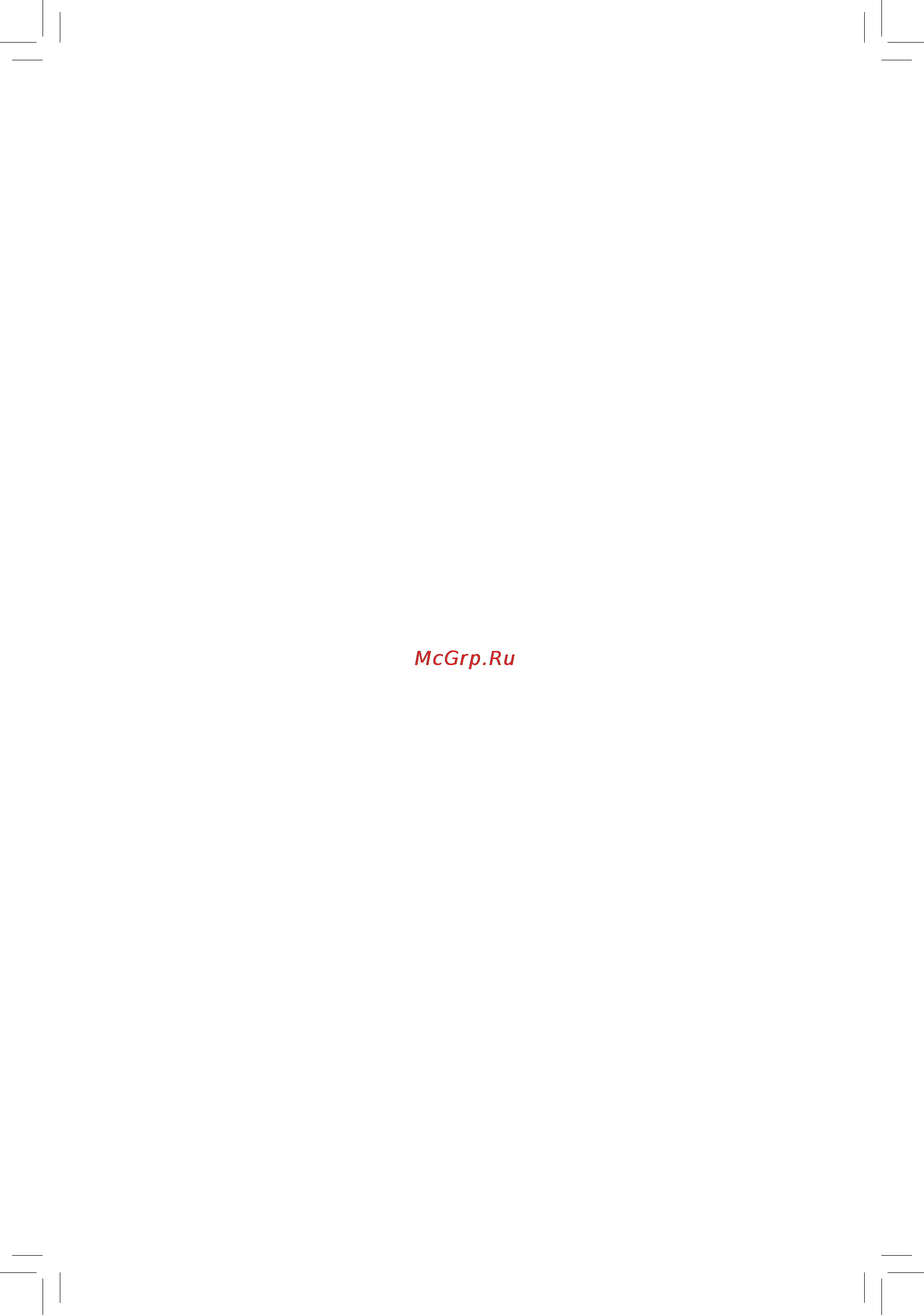Gigabyte ga-78lmt-s2pv Инструкция по эксплуатации онлайн
Содержание
- Ga 78lmt s2pv 1
- User s manual 1
- Copyright 2
- Disclaimer 2
- Identifying your motherboard revision 2
- Chapter 1 hardware installation 3
- Chapter 2 bios setup 6 3
- Chapter 3 appendix 0 3
- Ga 78lmt s2pv motherboard layout ga 78lmt s2pv motherboard block diagram 3
- Table of contents 3
- Box contents 4
- Ga 78lmt s2pv 4
- Ga 78lmt s2pv motherboard 4
- Ga 78lmt s2pv motherboard layout 4
- I o shield 4
- Motherboard driver disk 5 two sata cables 4
- User s manual 5 one ide cable 4
- Ga 78lmt s2pv motherboard block diagram 5
- 1 installation precautions 6
- Chapter 1 hardware installation 6
- 2 product specifications 7
- 2 productspecifications 7
- 3 installing the cpu 9
- 4 installing the memory 9
- Dualchannelmemoryconfiguration 9
- Installing the cpu 9
- 5 installing an expansion card 10
- 6 back panel connectors 10
- D sub port 10
- Dvi d port 10
- Line in jack blue 10
- Line out jack green 10
- Ps 2 keyboard mouse port 10
- Rj 45 lan port 10
- Usb 2 1 port 10
- 7 internal connectors 11
- Mic in jack pink 11
- 2 atx_12v atx 2x4 12v power connector and 2x12 main power connector 12
- 4 cpu_fan sys_fan fan headers 12
- All fan headers on this motherboard are 4 pin most fan headers possess a foolproof insertion design when connecting a fan cable be sure to connect it in the correct orientation the black connector wire is the ground wire the speed control function requires the use of a fan with fan speed control design for optimum heat dissipation it is recommended that a system fan be installed inside the chassis 12
- The 12v power connector mainly supplies power to the cpu if the 12v power connector is not connected the 12v power connector mainly supplies power to the cpu if the 12v power connector is not connected the computer will not start 12
- With the use of the power connector the power supply can supply enough stable power to all the components on the motherboard before connecting the power connector first make sure the power supply is turned off and all devices are properly installed the power connector possesses a foolproof design connect the power supply cable to the power connector in the correct orientation 12
- Bat battery 13
- Ide ide connector 13
- Sata2 0 1 2 3 4 5 sata 3gb s connectors 13
- The battery provides power to keep the values such as bios configurations date and time information in the cmos when the computer is turned off replace the battery when the battery voltage drops to a low level or the cmos values may not be accurate or may be lost 13
- The ide connector supports up to two ide devices such as hard drives and optical drives before attaching the ide cable locate the foolproof groove on the connector if you wish to connect two ide devices remember to set the jumpers and the cabling according to the role of the ide devices for example master or slave for information about configuring master slave settings for the ide devices read the instructions from the device manufacturers 13
- The sata connectors conform to sata 3gb s standard and are compatible with sata 1 gb s standard each sata connector supports a single sata device the amd sb710 controller supports raid 0 raid 1 raid 10 and jbod refer to chapter 3 configuring sata hard drive s for instructions on configuring a raid array 13
- Connect the power switch reset switch speaker chassis intrusion switch sensor and system status indicator on the chassis to this header according to the pin assignments below note the positive and negative pins before connecting the cables 14
- Connects to the power status indicator on the chassis front panel the led is on when the system is operating the led keeps blinking when the system is in s1 sleep state the led is off when the system is in s3 s4 sleep state or powered off s5 14
- F_audio front panel audio header 14
- F_panel front panel header 14
- Hd hard drive activity led connects to the hard drive activity led on the chassis front panel the led is on when the hard drive is reading or writing data 14
- Nc no connection 14
- Pled pwr power led 14
- Pw power switch connects to the power switch on the chassis front panel you may configure the way to turn off your system using the power switch refer to chapter 2 bios setup power management for more information 14
- Res reset switch connects to the reset switch on the chassis front panel press the reset switch to restart the computer if the computer freezes and fails to perform a normal restart 14
- Speaker speaker connects to the speaker on the chassis front panel the system reports system startup status by issuing a beep code one single short beep will be heard if no problem is detected at system startup if a problem is detected the bios may issue beeps in different patterns to indicate the problem 14
- The front panel audio header supports intel high definition audio hd and ac 97 audio you may connect your chassis front panel audio module to this header make sure the wire assignments of the module connector match the pin assignments of the motherboard header incorrect connection between the module connector and the motherboard header will make the device unable to work or even damage it 14
- Com serial port header 15
- F_usb1 f_usb2 usb 2 1 headers 15
- Spdif_o s pdif out header 15
- The com header can provide one serial port via an optional com port cable for purchasing the optional com port cable please contact the local dealer 15
- The headers conform to usb 2 1 specification each usb header can provide two usb ports via an optional usb bracket for purchasing the optional usb bracket please contact the local dealer 15
- This header supports digital s pdif out and connects a s pdif digital audio cable provided by expansion cards for digital audio output from your motherboard to certain expansion cards like graphics cards and sound cards for example some graphics cards may require you to use a s pdif digital audio cable for digital audio output from your motherboard to your graphics card if you wish to connect an hdmi display to the graphics card and have digital audio output from the hdmi display at the same time for information about connecting the s pdif digital audio cable carefully read the manual for your expansion card 15
- Bios is a windows based utility that searches and downloads the latest version of bios from the internet and updates the bios 16
- Chapter 2 bios setup 16
- Clr_cmos clear cmos jumper 16
- Key during the post when the power is turned on to upgrade the bios use either the gigabyte q flash or bios utility q flash allows the user to quickly and easily upgrade or back up bios without entering the operating system 16
- Lpt parallel port header 16
- The lpt header can provide one parallel port via an optional lpt port cable for purchasing the optional lpt port cable please contact the local dealer 16
- Use this jumper to clear the cmos values e g date information and bios configurations and reset the cmos values to factory defaults to clear the cmos values use a metal object like a screwdriver to touch the two pins for a few seconds 16
- 1 startup screen 17
- Keys for the main menu only 17
- 2 mb intelligent tweaker m i t 18
- Allows you to determine whether to allocate system memory for the onboard graphics controller 18
- Allows you to determine whether to manually set the vga core clock default auto 18
- Allows you to set the onboard graphics clock the adjustable range is from 200 mhz to 2000 mhz this item is configurable only if the vga core clock control option is set to manual 18
- Disabled disables the onboard graphics controller 18
- Enables or disables the surround view function this option is configurable only when init display first under advanced bios features is set to peg and an amd graphics card is installed default disabled 18
- Frame buffer size is the total amount of system memory allocated solely for the onboard graphics controller ms dos for example will use only this memory for display options are auto default 128mb 256mb 512mb 1024mb 18
- Igxconfiguration 18
- Internal graphics mode 18
- Note this item is present only when you install a cpu that supports this feature 18
- Surround view 18
- Uma allocates memory for the onboard graphics controller from the system memory default 18
- Uma frame buffer size 18
- Vga core clock control 18
- Vga core clock mhz 18
- Whether the system will work stably with the overclock overvoltage settings you made is dependent on your overall system configurations incorrectly doing overclock overvoltage may result in damage to cpu chipset or memory and reduce the useful life of these components this page is for advanced users only and we recommend you not to alter the default settings to prevent system instability or other unexpected results inadequately altering the settings may result in system s failure to boot if this occurs clear the cmos values and reset the board to default values 18
- Core performance boos 19
- Cpb rati 19
- Cpu clock ratio 19
- Cpu frequency mhz 19
- Cpu host clock control 19
- Cpu northbridge freq 19
- Ht link frequency 19
- Ht link width 19
- Memory clock 19
- Pcie clock mhz 19
- Set memory clock 19
- Turbo cp 19
- 0 v 0 v the adjustable range is from 0 v to 0 v 21
- 1 00v 1 00v the adjustable range is from 1 00v to 1 00v 21
- 3 standard cmos features 21
- Allows you to set memory voltage 21
- Allows you to set the cpu north bridge vid voltage auto sets the cpu north bridge vid voltage as required the adjustable range is dependent on the cpu being installed default normal 21
- Allows you to set the cpu voltage auto sets the cpu voltage as required the adjustable range is dependent on the cpu being installed default normal 21
- Allows you to set the north bridge voltage 21
- Cpu nb vid control 21
- Cpu voltage control 21
- Date mm dd yy 21
- Ddr3 voltage 21
- Determines whether to manually set the system voltages auto lets the bios automatically set the system voltages as required manual allows all voltage control items below to be configurable default auto 21
- Displays the normal operating voltage of your cpu 21
- Displays the normal operating voltage of your cpu north bridge 21
- Normal cpu vcore 21
- Normal cpu vcore nb 21
- Normal supplies the memory voltage as required default 21
- Normal supplies the north bridge voltage as required default 21
- Northbridge volt control 21
- Note increasing cpu voltage may result in damage to your cpu or reduce the useful life of the cpu note increasing cpu voltage may result in damage to your cpu or reduce the useful life of the cpu 21
- Note increasing memory voltage may result in damage to the memory or reduce the useful life of the note increasing memory voltage may result in damage to the memory or reduce the useful life of the memory 21
- Sets the system date 21
- Sets the system time 21
- System voltage control 21
- System voltage optimized 21
- Time hh mm ss 21
- 4 advanced bios features 22
- Access mode sets the hard drive access mode options are auto default chs lba large 22
- Allows you to determine whether the system will stop for an error during the post options are all errors no errors all but keyboard default 22
- Amd c1e support 22
- Auto lets the bios automatically detect ide sata devices during the post default 22
- Capacity approximate capacity of the currently installed hard drive 22
- Disabled disables this function default 22
- Enabled if a cpu that supports hardware c1e is installed the bios will automatically enable the hardware c1e function if not the bios will enable the software c1e function 22
- Enables or disables load line control this item allows you to adjust vdroop at different levels enabling load line calibration may keep the cpu voltage more constant under light and heavy cpu load auto lets the bios automatically configure this setting default auto 22
- Enables or disables the c1e cpu power saving function in system halt state when enabled the power consumption will be reduced during system halt state 22
- Halt on 22
- Ide channel 0 1 master slave 22
- Ide channel 0 1 master slave options are 22
- Igxconfiguration 22
- Load line control 22
- Manual allows you to manually enter the specifications of the hard drive when the hard drive access mode is set to chs 22
- Memory 22
- None if no ide sata devices are used set this item to none so the system will skip the detection of the device during the post for faster system startup 22
- Note this item is present only when you install a cpu that supports this feature 22
- The settings in this submenu are synchronous to those under the same items on the mb intelligent tweaker m i t main menu 22
- These fields are read only and are determined by the bios post 22
- Amd apm master mode amd application power management function 23
- Amd c6 support 23
- Amd k8 cool quiet control 23
- Cpu core 1 23
- Cpu core 3 23
- Cpu core control 23
- Efi cd dvd boot option 23
- First second third boot device 23
- Hard disk boot priority 23
- One core per compute unit 23
- Virtualization 23
- 5 integrated peripherals 24
- Ahci configures the sata controllers to ahci mode advanced host controller interface ahci is an interface specification that allows the storage driver to enable advanced serial ata features such as native command queuing and hot plug 24
- Allows you to determine whether to display the gigabyte logo at system startup disabled displays normal post message default enabled 24
- Away mode 24
- Configures the operating mode of the integrated sata controller 24
- Enables or disables away mode in windows xp media center operating system away mode allows the system to silently perform unattended tasks while in a low power mode that appears off default disabled 24
- Enables or disables the integrated sata controllers default enabled 24
- Enables or disables the s m a r t self monitoring and reporting technology capability of your hard drive this feature allows your system to report read write errors of the hard drive and to issue warnings when a third party hardware monitor utility is installed default disabled 24
- Full screen logo show 24
- Hdd s m a r t capability 24
- Init display first 24
- Native ide allows the sata controllers to operate in native ide mode enable native ide mode if you wish to install operating systems that support native mode default 24
- Onchip sata controller 24
- Onchip sata type sata2 0 sata2 3 connectors 24
- Onchipvga sets the onboard graphics as the first display 24
- Password check 24
- Pci slot sets the pci graphics card as the first display default 24
- Peg sets the pci express graphics card on the pciex16 slot as the first display 24
- Raid enables raid for the sata controller 24
- Setup a password is only required for entering the bios setup program default 24
- Specifies the first initiation of the monitor display from the installed pci graphics card pci express graphics card or the onboard graphics 24
- Specifies whether a password is required every time the system boots or only when you enter bios setup after configuring this item set the password s under the set supervisor user password item in the bios main menu 24
- System a password is required for booting the system and for entering the bios setup program 24
- Ecp mode use dma 25
- Onboard audio function 25
- Onboard lan boot rom 25
- Onboard lan function 25
- Onboard parallel port 25
- Onboard serial port 25
- Onchip sata port as esp 25
- Onchip sata port4 5 type sata2 4 sata2 5 connectors 25
- Parallel port mode 25
- Port0 as esp port1 as esp port2 as esp port3 as esp 25
- Port4 as esp port5 as esp 25
- Smart lan lan cable diagnostic function 25
- Usb controllers 25
- Usb legacy function 25
- Usb storage function 25
- 6 power management setup 26
- Acpi suspend type 26
- Allows the system to be awakened from acpi s3 sleep state by a wake up signal from the installed usb device default enabled 26
- Allows the system to be awakened from an acpi sleep state by a wake up signal from a modem that supports wake up function default disabled 26
- Allows the system to be awakened from an acpi sleep state by a wake up signal from a pci or pcie device note to use this function you need an atx power supply providing at least 1a on the 5vsb lead default enabled 26
- Allows the system to be turned on by a ps 2 mouse wake up event 26
- Configures the way to turn off the computer in ms dos mode using the power button 26
- Delay 4 sec press and hold the power button for 4 seconds to turn off the system if the power button is pressed for less than 4 seconds the system will enter suspend mode 26
- Disabled disables this function default 26
- Double click double click on left button on the ps 2 mouse to turn on the system 26
- Enables or disables high precision event timer hpet for windows 7 operating system default enabled 26
- Hpet support 26
- Instant off press the power button and then the system will be turned off instantly default 26
- Modem ring resume 26
- Note supported on windows 7 operating system only 26
- Note to use this function you need an atx power supply providing at least 1a on the 5vsb lead note to use this function you need an atx power supply providing at least 1a on the 5vsb lead 26
- Pme event wake up 26
- Power on by mouse 26
- S1 pos enables the system to enter the acpi s1 power on suspend sleep state in s1 sleep state the system appears suspended and stays in a low power mode the system can be resumed at any time 26
- S3 str enables the system to enter the acpi s3 suspend to ram sleep state default in s3 sleep state the system appears to be off and consumes less power than in the s1 state when signaled by a wake up device or event the system resumes to its working state exactly where it was left off 26
- Soft off by power button 26
- Specifies the acpi sleep state when the system enters suspend 26
- Usb wake up from s3 26
- 7 pnp pci configurations 27
- 7 pnp pciconfigurations 27
- Ac back function 27
- Erp support 27
- Kb power on password 27
- Pci1 irq assignment 27
- Power on by alarm 27
- Power on by keyboard 27
- 8 pc health status 28
- Allows the system to emit warning sound if the fan is not connected or fails check the fan condition or fan connection when this occurs default disabled 28
- Case opened 28
- Cpu system fan fail warning 28
- Cpu system smart fan control 28
- Cpu warning temperature 28
- Current cpu system fan speed rpm 28
- Current system cpu temperature 28
- Current voltage v vcore ddr3 1 v 12v 3 v 28
- Disabled keeps or clears the record of previous chassis intrusion status default 28
- Displays current cpu system fan speed 28
- Displays current system cpu temperature 28
- Displays the current system voltages 28
- Displays the detection status of the chassis intrusion detection device attached to the motherboard ci header if the system chassis cover is removed this field will show yes otherwise it will show no to clear the chassis intrusion status record set reset case open status to enabled save the settings to the cmos and then restart your system 28
- Enabled clears the record of previous chassis intrusion status and the case opened field will show no at next boot 28
- Enables or disables the cpu overheating protection function when enabled the cpu core voltage and ratio will be reduced when the cpu is overheated default enabled 28
- Enables or disables the fan speed control function enabled allows the fan to run at different speed according to the temperature you can adjust the fan speed with easytune based on system requirements if disabled cpu fan runs at full speed full speed default enabled 28
- Hardware thermal control 28
- Reset case open status 28
- Sets the warning threshold for cpu temperature when cpu temperature exceeds the threshold bios will emit warning sound options are disabled default 6 28
- 10 load optimized defaults 29
- 11 set supervisor user password 29
- 12 save exit setup 29
- 13 exit without saving 29
- 9 load fail safe defaults 29
- User password 29
- 1 drivers installation 30
- 2 configuring sata hard drive s 30
- 2 configuringsataharddrive s 30
- A installing sata hard drive s in your computer 30
- B configuringsatacontrollermodeinbiossetup 30
- Before you begin 30
- C configuringaraidarrayinraidbios 30
- Chapter 3 appendix 30
- Configuringtheonboardsatacontroller 30
- A installing windows xp 31
- B installing windows 7 31
- Installing the sata raid ahci driver and operating system 31
- Making a sata raid ahci driver diskette 31
- Our commitment to preserving the environment 32
- Regulatory notices 32
- Regulatory statements 32
- Restriction of hazardous substances rohs directive statement 32
- Waste electrical electronic equipment weee directive statement 32
- Weee symbol statement 32
- Contact us 36
- Gigabyte global service system 36
- To submit a technical or non technical sales marketing question please link to http ggts gigabyte com tw then select your language to enter the system 36
Похожие устройства
- Gigabyte ga-f2a88xn-wifi Инструкция по эксплуатации
- Gigabyte ga-c1037un-eu Инструкция по эксплуатации
- Gigabyte ga-h81m-h Инструкция по эксплуатации
- Gigabyte ga-h81m-hd2 Инструкция по эксплуатации
- Gigabyte ga-h81n Инструкция по эксплуатации
- Gigabyte ga-b85-d3v Инструкция по эксплуатации
- Gigabyte ga-b85m-dash Инструкция по эксплуатации
- Gigabyte ga-b85n Инструкция по эксплуатации
- Gigabyte ga-b85n-wifi Инструкция по эксплуатации
- Gigabyte ga-j1800n-d2h Инструкция по эксплуатации
- Gigabyte ga-e2100n Инструкция по эксплуатации
- Gigabyte ga-h81m-d3h Инструкция по эксплуатации
- Gigabyte b85n phoenix Инструкция по эксплуатации
- Gigabyte ga-j1800n-d2p Инструкция по эксплуатации
- Gigabyte ga-j1900n-d3v Инструкция по эксплуатации
- Gigabyte brix gb-bxi3h-4010 Инструкция по эксплуатации
- Powerman Black Star 400 Инструкция по эксплуатации
- Powerman Black Star 400 Сертификат
- Powerman Black Star Plus 400 Инструкция по эксплуатации
- Powerman Black Star Plus 400 Сертификат
Скачать
Случайные обсуждения
Ответы 1
Какие меры предосторожности необходимо соблюдать при установке материнской платы?
2 года назад