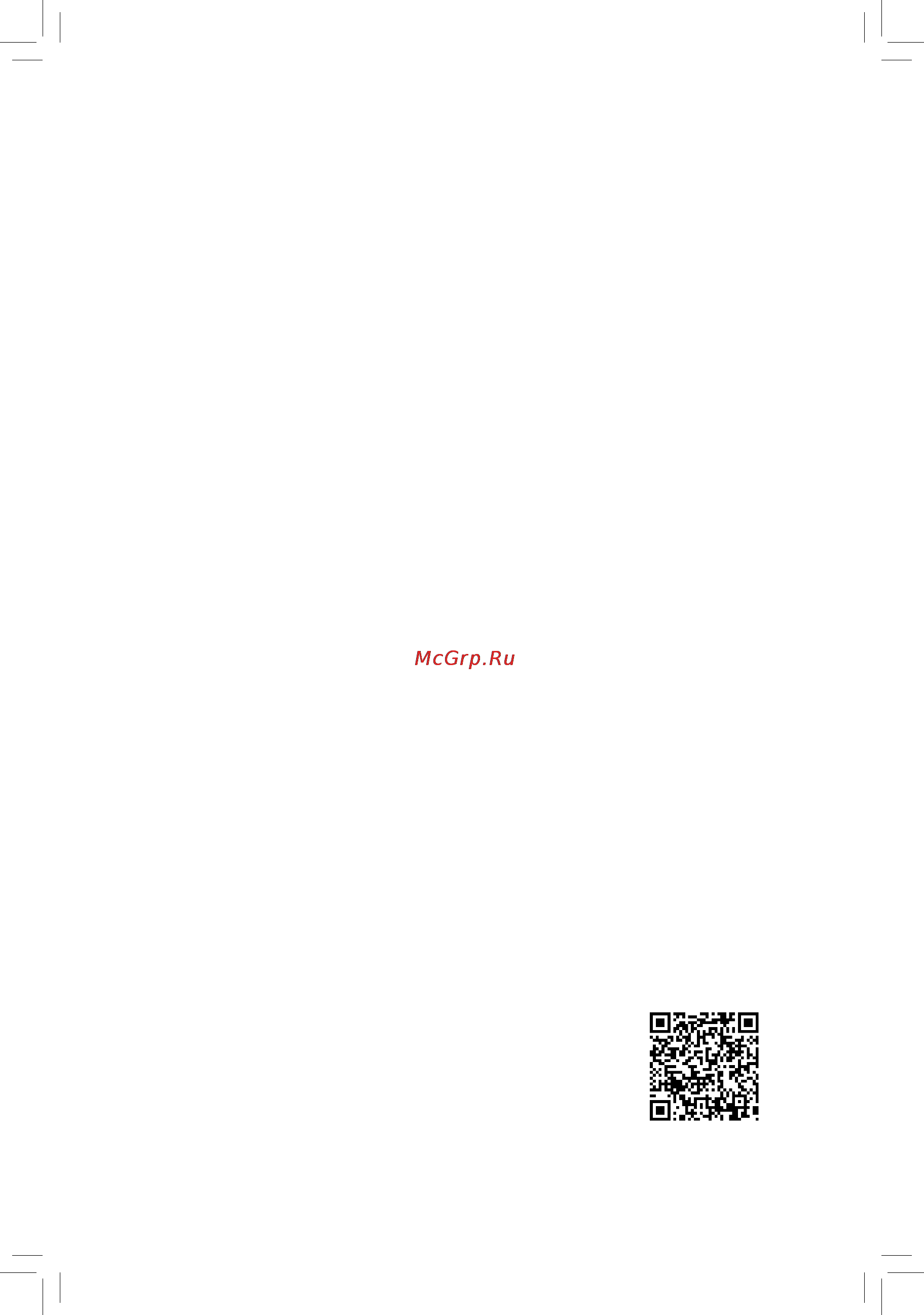Gigabyte ga-f2a68hm-hd2 Инструкция по эксплуатации онлайн
Содержание
- Ga f2a68hm hd2 1
- User s manual 1
- Copyright 2
- Disclaimer 2
- Identifying your motherboard revision 2
- Chapter 1 hardware installation 3
- Chapter 2 bios setup 7 3
- Chapter 3 appendix 0 3
- Ga f2a68hm hd2 motherboard layout ga f2a68hm hd2 motherboard block diagram 3
- Table of contents 3
- Box contents 4
- Ga f2a68hm hd2 4
- Ga f2a68hm hd2 motherboard 4
- Ga f2a68hm hd2 motherboard layout 4
- Motherboard driver disk 5 two sata cables 4
- User s manual 5 i o shield 4
- Ga f2a68hm hd2 motherboard block diagram 5
- 1 installation precautions 6
- Chapter 1 hardware installation 6
- 2 product specifications 7
- 2 productspecifications 7
- 3 installing the apu 9
- 4 installing the memory 9
- Dualchannelmemoryconfiguration 9
- Installing the apu 9
- 5 installing an expansion card 10
- 6 setup of the amd dual graphics configuration 10
- 6 setupoftheamddualgraphicsconfiguration 10
- 7 back panel connectors 10
- A system requirements 10
- B installingthegraphicscardsandconfiguringbiossetup 10
- C configuringthegraphicscarddriver 10
- D sub port 10
- Ps 2 keyboard mouse port 10
- Usb 2 1 port 10
- A tripledisplayconfigurations 11
- B playbackofblu ray discs 11
- Dvi d port 11
- Hdmi port 11
- Lineinjack blue 11
- Lineoutjack green 11
- Rj 45lanport 11
- Usb 3 2 port 11
- 8 internal connectors 12
- Micinjack pink 12
- 2 atx_12v atx 2x412vpowerconnectorand2x12mainpowerconnector 13
- 4 cpu_fan sys_fan1 sys_fan2 fanheaders 13
- All fan headers on this motherboard are 4 pin most fan headers possess a foolproof insertion design when connecting a fan cable be sure to connect it in the correct orientation the black connector wire is the ground wire the speed control function requires the use of a fan with fan speed control design for optimum heat dissipation it is recommended that a system fan be installed inside the chassis 13
- The 12v power connector mainly supplies power to the cpu if the 12v power connector is not connected the 12v power connector mainly supplies power to the cpu if the 12v power connector is not connected the computer will not start 13
- With the use of the power connector the power supply can supply enough stable power to all the components on the motherboard before connecting the power connector first make sure the power supply is turned off and all devices are properly installed the power connector possesses a foolproof design connect the power supply cable to the power connector in the correct orientation 13
- Bat battery 14
- Clr_cmos clearcmosjumper 14
- Sata30 1 2 3 sata6gb sconnectors 14
- The battery provides power to keep the values such as bios configurations date and time information in the cmos when the computer is turned off replace the battery when the battery voltage drops to a low level or the cmos values may not be accurate or may be lost 14
- The sata connectors conform to sata 6gb s standard and are compatible with sata 3gb s and sata 1 gb s standard each sata connector supports a single sata device the amd chipset supports raid 0 raid 1 raid 10 and jbod refer to chapter 3 configuring sata hard drive s for instructions on configuring a raid array 14
- Use this jumper to clear the bios configuration and reset the cmos values to factory defaults to clear the cmos values use a metal object like a screwdriver to touch the two pins for a few seconds 14
- Connect the power switch reset switch and system status indicator on the chassis to this header according to the pin assignments below note the positive and negative pins before connecting the cables 15
- Connects to the power status indicator on the chassis front panel the led is on when the system is operating the led is off when the system is in s3 s4 sleep state or powered off s5 15
- F_audio frontpanelaudioheader 15
- F_panel frontpanelheader 15
- Hd hard drive activity led connects to the hard drive activity led on the chassis front panel the led is on when the hard drive is reading or writing data 15
- Nc no connection 15
- Pled power led 15
- Pw power switch connects to the power switch on the chassis front panel you may configure the way to turn off your system using the power switch refer to chapter 2 bios setup power management for more information 15
- Res reset switch connects to the reset switch on the chassis front panel press the reset switch to restart the computer if the computer freezes and fails to perform a normal restart 15
- The front panel audio header supports intel high definition audio hd and ac 97 audio you may connect your chassis front panel audio module to this header make sure the wire assignments of the module connector match the pin assignments of the motherboard header incorrect connection between the module connector and the motherboard header will make the device unable to work or even damage it 15
- Com serialportheader 16
- Connects to the speaker on the chassis front panel the system reports system startup status by issuing a beep code one single short beep will be heard if no problem is detected at system startup 16
- F_usb1 f_usb2 usb2 1 headers 16
- Spdif_o s pdifoutheader 16
- Speaker speakerheader 16
- The com header can provide one serial port via an optional com port cable for purchasing the optional com port cable please contact the local dealer 16
- The headers conform to usb 2 1 specification each usb header can provide two usb ports via an optional usb bracket for purchasing the optional usb bracket please contact the local dealer 16
- This header supports digital s pdif out and connects a s pdif digital audio cable provided by expansion cards for digital audio output from your motherboard to certain expansion cards like graphics cards and sound cards for example some graphics cards may require you to use a s pdif digital audio cable for digital audio output from your motherboard to your graphics card if you wish to connect an hdmi display to the graphics card and have digital audio output from the hdmi display at the same time for information about connecting the s pdif digital audio cable carefully read the manual for your expansion card 16
- Chapter 2 bios setup 17
- Chapter2 biossetup 17
- Ci chassisintrusionheader 17
- 1 startup screen 18
- 2 m i t 18
- The following startup logo screen will appear when the computer boots sample bios version f1b 18
- This section provides information on the bios version cpu base clock cpu frequency memory frequency total memory size cpu temperature vcore and memory voltage 18
- To accept or enter a sub menu or you can use your mouse to select the item you want 18
- Advanced cpu core features 19
- Advanced frequency settings 19
- Amd cool quiet function 19
- C6 mode 19
- Core performance boos 19
- Core performance boost ratio 19
- Cpu clock control 19
- Cpu clock ratio 19
- Cpu clock ratio cpu frequency 19
- Cpu frequency 19
- Cpunorthbridgefrequency 19
- Ctdp function 19
- M i t current status 19
- Processor graphics clock 19
- Svm mode 19
- Turbo performance boost ratio 19
- Advanced memory settings 20
- Advanced voltage settings 20
- Amdmemoryprofile a m p 20
- Channel a b memory sub timings 20
- Channel interleaving 20
- Cpu core control 20
- Extremememoryprofile x m p 20
- Memory timing mode 20
- Memoryfrequency mhz 20
- Profileddrvoltage 20
- Rank interleaving 20
- System memory multiplier 20
- Systemmemorymultiplier memoryfrequency mhz 20
- 1stsystemfanspeedcontrol sys_fan1connector 21
- 2ndsystemfanspeedcontrol sys_fan2connector 21
- Caseopen 21
- Cpu fan speed control 21
- Cpu system fan fail warning 21
- Cpu system fan speed 21
- Cpu system temperature 21
- Cpu temperature warning 21
- Cpu vcore dram voltage 3 v 5v 12v 21
- Fan speed percentage 21
- Pc health status 21
- Resetcaseopenstatus 21
- 3 system information 22
- 3dmark01 boost 22
- Access level 22
- Fan speed percentage 22
- Miscellaneous settings 22
- Pcieslotconfiguration 22
- System date 22
- System language 22
- System time 22
- 4 bios features 23
- 4 biosfeatures 23
- Bootoptionpriorities 23
- Bootupnumlockstate 23
- Fast boot 23
- Fullscreenlogoshow 23
- Harddrive cd dvdromdrive floppydrive networkdevicebbspriorities 23
- Securityoption 23
- Boot mode selection 24
- Csm support 24
- Lanpxebootoptionrom 24
- Networkstackdriversupport 24
- Ps2 devices support 24
- Storagebootoptioncontrol 24
- Usb support 24
- Vga support 24
- Windows 8 features 24
- Administrator password 25
- Ipv4 pxe support 25
- Ipv6 pxe support 25
- Networkstack 25
- Otherpcidevicerompriority 25
- Pxe boot wait time 25
- User password 25
- 5 peripherals 26
- Ehci hand off 26
- Hd audio azalia device 26
- Legacy usb support 26
- Onboardlancontroller 26
- Onchipusbcontroller 26
- Port 60 64 emulation 26
- Usb storage devices 26
- Xhci hand off 26
- Gfxconfiguration 27
- Integrated graphics 27
- Onchipsatachannel 27
- Onchipsatatype 27
- Port0hotplug port3hotplug 27
- Primary video device 27
- Sataconfiguration 27
- Satapoweronport0 satapoweronport3 27
- Serial port a 27
- Superioconfiguration 27
- Uma frame buffer size 27
- 6 power management 28
- Ac back 28
- Hpet timer 28
- Poweronbykeyboard 28
- Resume by alarm 28
- Soft offbypwr bttn 28
- 7 save exit 29
- Exit without saving 29
- Loadoptimizeddefaults 29
- Poweronbymouse 29
- Poweronpassword 29
- Save exit setup 29
- 1 configuring sata hard drive s 30
- 1 configuringsataharddrive s 30
- A installingsataharddrive s inyourcomputer 30
- B configuringsatacontrollermodeinbiossetup 30
- Beforeyoubegin pleasepreparethefollowingitems 30
- Bootoverride 30
- Chapter 3 appendix 30
- Configuringtheonboardsatacontroller 30
- Loadprofiles 30
- Saveprofiles 30
- C 1 uefiraidconfiguration 31
- C 2 configuringlegacyraidrom 31
- A installing windows 8 7 32
- B installingwindowsxp 32 bit 32
- Installingthesataraid ahcidriverandoperatingsystem 32
- 2 drivers installation 33
- Ourcommitmenttopreservingtheenvironment 34
- Regulatory statements 34
- Regulatorynotices 34
- Restrictionofhazardoussubstances rohs directivestatement 34
- Wasteelectrical electronicequipment weee directivestatement 34
- Weee symbol statement 34
- Canada industrycanada ic notices canada avisd industrycanada ic 35
- Fccnotice u s a only 35
- Contact us 36
- Gigabyte esupport 36
- To submit a technical or non technical sales marketing question please link to http esupport gigabyte com 36
Похожие устройства
- Gigabyte ga-f2a68hm-s1 Инструкция по эксплуатации
- Gigabyte gsmart mika m3 dual sim blue Инструкция по эксплуатации
- Gigabyte gsmart akta a4 dual sim blue Инструкция по эксплуатации
- Gigabyte brix gb-bxi3h-5010 Инструкция по эксплуатации
- Gigabyte brix gb-bxi5-5200 Инструкция по эксплуатации
- Gigabyte brix gb-bxi5h-5200 Инструкция по эксплуатации
- Gigabyte brix gb-bxi7-5500 Инструкция по эксплуатации
- Gigabyte brix gb-bxi7h-5500 Инструкция по эксплуатации
- Gigabyte ga-h81n-d2h Инструкция по эксплуатации
- Gigabyte ga-f2a68hm-ds2h Инструкция по эксплуатации
- Gigabyte ga-h81m-s2v Инструкция по эксплуатации
- Gigabyte ga-h97m-d3hp Инструкция по эксплуатации
- Gigabyte ga-h97m-ds3p Инструкция по эксплуатации
- Gigabyte ga-h97-ds3h Инструкция по эксплуатации
- Gigabyte ga-b85-hd3-a Инструкция по эксплуатации
- Gigabyte ga-b85m-hd3 r4 Инструкция по эксплуатации
- Gigabyte ga-b85m-d3v-a Инструкция по эксплуатации
- Gigabyte ga-b85m-ds3h-a Инструкция по эксплуатации
- Gigabyte brix gb-bxi3-5010 Инструкция по эксплуатации
- Gigabyte gsmart roma rx dual sim black + white Инструкция по эксплуатации
Скачать
Случайные обсуждения