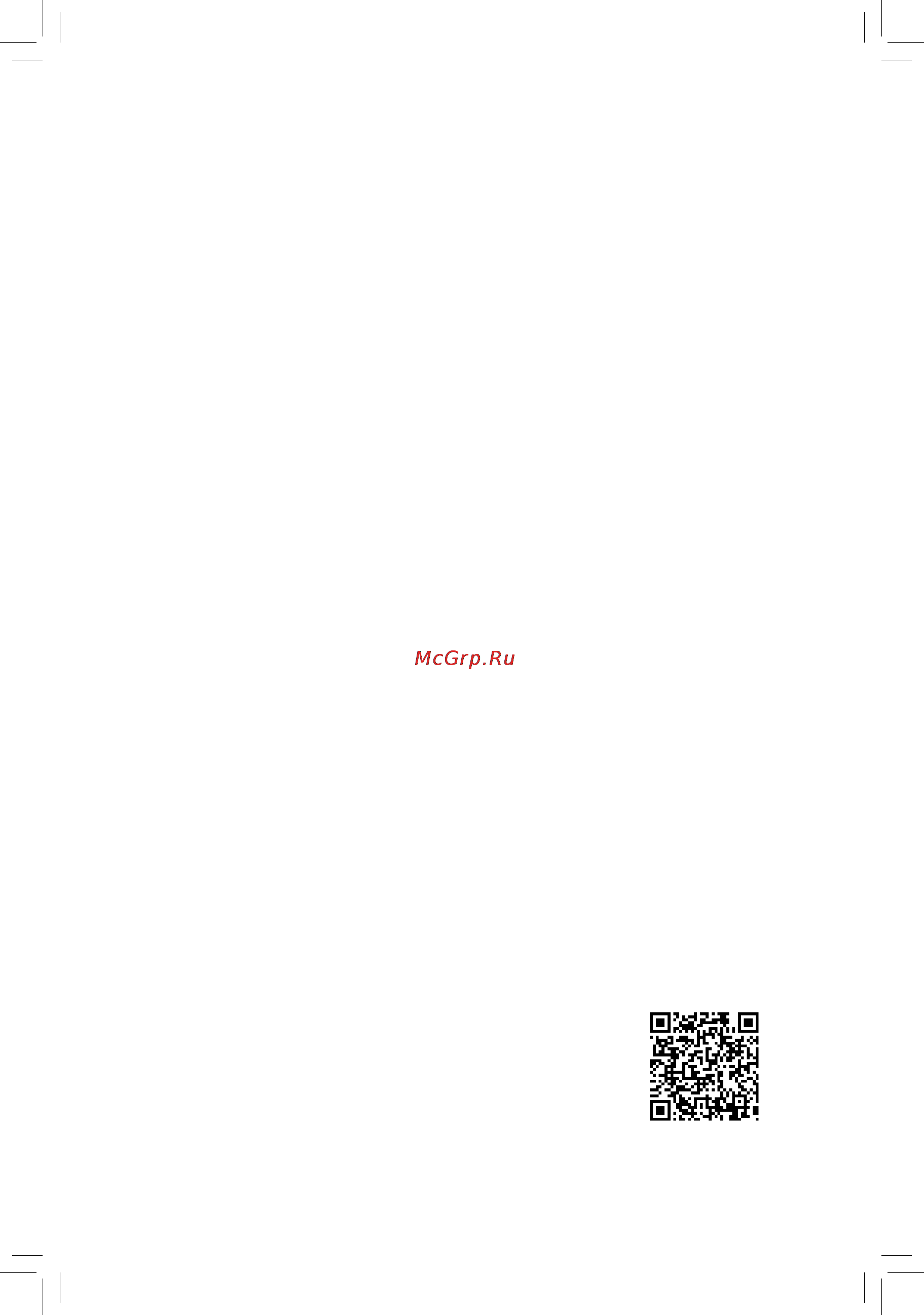Gigabyte ga-b85m-ds3h-a Инструкция по эксплуатации онлайн
Содержание
- Ga b85m ds3h a 1
- User s manual 1
- Copyright 2
- Disclaimer 2
- Identifying your motherboard revision 2
- Chapter 1 hardware installation 3
- Chapter 2 bios setup 8 3
- Chapter 3 appendix 3 3
- Ga b85m ds3h a motherboard layout ga b85m ds3h a motherboard block diagram 3
- Table of contents 3
- Box contents 4
- Ga b85m ds3h a 4
- Ga b85m ds3h a motherboard 4
- Ga b85m ds3h a motherboard layout 4
- Motherboard driver disk 5 two sata cables 4
- User s manual 5 i o shield 4
- Ga b85m ds3h a motherboard block diagram 5
- 1 installation precautions 6
- Chapter 1 hardware installation 6
- 2 product specifications 7
- 2 productspecifications 7
- 3 installing the cpu and cpu cooler 9
- Installing the cpu 9
- 4 installing the memory 10
- 5 installing an expansion card 10
- 6 back panel connectors 10
- D sub port 10
- Dualchannelmemoryconfiguration 10
- Ps 2 keyboard mouse port 10
- Usb 2 1 port 10
- Dvi d port 11
- Hdmi port 11
- Line in jack blue 11
- Lineoutjack green 11
- Mic in jack pink 11
- Rj 45 lan port 11
- Triple displayconfigurationsfortheonboardgraphics 11
- Usb 3 2 port 11
- 7 internal connectors 12
- 2 atx_12v_2x4 atx 2x4 12v power connector and 2x12 main power connector 13
- 4 cpu_fan sys_fan fan headers 13
- All fan headers on this motherboard are 4 pin most fan headers possess a foolproof insertion design when connecting a fan cable be sure to connect it in the correct orientation the black connector wire is the ground wire the speed control function requires the use of a fan with fan speed control design for optimum heat dissipation it is recommended that a system fan be installed inside the chassis 13
- Be sure to connect fan cables to the fan headers to prevent your cpu and system from 13
- Overheating overheating may result in damage to the cpu or the system may hang 13
- The 12v power connector mainly supplies power to the cpu if the 12v power connector is not connected the 12v power connector mainly supplies power to the cpu if the 12v power connector is not connected the computer will not start 13
- Thesefanheadersarenotconfigurationjumperblocks donotplaceajumpercapontheheaders 13
- To meet expansion requirements it is recommended that a power supply that can withstand high power consumption be used 500w or greater if a power supply is used that does not provide the required power the result can lead to an unstable or unbootable system 13
- With the use of the power connector the power supply can supply enough stable power to all the components onthemotherboard beforeconnectingthepowerconnector firstmakesurethepowersupplyisturned off and all devices are properly installed the power connector possesses a foolproof design connect the power supply cable to the power connector in the correct orientation 13
- Always turn off your computer and unplug the power cord before replacing the battery replace the battery with an equivalent one danger of explosion if the battery is replaced with 14
- An incorrect model 14
- Bat battery 14
- Contact the place of purchase or local dealer if you are not able to replace the battery by yourself 14
- Of the battery the positive side should face up 14
- Or uncertain about the battery model 14
- Sata2 4 5 sata 3gb s connectors 14
- Sata3 0 1 2 3 sata 6gb s connectors 14
- The sata connectors conform to sata 3gb s standard and are compatible with sata 1 gb s standard each sata connector supports a single sata device 14
- The sata connectors conform to sata 6gb s standard and are compatible with sata 3gb s and sata 1 gb s standard each sata connector supports a single sata device 14
- Thebatteryprovidespowertokeepthevalues suchasbiosconfigurations date andtimeinformation in the cmos when the computer is turned off replace the battery when the battery voltage drops to a low level or the cmos values may not be accurate or may be lost 14
- Used batteries must be handled in accordance with local environmental regulations 14
- When installing the battery note the orientation of the positive side and the negative side 14
- F_audio frontpanelaudioheader 15
- F_panel front panel header 15
- Com serialportheader 16
- Do not plug the ieee 1394 bracket 2x5 pin cable into the usb 2 1 header prior to installing the usb bracket be sure to turn off your computer and unplug the power cord 16
- F_usb1 2 usb 2 1 headers 16
- F_usb30 usb 3 2 header 16
- From the power outlet to prevent damage to the usb bracket 16
- The com header can provide one serial port via an optional com port cable for purchasing the optional com port cable please contact the local dealer 16
- Theheaderconformstousb3 2 specificationandcanprovidetwousbports forpurchasingthe optional 3 front panel that provides two usb 3 2 ports please contact the local dealer 16
- Theheadersconformtousb2 1 specification eachusbheadercanprovidetwousbportsviaan optional usb bracket for purchasing the optional usb bracket please contact the local dealer 16
- After system restart go to bios setup to load factory defaults select load optimized defaults or 17
- Always turn off your computer and unplug the power cord from the power outlet before clearing 17
- Clr_cmos clearcmosjumper 17
- Lpt parallel port header 17
- Manuallyconfigurethebiossettings refertochapter2 biossetup forbiosconfigurations 17
- The cmos values 17
- The lpt header can provide one parallel port via an optional lpt port cable for purchasing the optional lpt port cable please contact the local dealer 17
- Usethisjumpertoclearthebiosconfigurationandresetthecmosvaluestofactorydefaults toclear the cmos values use a metal object like a screwdriver to touch the two pins for a few seconds 17
- 1 startup screen 18
- Chapter 2 bios setup 18
- Chapter2 biossetup 18
- 2 m i t 19
- Advanced cpu core settings 19
- Advanced frequency settings 19
- Cpu clock ratio 19
- Cpu clock ratio cpu frequency 19
- Cpu frequency 19
- M i t current status 19
- Processor graphics clock 19
- C3 state support 20
- C6 c7 state support 20
- Core current limit amps 20
- Cpu enhanced halt c1e 20
- Cpu pll selection 20
- Filter pll level 20
- Hyper threading technology 20
- Intel r turbo boost technology 20
- No of cpu cores enabled 20
- Turbo power limit watts 20
- Turbo ratio 1 core active 4 core active 20
- Uncore frequency 20
- Uncore ratio 20
- Advanced memory settings 21
- Cpu eist function 21
- Cpu thermal monitor 21
- Extremememoryprofile x m p 21
- Memory boot mode 21
- Memory enhancement settings 21
- Memory timing mode 21
- Memoryfrequency mhz 21
- Memoryinitializationmode 21
- System memory multiplier 21
- Systemmemorymultiplier memoryfrequency mhz 21
- Advanced voltage settings 22
- Caseopen 22
- Channel a b memory sub timings 22
- Channel interleaving 22
- Cpu system fan fail warning 22
- Cpu system fan speed 22
- Cpu system temperature 22
- Cpu system temperature warning 22
- Cpu vcore cpu vrin dram voltage 3 v 5v 12v cpu vaxg 22
- Pc health status 22
- Profileddrvoltage 22
- Rank interleaving 22
- Resetcaseopenstatus 22
- 3dmark01 boost 23
- Cpu fan speed control 23
- Fan speed percentage 23
- Miscellaneous settings 23
- Pcie slot configuration 23
- System fan speed control 23
- 3 system information 24
- Access level 24
- System date 24
- System language 24
- System time 24
- 4 bios features 25
- 4 biosfeatures 25
- Bootoptionpriorities 25
- Bootup numlock state 25
- Fast boot 25
- Fullscreenlogoshow 25
- Harddrive cd dvdromdrive floppydrive networkdevicebbspriorities 25
- Securityoption 25
- Csm support 26
- Execute disable bi 26
- Intel txt lt support 26
- Intelvirtualizationtechnology 26
- Limit cpuid maximu 26
- Network stack driver support 26
- Next boot after ac power loss 26
- Ps2 devices support 26
- Usb support 26
- Vga support 26
- Windows 8 features 26
- Administrator password 27
- Boot mode selection 27
- Ipv4 pxe support 27
- Ipv6 pxe support 27
- Lanpxebootoptionrom 27
- Network stack 27
- Otherpcidevicerompriority 27
- Storagebootoptioncontrol 27
- User password 27
- 5 peripherals 28
- Initialdisplayoutput 28
- Xhci mode 28
- Audio controller 29
- Dvmttotalmemorysize 29
- Ehci hand off 29
- External sata 29
- Hot plug 29
- Integrated sata controller 29
- Intel processor graphics 29
- Intel processor graphics memory allocation 29
- Intel r rapid start technology 29
- Legacy usb support 29
- Onboardlancontroller 29
- Port 0 1 2 3 4 5 29
- Sata mode selection 29
- Sataconfiguration 29
- Serial ata port 0 1 2 3 4 5 29
- Usb storage devices 29
- Xhci hand off 29
- 6 power management 31
- Ac back 31
- Power loading 31
- Rc6 render standby 31
- Resume by alarm 31
- Soft offbypwr bttn 31
- 7 save exit 32
- Poweronbykeyboard 32
- Poweronbymouse 32
- Poweronpassword 32
- Save exit setup 32
- Bootoverride 33
- Chapter 3 appendix 33
- Drivers installation 33
- Exit without saving 33
- Loadoptimizeddefaults 33
- Loadprofiles 33
- Saveprofiles 33
- Ourcommitmenttopreservingtheenvironment 34
- Regulatory notices 34
- Regulatory statements 34
- Restrictionofhazardoussubstances rohs directivestatement 34
- Waste electrical electronic equipment weee directive statement 34
- Weee symbol statement 34
- Canada industry canada ic notices canada avis d industry canada ic 35
- Fccnotice u s a only 35
- Contact us 36
- Gigabyte esupport 36
- To submit a technical or non technical sales marketing question please link to http esupport gigabyte com 36
Похожие устройства
- Gigabyte brix gb-bxi3-5010 Инструкция по эксплуатации
- Gigabyte gsmart roma rx dual sim black + white Инструкция по эксплуатации
- Gigabyte ga-z170n-wifi Инструкция по эксплуатации
- Gigabyte ga-z170-d3h Инструкция по эксплуатации
- Gigabyte ga-z170-hd3 Инструкция по эксплуатации
- Gigabyte ga-z170m-d3h Инструкция по эксплуатации
- Gigabyte ga-z170-hd3 ddr3 Инструкция по эксплуатации
- Gigabyte ga-z170m-d3h ddr3 Инструкция по эксплуатации
- Gigabyte ga-z170x-gaming g1 Инструкция по эксплуатации
- Gigabyte ga-z170x-gaming gt Инструкция по эксплуатации
- Gigabyte ga-z170x-gaming 7 Инструкция по эксплуатации
- Gigabyte ga-z170x-gaming 5 Инструкция по эксплуатации
- Gigabyte ga-z170mx-gaming 5 Инструкция по эксплуатации
- Gigabyte ga-z170n-gaming 5 Инструкция по эксплуатации
- Gigabyte ga-z170x-gaming 3 Инструкция по эксплуатации
- Gigabyte ga-h170-gaming 3 ddr3 Инструкция по эксплуатации
- Gigabyte ga-h170n-wifi Инструкция по эксплуатации
- Gigabyte ga-h170-hd3 ddr3 Инструкция по эксплуатации
- Gigabyte ga-h170m-d3h ddr3 Инструкция по эксплуатации
- Gigabyte ga-h170m-hd3 ddr3 Инструкция по эксплуатации
Скачать
Случайные обсуждения
Ответы 1
Какие функции выполняют разъемы питания ATX и ATX_12V_2X4 на материнской плате?
1 год назад