Gigabyte ga-z170x-gaming g1 Инструкция по эксплуатации онлайн
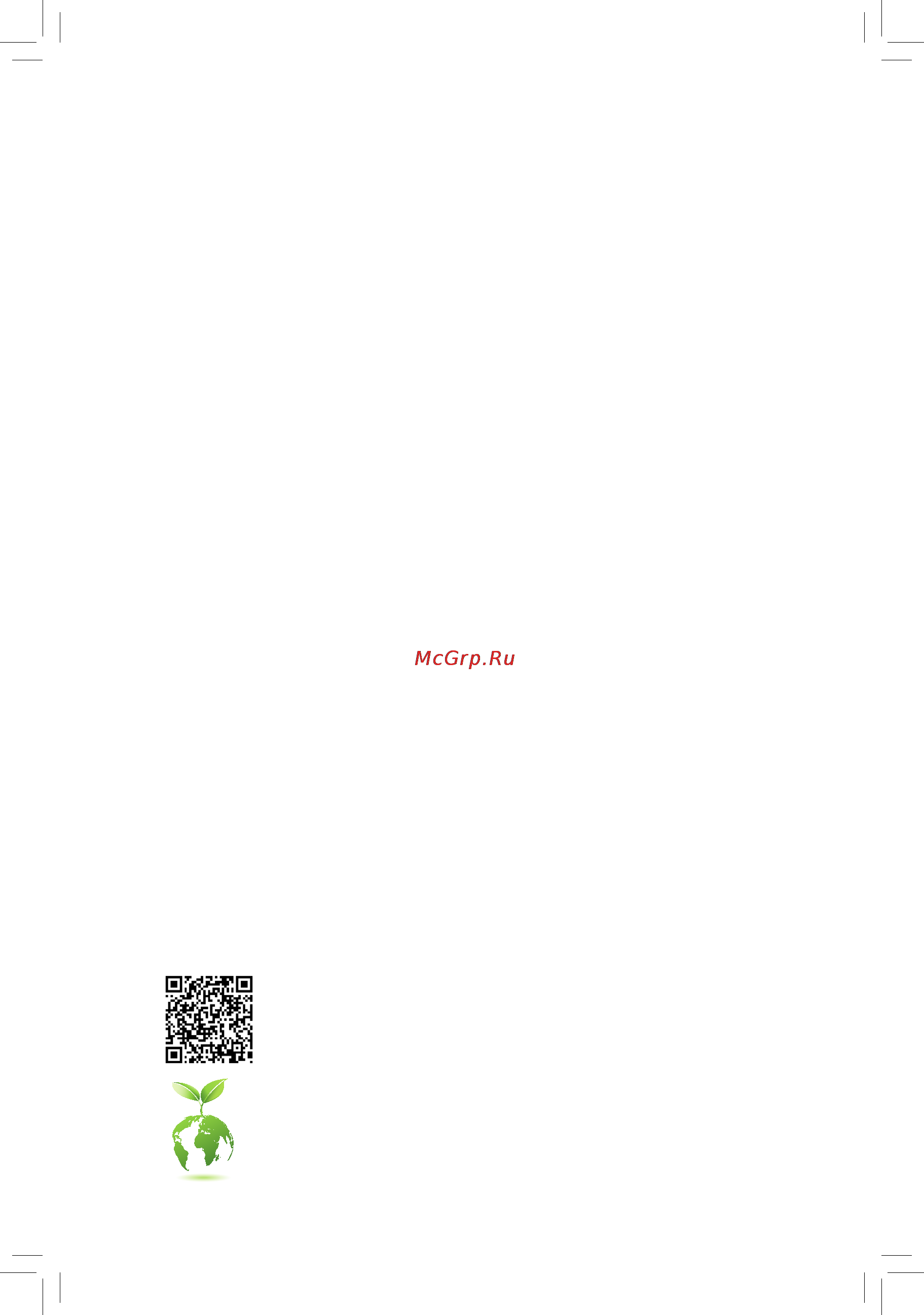
GA-Z170X-Gaming G1
User's Manual
Rev. 1002
12ME-Z17XGG1-1002R
For more product details, please visit GIGABYTE's website.
To reduce the impacts on global warming, the packaging materials of this product are
recyclable and reusable. GIGABYTE works with you to protect the environment.
Содержание
- Ga z170x gaming g1 1
- Rev 1002 12me z17xgg1 1002r 1
- User s manual 1
- Ga z170x gaming g1 2
- Jul 24 2015 2
- Motherboard 2
- See the latest safety and regulatory documents at gigabyte s website 2
- Wireless module country approvals 2
- Copyright 3
- Disclaimer 3
- Documentation classifications 3
- Identifying your motherboard revision 3
- Box contents optional items 4
- Chapter 1 hardware installation 4
- Chapter 2 bios setup 1 4
- Chapter3configuringaraidset 9 4
- Ga z170x gaming g1 motherboard layout 4
- Table of contents 4
- 1 bios update utilities 87 5
- 1 drivers software 5 5
- 1 killer network manager 13 5
- 2 app center 2 5
- 2 application software 6 5
- 2 configuringaudioinputandoutput 14 5
- 3 information 6 5
- 3 smart switch 12 5
- 3 troubleshooting 122 5
- 4 debug led codes 125 5
- Chapter 4 drivers installation 5 5
- Chapter 5 unique features 7 5
- Chapter 6 appendix 113 5
- Regulatory statements 129 contact us 135 5
- Box contents 6
- Optional items 6
- Ga z170x gaming g1 7
- Ga z170x gaming g1 motherboard layout 7
- Note for debug code information please refer to chapter 6 7
- 1 installation precautions 9
- Chapter 1 hardware installation 9
- 2 product specifications 10
- 2 productspecifications 10
- 3 1 installing the cpu 14
- 3 installing the cpu and cpu cooler 14
- 3 2 installing the cpu cooler 16
- 4 1 dual channel memory configuration 17
- 4 1 dualchannelmemoryconfiguration 17
- 4 installing the memory 17
- 4 2 installing a memory 18
- 5 installing an expansion card 19
- 6 setting up amd crossfir 20
- 6 setting up amd crossfire nvidia sli configuration 20
- A system requirements 20
- B connecting the graphics cards 20
- C configuringthegraphicscarddriver 20
- Configuration 20
- 7 back panel connectors 21
- Hdmi port 21
- Mmcx antenna connectors 2t2r 21
- Ps 2 keyboard mouse port 21
- Usb 2 1 port 21
- Usb 3 2 port 21
- Center subwoofer speaker out 22
- Headphone speaker out 22
- Line in mic in 22
- Line out 22
- Optical s pdif out connector 22
- Rear speaker out 22
- Rj 45 lan port 22
- Usb 3 2 port white 22
- Usb 3 type a port red 22
- Usb type 22
- 2 x default 23
- 23 hardware installation 23
- 8 onboard buttons and switches 23
- Audio gain control switches 23
- Backup bios boot from the backup bios 23
- Bbios_led1 the backup bios is active 23
- Bios led indicators 23
- Bios switches and bios led indicators 23
- Bios_sw 23
- Cap_sw_f front audio line out 23
- Cap_sw_r headphone speaker out 23
- Dual bios 23
- Main bios boot from the main bios 23
- Mbios_led1 the main bios is active 23
- Single bios 23
- The bios switch bios_sw allows users to easily select a different bios for boot up or overclocking helping to reduce bios failure during overclocking the sb switch allows enabling or disabling of the dual bios function the led indicator mbios_led1 bbios_led1 shows which bios is active 23
- The switches allow for audio gain control for the headphone and line out jack on the back panel please make surethetwodipsaresetinthesamepositionandaresetaccordingtoyourheadphonespecification actual effects may vary by the device being used 23
- Eco button and oc button 24
- Quick buttons 24
- 25 hardware installation 25
- 9 changing the operational amplifier 25
- 9 changingtheoperationalamplifier 25
- For purchasing the ic extractor and op chip please contact the local dealer 25
- Pin no definition 25
- Step 1 use an ic extractor to carefully grip the ic s sides and extract it from the socket 25
- Step 2 align the notch on your op chip with the notch on the socket and gently press the chip into the socket until seated 25
- Steps connect the red lead of the multimeter to the pin 1 power of a voltage measurement point and the black lead to the pin 2 ground 25
- Use a multimeter to measure the following motherboard voltages you can employ following way to measure component voltages 25
- Voltage measurement points 25
- 10 installing the gc m2 u2 minisas 26
- 11 installing the gc usb3 bay 27
- 12 installing the mmcx antenna connectors 2t2r 28
- 13 internal connectors 29
- 2 atx_12v_2x4 atx 2x4 12v power connector and 2x12 main power connector 30
- 30 hardware installation 30
- The 12v power connector mainly supplies power to the cpu if the 12v power connector is not connected the 12v power connector mainly supplies power to the cpu if the 12v power connector is not connected the computer will not start 30
- To meet expansion requirements it is recommended that a power supply that can withstand high power consumption be used 500w or greater if a power supply is used that does not provide the required power the result can lead to an unstable or unbootable system 30
- With the use of the power connector the power supply can supply enough stable power to all the components onthemotherboard beforeconnectingthepowerconnector firstmakesurethepowersupplyisturned off and all devices are properly installed the power connector possesses a foolproof design connect the power supply cable to the power connector in the correct orientation 30
- 31 hardware installation 31
- 5 cpu_fan sys_fan1 2 3 4 5 fan headers 31
- All fan headers on this motherboard are 4 pin most fan headers possess a foolproof insertion design when connecting a fan cable be sure to connect it in the correct orientation the black connector wire is the ground wire the speed control function requires the use of a fan with fan speed control design for optimum heat dissipation it is recommended that a system fan be installed inside the chassis 31
- Atx4p pcie power connector 31
- Be sure to connect fan cables to the fan headers to prevent your cpu and system from overheat 31
- Ing overheating may result in damage to the cpu or the system may hang 31
- The power connector provide auxiliary power to the onboard pci express x16 slots when two or more graphics cards are installed we recommend that you connect the sata power cable s from the power supply to the atx4p connector to ensure system stability 31
- Thesefanheadersarenotconfigurationjumperblocks donotplaceajumpercapontheheaders 31
- 32 hardware installation 32
- Cpu_opt water cooling cpu fan header 32
- For how to turn on off the i o shield led indicators refer to the instructions on in chapter 2 bios setup peripherals or chapter 5 unique features app center ambient led 32
- Led_io i o shield audio led power connector 32
- Pin no definition 32
- Speed control 32
- Step 1 install the included i o shield into the chassis for actual installation please refer to the user guide for your chassis 32
- Step 2 place the motherboard into the chassis aligning the back panel connectors with the installed i o shield connect the power cable from the i o shield to the led_io connector on the motherboard 32
- The fan header is 4 pin and possesses a foolproof insertion design when connecting a fan cable be sure to connect it in the correct orientation the black connector wire is the ground wire the speed control function requires the use of a fan with fan speed control design 32
- The power connector provides power to the leds on the i o shield on the motherboard back panel 32
- 33 hardware installation 33
- Chipset supports raid 0 raid1 raid5 andraid10 refertochapter3 configuringaraidset forinstructionsonconfiguring a raid array 33
- Each sata express connector supports a single sata express device 33
- Pin no definition 33
- Sata express sata express connectors 33
- Sata3 0 1 2 3 4 5 sata 6gb s connectors controlled by inte 33
- The sata connectors conform to sata 6gb s standard and are compatible with sata 3gb s and sata 1 gb s standard each sata connector supports a single sata device the inte 33
- To enable hot plugging for the sata ports refer to chapter 2 bios setup peripherals sata configuration formoreinformation 33
- Z170 chipset 33
- 34 hardware installation 34
- Asm1061 chip 34
- Gsata3 8 9 sata 6gb s connectors controlled by asmedi 34
- Pin no definition 34
- Sata3 6 7 sata 6gb s connectors controlled by asmedi 34
- The sata connectors conform to sata 6gb s standard and are compatible with sata 3gb s and sata 1 gb s standard each sata connector supports a single sata device 34
- 35 hardware installation 35
- Chipset please note that an m pcie ssd cannot be used to create a raid set either with an m sata ssd or a sata hard drive to create a raid array with an m pcie ssd you must set uptheconfigurationinuefibiosmode refertochapter3 configuringaraidset forinstructions onconfiguringaraidarray 35
- Follow the steps below to correctly install an m ssd in the m connector 35
- M2b_32g m2c_32g m socket 3 connectors 35
- On the motherboard there are three length adjustment holes for the m ssd select the proper hole for the m ssd to be installed and refasten the screw and nut 35
- Step 1 use a screw driver to unfasten the screw and nut from the motherboard locate the proper mount ing hole for the m ssd to be installed and then screwthenutfirst 35
- Step 2 slide the m ssd into the connector at an angle 35
- Step 3 press the m ssd down and then secure it with the screw 35
- Step 4 the installation is completed as shown in the picture above 35
- Them connectorssupportm satassdsandm pciessdsandsupportraidconfigurationthrough the inte 35
- 36 hardware installation 36
- Ahci mode m2c_32g m connector 36
- M2b_32g m connector 36
- Note the pcie x4 ssd runs at x2 speed 36
- Raid mode m2c_32g m connector 36
- Suretorefertothesupportedconfigurationsinthetablesbelowaccordingtotheoperatingmodeofyour sata controller ahci mode or raid mode 36
- When installing different types of m ssds including sata ssds pcie x4 ssds and pcie x2 ssds be 36
- F_panel front panel header 37
- 38 hardware installation 38
- F_audio front panel audio header 38
- F_usb30_1 f_usb30_2 usb 3 2 headers 38
- High definition audio hd you may connect your chassis front panel audio module to this header make sure the wire assignments of the module connector match the pin assignments of the motherboard header incorrect connection between the module connector and the motherboard header will make the device unable to work or even damage it 38
- Prior to installing the usb front panel be sure to turn off your computer and unplug the power cord from the power outlet to prevent damage to the usb front panel 38
- Some chassis provide a front panel audio module that has separated connectors on each wire instead of a single plug for information about connecting the front panel audio module that has different wire assignments please contact the chassis manufacturer 38
- The front panel audio header supports inte 38
- The headers conform to usb 3 2 specification and each header can provide two usb ports for pur chasing the optional 3 front panel that provides two usb 3 2 ports please contact the local dealer 38
- 39 hardware installation 39
- Do not plug the ieee 1394 bracket 2x5 pin cable into the usb 2 1 header prior to installing the usb bracket be sure to turn off your computer and unplug the power cord 39
- F_usb1 f_usb2 usb 2 1 headers 39
- From the power outlet to prevent damage to the usb bracket 39
- Theheadersconformtousb2 1 specification eachusbheadercanprovidetwousbportsviaan optional usb bracket for purchasing the optional usb bracket please contact the local dealer 39
- Tpm trusted platform module header 39
- You may connect a tpm trusted platform module to this header 39
- Bat battery 40
- Clr_cmos clear cmos jumper 40
- Chapter 2 bios setup 41
- 1 startup screen 42
- 2 the main menu 43
- Classic setup function keys 43
- Sample bios version d34 43
- 3 m i t 45
- Advanced frequency settings 46
- Cpu base clock 46
- Cpu clock ratio 46
- Cpu frequency 46
- Cpu upgrad 46
- Host clock value 46
- M i t current status 46
- Performance upgrad 46
- Advanced cpu core settings 47
- Core current limit amps 47
- Cpu clock ratio cpu frequency 47
- Intel r turbo boost technology 47
- No of cpu cores enabled 47
- Power limit tdp watts power limit time 47
- Turbo rati 47
- Uncore frequency 47
- Uncore ratio 47
- C3 state support 48
- C6 c7 state support 48
- C8 state support 48
- Cpu eist function 48
- Cpu enhanced halt c1e 48
- Cpu thermal monitor 48
- Extremememoryprofile x m p 48
- Hyper threading technology 48
- Package c state limit 48
- Advanced memory settings 49
- Extremememoryprofile x m p 49
- Memory boot mod 49
- Memory enhancement settings 49
- Memory frequency mhz 49
- Memory timing mode 49
- System memory multiplier 49
- System memory multiplier memory frequency mhz 49
- Channel interleaving 50
- Memory multiplier tweaker 50
- Profileddrvoltage 50
- Rank interleaving 50
- Advanced power settings 51
- Advanced voltage settings 51
- Cpu vcore loadline calibration 51
- Cpu vcore current protection 52
- Cpu vcore protection 52
- Cpu vcore pwm switch rate 52
- Ddr ch a b current protection 52
- Ddr ch a b pwm switch rate 52
- Ddr ch a b voltage protection 52
- Ddr vpp ch a b current protection 52
- Vaxg current protection 52
- Vaxg loadline calibration 52
- Vaxg protection 52
- Chipset voltage control 53
- Cpu core voltage control 53
- Ddr vpp ch a b pwm switch rate 53
- Dram voltage control 53
- Pwm phase control 53
- Vaxg phase control 53
- Vaxg pwm switch rate 53
- Case open 54
- Pc health status 54
- Reset case open status 54
- 1st system fan speed control sys_fan1 connector 55
- Cpu cpu opt system fan fail warning 55
- Cpu cpu opt system fan speed 55
- Cpu fan speed control cpu_fan connector 55
- Cpu opt fan speed control cpu_opt connector 55
- Cpu pch temperature 55
- Cpu system pch temperature warning 55
- Cpu vcore cpu vrin cpu vccio ddrvtt channel a b voltage dram channel a b 55
- Fan speed percentage 55
- System temperature 2nd system temperature 55
- Voltage ddrvpp channel a b voltage 3 v 5v pch core 12v cpu vaxg 55
- 2nd system fan speed control sys_fan2 connector 56
- 3rd system fan speed control sys_fan3 connector 56
- 4th system fan speed control sys_fan4 connector 56
- 5th system fan speed control sys_fan5 connector 56
- Fan speed percentage 56
- 3dmark01 enhancement 57
- Max link speed 57
- Miscellaneous settings 57
- 4 system information 58
- Access level 58
- System date 58
- System language 58
- System time 58
- 5 bios features 59
- Boot option priorities 59
- Bootup numlock state 59
- Fast boot 59
- Full screen logo show 59
- Hard drive cd dvd rom drive floppy drive network device bbs priorities 59
- Security option 59
- Csm support 60
- Lan pxe boot option rom 60
- Network stack driver support 60
- Next boot after ac power loss 60
- Ps2 devices support 60
- Sata support 60
- Usb support 60
- Vga support 60
- Windows 8 10 features 60
- Administrator password 61
- Ipv4 pxe support 61
- Ipv6 pxe support 61
- Network stack 61
- Other pci device rom priority 61
- Storage boot option control 61
- User password 61
- 6 peripherals 62
- Audio led 62
- Initial display output 62
- Intel platform trust technology ptt 62
- Onboard lan controller 2 lan2 62
- Onboard lan controller lan1 62
- Device select 63
- Intel r bios guard technology 63
- Led hue 63
- Legacy usb support 63
- Offboardsatacontrollerconfiguration 63
- Rear panel led 63
- Sata controller s 63
- Sata mode selection 63
- Sataconfiguration 63
- Security device support 63
- Tpm 20 interfacetype 63
- Trusted computing 2 63
- Usb mass storage driver support 63
- Usb storage devices 63
- Xhci hand off 63
- 7 chipset 65
- Audio controller 65
- Audio dsp 65
- Dvmt pre allocated 65
- Dvmt total gfx mem 65
- High precision timer 65
- Internal graphics 65
- 8 power management 66
- Ac back 66
- Power on by keyboard 66
- Power on by mouse 66
- Power on password 66
- Dmi link aspm control 67
- Pch aspm 67
- Peg aspm 67
- Platform power management 67
- Power loading 67
- Rc6 render standby 67
- Resume by alarm 67
- S3 save mode 67
- Soft off by pwr bttn 67
- Usb dac power 67
- 9 save exit 68
- Boot override 68
- Exit without saving 68
- Load optimized defaults 68
- Loadprofiles 68
- Save exit setup 68
- Saveprofiles 68
- 1 configuring sata controllers 69
- 1 configuringsatacontrollers 69
- A installing hard drives 69
- Before you begin please prepare the following items 69
- Chapter 3 configuring a raid set 69
- Chapter3 configuringaraidset 69
- Raid levels 69
- To create a raid set follow the steps below 69
- B configuringsatacontrollermodeinbiossetup 70
- C 1 uefiraidconfiguration 71
- 75 configuring a raid set 75
- C 2 configuringlegacyraidrom 75
- Enter the inte 75
- Figure 10 75
- Figure 9 75
- Legacyraidbiossetuputilitytoconfigurearaidarray skipthisstepandproceedwiththe installationofwindowsoperatingsystemforanon raidconfiguration 75
- The main menu screen will appear figure 10 75
- Toentertheraidconfigurationutility 75
- Configuring a raid set 76 76
- Figure 11 76
- Figure 12 76
- To proceed 76
- 77 configuring a raid set 77
- Figure 13 77
- Figure 14 77
- Now you can proceed to install the sata raid ahci driver and operating system 77
- Or select 6 exit in main menu 77
- To cancel figure 13 77
- When completed you can see detailed information about the raid array in the disk volume information section including the raid level stripe block size array name and array capacity etc figure 14 77
- Before you begin 78
- Configuring a raid set 78 78
- Figure 15 78
- Figure 16 78
- Rapid recover technology provides data protection by allowing users to easily restore data and system operation using a designated recovery drive with the rapid recovery technology which employs raid 1 functionality users can copy the data from the master drive to the recovery drive if needed the data on the recovery drive can be restored back to the master drive 78
- Recovery volume options inte 78
- The recovery drive must have equal or greater capacity than the master drive a recovery volume can be created with two hard drives only a recovery volume and a raid array cannot co exist in the system at the same time that is if you have already created a recovery volume you are unable to create a raid array by default only the master drive can be viewed in the operating system the recovery drive is hidden 78
- 79 configuring a raid set 79
- Figure 17 79
- Figure 18 79
- On the create volume item to begin creating the recovery volume and follow the on screen instructions to complete 79
- Rapid storage technology utility in the operating system on request also allows users to restore the master drive to a previous state 79
- Step 4 under sync select continuous or on request figure 18 when set to continuous changes made to the data on the master drive will be automatically and continuously copied to the recovery drive when both hard drives are installed in the system on request allows users to update data from the master drive to the recovery drive manually using the inte 79
- Toconfirm figure17 79
- Acceleration options this option allows you to view the status of your accelerated drive volume figure 20 created using the inte 80
- Configuring a raid set 80 80
- Figure 19 80
- Figure 20 80
- Irst utility in case you are unable to run the inte 80
- Toabort 80
- Toconfirm 80
- 2 installing the sata raid ahci driver and operating system 81
- A installing windows 81
- B rebuilding an array 82
- Configuring a raid set 82 82
- Rebuilding is the process of restoring data to a hard drive from other drives in the array rebuilding applies only to fault tolerant arrays such as raid 1 raid 5 or raid 10 arrays the procedures below assume a new drive is added to replace a failed drive to rebuild a raid 1 array note the new drive must have equal or greater capacity than the old one 82
- The following screen appears indicating that an automatic rebuild will be performed after you enter the operating system if you do not enable automatic rebuild on this stage you have to manually rebuild the array in the operating system see the next page for more details 82
- Toentertheraid configurationutility thefollowingscreenappearsafteryouentertheraidconfigurationutility 82
- Turn off your computer and replace the failed hard drive with a new one restart your computer 82
- Configuring a raid set 84 84
- Raidconfigurationutility onthe recovery volumes options menu select enable only recovery disk to show the recovery drive in theoperatingsystem followtheon screeninstructionstocompleteandexittheraidconfigurationutility 84
- Rapid storage technology utility and click recover data in manage volume 84
- Restoring the master drive to a previous state for recovery volume only when two hard drives are set to recovery volume in update on request mode you can restore the master drive data to the last backup state when needed for example in case the master drive detects a virus you can restore the recovery drive data to the master drive 84
- Step 1 select 4 recovery volume options in the main menu of the inte 84
- Step 2 go to the manage menu of the inte 84
- Step 3 click yes to begin the data recovery 84
- Step 4 after the recovery volume is completed the status will display as normal 84
- The status item on the left of the screen displays the rebuild progress 84
- 1 drivers software 85
- Chapter 4 drivers installation 85
- 2 application software 86
- 3 information 86
- 1 1 updating the bios with the q flash utility 87
- 1 bios update utilities 87
- A before you begin 87
- Chapter 5 unique features 87
- B updating the bios 88
- 1 2 updating the bios with the bios utility 90
- A before you begin 90
- B using bios 90
- C after updating the bios 90
- 1 3 using q flash plus 91
- A before you begin 91
- B using q flash plus 91
- 2 app center 92
- Running the app center 92
- 2 1 easytune 93
- Tabs information 93
- The easytune interface 93
- 2 2 system information viewer 94
- Tabs information 94
- The system information viewer interface 94
- 2 3 fast boot 95
- The fast boot interface 95
- Using fast boot 95
- 2 4 smart timelock 96
- The smart timelock interface 96
- Using smart timelock 96
- 2 5 usb blocker 97
- The usb blocker interface 97
- Using usb blocker 97
- 2 6 smart keyboard 98
- The smart keyboard interface 98
- Using smart keyboard 98
- 2 7 smart backup 99
- Creating a backup 99
- Recoveringafile 99
- Saving the backup to a network location 99
- Recovering your system with smart backup 100
- 2 8 ambient led 101
- The ambient led interface 101
- Using ambient led 101
- 2 9 3d osd 102
- The 3d osd interface 102
- Using 3d osd 102
- 2 10 cloud station 103
- Before you begin 103
- Homecloud 103
- The homecloud interface 103
- Using homecloud 104
- Gigabyte remote 105
- The gigabyte remote interface 105
- Using gigabyte remote 105
- Remote oc 106
- The remote oc interface 106
- Using remote oc 106
- Hotspot 107
- The hotspot interface 107
- Using hotspot 107
- 2 11 autogreen 108
- The autogreen interface 108
- 2 12 easy raid 109
- Disk mode switch 109
- A system requirements 110
- B using ez smart response 110
- Ez smart response 110
- A system requirements 111
- B using xhd 111
- 3 smart switch 112
- The smart switch interface 112
- Using smart switch 112
- 1 killer network manager 113
- Applications page 113
- Chapter 6 appendix 113
- Killer ethernet 113
- Network settings 113
- System performance 113
- 2 1 configuring 2 5 channel audio 114
- 2 1 configuring2 5 channelaudio 114
- 2 2 creative software suite 114
- 2 configuring audio input and output 114
- 2 configuringaudioinputandoutput 114
- Creative alchemy 114
- Sound blaster recon3di 115
- 2 3 configuring s pdif out 118
- 2 3 configurings pdifout 118
- 2 4 configuring audio recording 119
- 2 4 configuringaudiorecording 119
- 2 5 using the sound recorder 121
- A recording sound 121
- B playing the recorded sound 121
- 3 1 frequently asked questions 122
- 3 troubleshooting 122
- Appendix 122 122
- To read more faqs for your motherboard please go to the support downloads faq page on gigabyte s website 122
- 123 appendix 123
- 3 2 troubleshooting procedure 123
- If you encounter any troubles during system startup follow the troubleshooting procedure below to solve the problem 123
- Appendix 124 124
- If the procedure above is unable to solve your problem contact the place of purchase or local dealer for help or go to the support technical support page to submit your question our customer service staff will reply you as soon as possible 124
- 4 debug led codes 125
- Regular boot 125
- Recovery 127
- S3 resume 127
- Our commitment to preserving the environment 129
- Regulatory notices 129
- Regulatory statements 129
- Restriction of hazardous substances rohs directive statement 129
- Waste electrical electronic equipment weee directive statement 129
- Weee symbol statement 129
- Caution 130
- Fcc notice u s a only 130
- Canada industry canada ic 131
- European community directive r tte directive compliance statement 132
- Japan wireless statement 132
- Korea kcc ncc wireless statement 132
- Taiwan ncc wireless statements 無線設備警告聲明 132
- 135 appendix 135
- Contact us 135
- Appendix 136 136
- Gigabyte esupport 136
- To submit a technical or non technical sales marketing question please link to http esupport gigabyte com 136
Похожие устройства
- Gigabyte ga-z170x-gaming gt Инструкция по эксплуатации
- Gigabyte ga-z170x-gaming 7 Инструкция по эксплуатации
- Gigabyte ga-z170x-gaming 5 Инструкция по эксплуатации
- Gigabyte ga-z170mx-gaming 5 Инструкция по эксплуатации
- Gigabyte ga-z170n-gaming 5 Инструкция по эксплуатации
- Gigabyte ga-z170x-gaming 3 Инструкция по эксплуатации
- Gigabyte ga-h170-gaming 3 ddr3 Инструкция по эксплуатации
- Gigabyte ga-h170n-wifi Инструкция по эксплуатации
- Gigabyte ga-h170-hd3 ddr3 Инструкция по эксплуатации
- Gigabyte ga-h170m-d3h ddr3 Инструкция по эксплуатации
- Gigabyte ga-h170m-hd3 ddr3 Инструкция по эксплуатации
- Gigabyte ga-b150m-d3h ddr3 Инструкция по эксплуатации
- Gigabyte ga-b150m-hd3 ddr3 Инструкция по эксплуатации
- Gigabyte ga-b150m-d3v ddr3 Инструкция по эксплуатации
- Gigabyte ga-b150m-d2v ddr3 Инструкция по эксплуатации
- Gigabyte ga-h110m-hd3 ddr3 Инструкция по эксплуатации
- Gigabyte ga-h110m-s2pv ddr3 Инструкция по эксплуатации
- Gigabyte ga-h110m-ds2 ddr3 Инструкция по эксплуатации
- Gigabyte ga-h110m-s2 ddr3 Инструкция по эксплуатации
- Gigabyte ga-z170x-gaming 5-ru Инструкция по эксплуатации
