Gigabyte ga-z170x-gaming 5 Инструкция по эксплуатации онлайн
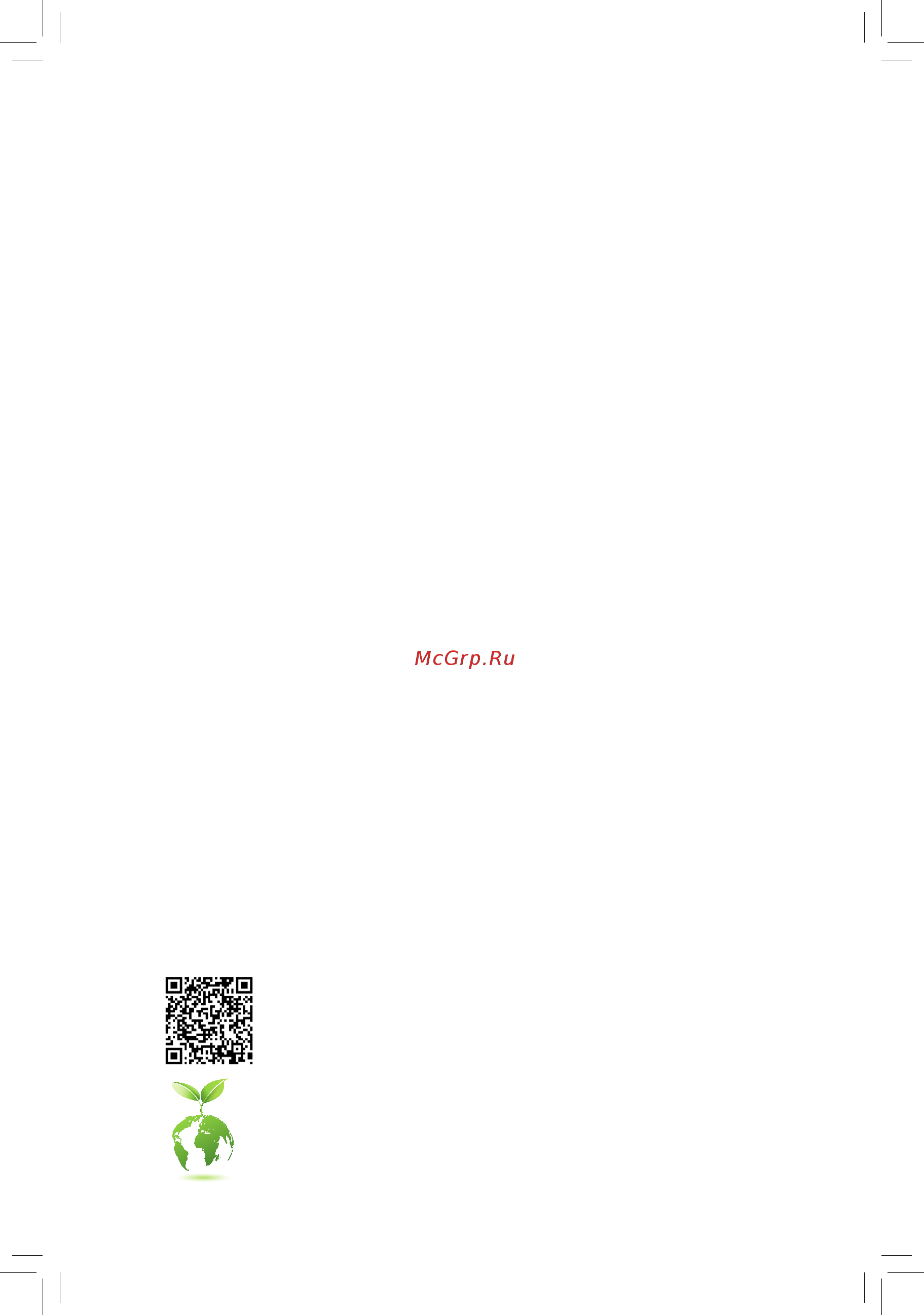
For more product details, please visit GIGABYTE's website.
To reduce the impacts on global warming, the packaging materials of this product
are recyclable and reusable. GIGABYTE works with you to protect the environment.
GA-Z170X-Gaming 5
User's Manual
Rev. 1001
12ME-Z17XGE5-1001R
Содержание
- Ga z170x gaming 5 1
- Rev 1001 12me z17xge5 1001r 1
- User s manual 1
- Copyright 2
- Disclaimer 2
- Identifying your motherboard revision 2
- Chapter 1 hardware installation 3
- Chapter 2 bios setup 2 3
- Chapter 3 appendix 8 3
- Ga z170x gaming 5 motherboard layout 3
- Table of contents 3
- Box contents 4
- Ga z170x gaming 5 4
- Ga z170x gaming 5 motherboard 5 four sata cables 4
- Ga z170x gaming 5 motherboard layout 4
- Motherboard driver disk 5 i o shield 4
- Note for debug code information please refer to chapter 6 4
- Quick installation guide 5 one g connector 4
- User s manual 5 one 2 way sli bridge connector 4
- 1 installation precautions 5
- Chapter 1 hardware installation 5
- 2 product specifications 6
- 2 productspecifications 6
- 3 installing the cpu and cpu cooler 9
- 4 installing the memory 9
- Dualchannelmemoryconfiguration 9
- Installing the cpu 9
- 5 installing an expansion card 10
- 6 setting up amd crossfir 10
- 6 setting up amd crossfire nvidia sli configuration 10
- A system requirements 10
- B connecting the graphics cards 10
- C configuringthegraphicscarddriver 10
- Configuration 10
- 7 back panel connectors 11
- Displayport 11
- Hdmi port 11
- Ps 2 keyboard mouse port 11
- Usb 2 1 port 11
- Usb 3 2 port 11
- Usb type 11
- Center subwoofer speaker out 12
- Device and then remove it from the motherboard 12
- If you want to install a side speaker you need to retask either the line in or mic in jack to be side speaker out through the audio driver please visit gigabyte s website for more software information 12
- Line in 12
- Line out 12
- Mic in 12
- Optical s pdif out connector 12
- Prevent an electrical short inside the cable connector 12
- Rear speaker out 12
- Rj 45 lan port lan1 12
- Rj 45 lan port lan2 12
- The gigabit ethernet lan port provides internet connection at up to 1 gbps data rate the following describes the states of the lan port leds 12
- The line in jack use this audio jack for line in devices such as an optical drive walkman etc 12
- The line out jack this jack supports audio amplifying function for better sound quality it is recommended that you connect your headphone speaker to this jack actual effects may vary by the device being used use this audio jack for a headphone or 2 channel speaker this jack can be used to connect front speakers ina4 5 7 channelaudioconfiguration 12
- The mic in jack 12
- Theusb3 portsupportstheusb3 specificationandiscompatibletotheusb3 2 1 specification use this port for usb devices 12
- Theusbportsupportstheusb2 1 specification usethisportforusbdevices 12
- This connector provides digital audio out to an external audio system that supports digital optical audio before using this feature ensure that your audio system provides an optical digital audio in connector 12
- Thisjackcanbeusedtoconnectfrontspeakersina4 5 7 channelaudioconfiguration 12
- Usb 2 1 port 12
- Usb 3 port 12
- Usethisaudiojacktoconnectcenter subwooferspeakersina5 7 channelaudioconfiguration 12
- When removing the cable pull it straight out from the connector do not rock it side to side to 12
- Whenremovingthecableconnectedtoabackpanelconnector firstremovethecablefromyour 12
- 8 onboard buttons and switches 13
- 9 changing the operational amplifier 13
- 9 changingtheoperationalamplifier 13
- Audio gain control switches 13
- Dip 1 dip 2 dip 3 dip 4 13
- Eco button and oc button 13
- Eco button press this button to enable this feature 13
- For purchasing the ic extractor and op chip please contact the local dealer 13
- Gainratio dip setting 13
- Gigabyte s unique eco button provides power saving features by automatically reducing the overall power consumption according to current system load the oc button helps enthusiasts and overclockers not only get the most performance from their hardware but also the absolute most enjoyable oc experience 13
- Oc button press this button to load the most optimized gigabyte overclock ingconfigurationforyourhardware 13
- Step 1 use an ic extractor to carefully grip the ic s sides and extract it from the socket 13
- Step 2 align the notch on your op chip with the notch on the socket and gently press the chip into the socket until seated 13
- This switch allows for audio gain control for the line out jack on the back panel please make sure all of the dipsaresetinthesamepositionandaresetaccordingtoyourheadphonespecification actualeffectsmay vary by the device being used 13
- X off off off off 13
- X on on on on 13
- 10 internal connectors 14
- 2 atx_12v_2x4 atx 2x4 12v power connector and 2x12 main power connector 15
- 4 cpu_fan sys_fan1 2 3 fan headers 15
- All fan headers on this motherboard are 4 pin most fan headers possess a foolproof insertion design when connecting a fan cable be sure to connect it in the correct orientation the black connector wire is the ground wire the speed control function requires the use of a fan with fan speed control design for optimum heat dissipation it is recommended that a system fan be installed inside the chassis 15
- Be sure to connect fan cables to the fan headers to prevent your cpu and system from 15
- Overheating overheating may result in damage to the cpu or the system may hang 15
- The 12v power connector mainly supplies power to the cpu if the 12v power connector is not connected the 12v power connector mainly supplies power to the cpu if the 12v power connector is not connected the computer will not start 15
- Thesefanheadersarenotconfigurationjumperblocks donotplaceajumpercapontheheaders 15
- To meet expansion requirements it is recommended that a power supply that can withstand high power consumption be used 500w or greater if a power supply is used that does not provide the required power the result can lead to an unstable or unbootable system 15
- With the use of the power connector the power supply can supply enough stable power to all the components onthemotherboard beforeconnectingthepowerconnector firstmakesurethepowersupplyisturned off and all devices are properly installed the power connector possesses a foolproof design connect the power supply cable to the power connector in the correct orientation 15
- Chipsetsupportsraid0 raid1 raid5 andraid10 refertochapter3 configuringaraidset forinstructionsonconfiguring araidarray 16
- Cpu_opt water cooling cpu fan header 16
- Each sata express connector supports a single sata express device 16
- Pin no definition 16
- Sata express sata express connectors 16
- Sata3 0 1 2 3 4 5 sata 6gb s connectors 16
- Speed control 16
- The fan header is 4 pin and possesses a foolproof insertion design when connecting a fan cable be sure to connect it in the correct orientation the black connector wire is the ground wire the speed control function requires the use of a fan with fan speed control design 16
- The sata connectors conform to sata 6gb s standard and are compatible with sata 3gb s and sata 1 gb s standard each sata connector supports a single sata device the inte 16
- Toenablehot pluggingforthesataports refertochapter2 biossetup peripherals sata configuration formoreinformation 16
- Always turn off your computer and unplug the power cord before replacing the battery replacethebatterywithanequivalentone dangerofexplosionifthebatteryisreplacedwith 17
- An incorrect model 17
- Bat battery 17
- Chipset pleasenotethatanm pciessdcannotbeusedtocreatearaidseteitherwithan m satassdorasataharddriveandcanonlybeusedtobuildaraidsetwithuefi refertochapter 3 configuringaraidset forinstructionsonconfiguringaraidarray 17
- Contact the place of purchase or local dealer if you are not able to replace the battery by yourself 17
- Follow the steps below to correctly install an m ssd in the m connector step 1 use a screw driver to unfasten the screw and nut from the motherboard locate the proper mounting hole forthem ssdtobeinstalledandthenscrewthenutfirst step 2 slide the m ssd into the connector at an angle step 3 press the m ssd down and then secure it with the screw 17
- M2d_32g m2h_32g m socket 3 connectors 17
- Metal object like a screwdriver to touch the positive and negative terminals of the battery holder making them short for 5 seconds 17
- Of the battery the positive side should face up 17
- On the motherboard there are three length adjustment holes for the m ssd select the proper hole for the m ssd to be installed and refasten the screw and nut 17
- Or uncertain about the battery model 17
- Pin no definition 17
- Replacethebattery 4 plug in the power cord and restart your computer 17
- Spdif_o s pdif out header 17
- Spdifo 17
- Thebatteryprovidespowertokeepthevalues suchasbiosconfigurations date andtimeinformation inthecmoswhenthecomputeristurnedoff replacethebatterywhenthebatteryvoltagedropstoalow level or the cmos values may not be accurate or may be lost 17
- Them connectorssupportm satassdsandm pciessdsandsupportraidconfigurationthrough the inte 17
- This header supports digital s pdif out and connects a s pdif digital audio cable provided by expansion cards for digital audio output from your motherboard to certain expansion cards like graphics cards and sound cards for example some graphics cards may require you to use a s pdif digital audio cable for digital audio output from your motherboard to your graphics card if you wish to connect an hdmi display to the graphics card and have digital audio output from the hdmi display at the same time for information about connecting the s pdif digital audio cable carefully read the manual for your expansion card 17
- Used batteries must be handled in accordance with local environmental regulations 17
- When installing the battery note the orientation of the positive side and the negative side 17
- You may clear the cmos values by removing the battery 1 turn off your computer and unplug the power cord 2 gently remove the battery from the battery holder and wait for one minute or use a 17
- Ahci mode m2d_32g m connector 18
- M2h_32g m connector 18
- Note the pcie x4 ssd runs at x2 speed 18
- Raid mode m2d_32g m connector 18
- Suretorefertothesupportedconfigurationsinthetablesbelowaccordingtotheoperatingmodeofyour satacontroller ahcimodeorraidmode 18
- When installing different types of m ssds including sata ssds pcie x4 ssds and pcie x2 ssds be 18
- F_audio front panel audio header 19
- F_panel front panel header 19
- Do not plug the ieee 1394 bracket 2x5 pin cable into the usb 2 1 header prior to installing the usb bracket be sure to turn off your computer and unplug the power cord 20
- F_usb1 f_usb2 usb 2 1 headers 20
- F_usb30_1 f_usb30_2 usb 3 2 headers 20
- From the power outlet to prevent damage to the usb bracket 20
- Theheadersconformtousb2 1 specification eachusbheadercanprovidetwousbportsviaan optional usb bracket for purchasing the optional usb bracket please contact the local dealer 20
- Theheadersconformtousb3 2 specificationandeachheadercanprovidetwousbports for purchasingtheoptional3 frontpanelthatprovidestwousb3 2 ports pleasecontactthelocaldealer 20
- Tpm trusted platform module header 20
- You may connect a tpm trusted platform module to this header 20
- Add in card 21
- Add in card connector 21
- After system restart go to bios setup to load factory defaults select load optimized defaults or 21
- Always turn off your computer and unplug the power cord from the power outlet before clearing 21
- Clr_cmos clear cmos jumper 21
- Coma serial port header 21
- Gnd 10 no pin 21
- Manuallyconfigurethebiossettings refertochapter2 biossetup forbiosconfigurations 21
- N_ s4_s5 21
- N_ slp_s3 21
- Ndcd 6 ndsr 21
- Ndtr 9 nri 21
- Nsin 7 nrts 21
- Nsout 8 ncts 21
- Open normal 21
- Pin no definition 21
- Pin no definition pin no definition 21
- Short clear cmos values 21
- Supports a thunderbol 21
- Thb_c thunderbol 21
- The cmos values 21
- The com header can provide one serial port via an optional com port cable for purchasing the optional com port cable please contact the local dealer 21
- This connector is for a gigabyte thunderbol 21
- Usethisjumpertoclearthebiosconfigurationandresetthecmosvaluestofactorydefaults toclear the cmos values use a metal object like a screwdriver to touch the two pins for a few seconds 21
- 1 startup screen 22
- Bios is a windows based utility that searches and downloads the latest version of bios from the internet and updates the bios 22
- Chapter 2 bios setup 22
- Key during the post when the power is turned on to upgrade the bios use either the gigabyte q flash or bios utility q flash allows the user to quickly and easily upgrade or back up bios without entering the operating system 22
- The following startup logo screen will appear when the computer boots sample bios version f1b 22
- 2 m i t 23
- Advanced frequency settings 23
- Cpu base clock 23
- Cpu clock ratio 23
- Cpu frequency 23
- Cpu upgrad 23
- Host clock value 23
- M i t current status 23
- Performance upgrade 23
- Advanced cpu core settings 24
- C3 state support 24
- C6 c7 state support 24
- C8 state support 24
- Core current limit amps 24
- Cpu enhanced halt c1e 24
- Cpuclockratio cpufrequency 24
- Hyper threading technology 24
- Intel r turbo boost technology 24
- No of cpu cores enabled 24
- Power limit tdp watts power limit time 24
- Turbo rati 24
- Uncore frequency 24
- Uncore ratio 24
- Advanced memory settings 25
- Allows you to specify the c state limit for the processor auto letsthebiosautomaticallyconfigurethis setting default auto 25
- Cpu eist function 25
- Cpu thermal monitor 25
- Extremememoryprofile x m p 25
- Memory boot mode 25
- Memory enhancement settings 25
- Memory frequency mhz 25
- Memory timing mode 25
- Package c state limit 25
- Profileddrvoltage 25
- System memory multiplier 25
- Systemmemorymultiplier memoryfrequency mhz 25
- Advanced power settings 26
- Advanced voltage settings 26
- Case open 26
- Channel a b memory sub timings 26
- Channel interleaving 26
- Chipset voltage control 26
- Cpu core voltage control 26
- Cpu vcore cpu vrin dram channel a b voltage 3 v 5v 12v cpu vaxg 26
- Cpu vcore loadline calibration 26
- Dram voltage control 26
- Memory multiplier tweaker 26
- Pc health status 26
- Rank interleaving 26
- Reset case open status 26
- Vaxg loadline calibration 26
- 1st system fan speed control sys_fan1 connector 27
- 2nd system fan speed control sys_fan2 connector 27
- Cpu cpu opt system fan fail warning 27
- Cpu cpu opt system fan speed 27
- Cpu fan speed control cpu_fan connector 27
- Cpu opt fan speed control cpu_opt connector 27
- Cpu pch temperature 27
- Cpu system pch temperature warning 27
- Fan speed percentage 27
- System temperature 27
- 3 system information 28
- 3dmark01 enhancement 28
- 3rd system fan speed control sys_fan3 connector 28
- Fan speed percentage 28
- Max link speed 28
- Miscellaneous settings 28
- 4 bios features 29
- Access level 29
- Boot option priorities 29
- Hard drive cd dvd rom drive floppy drive network device bbs priorities 29
- System date 29
- System language 29
- System time 29
- Bootup numlock state 30
- Fast boot 30
- Full screen logo show 30
- Network stack driver support 30
- Next boot after ac power loss 30
- Ps2 devices support 30
- Sata support 30
- Security option 30
- Usb support 30
- Vga support 30
- Windows 8 10 features 30
- Administrator password 31
- Csm support 31
- Ipv4 pxe support 31
- Ipv6 pxe support 31
- Lan pxe boot option rom 31
- Network stack 31
- Other pci device rom priority 31
- Storage boot option control 31
- User password 31
- 5 peripherals 32
- Atheroskillere2201lanchip lan2 32
- Audio led 32
- Initial display output 32
- Intel platform trust technology ptt 32
- Legacy usb support 32
- Onboard lan controller qualcom 32
- Usb mass storage driver support 32
- Usb storage devices 32
- Xhci hand off 32
- Aggressive lpm support 33
- Device select 33
- External sata 33
- External tpm2 33
- Hot plug 33
- Intel r bios guard technology 33
- Intel r ethernet network connection 33
- Nvmeconfiguration 33
- Offboardsatacontrollerconfiguration 33
- Port 0 1 2 3 4 5 33
- Sata controller s 33
- Sata mode selection 33
- Sataconfiguration 33
- Security device support 33
- Serial port 1 33
- Superioconfiguration 33
- Tpm 20 interfacetype 33
- Trusted computing 2 33
- 7 chipset 34
- Audio controller 34
- Audio dsp 34
- Dvmt pre allocated 34
- Dvmt total gfx mem 34
- Gbelanchip lan1 34
- High precision timer 34
- Internal graphics 34
- Pch lan controller inte 34
- Wake on lan 34
- 8 power management 35
- Ac back 35
- Power on by keyboard 35
- Power on by mouse 35
- Power on password 35
- Dmi link aspm control 36
- Pch aspm 36
- Peg aspm 36
- Platform power management 36
- Power loading 36
- Rc6 render standby 36
- Resume by alarm 36
- Soft off by pwr bttn 36
- Usb dac power 36
- 9 save exit 37
- Boot override 37
- Exit without saving 37
- Load optimized defaults 37
- Loadprofiles 37
- Save exit setup 37
- Saveprofiles 37
- 1 configuring a raid set 38
- 1 configuringaraidset 38
- A installing hard drives 38
- B configuringsatacontrollermodeinbiossetup 38
- Beforeyoubegin pleasepreparethefollowingitems 38
- C 1 uefiraidconfiguration 38
- Chapter 3 appendix 38
- Configuringsatacontrollers 38
- Raid levels 38
- C 2 configuringlegacyraidrom 39
- Installing the sata raid ahci driver and operating system 39
- Installing windows 39
- 2 drivers installation 40
- 3 debug led codes 41
- Regular boot 41
- Recovery 43
- S3 resume 43
- Our commitment to preserving the environment 45
- Regulatory notices 45
- Regulatory statements 45
- Restriction of hazardous substances rohs directive statement 45
- Waste electrical electronic equipment weee directive statement 45
- Weee symbol statement 45
- Canada industry canada ic notices canada avis d industry canada ic 46
- Fcc notice u s a only 46
- Contact us 48
- Gigabyte esupport 48
- To submit a technical or non technical sales marketing question please link to http esupport gigabyte com 48
Похожие устройства
- Gigabyte ga-z170mx-gaming 5 Инструкция по эксплуатации
- Gigabyte ga-z170n-gaming 5 Инструкция по эксплуатации
- Gigabyte ga-z170x-gaming 3 Инструкция по эксплуатации
- Gigabyte ga-h170-gaming 3 ddr3 Инструкция по эксплуатации
- Gigabyte ga-h170n-wifi Инструкция по эксплуатации
- Gigabyte ga-h170-hd3 ddr3 Инструкция по эксплуатации
- Gigabyte ga-h170m-d3h ddr3 Инструкция по эксплуатации
- Gigabyte ga-h170m-hd3 ddr3 Инструкция по эксплуатации
- Gigabyte ga-b150m-d3h ddr3 Инструкция по эксплуатации
- Gigabyte ga-b150m-hd3 ddr3 Инструкция по эксплуатации
- Gigabyte ga-b150m-d3v ddr3 Инструкция по эксплуатации
- Gigabyte ga-b150m-d2v ddr3 Инструкция по эксплуатации
- Gigabyte ga-h110m-hd3 ddr3 Инструкция по эксплуатации
- Gigabyte ga-h110m-s2pv ddr3 Инструкция по эксплуатации
- Gigabyte ga-h110m-ds2 ddr3 Инструкция по эксплуатации
- Gigabyte ga-h110m-s2 ddr3 Инструкция по эксплуатации
- Gigabyte ga-z170x-gaming 5-ru Инструкция по эксплуатации
- Gigabyte ga-b150-hd3p Инструкция по эксплуатации
- Gigabyte ga-b150m-ds3h ddr3 Инструкция по эксплуатации
- Gigabyte ga-b150m-d3h Инструкция по эксплуатации
