Lenovo thinkcentre m92z, 33252s6 Инструкция по эксплуатации онлайн
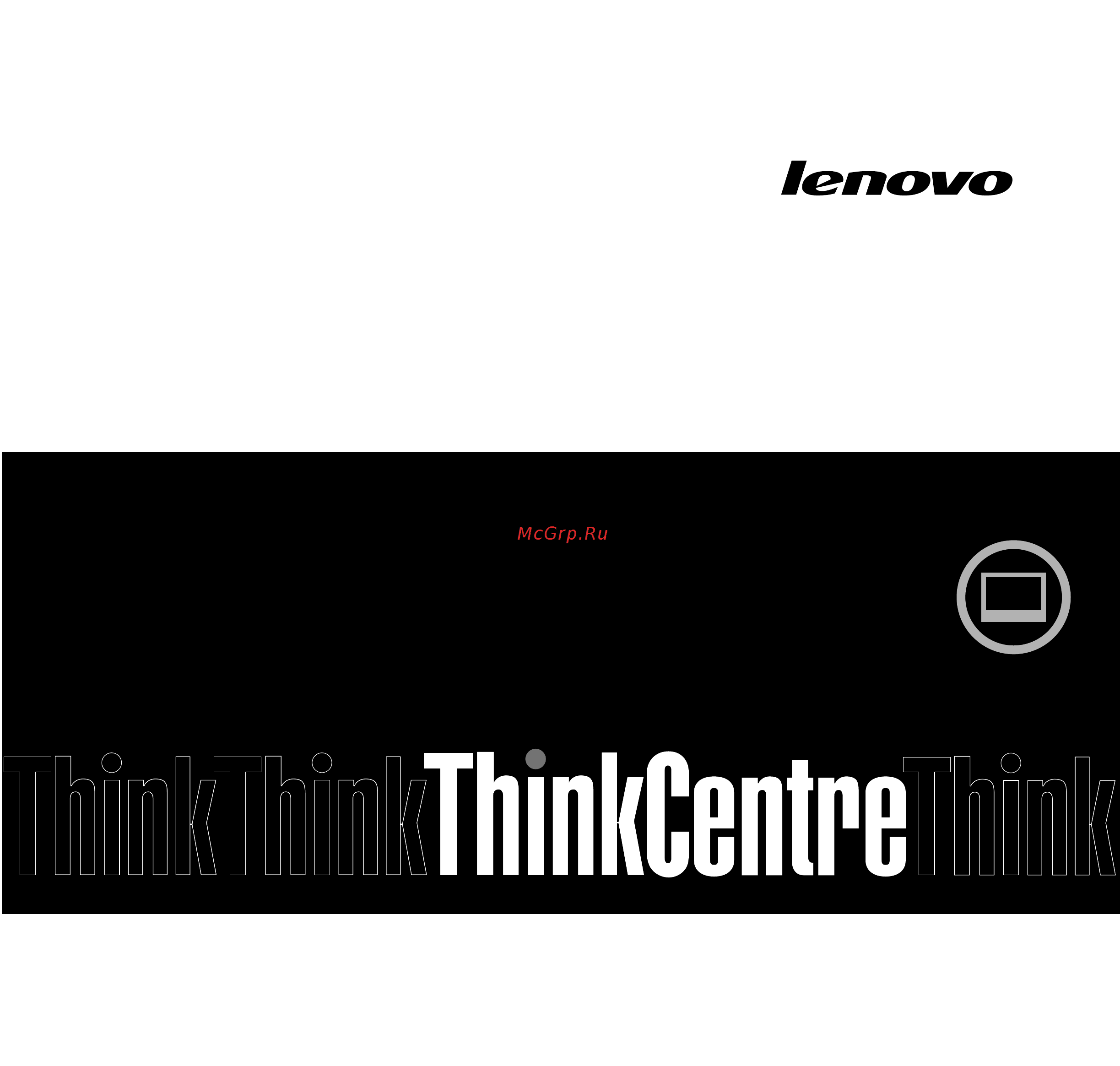
ThinkCentre
UserGuide
MachineTypes:3280,3281,3291,3292,3293,3294,3296,3297,
3298,3305,3309,3311,3312,3313,3314,3315,3316,3318,3320,
3322,3324,3325,3326,3327,3329,3341,and3342
Содержание
- Thinkcentre user guide 1
- Note before using this information and the product it supports be sure to read and understand the important safety information on page v and appendix a notices on page 113 2
- Chapter 1 product overview 1 3
- Chapter 2 using your computer 19 3
- Chapter 3 you and your computer 27 3
- Chapter 4 security 31 3
- Chapter 5 installing or replacing hardware 35 3
- Contents 3
- Important safety information v 3
- Chapter 10 troubleshooting and diagnostics 91 4
- Chapter 11 getting information help and service 109 4
- Chapter 6 recovery information 71 4
- Chapter 7 using the setup utility program 79 4
- Chapter 8 updating system programs 85 4
- Chapter 9 preventing problems 87 4
- Appendix a notices 113 5
- Appendix b regulatory information 115 5
- Appendix c weee and recycling information 119 5
- Appendix d energy star model information 123 5
- Appendix e ek bilgiler 125 5
- Appendix f servis istasyonlari 127 5
- Index 135 5
- Important safety information 7
- Service and upgrades 7
- Static electricity prevention 7
- Extension cords and related devices 8
- Power cords and power adapters 8
- External devices 9
- Heat and product ventilation 9
- Plugs and outlets 9
- Modem safety information 10
- Operating environment 10
- Cleaning and maintenance 11
- Laser compliance statement 11
- Power supply statement 11
- Chapter 1 product overview 13
- Features 13
- Microsoft windows xp professional sp 3 16
- Operating system s certified or tested for compatibilit 16
- Specifications 16
- This section lists the physical specifications for your computer 16
- Varies by model type 16
- Lenovo thinkvantage tools 17
- Software overview 17
- Software provided by lenovo 17
- The computer comes with a preinstalled operating system and several software programs provided by lenovo 17
- The following software programs are provided by lenovo to help you improve productivity and reduce the cost associated with maintaining your computer software programs provided with your computer might vary depending on your computer model type and preinstalled operating system 17
- The following table lists the programs that you can access from the lenovo thinkvantage tools program to access a program double click the corresponding icon 17
- The lenovo thinkvantag 17
- To access the lenovo thinkvantage tools program click start all programs lenovo thinkvantage tools 17
- Tools program guides you to a host of information sources and provides easy access to various tools to help you work more easily and securely 17
- Fingerprint software 18
- Lenovo welcome 18
- Product recovery 18
- Simpletap 18
- Thinkvantage password manager 18
- Thinkvantage power manager 18
- Adobe reader 19
- Antivirus software 19
- Communications utility 19
- Lenovo solution center 19
- Locations 19
- Thinkvantage rescue and recovery 19
- Thinkvantage system update 19
- View manager 19
- Locating connectors controls and indicators on the front of your computer 20
- For more information about the front controls see using your computer in monitor mode on page 9 21
- The following table shows the functions of each control when your computer works in computer mode or monitor mode 21
- To use your computer in monitor mode you need to have a second computer connect one end of the displayport cable to the displayport in connector on the rear of your computer and the other end to the displayport connector on the second computer use the monitor computer mode switch on the front of your computer to switch your computer between computer mode and monitor mode 21
- Using your computer in monitor mode 21
- Your computer can work in two modes computer mode or monitor mode this section provides instructions on how to use your computer in monitor mode 21
- Figure 2 rear connector locations on page 10 shows the locations of the connectors on the rear of your computer some connectors on the rear of your computer are color coded to help you determine where to connect the cables on your computer 22
- Locating connectors on the rear of your computer 22
- Extreme digital x d picture card type h 23
- Extreme digital x d picture card type m 23
- Memory stick ms 23
- Memory stick ms pro 23
- Multimediacard mmc 23
- Multimediacard mobile mmc mobile 23
- Multimediacard plus mmc plus 23
- Reduced size multimediacard rs mmc 23
- Secure digital extended capacity sdxc card 23
- Secure digital high capacity sdhc card 23
- Secure digital sd card 23
- The card reader slot is for 11 in 1 card readers supporting the following cards 23
- Locating components 24
- Figure 5 system board part locations on page 15 shows the locations of the parts on the system board 27
- Locating parts on the system board 27
- Adjusting the frame stand 29
- Machine type and model label 30
- Chapter 2 using your computer 31
- Frequently asked questions 31
- Using the keyboard 31
- Using windows shortcut keys 31
- Adjusting audio 32
- Using a fingerprint reader 32
- Using the blue thinkvantage button 32
- Using the wheel mouse 32
- About your computer audio 33
- Setting the volume from control panel 33
- Setting the volume from the desktop 33
- Using cds and dvds 33
- Handling and storing cd and dvd media 34
- Playing a cd or dvd 34
- Recording a cd or dvd 34
- Using the single touch and multi touch feature 35
- Clean the inside edge 37
- Of the monitor with a soft dry brush and then with a soft dry and lint free cloth do not leave any scratch on the edges 37
- The following table shows the supported touch feature on each operating system edition 37
- Accessibility and comfort 39
- Arranging your workspace 39
- Chapter 3 you and your computer 39
- Comfort 39
- Air circulation 40
- Electrical outlets and cable lengths 40
- Glare and lighting 40
- Moving your computer to another country or region 41
- Register your computer with lenovo 41
- Replacement power cords 41
- Voltage selection switch 41
- Chapter 4 security 43
- Security features 43
- Attaching an integrated cable lock 44
- Bios passwords 44
- Using passwords 44
- Configuring the fingerprint reader 45
- Protecting data against viruses 45
- Using and understanding firewalls 45
- Windows passwords 45
- Chapter 5 installing or replacing hardware 47
- Handling static sensitive devices 47
- Installing external options 47
- Installing or replacing hardware 47
- Removing and reinstalling the frame stand 48
- Removing the computer cover 48
- Removing and reinstalling the frame foot 49
- Removing and reinstalling the handle bar 50
- Removing and reinstalling the rear i o assembly 51
- Installing or replacing a memory module 52
- Replacing the hard disk drive 53
- Replacing the optical drive 56
- Replacing the converter board 57
- Replacing the heat sink 58
- Replacing the microprocessor 60
- Replacing the internal speakers 63
- Replacing the thermal sensor 64
- Replacing the integrated camera 66
- Replacing the wi fi card 67
- Replacing the ambient light sensor 69
- Replacing the bluetooth module 70
- Replacing the card reader 71
- Replacing the expresscard 72
- Replacing the heat sink and fan assembly for gpu 73
- Replacing the rear ps 2 connectors and serial port assembly 75
- Replacing the mouse 76
- Disconnect the usb dongle from your computer and store it in the wireless mouse compartment or in the wireless keyboard compartment when not in use 78
- Push the power switch to the off position when you are not using the mouse this extends the battery life 78
- The flashing amber led indicates a low battery power level 78
- The green led indicates that the mouse is ready for use 78
- Replacing the keyboard 79
- Completing the parts replacement 80
- Obtaining device drivers 81
- Chapter 6 recovery information 83
- Creating and using recovery media 83
- Creating recovery media 83
- Performing a backup operation 84
- Performing backup and recovery operations 84
- Using recovery media 84
- Performing a recovery operation 85
- Using the rescue and recovery workspace 85
- Creating a rescue medium 86
- Creating and using a rescue medium 86
- Using a rescue medium 86
- Reinstalling preinstalled applications and device drivers 87
- Reinstalling device drivers 88
- Reinstalling software programs 88
- Solving recovery problems 88
- Chapter 7 using the setup utility program 91
- Starting the setup utility program 91
- Using passwords 91
- Viewing and changing settings 91
- Administrator password 92
- Hard disk password 92
- Password considerations 92
- Power on password 92
- Setting changing and deleting a password 92
- Enabling or disabling a device 93
- Erasing lost or forgotten passwords clearing cmos 93
- Enabling erp compliance mode 94
- Selecting a startup device 94
- Selecting a temporary startup device 94
- Selecting or changing the startup device sequence 94
- Ice performance mode 95
- Ice thermal alert 95
- Exiting the setup utility program 96
- Chapter 8 updating system programs 97
- Updating flashing the bios from a disc 97
- Using system programs 97
- Recovering from a post bios update failure 98
- Updating flashing the bios from your operating system 98
- Chapter 9 preventing problems 99
- Getting the latest device drivers for your computer 99
- Keeping your computer current 99
- Updating your operating system 99
- Basics 100
- Cleaning and maintenance 100
- Using system update 100
- Cleaning your computer 101
- Computer 101
- Display screen 101
- Keyboard 101
- Optical mouse 101
- Good maintenance practices 102
- Moving your computer 102
- Basic troubleshooting 103
- Chapter 10 troubleshooting and diagnostics 103
- Note if you cannot correct the problem have the computer serviced for a list of service and support telephone numbers refer to the thinkcentre safety warranty and setup guide that comes with your computer or go to the lenovo support web site at http www lenovo com support phone 103
- The following table provides information to help you troubleshoot your computer problems 103
- This chapter provides information about diagnosing and troubleshooting computer problems if your computer problem is not described here see chapter 11 getting information help and service on page 109 for additional troubleshooting resources 103
- Troubleshooting 104
- Troubleshooting procedure 104
- Audio problems 105
- No audio in windows 105
- An audio disc or autoplay enabled disc does not automatically play when it is inserted into a cd drive 106
- An audio disc or autoplay enabled disc does not automatically play when it is inserted into a drive 106
- Cd problems 106
- No audio in dos applications or games 106
- Sound comes from one external speaker only 106
- A cd or dvd does not work 107
- Black screen instead of dvd video 107
- Dvd problems 107
- Unable to use a startable bootable recovery medium such as the product recovery cd to start your computer 107
- Dvd movie will not play 108
- Invalid disc or no disc found message 108
- No audio or intermittent audio while playing dvd movie 108
- Playback is very slow or choppy 108
- All or some keys on the keyboard do not work 109
- Intermittent problems 109
- Keyboard mouse or pointing device problems 109
- The mouse or pointing device does not work 109
- Monitor problems 110
- The fingerprint reader does not work 110
- The pointer on the screen does not move smoothly with the mouse 110
- The wireless keyboard does not work 110
- The image appears to be flickering 111
- The monitor works when you turn on the computer but goes blank after some period of computer inactivity 111
- The monitor works when you turn on the computer but goes blank when you start some application programs 111
- Wrong characters appear on the screen 111
- Ethernet problems 112
- Networking problems 112
- The image is discolored 112
- A wireless lan problem 114
- A wireless wan problem 114
- Bluetooth problems 114
- An option that previously worked does not work now 115
- An option that was just installed does not work 115
- Option problems 115
- Excessive number of fragmented files 116
- Insufficient free hard disk drive space 116
- Performance and lockup problems 116
- Insufficient memory 117
- Printer problems 117
- Serial port problems 117
- Software does not work as expected 118
- Software problems 118
- When using a sort feature dates do not sort in the correct order 118
- Lenovo solution center 119
- Usb problems 119
- Chapter 11 getting information help and service 121
- Help and support 121
- Information resources 121
- Lenovo thinkvantage tools 121
- Lenovo web site http www lenovo com 121
- Lenovo welcome 121
- Safety and warranty 121
- Calling for service 122
- Help and service 122
- Lenovo support web site 122
- Using the documentation and diagnostic program 122
- Purchasing additional services 123
- Using other services 123
- Appendix a notices 125
- Trademarks 126
- Appendix b regulatory information 127
- Electronic emissions notices 127
- Export classification notice 127
- Federal communications commission declaration of conformity 127
- Additional regulatory information 129
- Appendix c weee and recycling information 131
- Important information for the european directive 2002 96 ec 131
- Recycling information 131
- Battery recycling information for taiwan 132
- Recycling information for brazil 132
- Battery recycling information for the european union 133
- Appendix d energy star model information 135
- Appendix e ek bilgiler 137
- Appendix f servis istasyonlari 139
Похожие устройства
- Kicker CX600.5 Инструкция по эксплуатации
- Kicker CX300.1 Инструкция по эксплуатации
- Kicker CX600.1 Инструкция по эксплуатации
- Kicker CX1200.1 Инструкция по эксплуатации
- Kicker PX100.2 Инструкция по эксплуатации
- Kicker PX200.1 Инструкция по эксплуатации
- Kicker KX400.4 Инструкция по эксплуатации
- Kicker KX800.5 Инструкция по эксплуатации
- Kicker KX400.1 Инструкция по эксплуатации
- Kicker KX800.1 Инструкция по эксплуатации
- Kicker KX1200.1 Инструкция по эксплуатации
- Kicker KX1600.1 Инструкция по эксплуатации
- Kicker KX2400.1 Инструкция по эксплуатации
- Kicker IQ500.1 Инструкция по эксплуатации
- Kicker IQ1000.1 Инструкция по эксплуатации
- Kicker IQ500.2 Инструкция по эксплуатации
- Kicker IQ500.4 Инструкция по эксплуатации
- Kicker IQ1000.5 Инструкция по эксплуатации
- Kicker ZXSUM8 Инструкция по эксплуатации
- Kicker ZXDSP1 Инструкция по эксплуатации
