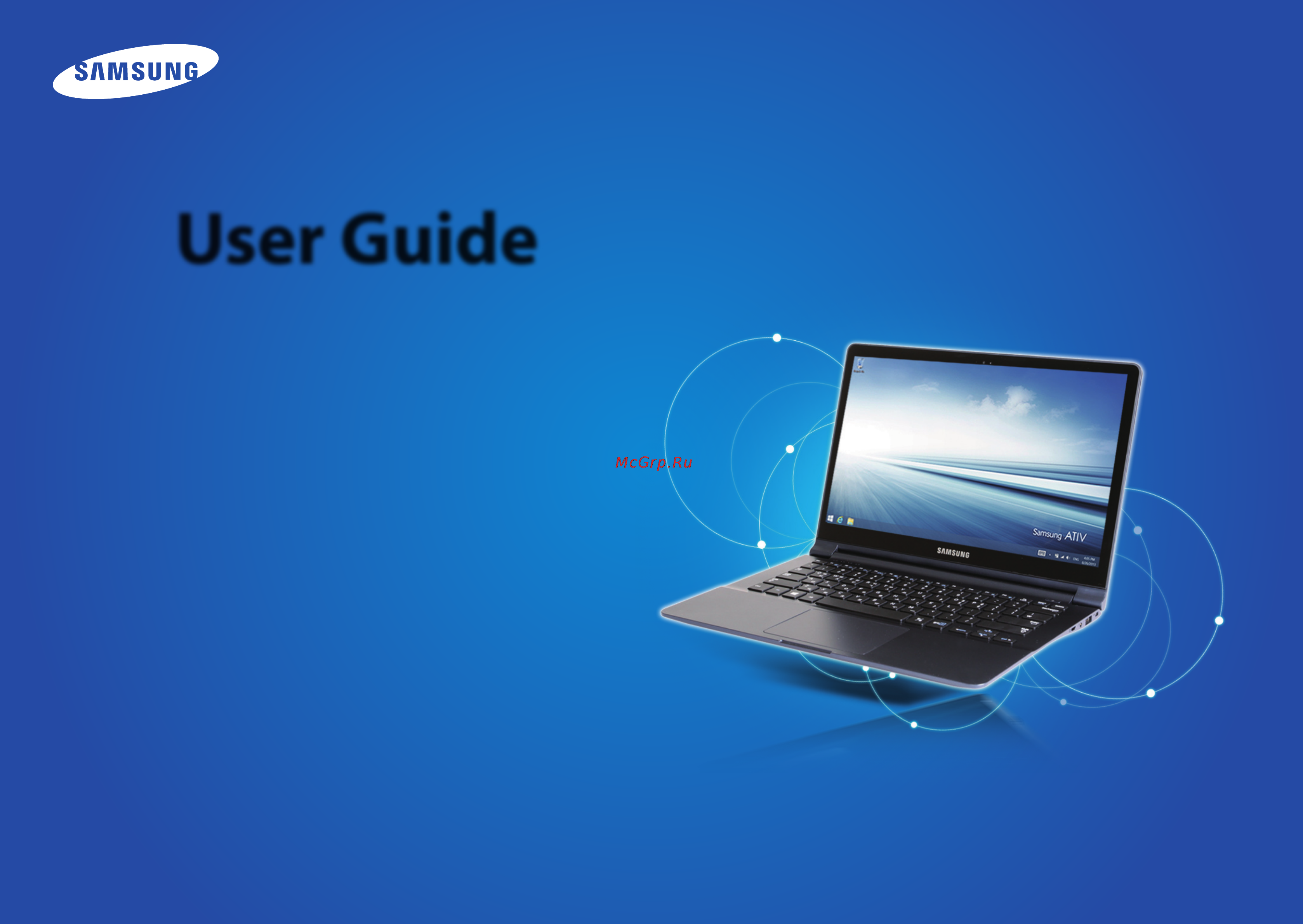Samsung 905s3g, np905s3g-k02ru Инструкция по эксплуатации онлайн
Содержание
- User guide 1
- Chapter 1 getting started 2
- Chapter 2 using the computer 2
- Chapter 3 settings and upgrade 2
- Chapter 4 backup restore 2
- Chapter 5 appendix 2
- Contents 2
- Chapter 1 getting started 3
- Before reading the user guide first check the following information 4
- Before you start 4
- 2014 samsung electronics co ltd 5
- Before you start 5
- Copyright 5
- If you change the product s factory os operating system to another os or if you install software which is not supported by the product s original factory os you will not receive any technical support product exchange or refund and a fee will be charged when requesting a service 5
- No part of this manual may be reproduced or transmitted in any form or by any means electronic or mechanical without the consent of samsung electronics co ltd 5
- Os and software support 5
- Please use your computer with the original factory os if you install an os other than the factory os data may be deleted or the computer may not start 5
- Safety precaution notations 5
- Samsung electronics co ltd owns the copyright of this manual 5
- Samsung electronics shall not be liable for any data loss please take care to avoid losing any important data and backup your data to prevent any such data loss 5
- Text notations 5
- The information in this document is subject to change without notice due to improving the performance of the product 5
- About memory capacity representation 6
- About the capacity representation of the storage 6
- About the product capacity representation standard 6
- Before you start 6
- Failure to follow instructions marked with this symbol may cause personal injury and even fatality 7
- For your security and to prevent damage please read the following safety instructions carefully 7
- Installation related 7
- Safety precautions 7
- Since this is commonly applied to samsung computers some pictures may differ from actual products 7
- Warning 7
- Power related 8
- Safety precautions 8
- Warning 8
- Ac adapter usage precautions 9
- Failure to follow instructions marked with this symbol may cause personal injury and even fatality 9
- Safety precautions 9
- Warning 9
- Battery usage related 10
- Failure to follow instructions marked with this symbol may cause personal injury and even fatality 10
- Safety precautions 10
- Warning 10
- Cutting the power to the internal battery for corresponding models only 11
- Failure to follow instructions marked with this symbol may cause personal injury and even fatality 11
- Safety precautions 11
- Warning 11
- Failure to follow instructions marked with this symbol may cause personal injury and even fatality 12
- Safety precautions 12
- Usage related 12
- Warning 12
- Failure to follow instructions marked with this symbol may cause personal injury and even fatality 13
- Safety precautions 13
- Upgrade related 13
- Warning 13
- Failure to follow instructions marked with this symbol may cause personal injury and even fatality 14
- Security and movement related 14
- Warning 14
- Battery usage related 15
- Caution 15
- Failure to follow instructions marked with this symbol may cause slight injury or damage to the product 15
- Installation related 15
- Safety precautions 15
- Caution 16
- Failure to follow instructions marked with this symbol may cause slight injury or damage to the product 16
- Safety precautions 16
- Usage related 16
- Caution 17
- Failure to follow instructions marked with this symbol may cause slight injury or damage to the product 17
- Safety precautions 17
- Caution 18
- Failure to follow instructions marked with this symbol may cause slight injury or damage to the product 18
- Safety precautions 18
- Security and movement related 18
- Upgrade related 18
- Caution 19
- Cautions on preventing data loss hard disk management 19
- Failure to follow instructions marked with this symbol may cause slight injury or damage to the product 19
- Safety precautions 19
- Safety precautions 20
- Using the power supply in an airplane 20
- When using the ac power plug 20
- Depending on the airplane you have to use the auto adapter and charging converter connect the airplane charging converter optional to the auto adapter optional and then insert the airplane power input jack into the power outlet 21
- Safety precautions 21
- When a cigar socket is provided you have to use the auto adapter optional insert the cigar plug of the auto adapter into the cigar socket and connect the dc plug of the auto adapter to the power input port of the computer 21
- When using the airplane charging coverter 21
- When using the auto adapter 21
- Proper posture 22
- Proper posture during computer use 22
- Eye position 23
- Hand position 23
- Proper posture during computer use 23
- Illumination 24
- Operation condition 24
- Proper posture during computer use 24
- Use time break time 24
- Volume control headphones and speakers 24
- Front view 25
- Overview 25
- Overview 26
- Status indicators and sensors optional 26
- Overview 27
- Right view 27
- Left view 28
- Overview 28
- Bottom view 29
- Overview 29
- About windows activation 30
- Adjusting the screen brightness 30
- Turning the computer on 30
- Turning the computer on and off 30
- Click z start 31
- To shutdown the computer 31
- Turning the computer off 31
- Turning the computer on and off 31
- X shut down mode 31
- Chapter 2 using the computer 32
- Optional 42 32
- Keyboard 33
- Method 1 33
- Method 2 33
- Shortcut keys 33
- Keyboard 34
- Keyboard 35
- Other function keys optional 35
- A built in windows driver and a driver provided by the manufacturer are provided for a better performance using the driver provided by the touchpad manufacturer is recommended 36
- Basic touchpad functions 36
- Moving the cursor on the screen 36
- Place your finger on the touchpad slightly and move your finger 36
- The driver provided by the touchpad manufacturer is already installed in this product by default when you purchase this product when you reinstall windows or change the operating system using the driver provided by the corresponding manufacturer is recommended 36
- The mouse cursor will move accordingly move your finger in the direction you wish to move the cursor 36
- The touchpad provides the same function as a mouse and the left and right buttons of the touchpad plays the role of the left and right buttons of a mouse 36
- To use the touchpad the touchpad driver is required 36
- Touchpad 36
- Click function 37
- Double click function 37
- Drag function 37
- Right button function 37
- Touchpad 37
- The gesture function of the touchpad optional 38
- The scroll function 38
- Touchpad 38
- Zoom functions 38
- Locking with shortcut keys 39
- Page move function 39
- Touchpad 39
- Touchpad on off function 39
- Check if the interface type of the external cd rom drive is a usb type for detailed specifications refer to the catalog 40
- Connect the cd drive to the usb port 40
- Connecting the cd drive 40
- External type cd drive 40
- External type cd drive odd to be purchased 40
- Odd to be purchased 40
- This computer supports an external usb cd rom drive can be additionally purchased 40
- External type cd drive 41
- Inserting and ejecting a cd 41
- Odd to be purchased 41
- Multi card slot 42
- Multi card slot optional 42
- Optional 42
- Using the multi card slot you can read and write data on various types of memory cards 42
- When you insert a memory card make sure to insert the memory card in the correct direction pushing an incorrectly inserted memory card may damage the card itself or the slot 42
- Multi card slot 43
- Optional 43
- To remove a memory card 43
- Multi card slot 44
- Optional 44
- To format a memory card 44
- About the connection cable 45
- Connecting an external display device 45
- Connecting to the monitor port optional 45
- Changes the selection select a display device 46
- Connect the power cord of the connected monitor tv or projector and turn the power on 46
- Connect the vga adapter to the monitor port of the computer 46
- Connect the vga cable 15 pin to the connected vga adapter and then connect the other end of the vga cable to the d sub port of the monitor or the tv 46
- Connecting an external display device 46
- Press the key combination once then the 46
- Setting screen appears where you can select the monitor mode 46
- Since pressing the key while holding down the key 46
- After connecting a tv through hdmi you have to configure the screen and sound 47
- By connecting the computer to a tv with a hdmi port you can enjoy both a high visual quality and a high sound quality 47
- Connect the hdmi to micro hdmi cable to the hdmi port of the tv 47
- Connecting an external display device 47
- Connecting through the micro hdmi port optional 47
- External monitor 47
- Press the key combination once then the setting screen appears where you can select the monitor mode 47
- Projector 47
- Since pressing the key while holding down the key changes the selection select a display device 47
- Connecting an external digital device 48
- Connecting and using a camera or camcorder 48
- Adjusting the volume 49
- Adjusting the volume using the keyboard 49
- Adjusting the volume using the volume adjustment program 49
- Using the sound recorder 49
- Connecting to a wired lan through windows 50
- Wired network 50
- Wired network 51
- Function 52
- Wired network 52
- A wireless network wireless lan environment is a network environment that enables communicating between multiple computers at home or a small size office through wireless lan devices 53
- Optional 53
- Wireless network 53
- Wireless network optional 53
- Connecting to a wireless lan through windows 54
- Optional 54
- Wireless network 54
- Abnormal wireless lan status 55
- Normal wireless lan status 55
- Optional 55
- When aps are found but your computer is not connected to the internet 55
- When the wireless lan is not connected 55
- When you are not connected to the internet 55
- Wireless network 55
- Optional 56
- Setting up the tpm 56
- Using the tpm security device 56
- Using the tpm security device optional 56
- Initializing the tpm chip 57
- Optional 57
- Using the tpm security device 57
- Now install the tpm program and register the tpm program 58
- Optional 58
- Select exit to save the changes 58
- Set the tpm device item to on and set the tpm state to clear 58
- The computer automatically restarts initialization of the tpm chip has been completed 58
- Tpm state item and set the item to enable activate 58
- Using the tpm security device 58
- When the computer restarts automatically and the samsung logo screen appears press the f2 key repeatedly 58
- Installing the tpm program 59
- Optional 59
- Registering the tpm program 59
- Using the tpm security device 59
- Encrypting a file folder 60
- Optional 60
- Using the tpm program 60
- Using the tpm security device 60
- Opening an encrypted folder file 61
- Optional 61
- Using the tpm security device 61
- Decrypting an encrypted folder file 62
- Optional 62
- Using the tpm security device 62
- Using the virtual drive personal secure drive psd 62
- When the virtual drive psd does not appear 62
- When the virtual drive psd is not loaded 62
- Deleting the virtual drive 63
- Optional 63
- Using the tpm security device 63
- When you have to register again to erase the authentication information on the tpm chip 63
- Deleting the existing authentication information saved on the tpm chip 64
- Optional 64
- Using the tpm security device 64
- Slim security slot 65
- Chapter 3 settings and upgrade 66
- Adjust the lcd brightness by pressing the key or 67
- Controlling the brightness using the keyboard 67
- Increases by 1 level when pressing the key once 67
- Lcd brightness control 67
- The key 67
- The lcd brightness can change up to 8 levels and the brightness 67
- You can adjust the lcd brightness in 8 levels 67
- Easy settings 68
- Easy settings optional 68
- Functions 68
- Optional 68
- After a moment the bios setup screen appears 69
- Bios setup 69
- Entering the bios setup 69
- Immediately press the f2 key several times 69
- The bios setup enables you to configure your computer hardware according to your needs 69
- The items in the bios setup may differ depending on the product 69
- Turn the computer on 69
- Advanced using this menu you can configure the major chipsets and additional functions 70
- Bios setup 70
- Help for the selected item appears automatically 70
- Security used to configure security functions including passwords 70
- Setup items help 70
- Setup menu 70
- Setup menu description 70
- Sysinfo this is a description about the basic specifications of the computer 70
- The bios setup menus and items may differ depending on your computer model 70
- The bios setup screen 70
- This menu enables you to configure peripherals and booting related settings such as the boot priority 70
- By configuring a password you can restrict system access to authorized users only and protect data and files saved on the computer 71
- If you set a password you have to enter the password when you turn the computer on or enter the bios setup 71
- If you set a supervisor password you need to enter the password when you turn the computer on or enter the bios setup 71
- Select the security menu in the bios setup 71
- Select the set supervisor password 71
- Setting a boot password 71
- Setting a supervisor password 71
- Setting only the supervisor password and user password is not very secure you can use an hdd password as well to increase the security level 71
- Setting a boot password 72
- Setting a user password 72
- Setting up a boot password 72
- Deactivating the password 73
- Setting a boot password 73
- Setting up a hard disk drive password optional 73
- Changing the boot priority 74
- Ac adapter not connected 75
- Battery 75
- Charging the battery 75
- Connect the ac adapter to the power input jack of the computer the battery will start charging 75
- Please refer to the following instructions when running the computer on battery power without connecting the ac power 75
- This computer is equipped with an internal battery 75
- When charging is complete the charge led turns green 75
- Battery 76
- Battery usage time information 76
- Confirming the battery charge in the taskbar 76
- Measuring the remaining battery charge 76
- Battery 77
- Decreasing the lcd brightness 77
- Extending the battery usage time 77
- Using the power management program 77
- Battery 78
- Using the battery calibration function 78
- Chapter 4 troubleshooting 79
- Backup restore functions 80
- If the computer fails to boot up you can restore the computer by pressing the key in the booting screen 80
- Optional 80
- Samsung recovery solution 80
- Samsung recovery solution functions 80
- Samsung recovery solution is a program that enables restoring or backing up the hard disk drive for when a problem occurs with the computer 80
- Samsung recovery solution optional 80
- Optional 81
- Partition setup initial status backup 81
- Restore function 81
- Samsung recovery solution 81
- System software functions 81
- Optional 82
- Restoring the computer 82
- Samsung recovery solution 82
- Optional 83
- Samsung recovery solution 83
- Select either basic restore or complete restore from the restore menu 83
- The computer boots up into restoration mode and the restoration progress message appears if you click ok the restoration begins the restoration may take some time please wait for a moment 83
- To restore the computer to the initial state click computer initial state and perform the restoration process according to the instructions that appear on the screen 83
- When the restart the system message appears after the restoration is complete click ok to restart the system 83
- Complete backup 84
- Complete backup restore 84
- Optional 84
- Samsung recovery solution 84
- Optional 85
- Samsung recovery solution 85
- Complete restore 86
- Optional 86
- Samsung recovery solution 86
- Data backup 87
- Data backup restore 87
- Optional 87
- Samsung recovery solution 87
- Data restore 88
- Optional 88
- Samsung recovery solution 88
- Installing system software 89
- Optional 89
- Samsung recovery solution 89
- System software function 89
- After the backup the system software backup is completed message appears 90
- If you click the next button the software backup begins if you have selected the dvd drive as the save path the insert a blank dvd message appears insert a blank dvd and click the ok button 90
- Optional 90
- Samsung recovery solution 90
- Specify the save path 90
- System software backup 90
- Optional 91
- Recovery solution representation optional 91
- Samsung recovery solution 91
- The capacity representation of the hard disk drive hdd in windows is different from the product specifications 91
- What is a recovery area 91
- Chapter 5 appendix 92
- Important safety information 94
- Safety instructions 94
- Setting up your system 94
- Care during use 95
- Important safety information 95
- The instruction on safety operation of notepc 95
- All systems equipped with cd or dvd drives comply with the appropriate safety standards including iec 60825 1 the laser devices in these components are classified as class 1 laser products under a us department of health and human services dhhs radiation performance standard should the unit ever need servicing contact an authorized service location 96
- Battery disposal 96
- Contact the samsung helpline for information on how to dispose of batteries that you cannot use or recharge any longer 96
- Follow all local regulations when disposing of old batteries 96
- Laser safety 96
- Replacement parts and accessories 96
- Use only replacement parts and accessories recommended by manufacturer 96
- Connect and disconnect the ac adapter 97
- General requirements 97
- Power cord requirements 97
- Replacement parts and accessories 97
- Additional limitations cautions and concerns for specific countries are listed in the specific country sections or country group sections the wireless devices in your system are only qualified for use in the countries identified by the radio approval marks on the system rating label if the country you will be using the wireless device in is not listed please contact your local radio approval agency for requirements wireless devices are closely regulated and use may not be allowed 98
- If fitted with 2 g band or 5g band 98
- Low power radio lan type devices radio frequency rf wireless communication devices operating in the 2 ghz 5ghz band may be present embedded in your notebook system the following section is a general overview of considerations while operating a wireless device 98
- Regulatory compliance statements 98
- Some circumstances require restrictions on wireless devices examples of common restrictions are listed on the next page 98
- The rf field strength of the wireless device or devices that may be embedded in your notebook are well below all international rf exposure limits as known at this time because the wireless devices which may be embedded into your notebook emit less energy than is allowed in radio frequency safety standards and recommendations manufacturer believes these devices are safe using regardless of the power levels care should be taken to minimize human contact during normal operation 98
- Wireless guidance 98
- Regulatory compliance statements 99
- United states of america 99
- Usa and canada safety requirements and notices 99
- Use in specific environments 99
- Other wireless devices 100
- Regulatory compliance statements 100
- Safety notices for other devices in the wireless network refer to the documentation supplied with wireless ethernet adapters or other devices in the wireless network 100
- This device complies with part 15 of the fcc rules operation is subject to the following two conditions 1 this device may not cause harmful interference and 2 this device must accept any interference received including interference that may cause undesired operation 100
- Unintentional emitter per fcc part 15 100
- Intentional emitter per fcc part 15 101
- Regulatory compliance statements 101
- Certification information 102
- Exposure to radio frequency rf signals 102
- Health and safety information 102
- Regulatory compliance statements 102
- Canada 103
- Intentional emitter per rss 210 103
- Regulatory compliance statements 103
- Unintentional emitter per ices 003 103
- Brazil 104
- Regulatory compliance statements 104
- European directives 105
- European radio approval information for products fitted with eu approved radio devices 105
- European union 105
- European union ce marking and compliance notices 105
- Regulatory compliance statements 105
- Eu r tte compliance statements 106
- Regulatory compliance statements 106
- Regulatory compliance statements 107
- European economic area restrictions 108
- Manufacturer information 108
- Regulatory compliance statements 108
- Regulatory compliance statements 109
- Rf exposure 109
- Rtc caution 110
- Correct disposal of batteries in this product 111
- Correct disposal of this product waste electrical electronic equipment 111
- India only 111
- Usa only 111
- Weee symbol information 111
- Samsung packaging take back program 112
- For detailed system specifications refer to the product catalogue 113
- Product specifications 113
- The system specifications may differ depending on the derived models 113
- Energy star partner 114
- Product specifications 114
- Registered trademarks 114
- Glossary 115
- The glossary lists the terminologies used in this user manual for terminologies other than these look in windows help 115
- Glossary 116
- Glossary 117
- Glossary 118
Похожие устройства
- Samsung ge 83 krw-3x Инструкция по эксплуатации
- Samsung ge 83 mrts Инструкция по эксплуатации
- Samsung me 81 mrtb Инструкция по эксплуатации
- Samsung 905s3g, np905s3g-k01ru Инструкция по эксплуатации
- Samsung me 713 kr Инструкция по эксплуатации
- Samsung sm-g313hu/ds galaxy ace 4 duos ceramic white Инструкция по эксплуатации
- Samsung ue55hu7200ux Инструкция по эксплуатации
- Samsung s20d300nh Инструкция по эксплуатации
- Samsung me 81 krw-3 Инструкция по эксплуатации
- Samsung t22c350ex Инструкция по эксплуатации
- Samsung sc15h4050v Инструкция по эксплуатации
- Samsung sm-e500 galaxy e5 white Инструкция по эксплуатации
- Samsung ue48j5510 Инструкция по эксплуатации
- Samsung ue48j5500 Инструкция по эксплуатации
- Samsung ue48j5100 Инструкция по эксплуатации
- Samsung ue40ju6600 Инструкция по эксплуатации
- Samsung ue40ju6430 Инструкция по эксплуатации
- Samsung ue40ju6400 Инструкция по эксплуатации
- Samsung ue40j6300 Инструкция по эксплуатации
- Samsung ue40j6200 Инструкция по эксплуатации
Скачать
Случайные обсуждения