Moxa ME51-S-SC Инструкция по эксплуатации онлайн
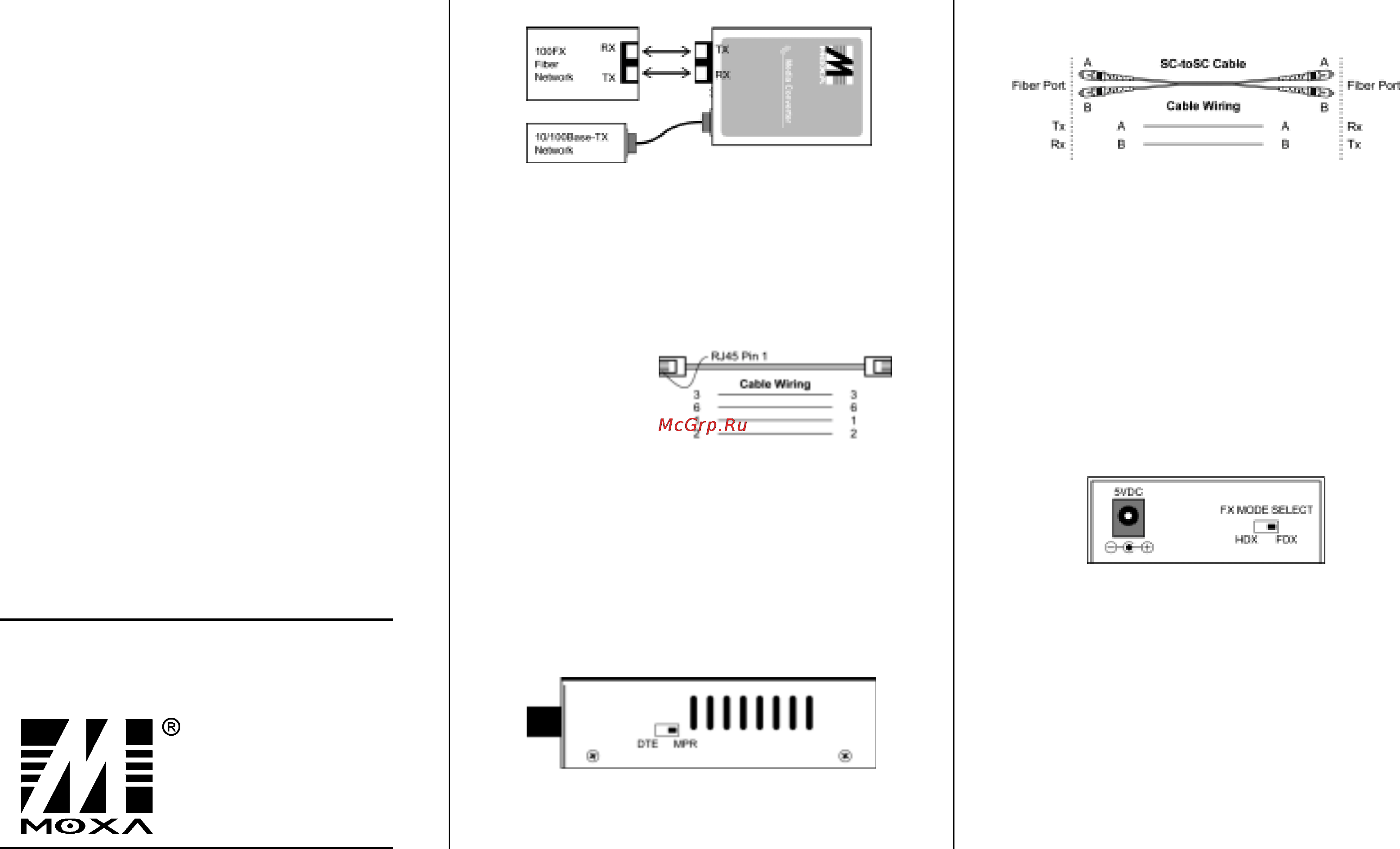
Содержание
Похожие устройства
- Moxa ME51-S-SC Руководство по аппаратной части
- Moxa ME61A-S-SC Инструкция по эксплуатации
- Moxa ME61B-S-SC Инструкция по эксплуатации
- Moxa AWK-1121-EU Инструкция по эксплуатации
- Moxa AWK-1121-EU Руководство по аппаратной части
- Moxa AWK-1121-EU Технические характеристики
- Moxa AWK-1121-EU-T Инструкция по эксплуатации
- Moxa AWK-1121-EU-T Руководство по аппаратной части
- Moxa AWK-1121-EU-T Технические характеристики
- Moxa AWK-1121-PoE-EU Инструкция по эксплуатации
- Moxa AWK-1121-PoE-EU Руководство пользователя Англ.
- Moxa AWK-1121-PoE-EU Технические характеристики
- Moxa AWK-1121-PoE-EU-T Инструкция по эксплуатации
- Moxa AWK-1121-PoE-EU-T Руководство по аппаратной части
- Moxa AWK-1121-PoE-EU-T Технические характеристики
- Moxa AWK-1127-EU Инструкция по эксплуатации
- Moxa AWK-1127-EU Руководство по аппаратной части
- Moxa AWK-1127-EU Технические характеристики
- Moxa AWK-1127-EU-T Инструкция по эксплуатации
- Moxa AWK-1127-EU-T Руководство по аппаратной части
MOXA Media Converter User s Guide 4 Installing MOXA Media Converter 6 Fiber Port Cable Connection a Use an SC connector cable 1 Overview A IEEE802 3 u Ethernet supports two types of media for network connections 10 1 OOBascTX and lOOBascFX MOXA Media Converter ME50 is designed with a switch controller and buffer memory to provide a smooth connection between the two types of segments c B 2 Checklist Before installing MOXA Media Converter verily that the package contains the following items Media Converter AC DC Power Adapter This User s Guide Please notify your sales representative if any of the above items is missing or damaged Verify that the AC DC adapter conforms to your country s AC power requirement and then insert the power plug Connect the media cables for network connection as described in Sections 5 and 6 5 TP port cable connection Use a straight through cable as shown here Rj S Pin i SC loSC Cable A Cable Winn B be o t Ta A A Ri Ri B B TM Attach the fiber cable by connecting Tx to Rx at both ends Select the duplex mode that matches the remote fiber partner s mode b The transmission speed is 100 Mbps with the duplex mode switch selectable the default is full duplex mode Full duplex FDX for lOOFdx fiber link partner Half duplex HDX for lOOHdx fiber link partner The full duplex FDX mode selection switch is located on the rear panel sec Fig 3 below c Check the Link LED status to verily that the wiring is correct 6 Ï 3 Model Descriptions ME50 M SC 10 100Basc TXto lOOBascFx media converter ME50 M ST ME50 S SC b Set the MPR DTE selection switch on the side panel sec Fig supports multi mode SC type fiber connection 2 below for cable connection to a Hub MPR or NIC 10 100Basc TX to lOOBascFx media converter supports multi mode ST type fiber connection workstation 10 100Basc TX to lOOBascFx media converter supports single mode SC type fiber connection Copyright 2002 MPR Default To a Switch or Hub DTE To a workstation or NIC c Check the Link LED status to verify that the wiring is correct d MOXA Media Converter supports auto negotiation to determine the transmission speed Moxa Technologies Co Ltd All rights reserved Reproduction without permission is prohibited H JIIIIIII DTE IM ____________________________________ Fig 2 Side Panel FXMOCt SELECT O Lai H3X RIX Fig 3 Rear Panel Fiber Link Partners should be set at the same duplex mode The default FX Mode is FDX full duplex
