Moxa CP-138U Руководство по аппаратной части онлайн
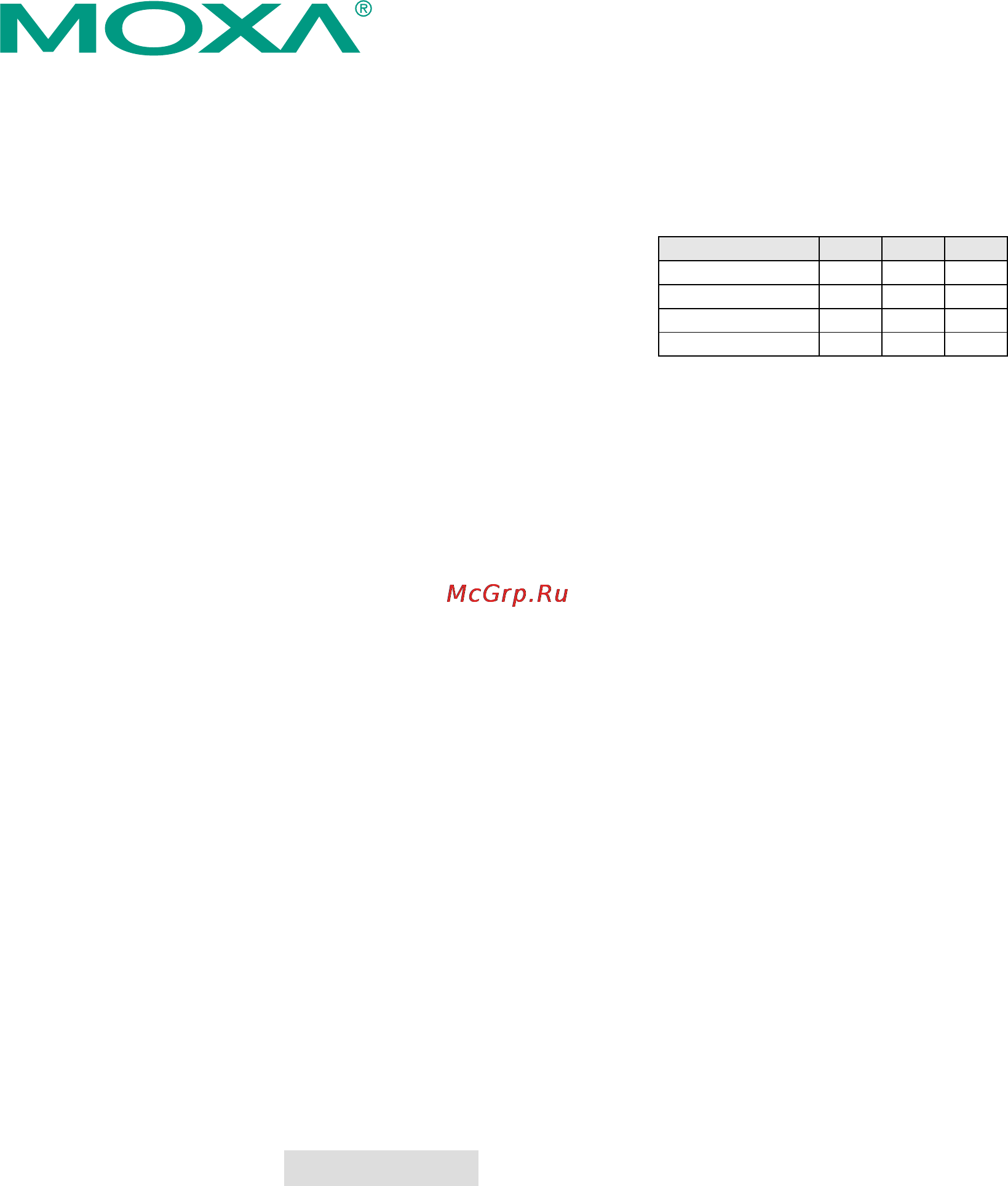
— 1 — — 2 — — 3 —
CP-118U, CP-138U Series Serial Boards
Quick Installation Guide
Sixth Edition, May 2009
1. Overview
The CP-118U and CP-138U series are Universal PCI multiport serial
boards that are designed for POS and ATM applications and for industrial
automation systems. Each board has a128-byte Tx/Rx FIFO, on-chip
hardware and software flow control, and supports data transmission
speeds of up to 921.6 Kbps.
The CP-118U and CP-138U series Universal PCI serial boards include
the following models:
CP-118U: 8-port RS-232/422/485 Universal PCI serial board, 0 to 55°C
operating temperature.
CP-118U-T: 8-port RS-232/422/485 Universal PCI serial board, -40 to
85°C operating temperature.
CP-118U-I: 8-port RS-232/422/485 Universal PCI serial board with
optical isolation, 0 to 55°C operating temperature.
CP-118U-I-T: 8-port RS-232/422/485 Universal PCI serial board with
optical isolation, -40 to 85°C operating temperature.
CP-138U: 8-port RS-422/485 Universal PCI serial board, 0 to 55°C
operating temperature.
CP-138U-T: 8-port RS-422/485 Universal PCI serial board, -40 to 85°C
operating temperature.
CP-138U-I: 8-port RS-422/485 Universal PCI serial board with optical
isolation, 0 to 55°C operating temperature.
CP-138U-I-T: 8-port RS-422/485 Universal PCI serial board with optical
isolation, -40 to 85°C operating temperature.
2. Package Checklist
Before installing the board, verify that the package contains the following
items:
y CP-118U or CP-138U series Universal PCI board
y Document and Software CD-ROM
y Quick Installation Guide
y 5-year Product Warranty Statement
Please notify your sales representative if any of the above items are
missing or damaged.
3. Hardware Installation Procedure
The serial board MUST be installed in the PC before you install the
driver.
STEP 1: Power off the PC.
STEP 2: On the serial board, select the serial interface using the DIP
switches as shown below:
Mode S1 S2 S3*
RS-232* --- --- ON
RS-422 --- ON OFF
4-wire RS-485 ON OFF OFF
2-wire RS-485 OFF OFF OFF
*CP-118U / CP-118U-I only
STEP 3: Plug the board firmly into an open PCI or PCI-X slot on the PC.
STEP 4: Use the screw to secure the control board into place.
STEP 5: Attach the connection cables.
STEP 6: Power on the PC. The BIOS will automatically set the IRQ and
I/O address.
4. Software Installation
Do NOT install the driver until you have physically installed the board.
Please refer to the previous section for instructions on installing the board
in your PC. In this QIG, we describe Windows 2003 and XP (32-bit/64-bit)
installation. For other operating systems, please refer to the Universal PCI
User’s Manual for detailed instructions.
Windows 2003 and XP (32-bit/64-bit)
1. Windows 2003/XP will automatically detect the serial board when
you turn on your PC.
2. Insert the Document and Software CD in your CD-ROM drive.
3. Select Install from a list or specific location (Advanced).
4. Select Search for the best driver in these locations as well as
Include this location in the search and then click Browse.
5. For 32-bit (x86) systems, select the \CP-118U
Series\Software\Windows XP_2003\x86 folder on the CD. For 64-bit
(x64) systems, select the \CP-118U Series\Software\Windows
XP_2003\x64 folder on the CD. Click Next to continue.
6. If you see a warning about the software not passing the Windows
Logo testing, ignore and select Continue.
7. After the driver software has been installed, the installation wizard
will guide you through the port installation, starting with port 0.
8. To verify the installation, use Windows Device Manager and check
“multi-port serial adapters and ports” (COM & LPT) for special
marks such as a question mark or an exclamation mark.
Linux (32-bit/64-bit)
Ensure that you are logged into the machine with superuser (root)
privileges. Insert the Moxa driver CD-ROM into the CD-ROM drive.
If necessary, use the mkdir command to create a mount point for the
CD-ROM. The following command creates a mount point in the directory
/cdrom; you can mount the CD-ROM at any location in the machine's
local file system.
mkdir /cdrom
The commands in the steps below assume the CD-ROM is mounted at
/cdrom. If you mount the CD-ROM at a different location, use that
location when issuing commands.
Mount the CD-ROM drive by entering the following command:
# mount -t iso9660 -o ro /dev/cdrom /cdrom
1. Execute the following commands from the Linux prompt:
#mount /dev/cdrom /mnt/cdrom
#cd /
#mkdir moxa
#cd moxa
#cp /mnt/cdrom/<driver directory>/mxser.tgz .
#tar xvfz mxser.tgz
#cd mxser
#make clean; make install
#cd /moxa/mxser/driver
#./msmknod
#modprobe mxser
2. Use the Moxa diagnostic utility to verify the driver status:
#cd /moxa/mxser/utility/diag
#./msdiag
3. Use the Moxa terminal utility to test the TTY ports:
#cd /moxa/mxser/utility/term
#./msterm #./msterm
P/N: 1802001182025
Содержание
Похожие устройства
- Moxa CP-138U Технические характеристики
- Moxa CP-138U-T Инструкция по эксплуатации
- Moxa CP-138U-T Руководство по аппаратной части
- Moxa CP-138U-T Технические характеристики
- Moxa CP-118U-I Инструкция по эксплуатации
- Moxa CP-118U-I Руководство по аппаратной части
- Moxa CP-118U-I Технические характеристики
- Moxa CP-118U-I-T Инструкция по эксплуатации
- Moxa CP-118U-I-T Руководство по аппаратной части
- Moxa CP-118U-I-T Технические характеристики
- Moxa CP-138U-I Инструкция по эксплуатации
- Moxa CP-138U-I Руководство по аппаратной части
- Moxa CP-138U-I Технические характеристики
- Moxa CP-138U-I-T Инструкция по эксплуатации
- Moxa CP-138U-I-T Руководство по аппаратной части
- Moxa CP-138U-I-T Технические характеристики
- Moxa CP-132UL-DB9M Инструкция по эксплуатации
- Moxa CP-132UL-DB9M Руководство пользователя Англ.
- Moxa CP-132UL-DB9M Руководство по аппаратной части
- Moxa CP-132UL-DB9M Технические характеристики
