Moxa CP-134U-T Руководство по аппаратной части онлайн
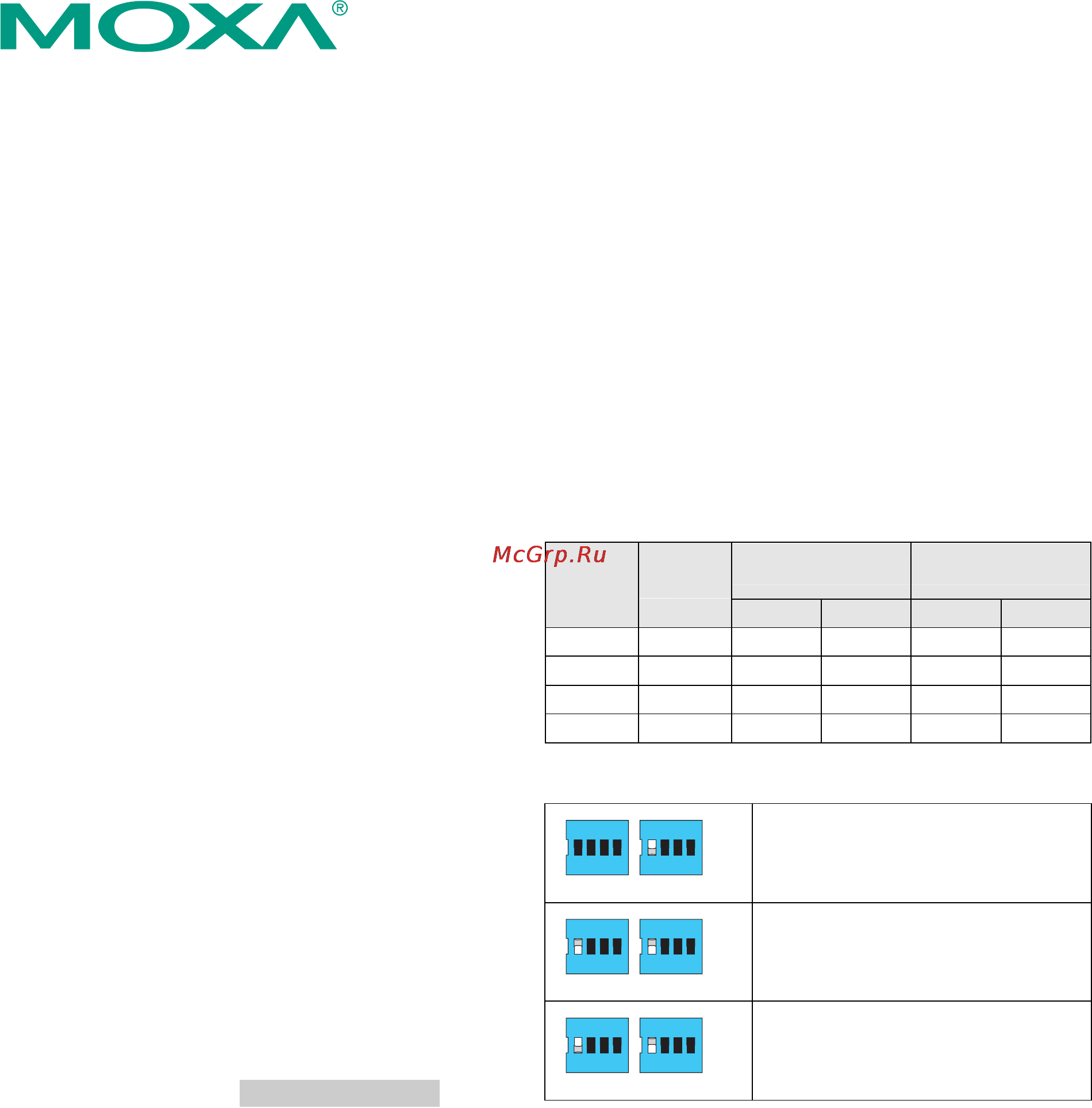
— 1 — — 2 — — 3 —
CP-134U Series Serial Board
Quick Installation Guide
Fifth Edition, March 2009
1. Overview
Moxa’s CP-134U Series of Smart Multiport Serial Boards provides
Industrial Automation system integrators with long transmission
distance, multi-point, PC-based data acquisition solutions. Powered by
Moxa’s Turbo Serial Engine™ chip that comes with on-chip ADDC™
(Automatic Data Direction Control), sending RS-485 packets is as easy
as using RS-232. The on-chip ADDC™ feature delivers precise timing
control for enabling and disabling the line drivers used for 2-wire
RS-485 communication.
When configured for RS-422/485, each of CP-134U’s 4 serial ports can
transmit at up to 921.6 Kbps, and each RS-485 port can support up to
31 daisy-chained serial devices in a 1.2 km multi-drop environment. To
help prevent equipment damage when using long distance RS-485
communication, choose CP-134U-I, which provides isolation
protection against voltage mismatches of up to 2 KV.
CP-134U is a Moxa Green Product. Moxa’s Green Products satisfy the
RoHS directive of the European Parliament, and accordingly, do not
contain cadmium and cadmium compounds, hexavalent chromium
compounds, lead and lead compounds, mercury and mercury
compounds, PBBs (polybrominated biphenyls), or PBDEs
(polybrominated diphenyl ethers).
2. Package Checklist
The CP-134U series includes following models:
CP-134U: 4-port RS-422/485 Universal PCI serial board, 0 to 55°C
operating temperature.
CP-134U-I: 4-port RS-422/485 Universal PCI serial board with optical
isolation, 0 to 55°C operating temperature.
CP-134U-T: 4-port RS-422/485 Universal PCI serial board, -40 to
85°C operating temperature.
CP-134U-I-T: 4-port RS-422/485 Universal PCI serial board with
optical isolation, -40 to 85°C operating temperature.
Before installing the CP-134U board, verify that the package contains
the following items:
y 1 CP-134U 4-port serial board
y Documentation and Software CD, which contains drivers for
Windows 2000/XP/2003, Windows NT, Windows 95/98, DOS,
FreeBSD, and Linux.
y CP-134U Quick Installation Guide
Notify your sales representative if any of the above items is missing or
damaged.
3. Hardware Installation Procedure
The CP-134U board MUST be plugged into the PC before the driver is
installed. Follow these steps to install the board in the PC.
STEP 1: Power off the PC.
STEP 2: Plug the CP-134U control board firmly into an open 32-bit or
64-bit PCI slot.
STEP 3: Use the on-board jumpers and DIP switches to set the serial
ports for RS-232, RS-422, or 2-/4-wire RS-485.*
STEP 4: Fasten the holding screw to fix the control board in place.
STEP 5: Power on the PC; the BIOS will automatically set the IRQ and
I/O address.
* Use the 30-pin jumper arrays and 2 DIP switches to set ports 1 and 2
to RS-232, RS-422, or RS-485, and use the 2 DIP switches to set ports
3 and 4 to RS-422 or RS-485. Jumper and DIP switch settings are given
in the following table.
Jumper and DIP Switch Settings
Serial
Interface
Jumper
Placement
Ports 1 and 2 Ports 3 and 4
S1 S2 S1 S2
RS-232 on right N/A N/A --- ---
RS-422 on left N/A OFF N/A OFF
2w RS-485
on left ON ON ON ON
4w RS-485
on left OFF ON OFF ON
NOTE: N/A = Not Active. Ports 3 and 4 do not support RS-232.
The following figures illustrate the DIP switch settings for Port 1.
S2
2-WIRE
4-WIRE
RS485
RS422
S1
21
ON DIP
2143 43
ON DIP
Port 1 set for RS-422 transmission.
S2
2-WIRE
4-WIRE
RS485
RS422
S1
21
ON DIP
2143 43
ON DIP
Port 1 set for 2-wire RS-485 transmission.
S2
2-WIRE
4-WIRE
RS485
RS422
S1
21
ON DIP
2143 43
ON DIP
Port 1 set for 4-wire RS-485 transmission.
4. Software Installation Information
The board MUST be plugged in before installing the driver. See the
previous section for instructions on how to install the board in your PC.
Refer to the CP-134U User’s Manual for detailed instructions on
installing the drivers for this board.
Windows 2003/XP Driver Installation
1. After powering on your PC, Windows 2003/XP will automatically
detect the CP-134U board.
2. Insert the CP-134U software CD in your CD-ROM drive.
3. Select Install from a list or specific location (Advanced).
4. After selecting Search for the best driver in these locations, check
the Include this location in the search checkbox, and then use the
browse button to navigate to the CD’s
CP-134U v2\Software\Win2K-XP-2003 folder.
5. Click on Continue Anyway in response to any warnings that the
software hasn’t passed Windows Logo testing.
6. After the board has been installed, the installation wizard will guide
you through the port installation procedure, starting with port 0.
7. If the board appears to be installed incorrectly, use the Device
Manager to check the installation of the board and ports. Click on the
+ sign next to Hardware, and then check under Multi-port serial
adapters and Ports (COM & LPT). If there are no warning marks,
such as a question mark or exclamation point in front of the board or
port icons, examine the Event Log to determine what the problem is.
Windows NT Driver Installation
1. After powering on your PC, log into NT as Administrator.
2. Copy the folder CP-134U v2\Software\WinNT\Windows.nt to your
hard drive.
3. Open the Control Panel, click on the Network icon, and select the
Adaptors tab.
4. Click the Add button, and then Have Disk… in the Select Network
Adapter window.
5. Specify the exact path to the folder created in Step 2 above.
6. Select MOXA Smartio/Industio Family multiport board in the
Select OEM Option window, and then click on OK to
start installing
the driver.
7. W
hen the Moxa Smartio/Industio Configuration Panel dialog box
appears, click on Add to open the Property window to modify port
settings and advanced FIFO configuration done automatically by the
system.
P/N: 1802001340014
Содержание
Похожие устройства
- Moxa CP-134U-T Руководство пользователя Англ.
- Moxa CP-134U-T Технические характеристики
- Moxa CP-134U-DB9M Инструкция по эксплуатации
- Moxa CP-134U-DB9M Руководство пользователя Англ.
- Moxa CP-134U-DB9M Руководство по аппаратной части
- Moxa CP-134U-DB9M Технические характеристики
- Moxa CP-134U-DB25M Инструкция по эксплуатации
- Moxa CP-134U-DB25M Руководство пользователя Англ.
- Moxa CP-134U-DB25M Руководство по аппаратной части
- Moxa CP-134U-DB25M Технические характеристики
- Moxa CP-134U-I-T Инструкция по эксплуатации
- Moxa CP-134U-I-T Руководство пользователя Англ.
- Moxa CP-134U-I-T Руководство по аппаратной части
- Moxa CP-134U-I-T Технические характеристики
- Moxa CP-134U-I-DB9M Инструкция по эксплуатации
- Moxa CP-134U-I-DB9M Руководство пользователя Англ.
- Moxa CP-134U-I-DB9M Руководство по аппаратной части
- Moxa CP-134U-I-DB9M Технические характеристики
- Moxa CP-134U-I-DB25M Инструкция по эксплуатации
- Moxa CP-134U-I-DB25M Руководство пользователя Англ.
Скачать
Случайные обсуждения
