Xerox WorkCentre 6015B Инструкция по эксплуатации онлайн
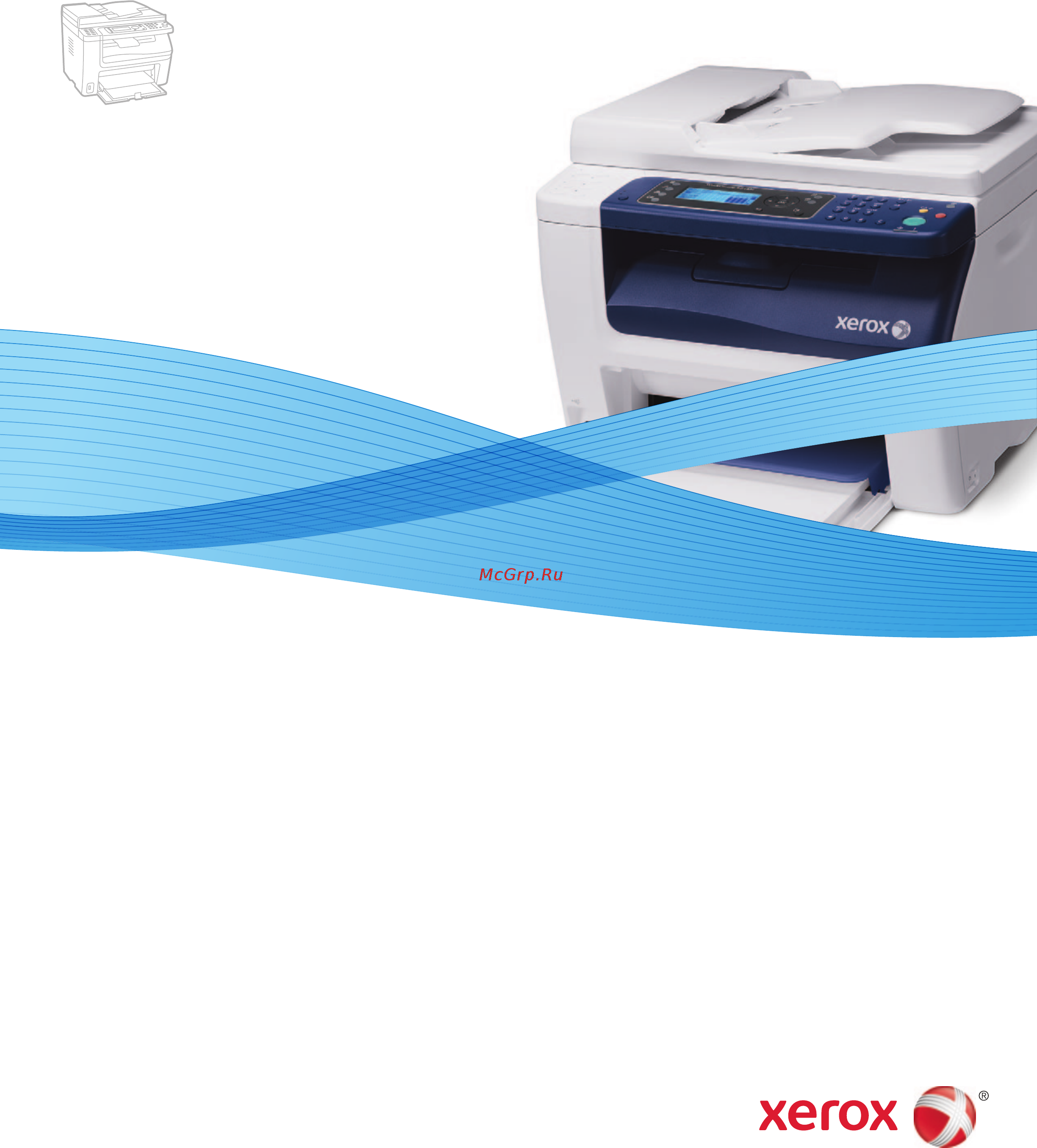
Xerox WorkCentre 6015
Color Multifunction Printer
Imprimante multifonction couleur
Xerox
®
WorkCentre
®
6015
User Guide
Guide d'utilisation
Italiano Guida per l’utente
Deutsch Benutzerhandbuch
Español Guía del usuario
Português Guia do usuário
Nederlands Gebruikershandleiding
Svenska Användarhandbok
Dansk Betjeningsvejledning
Čeština Uživatelská příručka
Polski Przewodnik użytkownika
Magyar
Felhasználói útmutató
Русский Руководство пользователя
Türkçe
Kullanıcı Kılavuzu
Ελληνικά Εγχειρίδιο χρήστη
Содержание
- User guide guide d utilisation 1
- Workcentre 1
- Xerox workcentre 6015 color multifunction printer imprimante multifonction couleur 1
- Contents 3
- Features 19 3
- Safety 11 3
- Installation and setup 43 4
- Printing 71 4
- Copying 93 5
- Scanning 105 5
- Faxing 127 6
- Maintenance 145 7
- A specifications 189 8
- Troubleshooting 167 8
- B regulatory information 197 9
- C recycling and disposal 209 9
- Safety 11
- Electrical safety 12
- General guidelines 12
- Power cord 13
- Telephone line cord 13
- Operational guidelines 14
- Operational safety 14
- Ozone release 14
- Printer location 14
- Printer supplies 15
- Maintenance safety 16
- Printer symbols 17
- Symbol description 17
- The following safety symbols appear on the printer 17
- Environmental health and safety contact information 18
- For more information on environment health and safety in relation to this xero 18
- For product safety information in europe go to www xerox com environment_europe 18
- For product safety information in the united states go to www xerox com environment 18
- Product and supplies contact the following customer help lines 18
- Features 19
- Front view 20
- Parts of the printer 20
- Control panel 21
- Rear view 21
- Control panel buttons and indicators 22
- Control panel symbols 23
- Symbol name description 23
- Symbol name description 24
- Admin menu 28 25
- Billing meters 26 25
- Default settings menu 35 25
- Menu functions 25
- Panel language 37 25
- System menus 25
- This section includes information pages 26 25
- To access the control panel system menus press the system button 25
- Tray settings 37 25
- Information pages 26
- Report or list contents 26
- Use the information pages to print various reports and lists 26
- Billing meters 27
- Checking page counts on page 163 27
- Item description 27
- See also 27
- The meter readings menu shows the number of processed print jobs the meter is divided according to the color mode you cannot reset the meter readings they track the total number of pages printed for the life of the printer 27
- Admin menu 28
- Fax book 28
- Network 28
- Item description 29
- Note this menu appears on the workcentre 6015ni color multifunction printer when the printer is not connected to a wired network connection 29
- This menu appears on the workcentre 6015ni color multifunction printer only when the printer is connected to a wired network connection 29
- This menu is the default network menu for the workcentre 6015n color multifunction printer 29
- This menu provides the selections for setting up the printer for wired ethernet network connections 29
- This menu provides the selections for setting up the printer for wireless network connections 29
- Wired network setup 29
- Wireless network setup 29
- Fax settings 30
- Item description 30
- Note available on workcentre 6015n ni color multifunction printer only 30
- Use this menu to specify fax settings 30
- When fax mode is enabled specifies how long the printer waits before answering an incoming call specify values from 0 255 seconds 30
- Item description 31
- Item description 32
- System setup 32
- Use this menu to configure general settings of the printer for example time to energy saver mode alarm settings and so on 32
- Item description 33
- Maintenance 33
- Secure settings 33
- Use this menu for controlling access to printer features 33
- Use this menu to find firmware information make adjustments and reset defaults 33
- Item description 34
- Scan to email 34
- Usb setup 34
- Use this menu to configure the usb port 34
- Use this menu to enable and disable the ability to edit the from field when an image is scanned to an email address 34
- Copy defaults 35
- Default settings menu 35
- Fax defaults 36 35
- Item description 35
- Print from usb defaults 37 35
- Scan defaults 36 35
- This section includes copy defaults 35 35
- Use the default settings menu to set default behaviors for copy scan fax and print from usb functions 35
- Use this menu to set default copying behaviors for details see selecting the default copy settings on page 101 35
- Fax defaults 36
- Item description 36
- Note available on workcentre 6015n ni color multifunction printer only 36
- Scan defaults 36
- Use this menu to set default faxing behaviors for details see changing the default fax job settings on page 139 36
- Use this menu to set default scanning behaviors for details see adjusting scanning settings on page 119 36
- Item description 37
- Panel language 37
- Panel language allows you to set the language that appears on the control panel display 37
- Print from usb defaults 37
- Tray settings 37
- Tray settings configures the paper size and paper type settings for the main paper tray if the type of paper that is loaded is different from the setting print quality can be reduced or paper jams can occur if the size of the paper that is loaded is different from the tray setting it can cause a mismatch error specify the correct paper type and size 37
- Use this menu to set default behaviors for printing from usb 37
- Energy saver mode 38
- Exiting energy saver mode 38
- Setting the power saver timer 38
- Administration features 39
- Centreware internet services 39
- Information pages 39
- System settings page 39
- Accessing centreware internet services 40
- Canada welcome center 1 800 93 xerox 1 800 939 3769 41
- Contact the key operator 41
- If you need additional help using your printer 1 refer to this user guide 41
- If you need assistance during or after printer installation visit the xero 41
- If you require further assistance contact the experts at the xero 41
- More information 41
- Resource location 41
- Visit our customer website at www xerox com office wc6015support 41
- Website for online solutions and support at www xerox com office worldcontacts 41
- Welcome center 41
- Welcome center if a local representative telephone number was provided during printer installation record the telephone number in the following space 41
- You can obtain more information about your printer from these sources 41
- _________________________________ 41
- Locating the serial number 42
- Installation and setup 43
- Installation and setup overview 44
- Selecting a location for the printer 45
- Connecting the printer 46
- Selecting a connection method 46
- Connecting to a wired network 47
- Connecting to a wireless network 47
- Resetting wireless settings 47
- Connecting to a network with a wi fi protected setup compliant router 48
- Connecting to a wireless network manually 49
- Connecting to a computer using usb 51
- Connecting to a telephone line 51
- About tcp ip and ip addresses 52
- Configuring network settings 52
- Assigning the ip address automatically 53
- Assigning the ip address of the printer 53
- Assigning the ip address manually 54
- Finding the ip address of the printer 55
- Changing the ip address using centreware internet services 56
- Setting up the fax header 56
- Adding fax numbers and email addresses to the address book 57
- Enabling the printer for scanning 57
- Setting the date and time 58
- Available print drivers 59
- Installing the software 59
- Operating system requirements 59
- Installing the print drivers for a windows network printer 60
- Installing the print drivers for a windows usb printer 61
- Adding the printer 62
- Installing the drivers and utilities for macintosh os x version 10 and later 62
- Installing the print driver 62
- Utilities 63
- Scanning setup overview 64
- Setting up scanning 64
- Setting up scanning to a shared folder on your computer 65
- Sharing a folder using windows 65
- Sharing the folder using macintosh os x version 10 and later 66
- Adding the folder as an address book entry using centreware internet services 67
- Adding the folder as an address book entry using the address book editor 67
- Setting up scanning to an ftp server 68
- Setting up scanning to an email address 69
- Setting up scanning to a folder on your computer with usb 70
- Setting up scanning with usb 70
- Printing 71
- General paper loading guidelines 72
- Ordering paper 72
- Recommended media 72
- Supported paper 72
- Paper storage guidelines 73
- Paper that can damage your printer 73
- Supported custom paper sizes 74
- Supported paper types and weights 74
- Supported standard paper sizes 74
- Loading paper 75
- Loading paper in the main tray 75
- Loading paper in the bypass tray 78
- Setting paper types paper sizes and display screen 80
- Selecting printing defaults in windows 81
- Selecting printing defaults in windows for a shared network printer 81
- Selecting printing options 81
- Selecting printing options for an individual job in windows 82
- Selecting printing options for macintosh 82
- Guidelines for printing envelopes 83
- Printing envelopes 83
- Loading envelopes in the trays 84
- Printing envelopes from an application 85
- Specifying the main tray settings for printing envelopes 85
- Defining a custom paper size for windows 86
- Defining custom paper sizes 86
- Using custom paper sizes 86
- Defining a custom paper size for macintosh 87
- Printing on custom paper size using windows 87
- Printing on custom paper sizes 87
- Printing on custom paper size using macintosh 88
- Printing on both sides of the paper 89
- Setting up 2 sided printing 89
- Loading paper for manual 2 sided printing 90
- Printing from a usb flash drive 91
- Copying 93
- Making copies 94
- Automatic document feeder guidelines 95
- Document glass guidelines 95
- Adjusting copying options 96
- Basic settings 97
- Selecting color or black and white copies 97
- Specifying the original document type 97
- Specifying the original size 97
- Adjusting the sharpness 98
- Image quality settings 98
- Making the image lighter or darker 98
- Reducing or enlarging the image 98
- Image layout adjustments 99
- Printing multiple pages per side 99
- Setting auto exposure 99
- Setting copy margins 99
- Collating copies 100
- Output adjustments 100
- Changing the auto exposure level 101
- Changing the color mode 101
- Changing the default copy settings 101
- Changing the color balance 102
- Changing the manual feed slot paper size 102
- Limiting access to copying 103
- Scanning 105
- Automatic document feeder guidelines 106
- Loading documents for scanning 106
- Document glass guidelines 107
- Scanning to a usb flash drive 108
- Scanning to a folder on a usb connected computer 109
- Scanning to a shared folder on a network computer 110
- Sharing a folder on a windows computer 110
- Adding a folder as an address book entry using centreware internet services 111
- Sharing a folder using macintosh os x version 10 and later 111
- Adding a folder as an address book entry using the address book editor 112
- Scanning to a folder on a network computer 112
- Scanning to an email address 114
- Scanning to an ftp server 115
- Scanning an image into an application 116
- Scanning images into an application on a usb connected computer 116
- Scanning an image using windows xp 117
- Scanning an image using widows vista or windows 7 118
- Adjusting scanning settings 119
- Setting the color mode 119
- Setting the file format 119
- Adjusting the sharpness 120
- Changing the auto exposure level 120
- Making the image lighter or darker 120
- Setting the scan resolution 120
- Specifying the original size 120
- Setting the margins 121
- Changing the default scan settings 122
- Setting the scan to network option 122
- Changing the color mode 123
- Setting the color button sets 123
- Setting the file format 123
- Setting the scan resolution 123
- Specifying the original size 123
- Adjusting the sharpness 124
- Changing the auto exposure level 124
- Making the image lighter or darker 124
- Setting the margins 124
- Setting the image compression 125
- Setting the maximum email size 125
- Setting the tiff file format 125
- Limiting access to scanning 126
- Faxing 127
- Loading documents for faxing 128
- Note for details see automatic document feeder guidelines on page 95 128
- Position the original document as shown 128
- Basic faxing 129
- Sending a fax from the printer 129
- Sending a fax from your computer 130
- Sending a fax using macintosh applications 130
- Sending a fax using windows applications 130
- Using the fax book 131
- Adding an individual fax address book entry 132
- Faxing to an individual 132
- Faxing to an individual in the address book 133
- Creating a fax group 134
- Faxing to a group 134
- Editing address book fax groups 135
- Faxing to an address book group 136
- Searching the local phone book 136
- Making the image lighter or darker 137
- Selecting fax options for single jobs 137
- Setting the fax resolution 137
- Turning onhook on or off 137
- Including a fax cover page 138
- Sending a delayed fax 138
- Setting up polling 138
- Changing the default fax settings 139
- Configuring the printer for faxing 139
- Managing fax functions 140
- Printing a monitor report for a group fax 140
- Printing monitor reports 140
- Limiting access to faxing 141
- Printing secure faxes 141
- Turning secure fax receive on or off 141
- Changing the panel lock password 142
- Limiting who can send faxes to the printer 142
- Inserting pauses in fax numbers 143
- Printing fax reports 143
- Maintenance 145
- Cleaning the printer 146
- General precautions 146
- Cleaning the scanner 147
- Cleaning the exterior 149
- Cleaning the interior 149
- Cleaning inside the printer 150
- Cleaning the led lenses 153
- Cleaning the color toner density sensors 155
- Adjustments and maintenance procedures 157
- Color registration 157
- Performing an automatic color registration adjustment 157
- Setting automatic color registration 157
- Adjusting paper type 158
- Adjusting the bias transfer roller 158
- Adjusting the altitude 159
- Adjusting the fuser 159
- Refreshing the bias transfer roller 159
- Consumables 160
- Ordering supplies 160
- When to order supplies 160
- General precautions 161
- Replacing a toner cartridge 161
- Toner cartridges 161
- Cleaning the developer 162
- Recycling supplies 162
- Refreshing the toner 162
- Changing the panel lock password 163
- Checking page counts 163
- Managing the printer 163
- Printing the system settings page 163
- Viewing the billing meters 163
- Moving the printer 164
- Troubleshooting 167
- Caution plug the three wire cord with grounding prong directly into a grounded ac outlet 168
- Condensation has formed inside the printer 170 168
- General troubleshooting 168
- Printer does not turn on 168
- Printer is making unusual noises 169 168
- Printer resets or turns off frequently 168
- Printer resets or turns off frequently 168 168
- Probable causes solutions 168
- The printer does not print 169 168
- This section contains procedures to help you locate and resolve problems resolve some problems by simply restarting the printer 168
- This section includes printer does not turn on 168 168
- Printer is making unusual noises 169
- Probable causes solutions 169
- The printer does not print 169
- Condensation has formed inside the printer 170
- Moisture can condense inside a printer where the humidity is above 85 or when a cold printer is located in a warm room condensation can form in a printer after it has been sitting in a cold room that is heated quickly 170
- Probable causes solutions 170
- Minimizing paper jams 171
- Paper jams 171
- Locating paper jams 172
- Clearing paper jams 173
- Clearing paper jams from the front of the printer 173
- Clearing paper jams from the back of the printer 174
- Clearing paper jams from the output tray 176
- Label and envelope misfeeds 180 179
- Multiple sheets pulled together 179
- Paper jam message stays on 180 179
- Paper misfeeds 179
- Paper misfeeds 179 179
- Probable causes solutions 179
- This section includes multiple sheets pulled together 179 179
- Troubleshooting paper jams 179
- Label and envelope misfeeds 180
- Note check for and remove torn pieces of paper in the paper path 180
- Paper jam message stays on 180
- Probable causes solutions 180
- Controlling print quality 181
- Print quality problems 181
- Paper and media 182
- Grayscale images printed with the composite black setting increment the color pages counter because color consumables are used composite black is the default setting on most printers 183
- If the print quality does not improve after carrying out the appropriate action contact your xerox representative 183
- Solving print quality problems 183
- Symptom cause solution 183
- To enhance print quality toner cartridges for many models of equipment have been designed to cease functioning at a predetermined point 183
- When the print quality is poor select the closest symptom from the following table and see the corresponding solution to correct the problem you can also print a demo page to more precisely determine the print quality problem for details see information pages on page 26 183
- Symptom cause solution 184
- Symptom cause solution 185
- Symptom cause solution 186
- Error and status messages 187
- Getting help 187
- Information pages 187
- Online support assistant 187
- Printingscout alerts 187
- More information 188
- Resource location 188
- You can obtain more information about your printer from these sources 188
- Specifications 189
- Available configurations 190
- Feature workcentre 6015b color multifunction printer 190
- Printer configurations and options 190
- Standard features 190
- The workcentre 6015 color multifunction printer is available in three configurations workcentre 6015b color multifunction printer printer with copy print and scan functions and usb connectivity 190
- The workcentre 6015 color multifunction printer provides the following features 190
- Workcentre 6015n color multifunction printer network printer with copy print scan and fax functions and usb or network connectivity 190
- Workcentre 6015n ni color multifunction printer 190
- Workcentre 6015ni color multifunction printer wireless network printer with copy print scan and fax functions and usb ethernet or wireless network connectivity 190
- Clearance requirements 191
- Physical specifications 191
- Total space requirements 191
- Weights and dimensions 191
- Workcentre 6015b color multifunction printer 191
- Workcentre 6015n ni color multifunction printer 191
- Warning warning the workcentre 6015ni color multifunction printer requires 20 cm 7 in separation from the left side of the printer to any people 192
- Workcentre 6015n ni color multifunction printer 192
- Elevation 193
- Environmental specifications 193
- Relative humidity 193
- Temperature 193
- Electrical specifications 194
- Energy star qualified product 194
- Power consumption 194
- Power supply voltage and frequency 194
- Item specifications 195
- Performance specifications 195
- Controller specifications 196
- Interfaces 196
- Memory 196
- Memory workcentre 6015b color multifunction printer 196
- Mhz arm9 processor 196
- Processor 196
- Workcentre 6015b color multifunction printer workcentre 6015n ni color multifunction printer 196
- Workcentre 6015n ni color multifunction printer 196
- Regulatory information 197
- Basic regulations 198
- Canada 198
- United states fcc regulations 198
- European union 199
- Turkey rohs regulation 199
- Copy regulations 200
- United states 200
- Canada 202
- Other countries 202
- Data coupler information 203
- Fax regulations 203
- Fax send header requirements 203
- United states 203
- Canada 205
- European union 205
- Radio equipment and telecommunications terminal equipment directive 205
- South africa 205
- New zealand 206
- Material safety data sheets 207
- Recycling and disposal 209
- All countries 210
- Environmental programs visit www xerox com environment or for recycling and disposal information contact your local authorities 211
- North america 211
- Product is part of the program for more information about xero 211
- Xerox operates an equipment take back and reuse recycle program contact your xerox representative 1 800 ask xerox to determine if this xero 211
- Domestic household environment 212
- European union 212
- Professional business environment 212
- Battery removal 213
- Battery symbol note 213
- Business users in the european union 213
- Collection and disposal of equipment and batteries 213
- Disposal outside of the european union 213
- Other countries 214
- Please contact your local waste management authority to request disposal guidance 214
Похожие устройства
- Xerox WorkCentre 5020/DN Инструкция по эксплуатации
- Xerox Phaser 6700N Инструкция по эксплуатации
- Xerox Phaser 3210 Инструкция по эксплуатации
- Xerox Phaser 4600N Инструкция по эксплуатации
- Xerox Phaser 3155 Инструкция по эксплуатации
- Xerox WorkCentre 3210 Инструкция по эксплуатации
- Xerox WorkCentre 6505N Инструкция по эксплуатации
- Xerox Phaser 3635MFP/X Инструкция по эксплуатации
- Xerox WorkCentre 5016 Инструкция по эксплуатации
- Xerox WorkCentre 5020/DB Инструкция по эксплуатации
- Xerox Phaser 3160 Инструкция по эксплуатации
- Xerox Phaser 3160N Инструкция по эксплуатации
- Xerox Phaser 3250DN Инструкция по эксплуатации
- Xerox Phaser 3435DN Инструкция по эксплуатации
- Xerox Phaser 3100MFP/S Инструкция по эксплуатации
- Xerox Phaser 6280N Инструкция по эксплуатации
- Xerox Phaser 6280DN Инструкция по эксплуатации
- Xerox Phaser 6360N Инструкция по эксплуатации
- Xerox Phaser 3635MFP/S Инструкция по эксплуатации
- Xerox Phaser 7760DN Инструкция по эксплуатации
Скачать
Случайные обсуждения
Ответы 1
Принтер печатает очень бледно, несмотря на заправленные картриджи, и при этом после печати каждого листа что-то долго "перемешивает". Что это может быть?
9 лет назад
Ответы 1
На экране надпись, что надо переустановить голубой картридж. Несколько раз вынимали и вставляли. Не помогает. Подскажите, что делать?
6 лет назад
Ответы 1
При включении пишет, что замятие бумаги. Проверил, бумаги нет (только, что купил).
9 лет назад
