M-Audio Radium 61 Инструкция по эксплуатации онлайн
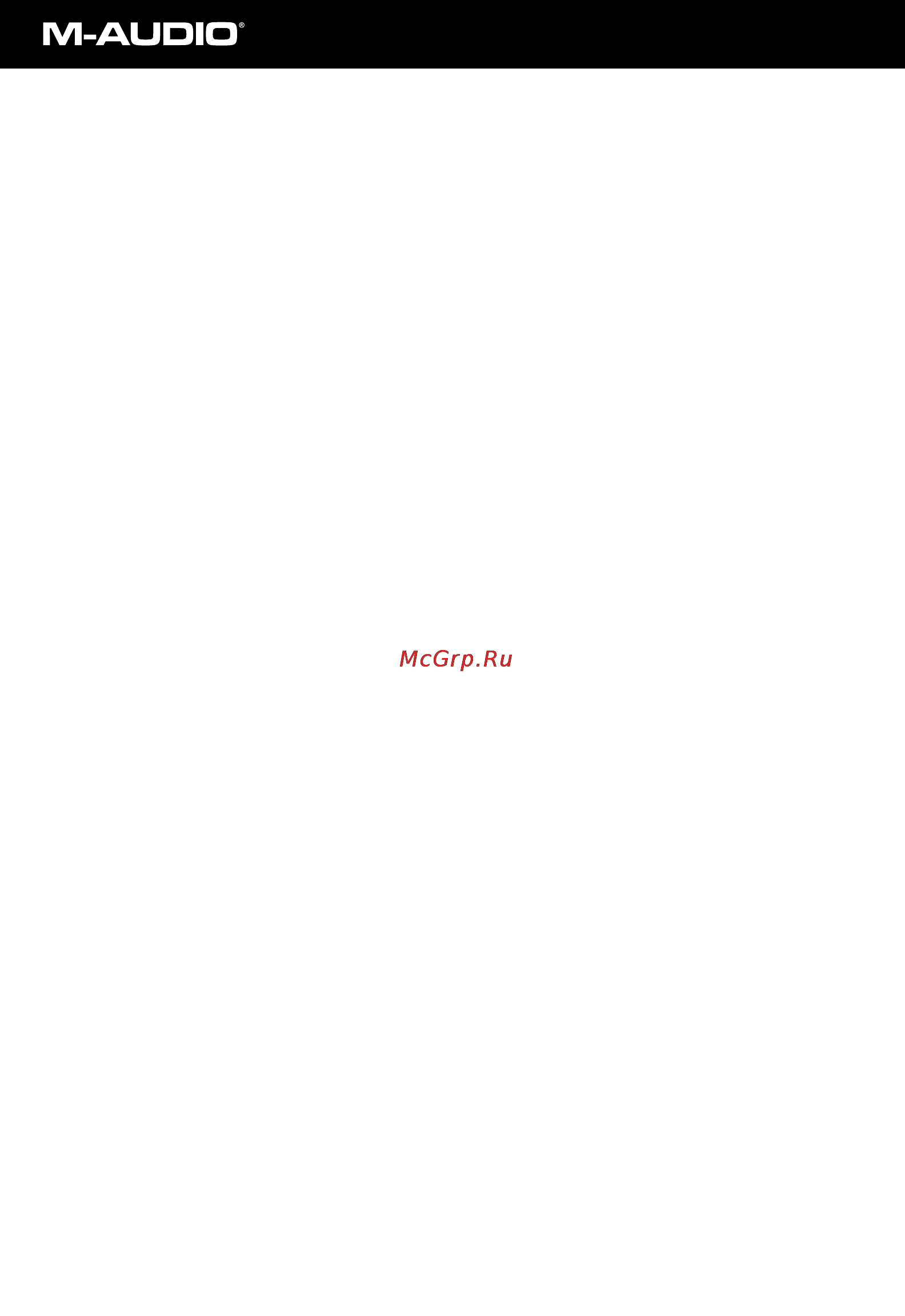
User Guide
Introduction . . . . . . . . . . . . . . . . . . . . . . . . . . . . . . . . . . . . . . . . . . . . .2
What’s in the Box . . . . . . . . . . . . . . . . . . . . . . . . . . . . . . . . . . . . . . . . .2
Radium Features . . . . . . . . . . . . . . . . . . . . . . . . . . . . . . . . . . . . . . . . . .2
Radium keyboard Overview . . . . . . . . . . . . . . . . . . . . . . . . . . . . . . . . .3
A Guide to Getting Started . . . . . . . . . . . . . . . . . . . . . . . . . . . . . . . . .4
Hardware Installation . . . . . . . . . . . . . . . . . . . . . . . . . . . . . . . . . . . . . .4
Software Installation . . . . . . . . . . . . . . . . . . . . . . . . . . . . . . . . . . . . . . .4
Windows XP . . . . . . . . . . . . . . . . . . . . . . . . . . . . . . . . . . . . . . . . .5
Windows 2000 . . . . . . . . . . . . . . . . . . . . . . . . . . . . . . . . . . . . . . .7
Windows Me and Windows 98 Second Edition . . . . . . . . . . . . . .10
Mac OS X . . . . . . . . . . . . . . . . . . . . . . . . . . . . . . . . . . . . . . . . . .11
Mac OS 9 . . . . . . . . . . . . . . . . . . . . . . . . . . . . . . . . . . . . . . . . . .11
Setting Up Your MIDI Studio . . . . . . . . . . . . . . . . . . . . . . . . . . . . . . . .13
Using the Radium with Your Application Software . . . . . . . . . . . . . . .14
MIDI Functions . . . . . . . . . . . . . . . . . . . . . . . . . . . . . . . . . . . . . .14
Standalone Mode . . . . . . . . . . . . . . . . . . . . . . . . . . . . . . . . . . . . .15
Default Settings . . . . . . . . . . . . . . . . . . . . . . . . . . . . . . . . . . . . . .15
To p Panel Features . . . . . . . . . . . . . . . . . . . . . . . . . . . . . . . . . . . . . . .16
Utilizing the Programming Assignment Keys . . . . . . . . . . . . . . . .17
The Data Entry Slider . . . . . . . . . . . . . . . . . . . . . . . . . . . . . .17
Assignable Sliders and Knobs . . . . . . . . . . . . . . . . . . . . . . . .18
Other Buttons and Keys . . . . . . . . . . . . . . . . . . . . . . . . . . . .19
Rear Panel Features . . . . . . . . . . . . . . . . . . . . . . . . . . . . . . . . . . . . . .22
Technical Support & Contact Information . . . . . . . . . . . . . . . . . . . . . .23
Radium Warranty Information . . . . . . . . . . . . . . . . . . . . . . . . . . . . . .24
Specifications . . . . . . . . . . . . . . . . . . . . . . . . . . . . . . . . . . . . . . . . . . .25
Appendix A - MIDI Controller Information . . . . . . . . . . . . . . . . . . . .26
Appendix B - Radium MIDI Implementations . . . . . . . . . . . . . . . . . . .27
Radium Manual
version: RAD-050503
Содержание
- Radium manual 1
- User guide 1
- Introduction 2
- Radium features 2
- What s in the box 2
- Radium keyboard overview 3
- A guide to getting started 4
- Hardware installation 4
- Software installation 4
- Windows xp 5
- Windows 2000 7
- Windows xp installation is now complete 7
- The installer will scan your hard drive this can take some time and will then install the necessary files and perform setup actions on your system a series of progress bars will show you how the process is going 8
- The installer will scan your hard drive this can take some time and will then install the necessary files and perform setup actions on your system a series of progress bars will show you how the process is going 9
- Windows 2000 installation is now complete 9
- Windows me and windows 98 second edition 9
- A typical midi system set up would include your radium a computer midi sequencing software and or a midi compatible sound module this type of set up can be connected as follows 12
- Setting up your midi studio 12
- You can run the oms test studio utility by going to the studio menu and releasing the mouse on test studio playing a note on your keyboard will give you an audio message from your computer midi received while the arrow pointing to the keyboard icon flashes clicking on the keyboard icon with the mouse pointer will send a tone cluster to the radium output port the sound module connected to the radium midi out port should play the chord 12
- You may now exit oms setup by quitting the application the rest is up to configuration within your music software generally this means selecting oms compatibility or open music system for your midi system setup 12
- Using the radium with your application software 14
- Top panel features 16
- The data entry slider may be used to send midi controller information in real time when the radium powers up the data entry slider defaults to a midi controller value of 7 controller 7 is midi volume after a midi controller such as velocity aftertouch pan etc has been selected by pressing one of the keys that 17
- This is done with the following steps 17
- This section contains the information you will need to program the radium and to send midi parameter data from the keyboard you may set the data slider to send midi controller data of your choice send program change data from the keyboard select the midi transmit channel of the radium set the octave or pitch of the keyboard and program the sixteen knob and slider controllers 17
- Utilizing the programming assignment keys 17
- You can also assign any midi controller to the data entry slider by using the controller s number 17
- You may select the transmitting value of various midi functions such as velocity offset aftertouch reverb depth pan pot volume cc data by pressing the midi select button followed by the key labeled with that midi function then moving the data entry slider to select the desired value for example if you want to change the value of the velocity offset first press the midi select button then the velocity key next change the data entry slider to the value you want and press the midi select button again to complete the change 17
- Rear panel features 22
- For additional technical assistance contact m audio technical support by telephone 626 445 8495 9 5 pst m f by fax 626 445 7564 or by e mail techsupt m audio com 23
- If you have questions comments or suggestions about this product or any m audio product we invite you to contact us directly at 23
- M audio canada m audio france 23
- M audio deutschland germany m audio japan 23
- M audio u s m audio u k 23
- Technical support contact information 23
- Radium warranty information 24
- Specifications 25
Похожие устройства
- Gorenje ME500N Инструкция по эксплуатации
- Loewe Nemos 29 Инструкция по эксплуатации
- M-Audio RADIUM 49 Инструкция по эксплуатации
- Loewe Nemos 32 Инструкция по эксплуатации
- Gorenje M701B Инструкция по эксплуатации
- Bork SC EFG 3715 TR Инструкция по эксплуатации
- Jet JBM-5 (708580M) Инструкция по эксплуатации
- Sony DPF-A73 Инструкция по эксплуатации
- Bork SC EFG 3415 TR Инструкция по эксплуатации
- Loewe Spheros 20 Инструкция по эксплуатации
- Gorenje M701W Инструкция по эксплуатации
- Jet 720HD (1791309M) Инструкция по эксплуатации
- Bork SC EFG 2015 TR Инструкция по эксплуатации
- Gorenje M600S Инструкция по эксплуатации
- Loewe Tremo Инструкция по эксплуатации
- Jet JWS-34 KX 708502KXT Инструкция по эксплуатации
- M-Audio PROKEYS 88SX Инструкция по эксплуатации
- Bork SC EFF 3015 GY Инструкция по эксплуатации
- Loewe Art 37 SL Full-HD+ 100 Инструкция по эксплуатации
- Gorenje IC2000SP Инструкция по эксплуатации
