Asus V6-P8H61ELX Инструкция по эксплуатации онлайн
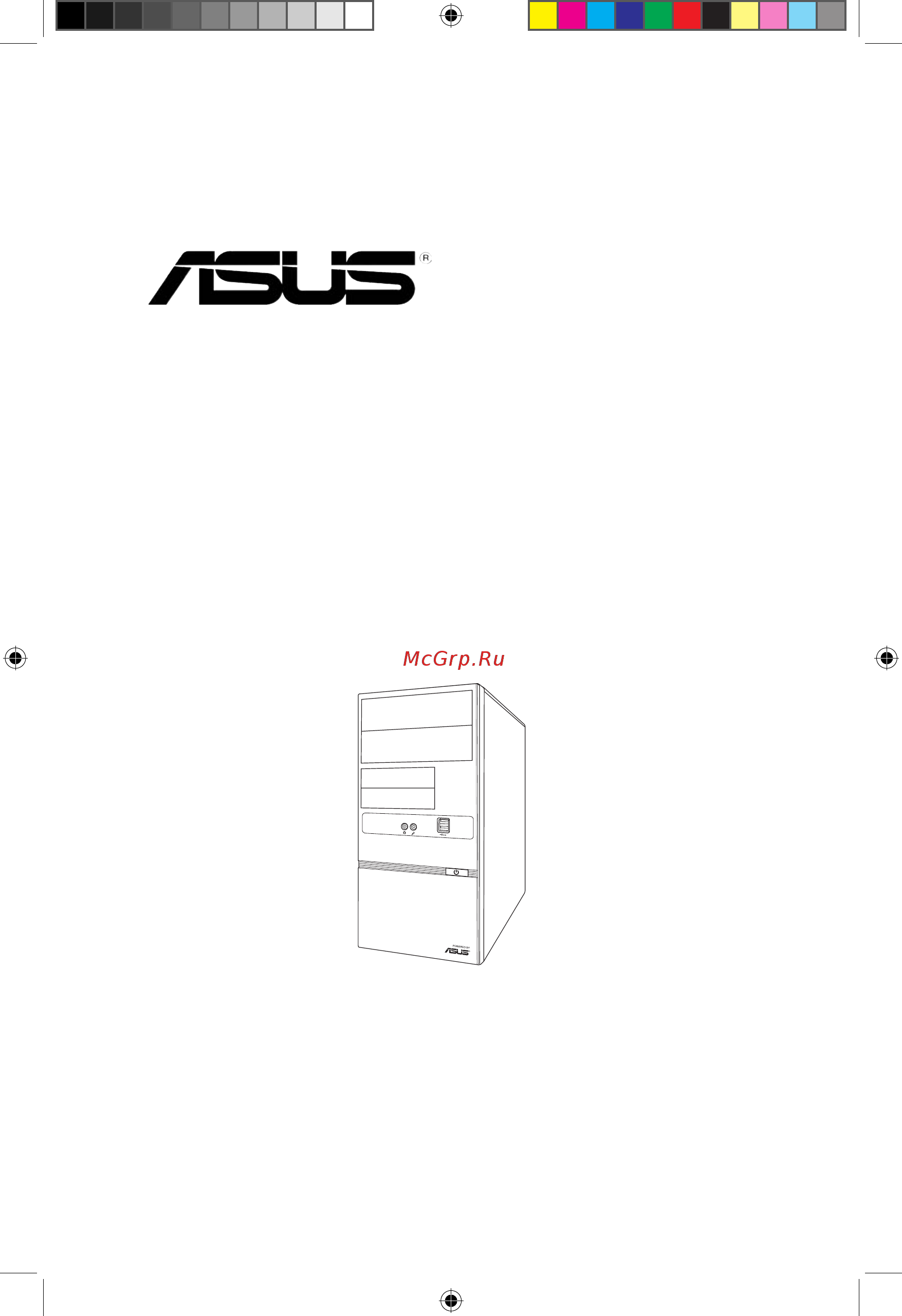
V6-P8H61ELX
ASUS PC (Desktop Barebone)
User’s Manual
R
E6787 V6-P8H61ELX Manual.indb 1 7/28/11 10:43:07 AM
Содержание
- First edition v1 july 2011 2
- Chapter 1 system introduction 3
- Chapter 2 starting up 3
- Chapter 3 motherboard info 3
- Chapter 4 bios setup 3
- Table of contents 3
- Table of contents 4
- Asus recycling takeback services 5
- Canadian department of communications statement 5
- Federal communications commission statement 5
- Notices 5
- Class 1 laser product 6
- Electrical safety 6
- Laser product warning 6
- Operation safety 6
- Safety information 6
- About this guide 7
- Audience 7
- Conventions used in this guide 7
- How this guide is organized 7
- Where to find more information 7
- System package contents 8
- Chapter 1 9
- System introduction 9
- Front panel 10
- Welcome 10
- Rear panel 11
- Audio 2 4 6 or 8 channel configuration 12
- Act link 13
- Asus v6 p8h61elx 13
- Chassis fan vent this vent is for the fan that provides ventilation inside the system chassis 13
- E6787 v6 p8h61elx manual indb 5 7 28 11 10 43 17 am 13
- Lan port 13
- Lan port led indications 13
- Power supply unit fan vent this vent is for the psu fan that provides ventilation inside the power supply unit 13
- Speed led 13
- Voltage selector 14
- Internal components 15
- Chapter 1 system introduction 16
- Continued on the next page 16
- Ddr3 1333 mhz capability 16
- Qualified vendors lists qvl 16
- Asus v6 p8h61elx 17
- Ddr3 1333 mhz capability 17
- E6787 v6 p8h61elx manual indb 9 7 28 11 10 43 24 am 17
- A one 1 module inserted into any slot as single channel memory configuration we 18
- B two 2 modules inserted into either the blue slots or the black slots as one pair of 18
- Chapter 1 system introduction 18
- Ddr3 1066mhz capability mhz capability 18
- Dimm support 18
- Dual channel memory configuration we suggest that you install the modules into slots a2 and b2 for better compatibility 18
- E6787 v6 p8h61elx manual indb 10 7 28 11 10 43 25 am 18
- Ss single sided ds double sided 18
- Suggest that you install the module into a2 slot 18
- Visit the asus website at www asus com for the latest qvls 18
- Chapter 2 19
- Starting up 19
- Installing an operating system 20
- Powering up 20
- Press the system power button to enter the os 20
- Support dvd information 20
- The barebone system supports window 20
- The support dvd that came with the system contains useful software and several utility drivers that enhance the system features 20
- Xp vista 7 operating systems os always install the latest os version and corresponding updates so you can maximize the features of your hardware 20
- Asus install 21
- Installs management engine interface utility 21
- Installs the intel chipset driver 21
- Installs the intel graphics accelerator driver 21
- Installs the pc cillin 2010 utility 21
- Installs the via audio driver and application realtek lan driver installs the realtek lan driver 21
- Intel chipset driver 21
- Intel graphics accelerator driver 21
- Launches the asus install driver installation wizard 21
- Management engine interface 21
- Pc cillin 2010 21
- Running the support dvd 21
- To begin using the support dvd place the dvd in your optical drive the dvd automatically displays the drivers menu if autorun is enabled in your computer 21
- Via audio driver 21
- Adobe reader x 22
- Asus ai manager 22
- Asus ai suite ii 22
- Asus install 22
- Internet radio 22
- Realtek ethernet utility 22
- Utilities menu 22
- Asus contact information 23
- Click the contact tab to display the asus contact information you can also find this information on the inside front cover of this user guide 23
- Manual menu 23
- The manual menu contains the list of supplementary user manuals click an item to open the folder of the user manual 23
- Other information 24
- Browse this dvd 25
- Displays the contents of the support dvd and a brief description of each in text format 25
- Displays the support dvd contents in graphical format 25
- Filelist 25
- Ai suite ii 26
- Installing ai suite ii 26
- Software information 26
- Using ai suite ii 26
- Click the voltage temperature fan speed tabs to activate the sensors or to adjust the sensor threshold values the preference tab allows you to customize the time interval of sensor alerts or change the temperature unit 27
- Configuring probe ii 27
- Launching probe ii 27
- Probe ii 27
- Probe ii is a utility that monitors the computer s vital components and detects and alerts you of any problem with these components probe ii senses fan rotations cpu temperature and system voltages among others with this utility you are assured that your computer is always at a healthy operating condition 27
- Probe ii on the ai suite ii main menu bar 27
- Configuring sensor recorder 28
- Launching sensor recorder 28
- Sensor recorder 28
- Cpu frequency 29
- Monitor 29
- Sensor 29
- Asus update 30
- Update 30
- Updating the bios through the internet 30
- Updating the bios through a bios file 31
- System information 32
- Settings 33
- Asus ai manager 34
- Installing ai manager 34
- Launching ai manager 34
- Ai disk 35
- Ai manager quick bar 35
- Ai security 36
- My favorites 37
- Support 37
- Chapter 2 starting up 38
- Chapter 3 39
- Motherboard info 39
- Chapter 3 motherboard info 40
- Introduction 40
- Motherboard layout 40
- P8h61 m lx2 40
- The vintage v6 p8h61elx barebone system comes with an asus motherboard this chapter provides technical information about the motherboard for future upgrades or system reconfiguration 40
- Jumper 41
- P8h61 m lx2 clear rtc ram 41
- Chapter 3 motherboard info 42
- Connectors 42
- Intel h61 serial ata 3 gb s connectors 7 pin sata3g_1 4 42
- Never connect a 1394 cable to the usb connectors doing so will damage the motherboard 42
- P8h61 m lx2 sata connectors 42
- P8h61 m lx2 usb2 connectors 42
- The usb module is purchased separately 42
- These connectors are for the serial ata signal cables for serial ata 3gb s or 6gb s hard disk and optical disk drives 42
- These connectors are for usb 2 ports connect the usb module cable to any of these connectors then install the module to a slot opening at the back of the system chassis these usb connectors comply with usb 2 specification that supports up to 480 mbps connection speed 42
- Usb connectors 10 1 pin usb56 usb78 usb910 42
- Xp service pack 3 or later version before using serial ata hard disk drives 42
- You must install window 42
- P8h61 m lx2 cpu fan connector 43
- P8h61 m lx2 digital audio connector 43
- By default this connector is set to hd audio if you want to connect a high definition front panel audio module to this connector set the hd audio controller item in the bios to enabled see section 4 onboard devices configuration for details 44
- Chapter 3 motherboard info 44
- Front panel audio connector 10 1 pin aafp 44
- P8h61 m lx2 front panel audio connector 44
- P8h61 m lx2 serial port com1 connector 44
- Serial port connector 10 1 pin com1 44
- The com module is purchased separately 44
- This connector is for a chassis mounted front panel audio i o module that supports either hd audio or legacy ac 97 audio standard 44
- This connector is for a serial com port connect the serial port module cable to this connector then install the module to a slot opening at the back of the system chassis 44
- We recommend that you connect a high definition front panel audio module to this connector to avail of the motherboard s high definition audio capability 44
- Asus v6 p8h61elx 45
- Atx power connectors 24 pin eatxpwr 8 pin atx12v 45
- Atx12v 45
- Do not forget to connect the 4 pin atx12v power plug otherwise the system will not boot 45
- Eatxpwr 45
- F you are uncertain about the minimum power supply requirement for your system refer to the recommended power supply wattage calculator at http support asus com powersupplycalculator pscalculator aspx slanguage en us for details 45
- If you intend to use a psu with 20 pin and 4 pin power plugs make sure that the 20 pin power plug can provide at least 15 a on 12 v and that the psu has a minimum power rating of 300 w the system may become unstable or may not boot up if the power is inadequate 45
- P8h61 m lx2 atx power connectors 45
- These connectors are for atx power supply plugs the power supply plugs are designed to fit these connectors in only one orientation find the proper orientation and push down firmly until the connectors completely fit 45
- We recommend that you use a psu with higher power output when configuring a system with more power consuming devices or when you intend to install additional devices the system may become unstable or may not boot up if the power is inadequate 45
- We recommend that you use an atx 12v specification 2 compliant power supply unit psu with a minimum of 300w power rating this psu type has 24 pin and 4 pin power plugs 45
- F_panel 46
- P8h61 m lx2 speaker out connector 46
- P8h61 m lx2 system panel connector 46
- Bios setup 47
- Chapter 4 47
- An error message appears on the screen during the system startup and requests you to run the bios setup 48
- Bios basic input and output system stores system settings such as storage device configuration overclocking settings advanced power management and boot device configuration that are needed for system startup in the motherboard cmos in normal circumstances the default bios settings apply to most conditions to ensure optimum performance do not change the default bios settings except in the following circumstances 48
- Managing and updating your bios 48
- You have installed a new system component that requires further bios settings or update 48
- Asus update utility 49
- Installing asus update 49
- Updating from a bios file 49
- Updating from the internet 49
- Updating the bios 49
- Asus ez flash 2 50
- Asus crashfree bios 3 51
- Recovering the bios 51
- 6 chapter 4 bios setup 52
- And single partition 52
- Asus bios updater 52
- Before updating the bios 52
- Boot device select menu insert the support dvd into the optical drive and select the optical drive as the boot device 52
- Booting the system in dos environment 52
- Do not save the bios file to a floppy disk due to low disk capacity 52
- Download the latest bios file and bios updater from the asus website at 52
- Http support asus com and save them on the usb flash drive 52
- Insert the usb flash drive with the latest bios file and bios updater to the usb 52
- Ntfs is not supported under dos environment do not save the bios file and bios updater to a hard disk drive or usb flash drive in ntfs format 52
- Prepare the motherboard support dvd and a usb flash drive in fat32 16 format 52
- The asus bios updater allows you to update bios in dos environment this utility also allows you to copy the current bios file that you can use as a backup when the bios fails or gets corrupted during the updating process 52
- The succeeding utility screens are for reference only the actual utility screen displays may not be same as shown 52
- To show the bios 52
- Turn off the computer and disconnect all sata hard disk drives optional 52
- Asus v6 p8h61elx 4 7 53
- Backing up the current bios 53
- By pressing the item number 53
- Drive c optical drive to drive d usb flash drive 53
- E6787 v6 p8h61elx manual indb 7 7 28 11 10 44 10 am 53
- Ensure that the usb flash drive is not write protected and has at least 1024kb free space to save the file 53
- Filename extension 53
- The bios updater backup screen appears indicating the bios backup process 53
- The filename is any user assigned filename with no more than eight alphanumeric the filename is any user assigned filename with no more than eight alphanumeric characters for the filename and three alphanumeric characters for the extension 53
- To switch the disk from 53
- When bios backup is done press any key to return to the dos prompt 53
- When the make disk menu appears select the freedos command prompt item 53
- 8 chapter 4 bios setup 54
- Bios updater checks the selected bios file and prompts you to confirm bios update 54
- Bios updater restart your computer 54
- Do not shut down or reset the system while updating the bios to prevent system boot failure 54
- E6787 v6 p8h61elx manual indb 8 7 28 11 10 44 11 am 54
- Ensure to connect all sata hard disk drives after updating the bios file if you have disconnected them 54
- Ensure to load the bios default settings to ensure system compatibility and stability select the load optimized defaults item under the exit menu refer to section 4 exit menu for details 54
- For bios updater version 1 4 or later the utility automatically exits to the dos prompt after updating bios 54
- The bios updater screen appears as below 54
- To exit 54
- Updating the bios file 54
- Bios menu screen 55
- Bios setup program 55
- Entering bios setup after post 55
- Entering bios setup at startup 55
- Post continues with its routines 55
- Press the power button to turn the system off then turn it back on do this option only if you failed to enter bios setup using the first two options 55
- Press the reset button on the system chassis 55
- Simultaneously 55
- The bios setup program can be used under two modes ez mode and advanced mode you can change modes from the exit menu or from the exit advanced mode button in the ez mode advanced mode screen 55
- To enter bios setup after post do any of the following 55
- To enter bios setup at startup 55
- Use the bios setup program to update the bios or configure its parameters the bios screens include navigation keys and brief online help to guide you in using the bios setup program 55
- 10 chapter 4 bios setup 56
- By default the ez mode screen appears when you enter the bios setup program the ez mode provides you an overview of the basic system information and allows you to select the display language system performance mode and boot device priority to access the advanced mode click exit advanced mode then select advanced mode 56
- Displays the cpu motherboard temperature cpu 5v 3 v 12v voltage output cpu chassis power fan speed 56
- Displays the system properties of the selected mode on the right hand side 56
- Efi bios utility ez mode 56
- Exits the bios setup program without saving the changes saves the changes and resets the system or enters the advanced mode 56
- Ez mode 56
- Loads optimized default selects the boot device priority 56
- Normal mode asus optimal mode 56
- Power saving mode 56
- Selects the boot device priority 56
- Selects the display language of the bios setup program 56
- The boot device options vary depending on the devices you installed to the system 56
- The boot menu f8 button is available only when the boot device is installed to the system 56
- The default screen for entering the bios setup program can be changed refer to the setup mode item in section section 4 boot memu for details 56
- Advanced for changing the advanced system settings 57
- Advanced mode 57
- Asus v6 p8h61elx 4 11 57
- Back button 57
- Boot for changing the system boot configuration 57
- Configuration fields 57
- Exit for selecting the exit options and loading default settings 57
- General help menu bar 57
- Main for changing the basic system configuration 57
- Menu bar 57
- Menu items scroll bar 57
- Monitor for displaying the system temperature power status and changing the fan settings 57
- Navigation keys 57
- Pop up window 57
- The advanced mode provides advanced options for experienced end users to configure the bios settings the figure below shows an example of the advanced mode refer to the following sections for the detailed configurations 57
- The menu bar on top of the screen has the following main items 57
- To access the ez mode click exit then select asus ez mode 57
- Tool for configuring options for special functions 57
- Back button 58
- Configuration fields 58
- General help 58
- Menu items 58
- Navigation keys 58
- Pop up window 58
- Scroll bar 58
- Submenu items 58
- Allows you to choose the bios language version from the options configuration options english 59
- Allows you to set the system date 59
- Allows you to set the system time 59
- Asus v6 p8h61elx 4 13 59
- If you have forgotten your bios password erase the cmos real time clock rtc ram to clear the bios password see section 3 jumper for information on how to erase the rtc ram 59
- Main menu 59
- Security 59
- System date day xx xx xxxx 59
- System language english 59
- System time xx xx xx 59
- The administrator or user password items on top of the screen show the default not installed after you set a password these items show installed 59
- The main menu screen appears when you enter the advanced mode of the bios setup program the main menu provides you an overview of the basic system information and allows you to set the system date time language and security settings 59
- The security menu items allow you to change the system security settings 59
- Administrator password 60
- User password 60
- Active processor cores all 61
- Advanced menu 61
- Allows you to choose the number of cpu cores to activate in each processor package configuration options all 1 2 3 61
- Cpu configuration 61
- Disabled disables the cpu thermal monitor function 61
- Disabled disables this function 61
- Enabled allows legacy operating systems to boot even without support for cpus with extended cpuid functions 61
- Enabled enables the overheated cpu to throttle its clock speed to cool down 61
- Intel adaptive thermal monitor enabled 61
- Limit cpuid maximum disabled 61
- The advanced menu items allow you to change the settings for the cpu and other system devices 61
- The items in this menu show the cpu related information that the bios automatically detects 61
- Cpu c1e enabled 62
- Cpu c3 report enabled 62
- Cpu c6 report enabled 62
- Enhanced intel speedstep technology enabled 62
- Execute disable bit enabled 62
- Igpu memory 64m 62
- Igpu multi monitor disabled 62
- Initiate graphic adapter peg pci 62
- Intel r virtualization technology disabled 62
- Render standby enabled 62
- System agent configuration 62
- High precision timer enabled 63
- Pch configuration 63
- S m a r t status check enabled 63
- Sata configuration 63
- Sata mode ide mode 63
- Serial ata controller 0 enhanced 63
- Serial ata controller 1 enhanced 63
- Ehci hand off disabled 64
- Front panel type hd 64
- Hd audio controller enabled 64
- Legacy usb support enabled 64
- Onboard devices configuration 64
- Realtek lan controller enabled 64
- Realtek pxe oprom disabled 64
- Serial port configuration 64
- Serial port enabled 64
- Usb configuration 64
- Change settings io 3f8h irq 4 65
- Power on by pci disabled 65
- Power on by pcie disabled 65
- Power on by ps 2 keyboard disabled 65
- Power on by ps 2 mouse disabled 65
- Power on by ring disabled 65
- Power on by rtc disabled 65
- Restore ac power loss power off 65
- 20 chapter 4 bios setup 66
- Cpu chassis fan speed xxxx rpm or ignore n a 66
- Cpu temperature mb temperature xxx c xxx f xxx c xxx f 66
- Monitor menu 66
- Motherboard the field shows n a select ignore if you do not wish to display the detected speed 66
- The monitor menu displays the system temperature power status and allows you to change the fan settings 66
- The onboard hardware monitor automatically detects and displays the cpu and motherboard temperatures select ignore if you do not wish to display the detected temperatures 66
- The onboard hardware monitor automatically detects and displays the cpu chassis and power fan speeds in rotations per minute rpm if the fan is not connected to the fan speeds in rotations per minute rpm if the fan is not connected to the 66
- Anti surge support enabled 67
- Chassis q fan control enabled 67
- Cpu q fan control enabled 67
- Cpu voltage 3 v voltage 5v voltage 12v voltage 67
- Boot menu 68
- Bootup numlock state on 68
- Full screen logo enabled 68
- Post report 5 sec 68
- Wait for f1 if error enabled 68
- Boot option priorities 69
- Boot override 69
- Option rom messages force bios 69
- Setup mode ez mode 69
- Asus ez flash 2 70
- Asus spd information 70
- Dimm slot slot 1 70
- Displays the serial presence detect spd information of the dimm module installed on the selected slot configuration options slot 1 slot 2 70
- To confirm your choice 70
- To display the submenu 70
- Tools menu 70
- Asus ez mode 71
- Discard changes exit 71
- Exit menu 71
- Launch efi shell from filesystem device 71
- Load optimized defaults 71
- Save changes reset 71
- Asus computer gmbh germany and austria 72
- Asus computer international america 72
- Asus contact information 72
- Asustek computer inc 72
- Eur 0 4 minute from a german fixed landline eur 0 2 minute from a mobile phone 72
- Technical support 72
Похожие устройства
- Asus V7-P5G41E Инструкция по эксплуатации
- Asus V7-P8H67E Инструкция по эксплуатации
- Asus V7-M4A3000E Инструкция по эксплуатации
- Asus V8-P8H67E Инструкция по эксплуатации
- Asus EEEBOX PC EB1007 Инструкция по эксплуатации
- Asus EEEBOX PC EB1012 Инструкция по эксплуатации
- Asus EEEBOX PC EB1012P Инструкция по эксплуатации
- Asus EEEBOX PC EB1012U Инструкция по эксплуатации
- Asus EEEBOX PC EB1020 Инструкция по эксплуатации
- Asus EEEBOX PC EB1021 Инструкция по эксплуатации
- Asus EEEBOX PC EB1501 Инструкция по эксплуатации
- Asus EEEBOX PC EB1501P Инструкция по эксплуатации
- Asus EEEBOX PC EB1501U Инструкция по эксплуатации
- Asus EEE PC X101CH Инструкция по эксплуатации
- Asus EEE PC X101H Инструкция по эксплуатации
- Asus EEE PC X101 Инструкция по эксплуатации
- Asus EEE PC 1025CE Инструкция по эксплуатации
- Asus EEE PC 1015T Инструкция по эксплуатации
- Asus EEE PC 1015PW Инструкция по эксплуатации
- Asus EEE PC 1015PEM Инструкция по эксплуатации
