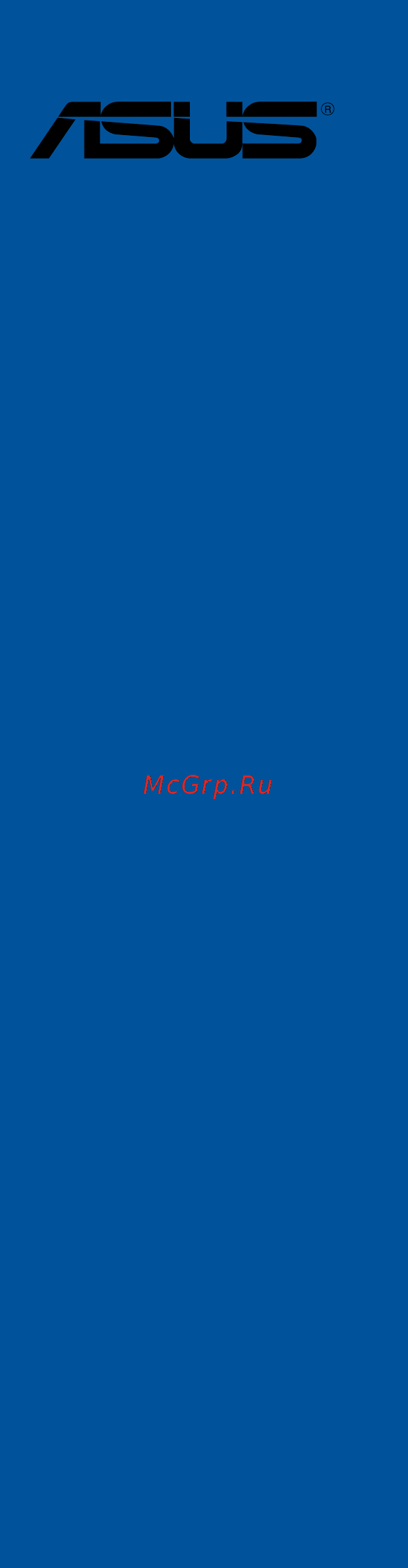Asus ROG RAMPAGE VI EXTREME Инструкция по эксплуатации онлайн
Содержание
- Motherboard 1
- E12842 first edition june 2017 2
- Chapter 1 product introduction 3
- Chapter 2 basic installation 3
- Contents 3
- Chapter 3 bios setup 4
- Appendix 5
- Chapter 4 raid support 5
- Electrical safety 6
- Operation safety 6
- Safety information 6
- About this guide 7
- How this guide is organized 7
- Where to find more information 7
- Conventions used in this guide 8
- Typography 8
- Rog rampage vi extreme specifications summary 9
- Rog rampage vi extreme specifications summary 10
- Rog rampage vi extreme specifications summary 11
- Rog rampage vi extreme specifications summary 12
- Rog rampage vi extreme specifications summary 13
- Rog rampage vi extreme specifications summary 14
- Package contents 15
- Installation tools and components 16
- The tools and components in the table above are not included in the motherboard package 16
- Before you proceed 17
- Chapter 1 17
- Chapter 1 product introduction 17
- Motherboard overview 17
- Product introduction 17
- Chapter 1 18
- Chapter 1 product introduction 18
- Motherboard layout 18
- Chapter 1 19
- Layout contents 19
- Central processing unit cpu 20
- Chapter 1 20
- Chapter 1 product introduction 20
- Core x seriesprocessor79xx 78xxseries 20
- Themotherboardcomeswithasurfacemountlga2066socketdesignedfortheinte 20
- Chapter 1 21
- Recommended memory configurations 21
- System memory 21
- Chapter 1 22
- Chapter 1 product introduction 22
- Memory configurations 22
- Youmayinstall2gb 4gb 8gband16gbunbufferedandnon eccddr4dimmsinto thedimmsockets 22
- Chapter 1 23
- Expansion slots 23
- Chapter 1 24
- Chapter 1 25
- Onboard buttons and switches 25
- Chapter 1 26
- Chapter 1 product introduction 26
- Installingdimmsthatarenotcompatiblewiththemotherboardmaycausesystem bootfailure ifthesystemfailstobootduringpoststageandthedram_ledlights continuously pressthememok buttonuntilthedram_ledstartsblinking system willbeginautomaticmemorycompatibilitytuningandrebootforsuccessfulboot 26
- Memok button 26
- Chapter 1 27
- Chapter 1 28
- Chapter 1 29
- Chapter 1 30
- Chapter 1 31
- Jumpers 31
- Chapter 1 32
- Onboard leds 32
- Chapter 1 33
- Chapter 1 34
- Chapter 1 product introduction 34
- Ifyouinstalledserialataharddiskdrives youcancreatearaid0 1 5 and10 configurationwiththeinte 34
- Internal connectors 34
- Rapidstoragetechnologythroughtheonboardinte 34
- Serial ata 6 gb s connectors 7 pin sata6g_12 sata 6g_34 sata 6g_56 34
- Theseconnectorsconnecttoserialata6gb sharddiskdrivesviaserialata6gb s signalcables 34
- X299chipset 34
- Chapter 1 35
- Chapter 1 36
- Chapter 1 37
- Chapter 1 38
- Chapter 1 product introduction 38
- Connectthefancablestothefanconnectorsonthemotherboard ensuringthatthe blackwireofeachcablematchesthegroundpinoftheconnector 38
- Cpu cpu optional high amp water pump extension and chassis fan connectors 4 pin cpu_fan 4 pin cpu_opt 4 pin h_amp_fan 4 pin w_ pump 1 4 pin w_pump 2 5 pin ext_fan 4 pin cha_fan1 3 38
- Atx power connectors 24 pin eatxpwr 8 pin eatx12v1 4 pin eatx12v2 4 pin ez_plug 39
- Chapter 1 39
- Rog rampage vi extreme 39
- Theseconnectorsareforatxpowersupplyplugs thepowersupplyplugsare designedtofittheseconnectorsinonlyoneorientation findtheproperorientationand pushdownfirmlyuntiltheconnectorscompletelyfit 39
- Chapter 1 40
- Chapter 1 41
- Aura rgb headers 4 pin rgb_header1 2 42
- Chapter 1 42
- Chapter 1 product introduction 42
- Theseconnectorsareforrgbledstrips 42
- Addressable rgb header 4 1 pin add_header 43
- Chapter 1 43
- Rog rampage vi extreme 43
- Thisconnectorisforindividuallyaddressablergbws2812bledstripsorws2812b basedledstrips 43
- Chapter 1 44
- Chapter 1 product introduction 44
- M sockets m _1 socket 3 44
- Thismotherboardcomeswithau connectorwhichsupportspcie3 x4nvm expressstorage 44
- Thissocketallowsyoutoinstallanm ssdmodule 44
- U connector u 44
- Chapter 1 45
- Dimm slot dimm _slot 45
- Rog rampage vi extreme 45
- Thissocketallowsyoutoinstallthebundleddimm cardtoconnectm ssd modules 45
- Chapter 1 46
- Chapter 1 47
- Chapter 1 48
- Chapter 1 product introduction 48
- Cpurste 48
- Oled connector 9 pin oled_header 48
- Thisconnectorallowsyoutoconnectakeymoduletoenablecpuraidfunctions withinte 48
- Thisconnectorisusedtoconnectyourlivedasholedpanel theoledpanel providesyouaquickoverviewofthesystemtemperature powerstatus andfan speedswhenyoursystembootsup youcanalsouploada giffileforacustomized look 48
- Vroc_hw_key connector 4 pin vroc_hw_key 48
- Chapter 1 49
- Probeit 49
- Using probeit 49
- Chapter 1 50
- Chapter 1 product introduction 50
- Basic installation 51
- Building your pc system 51
- Chapter 2 51
- Chapter 2 basic installation 51
- Cpu installation 51
- Chapter 2 52
- Chapter 2 basic installation 52
- Chapter 2 53
- Cpu heatsink and fan assembly installation 53
- Rog rampage vi extreme 53
- To install the cpu heatsink and fan assembly 53
- Chapter 2 54
- Motherboard installation 54
- Chapter 2 55
- Dimm installation 55
- Atx power connection 56
- Chapter 2 56
- Chapter 2 basic installation 56
- Or and 56
- Chapter 2 57
- Sata device connection 57
- Chapter 2 58
- Front i o connector 58
- Chapter 2 59
- Expansion card installation 59
- Chapter 2 60
- Chapter 2 basic installation 60
- To install fan extension card 60
- Chapter 2 61
- Rog rampage vi extreme 61
- The illustrations in this section are for reference only the motherboard layout may vary with models but the installation steps are the same for all models 61
- To install thunderboltex 3 card 61
- Chapter 2 62
- Chapter 2 basic installation 62
- M installation 62
- Chapter 2 63
- Fan bracket installation 63
- Rog rampage vi extreme 63
- To install the mos fan bracket 63
- Chapter 2 64
- Chapter 2 65
- Connectthebundledasus2x2dualbandwi fiantennaconnectortothetoptwowi fiports atthebackofthechassis thenconnectthewi fi802 1ad wigig antennatothebottom wi fi port 65
- Installing the asus 2x2 dual band w fi and asus wi fi 802 1ad wigig antenna 65
- Rog rampage vi extreme 65
- Wi fi antenna installation 65
- Bios update utility 66
- Chapter 2 66
- Usb bios flashback 66
- Chapter 2 67
- Motherboard rear and audio connections 67
- Rear i o connection 67
- Aquantia aqc 107 10g lan port led indications 68
- Audio 2 4 6 or 8 channel configuration 68
- Chapter 2 68
- Lan port led indications 68
- Audio i o connections 69
- Chapter 2 69
- Chapter 2 70
- Chapter 2 71
- Starting up for the first time 71
- Turning off the computer 71
- Chapter 2 72
- Chapter 2 basic installation 72
- An error message appears on the screen during the system bootup and requests you to run the bios setup 73
- Bios basic input and output system stores system hardware settings such as storage device configuration overclocking settings advanced power management and boot device configuration that are needed for system startup in the motherboard cmos in normal circumstances the default bios settings apply to most conditions to ensure optimal performance do not change the default bios settings except in the following circumstances 73
- Bios setup 73
- Chapter 3 73
- Chapter 3 bios setup 73
- Knowing bios 73
- Rog rampage vi extreme 73
- You have installed a new system component that requires further bios settings or update 73
- Bios menu screen 74
- Bios setup program 74
- Chapter 3 74
- Chapter 3 bios setup 74
- Entering bios at startup 74
- Entering bios setup after post 74
- Hotkey 74
- Key to enter bios 74
- Post continues with its routines 74
- Press the power button to turn the system off then back on do this option only if you failed to enter bios setup using the first two options 74
- Press the reset button on the system chassis 74
- Simultaneously 74
- To enter bios setup after post 74
- Use the bios setup to update the bios or configure its parameters the bios screen include navigation keys and brief onscreen help to guide you in using the bios setup program 74
- Advanced mode 75
- Chapter 3 75
- Rog rampage vi extreme 75
- The advanced mode provides advanced options for experienced end users to configure the bios settings the figure below shows an example of the advanced mode refer to the following sections for the detailed configurations 75
- The default screen for entering the bios setup program can be changed refer to the setup mode item in section boot menu for details 75
- Chapter 3 76
- Ez tuning wizard f11 76
- Language 76
- Menu bar 76
- Menu items 76
- My favorites f3 76
- Q fan control f6 76
- Submenu items 76
- Chapter 3 77
- Configuration fields 77
- General help 77
- Hot keys 77
- Last modified button 77
- Scroll bar 77
- Search on faq 77
- Chapter 3 78
- Chapter 3 bios setup 78
- Ez mode 78
- Hotkey 78
- Hotkey for the advanced bios settings 78
- The boot device options vary depending on the devices you installed to the system 78
- Chapter 3 79
- Q fan control 79
- Rog rampage vi extreme 79
- The q fan control allows you to set a fan profile or manually configure the operating speed of your cpu and chassis fans 79
- Chapter 3 80
- Configuring fans manually 80
- Chapter 3 81
- Ez tuning wizard 81
- Oc tuning 81
- Chapter 3 82
- Creating raid 82
- Chapter 3 83
- Chapter 3 84
- My favorites 84
- Adding items to my favorites 85
- Chapter 3 85
- Ai overclock tuner 86
- Allows you to select the cpu overclocking options to achieve the desired cpu internal frequency 86
- Auto loads the optimal settings for the system 86
- Bclk frequency 86
- Chapter 3 86
- Chapter 3 bios setup 86
- Extreme tweaker menu 86
- Main menu 86
- Manual allows you to individually set overclocking parameters 86
- Security 86
- The extreme tweaker menu items allow you to configure overclocking related items 86
- The main menu screen appears when you enter the advanced mode of the bios setup program the main menu provides you an overview of the basic system information and allows you to set the system date time language and security settings 86
- The security menu items allow you to change the system security settings 86
- To adjust the value 86
- X m p if you install memory modules supporting the extreme memory profile x m p technology choose this item to set the profiles supported by your memory modules for optimizing the system performance 86
- Asus multicore enhancement 87
- Bclk frequency dram frequency ratio 87
- Chapter 3 87
- Cpu core ratio 87
- Dram frequency 87
- Internal cpu power management 87
- Advanced menu 88
- Chapter 3 88
- Cpu configuration 88
- Cpu power management configuration 88
- Hyper threadingall 88
- Platform misc configuration 88
- System agent sa configuration 88
- Chapter 3 89
- Pch configuration 89
- Pch storage configuration 89
- Pci express configuration 89
- S m a r t status test 89
- Sata controller s 89
- Sata mode selection 89
- Sata6g_1 sata6g_6 89
- Chapter 3 90
- Cpu storage configuration 90
- Hd audio controller 90
- M2_1 dimm source selection 90
- Onboard devices configuration 90
- Onboard led 90
- Pciex8_4 bandwidth configuration 90
- Rog effects 90
- Usb type c power switch 90
- Apm configuration 91
- Bluetooth controller 91
- Chapter 3 91
- Erp ready 91
- G lan card 91
- Hdd ssd smart information 91
- Intel lan controller 91
- Network stack configuration 91
- Rgb led lighting 91
- Wi fi 802 1ac wi fi 802 1ad controller 91
- Chapter 3 92
- Monitor menu 92
- Pch fw configuration 92
- Q fan configuration 92
- Tbt root port selector 92
- Thunderbolt tm configuration 92
- Usb configuration 92
- Usb single port control 92
- Boot configuration 93
- Boot menu 93
- Chapter 3 93
- Csm compatibility support module 93
- Fast boot 93
- Asus ez flash 3 utility 94
- Boot option priorities 94
- Boot override 94
- Chapter 3 94
- Secure boot 94
- Setup animator 94
- Tool menu 94
- Chapter 3 95
- Rog rampage vi extreme 95
- Secure erase 95
- Secure erase on the advanced mode menu 95
- Ssd speeds may lower over time as with any storage medium due to data processing secure erase completely and safely cleans your ssd restoring it to factory performance levels 95
- Asus overclocking profile 96
- Bios flashback 96
- Chapter 3 96
- Load default 96
- Load from profile 96
- Load save profile from to usb drive 96
- Profile name 96
- Rog oc panel h key configure 96
- Save above settings 96
- Save to profile 96
- Asus spd information 97
- Bus interface 97
- Chapter 3 97
- Discard changes exit 97
- Exit menu 97
- Gpu post 97
- Graphics card information 97
- Launch efi shell from usb drives 97
- Load optimized defaults 97
- Save changes reset 97
- Chapter 3 98
- Ez update 98
- Updating bios 98
- Asus ez flash 3 99
- Chapter 3 99
- Chapter 3 100
- Chapter 3 bios setup 100
- Follow the onscreen instructions to complete the update 100
- Reboot the system when the update process is done 100
- Select via internet 100
- To update the bios by internet 100
- Asus crashfree bios 3 101
- Chapter 3 101
- Recovering the bios 101
- Chapter 3 102
- Chapter 3 bios setup 102
- Chapter 4 103
- Chapter 4 raid support 103
- Raid configurations 103
- Raid definitions 103
- Raid support 103
- Chapter 4 104
- Installing storage devices 104
- Intel rapid storage technology in uefi bios 104
- Rapid storage technology in uefi bios 104
- Chapter 4 105
- Creating a raid set 105
- Chapter 4 106
- Chapter 4 107
- Deleting a raid set 107
- Chapter 4 108
- Intel virtual raid on cpu in uefi bios 108
- Virtual raid on cpu in uefi bios 108
- Chapter 4 109
- Creating a raid set 109
- Chapter 4 110
- Chapter 4 111
- Deleting a raid set 111
- Chapter 4 112
- Installing the raid controller driver during window 112
- Os installation 112
- Chapter 4 113
- Chapter 4 114
- Chapter 4 raid support 114
- Intel rapid storage technology option rom utility 114
- Rapid storage technology option rom utility 114
- The navigation keys at the bottom of the screen allow you to move through the menus the navigation keys at the bottom of the screen allow you to move through the menus and select the menu options 114
- The raid bios setup screens shown in this section are for reference only and may not exactly match the items on your screen 114
- The utility supports maximum four hard disk drives for raid configuration 114
- To display the utility main menu 114
- To enter the inte 114
- Turn on the system 114
- Chapter 4 115
- Creating a raid set 115
- Rog rampage vi extreme 115
- Select disks 115
- The following screen appears 115
- To create a raid set 115
- To select the hard disk drives you want to include in the raid set the select disks screen appears 115
- Chapter 4 116
- Chapter 4 117
- Deleting a raid set 117
- Chapter 4 118
- Creating a raid driver disk 118
- Creating a raid driver disk in window 118
- Creating a raid driver disk in windows 118
- Exiting the inte 118
- Rapid storage technology option rom utility 118
- Appendix 119
- Federal communications commission statement 119
- Notices 119
- Appendix 120
- Appendix 121
- Asus recycling takeback services 121
- Regional notice for california 121
- Rf exposure warning 121
- Warning 121
- Appendix 122
- Bluetooth industry canada statement 122
- Fcc bluetooth wireless compliance 122
- Google license terms 122
- Japan rf equipment statement 122
- Ncc taiwan wireless statement 122
- Appendix 123
- Rog rampage vi extreme 123
- ماكحلأاو ةیساسلأا تابلطتملا عم قفاوتی زاهجلا اذه نأ asustek computer ةكرش رقت قفاوتلا نلاعلإ لماكلا صنلا رفوتی 2014 53 e u هیجوتب ةصاخلا ةلصلا تاذ ىرخلأا 123
- ىلع يبورولأا داحتلاا نع رداصلا 123
- 5350 mhz arasındaki wifi çalışması tabloda listelenen ülkeler için iç mekân kullanımıyla kısıtlanacaktır 124
- 66 ghz bandında çalışan wigig aşağıdaki tabloda listelenen ülkelerde sabit dış mekân kurulumlarından hariç tutulacaktır 124
- Appendix 124
- Asustek computer inc bu aygıtın 2014 53 eu yönergesinin temel gereksinimlerine ve diğer ilgili hükümlerine uygun olduğunu bildirir ab uygunluk bildiriminin tam metni şu adreste bulunabilir https www asus com support 124
- Asustek computer inc ขอประกาศในท น ว าอ ปกรณ น ม ความสอดคล องก บความ ต องการท จำาเป นและเง อนไขท เก ยวข องอ น ๆ ของบทบ ญญ ต ข อกำาหนด 2014 53 eu เน อหาท สมบ รณ ของประกาศความสอดคล องก บ eu ม อย ท https www asus com support 124
- Wigig ท ใช งานในย านความถ 57 66ghz จะถ กจำาก ดม ให ต ดต งภายนอกอาคารแบบถาวรสำาหร บประเทศท ระบ ไว ในตารางด านล าง basitleştirilmiş ab uyumluluk bildirimi 124
- שומישל 5150 5350mhz םירדתה תעוצרב תולעופה wi fi תותשר ליבגהל שי האבה המישרב תוטרופמה תוצראב םירוגס םינבמ ךותב 124
- การทำางานของ wifi ท 5150 5350mhz ถ กจำาก ดให ใช ในอาคารสำาหร บประเทศท แสดงในตาราง 124
- ประกาศเก ยวก บความสอดคล องของสหภาพย โรปแบบย อ 124
- Appendix 125
- Rog rampage vi extreme 125
- Appendix 126
- Asus computer gmbh germany and austria 126
- Asus computer international america 126
- Asus contact information 126
- Asustek computer inc 126
- Technical support 126
- Appendix 127
- Asus computer international 127
- Declaration of conformity 127
- Appendix 128
Похожие устройства
- Asus GeForce® GTX 1060, PH-GTX1060-3G, 3ГБ, GDDR5, Retail Инструкция по эксплуатации
- Asus zenfone 3 max zc520tl-4h141ru 32gb titanium grey, серый Инструкция по эксплуатации
- Daewoo DW25 Руководство по эксплуатации
- Asus zenfone 3 max zc520tl-4g140ru 32gb sand gold, золотой Инструкция по эксплуатации
- Daewoo DW20L PLUS Руководство по эксплуатации
- Daewoo DW50 Руководство по эксплуатации
- Asus Zen AIO ZN220ICGK, 90PT01N1-M03090 Инструкция по эксплуатации
- Daewoo DW35L PLUS Руководство по эксплуатации
- Asus Zen AIO ZN220ICUK, 90PT01N1-M03100 Инструкция по эксплуатации
- Daewoo DW40L Руководство по эксплуатации
- Daewoo DW60L Руководство по эксплуатации
- Asus zenfone live zb501kl-4a027a navy black, черный Инструкция по эксплуатации
- Daewoo DW55 PLUS Руководство по эксплуатации
- Asus zenfone live zb501kl-4g005a 32 gb shimmer gold, золотой Инструкция по эксплуатации
- Daewoo DW75L Руководство по эксплуатации
- Asus K550VX, 90NB0BBJ-M07860 Инструкция по эксплуатации
- Daewoo DW90 Руководство по эксплуатации
- Asus Zen AIO ZN240ICGK, 90PT01M2-M03200 Инструкция по эксплуатации
- Daewoo DW70L Руководство по эксплуатации
- Kermi 100304 Profil-K (FKO) Техническая информация