Brother NC-2200w — настройка беспроводного печатного сервера: пошаговое руководство [7/159]
![Brother NC-2200w [7/159] Setting up the print scan server](/views2/1027419/page7/bg7.png)
English
6
English
Setting up the Print/Scan
Server
Installing the Print Server
1
Connect the USB cable to the NC-2200w
and Brother Printer/MFC/DCP.
2
Connect the AC adapter to the
NC-2200w.
3
Plug in the AC Adapter and turn on the
Brother Printer/MFC/DCP.
4
Make sure that the Link LED of the
NC-2200w is on and wait for a few
minutes.
Before installation, if you are using
Personal Firewall software (e.g. the
Internet Connection Firewall available in
Windows XP), disable it. Once you are
sure that you can print, re-start your
Personal Firewall software.
Changing your Computer’s
Wireless Settings to configure
the NC-2200w
Before you can use the Brother
Printer/MFC/DCP in a wireless network, the
NC-2200w must be configured to match your
network configuration.
To configure the NC-2200w from a wireless
computer on your network, you must
temporarily change your current wireless
settings. Before changing the current
wireless settings of your computer, we
recommend you make a note of your current
wireless network settings. You will need to
return to these settings at the end of Step 3
on page
9.
Current wireless network settings of
your computer
The NC-2200w cannot be used with a
USB HUB.
Step 1
Link LED (Green)
We recommend you to contact your
network administrator if you need
assistance with your computers
wireless settings.
Item Current Setting
Communication Mode:
(Infrastructure / Ad-hoc)
Network Name
(SSID/ESSID)
Channel: (1-14)
*If necessary.
Encryption:
(NONE / WEP / Other)
Encryption Key Size
and Type:
(64 bit, 128 bit / ASCII,
HEX / Other)
Encryption Key:
Step 2
Содержание
- Models supported p.6
- Supplied cd rom p.6
- Operating system support p.6
- English p.6
- Carton components p.6
- Setting up the print scan server p.7
- Other information p.17
- Deutsch p.18
- Beiliegende cd p.18
- Unterstützte modelle p.18
- Unterstützte betriebssysteme p.18
- Lieferumfang p.18
- Einrichten des print scanservers p.19
- Sonstige informationen p.29
- Systèmes d exploitation pris en charge p.30
- Modèles pris en charge p.30
- Français p.30
- Eléments fournis p.30
- Cd rom fourni p.30
- Configuration du serveur d impression numérisation p.31
- Informations complémentaires p.41
- Ondersteunde besturingssystemen p.42
- Onderdelen in de doos p.42
- Nederlands p.42
- Meegeleverde cd rom p.42
- Ondersteunde modellen p.42
- De afdruk scanserver instellen p.43
- Overige informatie p.53
- Supporto dei sistemi operativi p.54
- Modelli supportati p.54
- Italiano p.54
- Contenuto della confezione p.54
- Cd rom p.54
- Impostazione del server di stampa scansione p.55
- Ulteriori informazioni p.65
- Modelos admitidos p.66
- Español p.66
- Componentes en la caja p.66
- Cd rom suministrado p.66
- Admisión de sistemas operativos p.66
- Configuración del servidor de impresión digitalización p.67
- Otra información p.77
- Vedlagt cd rom p.78
- Operativsystemer som støttes p.78
- Modeller som støttes p.78
- Komponenter p.78
- Installere utskrifts skanneserver p.79
- Annen informasjon p.89
- Svenska p.90
- Operativsystemsstöd p.90
- Modeller som stödjs p.90
- Medföljande cd romskiva p.90
- Komponenter i kartongen p.90
- Ställa in skrivar skannerservern p.91
- Övrig information p.101
- Medfølgende cd rom p.102
- Kassens indhold p.102
- Understøttede modeller p.102
- Operativsystemunderstøtning p.102
- Installation af printer scannernetkortet p.103
- Andre oplysninger p.113
- Sistemas operativos suportados p.114
- Português p.114
- Modelos suportados p.114
- Componentes da caixa p.114
- Cd rom fornecido p.114
- Configurar o servidor de impressão digitalização p.115
- Outras informações p.125
- 日本語 p.126
- Supplied cd rom p.126
- Operating system support p.126
- Models supported p.126
- Carton components p.126
- Setting up the print scan server p.127
- Other information p.137
- Industry canada compliance statement for canada only p.138
- Important information regulations p.138
- Federal communications commission fcc declaration of conformity for usa p.138
- Ec declaration of conformity under the r tte directive p.139
- Wichtige information vorschriften p.140
- Informations importantes réglementations p.142
- Belangrijke informatie reguleringen p.144
- Informatie over copyright en licenties van intel p.145
- Eg conformiteitsverklaring onder de richtlijn r tte p.145
- Informazioni importanti normative p.146
- Información importante normativas p.148
- Viktig informasjon vedtekter p.150
- Important information regulations p.152
- Federal communications commission fcc declaration of conformity kun for usa p.154
- Vigtig information bestemmelser p.154
- Industry canada compliance statement kun for canada p.154
- Eu overensstemmelseser klæring i henhold til r tte direktivet p.155
- Copyright og licensinformation fra intel p.155
- Informação importante regulamentos p.156
Похожие устройства
-
 Brother NC-9100hРуководство пользователя по работе в сети
Brother NC-9100hРуководство пользователя по работе в сети -
 Brother NC-9100hИнструкция по эксплуатации
Brother NC-9100hИнструкция по эксплуатации -
 Brother NC-6100hИнструкция по эксплуатации
Brother NC-6100hИнструкция по эксплуатации -
 Brother NC-2100pИнструкция по эксплуатации
Brother NC-2100pИнструкция по эксплуатации -
 Planet FPS-3121Инструкция по эксплуатации
Planet FPS-3121Инструкция по эксплуатации -
 Planet FPS-1101Инструкция по эксплуатации
Planet FPS-1101Инструкция по эксплуатации -
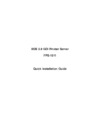 Planet FPS-1011Инструкция по эксплуатации
Planet FPS-1011Инструкция по эксплуатации -
 Planet FPS-1010MGИнструкция по эксплуатации
Planet FPS-1010MGИнструкция по эксплуатации -
 Symanitron STDS2-4-DИнструкция по эксплуатации
Symanitron STDS2-4-DИнструкция по эксплуатации -
 Symanitron SEDS2-4-DИнструкция по эксплуатации
Symanitron SEDS2-4-DИнструкция по эксплуатации -
 Symanitron DS-42-IWGИнструкция по эксплуатации
Symanitron DS-42-IWGИнструкция по эксплуатации -
 Symanitron DS-42-WGИнструкция по эксплуатации
Symanitron DS-42-WGИнструкция по эксплуатации
Узнайте, как правильно установить и настроить беспроводной печатный сервер для вашего принтера. Следуйте простым шагам для успешной конфигурации.
![Brother NC-2200w — настройка беспроводного печатного сервера: пошаговое руководство [7/159]](/img/pdf.png)