Brother NC-2200w — как проверить и настроить беспроводное соединение [9/159]
![Brother NC-2200w Инструкция по эксплуатации онлайн [9/159] 25719](/views2/1027419/page9/bg9.png)
English
8
English
5
Check the wireless network connection
status. It may take a few minutes to
change from 0.0.0.0 to 169.254.x.x IP
address to be shown on screen. (where
x.x are numbers between 0 and 255).
1
Click the AirPort status icon and select
Open Internet Connect....
2
Click the Network tab to see the available
wireless devices.You can see the
Network name (SSID/ESSID) in the
Network option. Select SETUP.
3
Your wireless network is connected
successfully.
If the Network name (SSID/ESSID) you
want to choose is not listed, try the
following:
■ Unplug the AC adapter, plug it back in
again and then wait for a few minutes.
■ Move your Brother Printer/MFC/DCP
with the NC-2200w installed closer to
your computer and try again.
■ Reset the NC-2200w back to its
default factory settings and try again.
Refer to page
16 to reset to factory
default settings.
■ Refer to Chapter 6 of the NC-2200w
Network User’s Guide on the
CD-ROM we have supplied with the
NC-2200w.
Go to Step 3 on page 9
For Mac OS
®
X 10.2.4 - 10.3
or greater Users
Содержание
- Models supported p.6
- Supplied cd rom p.6
- Operating system support p.6
- English p.6
- Carton components p.6
- Setting up the print scan server p.7
- Other information p.17
- Unterstützte modelle p.18
- Unterstützte betriebssysteme p.18
- Lieferumfang p.18
- Deutsch p.18
- Beiliegende cd p.18
- Einrichten des print scanservers p.19
- Sonstige informationen p.29
- Systèmes d exploitation pris en charge p.30
- Modèles pris en charge p.30
- Français p.30
- Eléments fournis p.30
- Cd rom fourni p.30
- Configuration du serveur d impression numérisation p.31
- Informations complémentaires p.41
- Nederlands p.42
- Meegeleverde cd rom p.42
- Ondersteunde modellen p.42
- Ondersteunde besturingssystemen p.42
- Onderdelen in de doos p.42
- De afdruk scanserver instellen p.43
- Overige informatie p.53
- Supporto dei sistemi operativi p.54
- Modelli supportati p.54
- Italiano p.54
- Contenuto della confezione p.54
- Cd rom p.54
- Impostazione del server di stampa scansione p.55
- Ulteriori informazioni p.65
- Español p.66
- Componentes en la caja p.66
- Cd rom suministrado p.66
- Admisión de sistemas operativos p.66
- Modelos admitidos p.66
- Configuración del servidor de impresión digitalización p.67
- Otra información p.77
- Vedlagt cd rom p.78
- Operativsystemer som støttes p.78
- Modeller som støttes p.78
- Komponenter p.78
- Installere utskrifts skanneserver p.79
- Annen informasjon p.89
- Svenska p.90
- Operativsystemsstöd p.90
- Modeller som stödjs p.90
- Medföljande cd romskiva p.90
- Komponenter i kartongen p.90
- Ställa in skrivar skannerservern p.91
- Övrig information p.101
- Understøttede modeller p.102
- Operativsystemunderstøtning p.102
- Medfølgende cd rom p.102
- Kassens indhold p.102
- Installation af printer scannernetkortet p.103
- Andre oplysninger p.113
- Sistemas operativos suportados p.114
- Português p.114
- Modelos suportados p.114
- Componentes da caixa p.114
- Cd rom fornecido p.114
- Configurar o servidor de impressão digitalização p.115
- Outras informações p.125
- Operating system support p.126
- Models supported p.126
- Carton components p.126
- 日本語 p.126
- Supplied cd rom p.126
- Setting up the print scan server p.127
- Other information p.137
- Industry canada compliance statement for canada only p.138
- Important information regulations p.138
- Federal communications commission fcc declaration of conformity for usa p.138
- Ec declaration of conformity under the r tte directive p.139
- Wichtige information vorschriften p.140
- Informations importantes réglementations p.142
- Belangrijke informatie reguleringen p.144
- Informatie over copyright en licenties van intel p.145
- Eg conformiteitsverklaring onder de richtlijn r tte p.145
- Informazioni importanti normative p.146
- Información importante normativas p.148
- Viktig informasjon vedtekter p.150
- Important information regulations p.152
- Vigtig information bestemmelser p.154
- Industry canada compliance statement kun for canada p.154
- Federal communications commission fcc declaration of conformity kun for usa p.154
- Eu overensstemmelseser klæring i henhold til r tte direktivet p.155
- Copyright og licensinformation fra intel p.155
- Informação importante regulamentos p.156
Похожие устройства
-
 Brother NC-9100hРуководство пользователя по работе в сети
Brother NC-9100hРуководство пользователя по работе в сети -
 Brother NC-9100hИнструкция по эксплуатации
Brother NC-9100hИнструкция по эксплуатации -
 Brother NC-6100hИнструкция по эксплуатации
Brother NC-6100hИнструкция по эксплуатации -
 Brother NC-2100pИнструкция по эксплуатации
Brother NC-2100pИнструкция по эксплуатации -
 Planet FPS-3121Инструкция по эксплуатации
Planet FPS-3121Инструкция по эксплуатации -
 Planet FPS-1101Инструкция по эксплуатации
Planet FPS-1101Инструкция по эксплуатации -
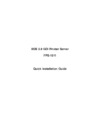 Planet FPS-1011Инструкция по эксплуатации
Planet FPS-1011Инструкция по эксплуатации -
 Planet FPS-1010MGИнструкция по эксплуатации
Planet FPS-1010MGИнструкция по эксплуатации -
 Symanitron STDS2-4-DИнструкция по эксплуатации
Symanitron STDS2-4-DИнструкция по эксплуатации -
 Symanitron SEDS2-4-DИнструкция по эксплуатации
Symanitron SEDS2-4-DИнструкция по эксплуатации -
 Symanitron DS-42-IWGИнструкция по эксплуатации
Symanitron DS-42-IWGИнструкция по эксплуатации -
 Symanitron DS-42-WGИнструкция по эксплуатации
Symanitron DS-42-WGИнструкция по эксплуатации
Узнайте, как проверить статус беспроводного соединения и настроить его. Следуйте простым шагам для успешного подключения к сети.
![Brother NC-2200w — как проверить и настроить беспроводное соединение [9/159]](/img/pdf.png)