Sony SLV-SE100A2 Инструкция по эксплуатации онлайн
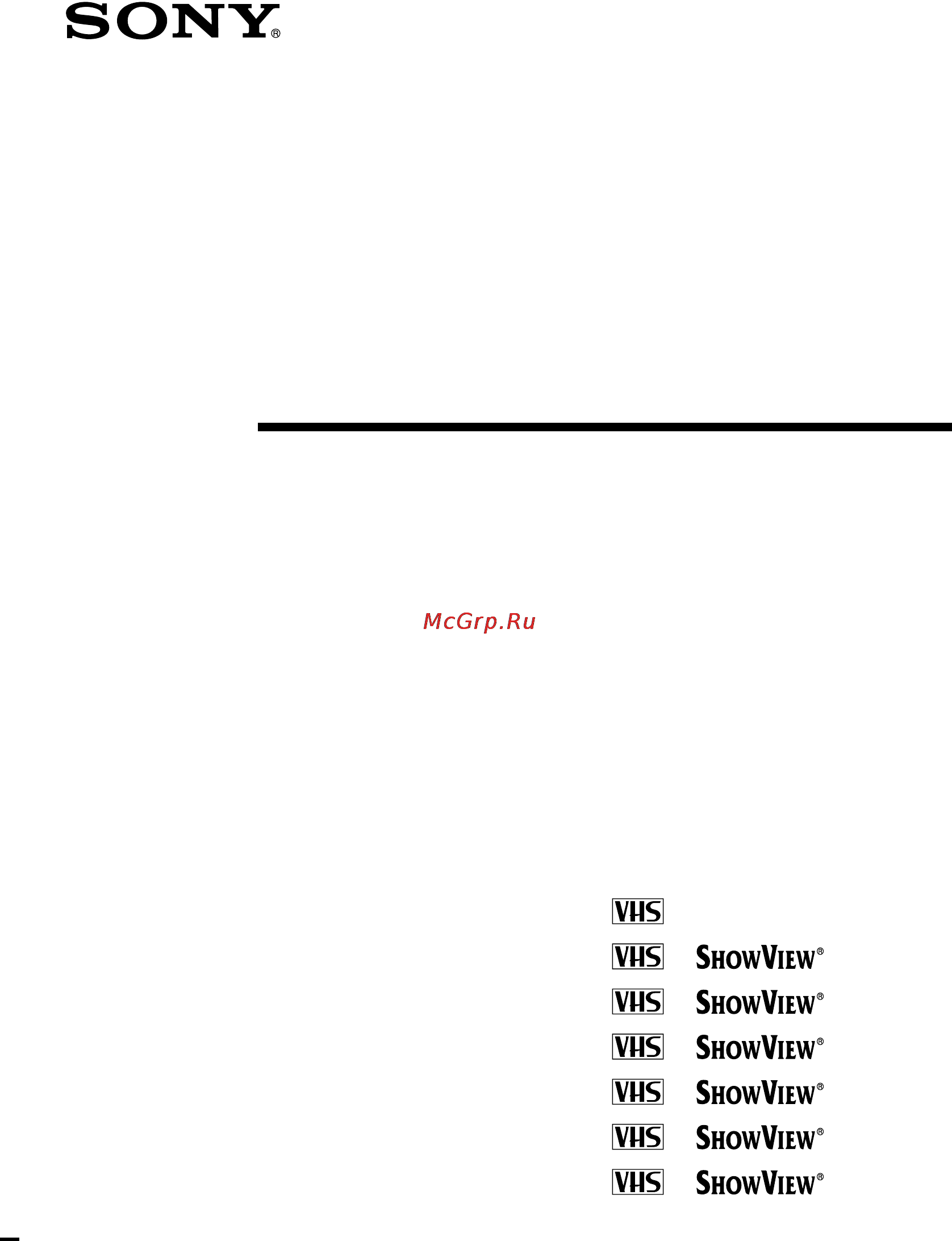
3-868-342-E1 (1)
Video Cassette
Recorder
Operating Instructions
SLV-SE100A1/A2
SLV-SE200V1/V2
SLV-SE250D/P
SLV-SX250D
SLV-SE300D1/D2
SLV-SE450D/P
SLV-SE480D
© 2000 Sony Corporation
PA L
PAL NTSC 4.43
PAL NTSC 4.43
PAL NTSC 4.43
PAL NTSC 4.43
PAL NTSC 4.43
PAL NTSC 4.43
Содержание
- Video cassette recorder 1
- Caution 2
- Compatible colour systems 2
- Installing 2
- Precautions 2
- Safety 2
- Warning 2
- Additional information 3
- Additional operations 3
- Basic operations 3
- Getting started 3
- Table of contents 3
- Check your model name 4
- Getting started 4
- Step 1 unpacking 4
- Getting started 5
- Inserting the batteries 5
- Step 2 setting up the remote commander 5
- Using the remote commander 5
- Tv control buttons 6
- Controlling other tvs with the remote commander slv se300d1 d2 and se480d only 7
- Getting started 7
- Code numbers of controllable tvs if more than one code number is listed try entering them one at a time until you find the one that works with your tv 8
- To switch to wide mode see the footnotes below this table for the applicable code numbers 8
- If your tv does not have a scart euro av connector 9
- Step 3 connecting the vcr 9
- If your tv has a scart euro av connector 10
- About the smartlink features not available on slv se100a1 a2 11
- Getting started 11
- Additional connection 12
- If your tv does not have a scart euro av connector 13
- Step 4 tuning your tv to the vcr 13
- Getting started 15
- If your tv has a scart euro av connector 15
- Step 5 setting up the vcr with the auto set up function 16
- After the search or download is complete the current time appears in the display window for any stations that transmit a time signal not available on slv se100a1 a2 se250p and se450p 17
- Getting started 17
- If you use the smartlink connection not available on slv se100a1 a2 the preset download function starts and the smartlink indicator flashes in the display window during download 17
- If you want to change the order of the channels or disable unwanted programme positions see changing disabling programme positions on page 30 17
- Press auto set up lightly 17
- The abbreviations of the countries and languages are as follows 17
- The vcr starts searching for all of the receivable channels and presets them in the appropriate order for your local area 17
- To cancel the auto set up function press auto set up 18
- Setting the clock manually 19
- Step 6 setting the clock 19
- Press m m to highlight manual adjust then press ok 20
- Press m m to set the day 20
- Press ok to start the clock 20
- Press to highlight the month and set the month pressing m m 20
- Set the year hour and minutes in sequence pressing to highlight the item to be set and press m m to select the digits 20
- Setting the clock 20
- The day of the week is set automatically 20
- Getting started 21
- Press menu to exit the menu 21
- Auto adjust is highlighted 22
- Before you start turn on the vcr and the tv set the tv to the video channel 22
- Changing the station for the auto clock set function not available on slv se100a1 a2 se250p and se450p 22
- Press m m to highlight clock then press ok 22
- Press menu then press m m to highlight settings and press ok 22
- Press ok 22
- Getting started 23
- If the vcr does not receive a time signal from any station auto adjust returns to off automatically 23
- Press m m repeatedly until the programme position of the station that carries a time signal appears 23
- Press m m to highlight on then press ok 23
- Press m to highlight clock program then press ok 23
- Press menu to exit the menu 23
- Before you start turn on the vcr and the tv set the tv to the video channel 24
- Press m m to highlight language then press ok 24
- Press menu then press m m to highlight settings and press ok 24
- Selecting a language 24
- You can change the on screen display language from the one you selected with the auto set up function 24
- Getting started 25
- Before you start turn on the vcr and the tv set the tv to the video channel 26
- If some channels could not be preset using the auto set up function you can preset them manually 26
- Presetting channels 26
- Press menu then press m m to highlight settings and press ok 26
- Getting started 27
- Press m m to highlight channel set then press ok 27
- Press m m to highlight normal catv then press ok 27
- Press m m to highlight normal then press ok 27
- Press m m to highlight tuner then press ok 27
- Press prog to select the programme position 27
- To preset catv cable television channels select catv 27
- Getting started 29
- If the picture is not clear 29
- Changing disabling programme positions 30
- Changing programme positions 30
- Getting started 31
- Press m m to highlight the row which you want to change the programme position then press 31
- Press m m until the selected channel row moves to the desired programme position 31
- Press menu to exit the menu 31
- Press ok to confirm the setting 31
- The selected channel is inserted at the new programme position and the intermediate channels are displaced to fill the gap 31
- To change the programme position of another station repeat steps 3 through 5 31
- To display other pages for programme positions 6 to 60 press m m repeatedly 31
- After presetting channels you can disable unused programme positions the disabled positions will be skipped later when you press the prog buttons 32
- Before you start turn on the vcr and the tv set the tv to the video channel 32
- Disabling unwanted programme positions 32
- Press m m to highlight channel list then press ok 32
- Press menu then press m m to highlight lists and press ok 32
- Getting started 33
- Press clear 33
- Press m m to highlight the row which you want to disable 33
- Press menu to exit the menu 33
- Repeat steps 3 and 4 for any other programme positions you want to disable 33
- The selected row will be cleared as shown on the right 33
- Before you start turn on the vcr and the tv set the tv to the video channel 34
- Changing the station names not available on slv se100a1 a2 34
- Press m m to highlight channel list then press ok 34
- Press m m to highlight the row which you want to change or enter the station name then press 34
- Press menu then press m m to highlight lists and press ok 34
- To display other pages for programme positions 6 to 60 press m m repeatedly 34
- You can change or enter the station names up to 5 characters the vcr must receive channel information for instance smartlink information for station names to appear automatically 34
- Enter the station name 35
- Getting started 35
- Press m m to select a character each time you press m the character changes as shown below 35
- Press menu to exit the menu 35
- Press ok to confirm the new name 35
- Press to set the next character the next space is highlighted to correct a character press until the character you want to correct is highlighted then reset it 35
- You can set up to 5 characters for the station name 35
- Connecting a decoder 36
- Not available on slv se100a1 a2 and se200v1 v2 36
- Setting the pay tv canal plus decoder 36
- Setting the pay tv canal plus decoder not available on slv se100a1 a2 and se200v1 v2 36
- Getting started 37
- Setting pay tv canal plus channels 37
- Press m m to highlight decoder then press ok 38
- Press m m to highlight normal catv then press ok 38
- Press m m to highlight tuner then press ok 38
- Press menu again then press m m to highlight settings and press ok 38
- Press menu to exit the menu 38
- Setting the pay tv canal plus decoder not available on slv se100a1 a2 and se200v1 v2 38
- The menu disappears from the tv screen 38
- Getting started 39
- Press m m to highlight channel set then press ok 39
- Press m m to highlight normal then press ok 39
- Press m m to highlight pay tv canal then press ok 39
- Press m m to select the pay tv canal plus channels then press ok 39
- Press prog to select the desired programme position 39
- To preset catv cable television channels select catv 39
- Notes the menu disappears automatically if you don t proceed for more than a few minutes to superimpose subtitles while watching pay tv canal plus programmes make both decoder vcr and vcr tv connections using 21 pin scart cables that are compatible with the rgb signals you cannot record subtitles on the vcr when you watch pay tv canal plus programmes through the rfu input of the tv press t tv video so that the video indicator appears in the display window 40
- Press m m to highlight on then press ok 40
- Press menu to exit the menu 40
- Setting the pay tv canal plus decoder not available on slv se100a1 a2 and se200v1 v2 40
- Slv se250d p sx250d and se450d p only 40
- Slv se300d1 d2 and se480d only 40
- Tip if you want to return to the previous menu highlight return and press ok 40
- Basic operations 41
- Playing a tape 41
- Additional tasks 42
- Press h play 42
- To display the counter on the tv screen press display 42
- To play an ntsc recorded tape not available on slv se100a1 a2 set ntsc pb at the rear of the vcr according to the colour system of your tv 42
- To use the time counter press clear at the point on the tape that you want to find later the counter in the display window resets to 0 00 00 search for the point afterwards by referring to the counter 42
- When the tape reaches the end it will rewind automatically 42
- Basic operations 43
- Starting playback automatically with one button one touch play not available on slv se100a1 a2 43
- Insert a tape with its safety tab in place 44
- Recording tv programmes 44
- To record from a decoder turn it on 44
- Turn on your tv and set it to the video channel 44
- Basic operations 45
- To save a recording to prevent accidental erasure break off the safety tab as illustrated to record on the same tape again cover the tab hole with adhesive tape 46
- Basic operations 47
- Recording what you are watching on the tv tv direct rec not available on slv se100a1 a2 47
- Recording tv programmes using the dial timer 48
- Recording tv programmes using the dial timer slv se300d1 d2 se450d p and se480d only 48
- Slv se300d1 d2 se450d p and se480d only 48
- Basic operations 49
- Basic operations 51
- About the demonstration mode 52
- Not available on slv se100a1 a2 53
- Recording tv programmes using the showview system 53
- Recording tv programmes using the showview system not available on slv se100a1 a2 53
- And vps pdc setting 54
- Appear on the tv screen 54
- If appears in the prog programme column this may happen for local broadcasts you have to set the appropriate programme position manually press m m to select the desired programme position to record from a decoder or other source connected to one or more of the line inputs press input select to display the connected line in the prog position you will only have to do this operation once for the referred channel the vcr will then store your setting when you have selected a austria ch switzerland or d germany with the country selection in the auto set up procedure the vps pdc function is automatically set to on for details about the vps pdc function see timer recording with vps pdc signals not available on slv se250p and se450p on page 55 if the information is incorrect press clear to cancel the setting 54
- If you make a mistake press clear and re enter the correct number 54
- Press ok 54
- Press the programme number buttons to enter the showview number 54
- Press timer 54
- Recording tv programmes using the showview system not available on slv se100a1 a2 54
- The date start and stop times programme position or station name tape speed 54
- When you set timer options to showview the showview menu appears on the tv screen 54
- When you set timer options to variable the timer method menu appears on the tv screen press m m to select showview then press ok 54
- Basic operations 55
- Follow steps 1 through 6 above 56
- Keep the satellite tuner turned on until the vcr finishes recording the satellite programme for which you have made a timer setting 56
- On the satellite tuner select the satellite programme for which you want to make a timer setting 56
- Reset the counter page 42 display tape information on the tv screen page 45 check the timer settings page 67 watch another tv programme page 45 56
- To record satellite broadcasts if you connect a satellite tuner and the vcr you can record satellite programmes 56
- To use the vcr after setting the timer 56
- To use the vcr before a recording begins just press 1 the indicator turns off and the vcr switches on remember to press 1 to reset the vcr to recording standby after using the vcr 56
- Turn on the satellite tuner 56
- You can also do the following tasks while the vcr is recording 56
- Basic operations 57
- Recording tv programmes using the timer 57
- And vps pdc function 58
- For slv se100a1 a2 the timer menu appears on the tv screen 58
- For slv se200v1 v2 se250d p sx250d se300d1 d2 se450d p and se480d 58
- Press m m to set each item 58
- Press timer 58
- Press to highlight each item in turn 58
- Recording tv programmes using the timer 58
- Set the date start and stop times programme position or station name 58
- Set vps pdc to on for details about the vps pdc function see timer recording with vps pdc signals not available on slv se250p and se450p on page 55 to record from a decoder or other source connected to one or more of the line inputs press input select to display the connected line in the prog position 58
- Tape speed 58
- To correct a setting press to return to that setting and reset 58
- To record the same programme every day or the same day every week see daily weekly recording on page 59 to use the vps pdc function 58
- When you set timer options to standard the timer menu appears on the tv screen 58
- When you set timer options to variable the timer method menu appears on the tv screen press m m to select standard then press ok 58
- Basic operations 59
- Daily weekly recording in step 2 above press m to select the recording pattern each time you press m the indication changes as shown below press m to change the indication in reverse order 59
- Press 1 to turn off the vcr 59
- Press menu to exit the menu 59
- Reset the counter page 42 display tape information on the tv screen page 45 check the timer settings page 67 watch another tv programme page 45 59
- The indicator appears in the display window and the vcr stands by for recording 59
- To record from a decoder or other source leave the connected equipment switched on 59
- To stop recording to stop the vcr while recording press x stop 59
- To use the vcr after setting the timer 59
- To use the vcr before a recording begins just press 1 the indicator turns off and the vcr switches on remember to press 1 to reset the vcr to recording standby after using the vcr 59
- You can also do the following tasks while the vcr is recording 59
- Additional operations 61
- Playing searching at various speeds 61
- To resume normal playback press h play 62
- Additional operations 63
- Setting the recording duration time 63
- How to connect for synchronized recording 64
- Slv se300d1 d2 and se480d only 64
- Synchronized recording 64
- Synchronized recording slv se300d1 d2 and se480d only 64
- Additional operations 65
- Recording programmes using the synchronized recording function 65
- Checking changing cancelling timer settings 67
- Additional operations 69
- Searching using the smart search function 69
- If you reinsert the tape and record additional programmes be sure to select latest data otherwise all of the data for the tape is deleted 70
- Press ok 70
- Press smart search 70
- Reinsert the last tape that you used to record a programme 70
- The vcr starts searching and playback starts automatically from the beginning of the selected programme 70
- To exit the smart search screen press smart search 70
- To recall the latest data screen after you remove the tape 70
- To record in a blank space blank space on the tape will appear as a blank row in the smart search screen select the last blank row in step 3 then press ok the vcr rewinds fast forwards the tape to the beginning of the blank space then stops start recording note that blank time and the remaining time indication only refers to the length of the last blank space 70
- To stop searching press x stop 70
- You can display the data of the last tape used to record a programme even after you have removed the tape 70
- Additional operations 71
- If you want to reset the latest data screen highlight no data and press ok then record a programme 71
- Press m m to highlight latest data 71
- Press ok 71
- The latest data stored in the vcr s memory is displayed 71
- About the optimum picture control opc function 72
- Adjusting the picture 72
- Adjusting the tracking 72
- Additional operations 73
- Changing menu options 74
- Menu choices initial settings are indicated in bold print 74
- Options 1 74
- Press m m to change the setting then press ok 74
- Press m m to highlight options 1 or options 2 then press ok 74
- Press m m to select the option then press ok 74
- Press menu then select options and press ok 74
- Press menu to return to the original screen 74
- Additional operations 75
- Options 2 75
- Connect the line outputs of the other vcr to the line in connector or jacks of this vcr refer to the examples a through c and choose the connection that best suits your vcr 76
- Editing with another vcr 76
- How to connect to record on this vcr 76
- Additional operations 77
- Operation when recording on this vcr 78
- Additional information 79
- If you have any questions or problems not covered below please consult your nearest sony service facility 79
- Troubleshooting 79
- Recording 80
- Timer recording 80
- Additional information 81
- Pay tv canal plus 81
- Synchronized recording 81
- Others 82
- Additional information 83
- General 83
- Inputs and outputs 83
- Specifications 83
- Supplied accessories 83
- System 83
- Front panel 84
- Index to parts and controls 84
- Additional information 85
- Display window 85
- Rear panel 86
- Additional information 87
- Remote commander 87
Похожие устройства
- Leica D-Lux 4 Инструкция по эксплуатации
- Nikon Coolpix S3000 Black Инструкция по эксплуатации
- Jet SR-1650N 754050 Инструкция по эксплуатации
- Bosch WVH 28441 OE Инструкция по эксплуатации
- Vitek VT-1721 Инструкция по эксплуатации
- Sony SLV-PH88EE Инструкция по эксплуатации
- Leica C-Lux 2 Инструкция по эксплуатации
- Nikon Coolpix S8000 Black Инструкция по эксплуатации
- Bosch WLK 24160 OE Инструкция по эксплуатации
- Telwin Nordika 1800 230V ACC Инструкция по эксплуатации
- Xoro HSD 415 Инструкция по эксплуатации
- Sony SLV-PH77EE Инструкция по эксплуатации
- Leica C-Lux 3 Инструкция по эксплуатации
- Nokia 1280 Ru-By Black Инструкция по эксплуатации
- Bosch WOT 24454 OE Инструкция по эксплуатации
- Celestron PowerSeeker 50 Инструкция по эксплуатации
- BBK BKT-168 RU Инструкция по эксплуатации
- Sony SLV-P55EE Инструкция по эксплуатации
- Leica S2 Инструкция по эксплуатации
- Nokia 1616 Black Инструкция по эксплуатации
