OKI MB461 Инструкция по эксплуатации онлайн
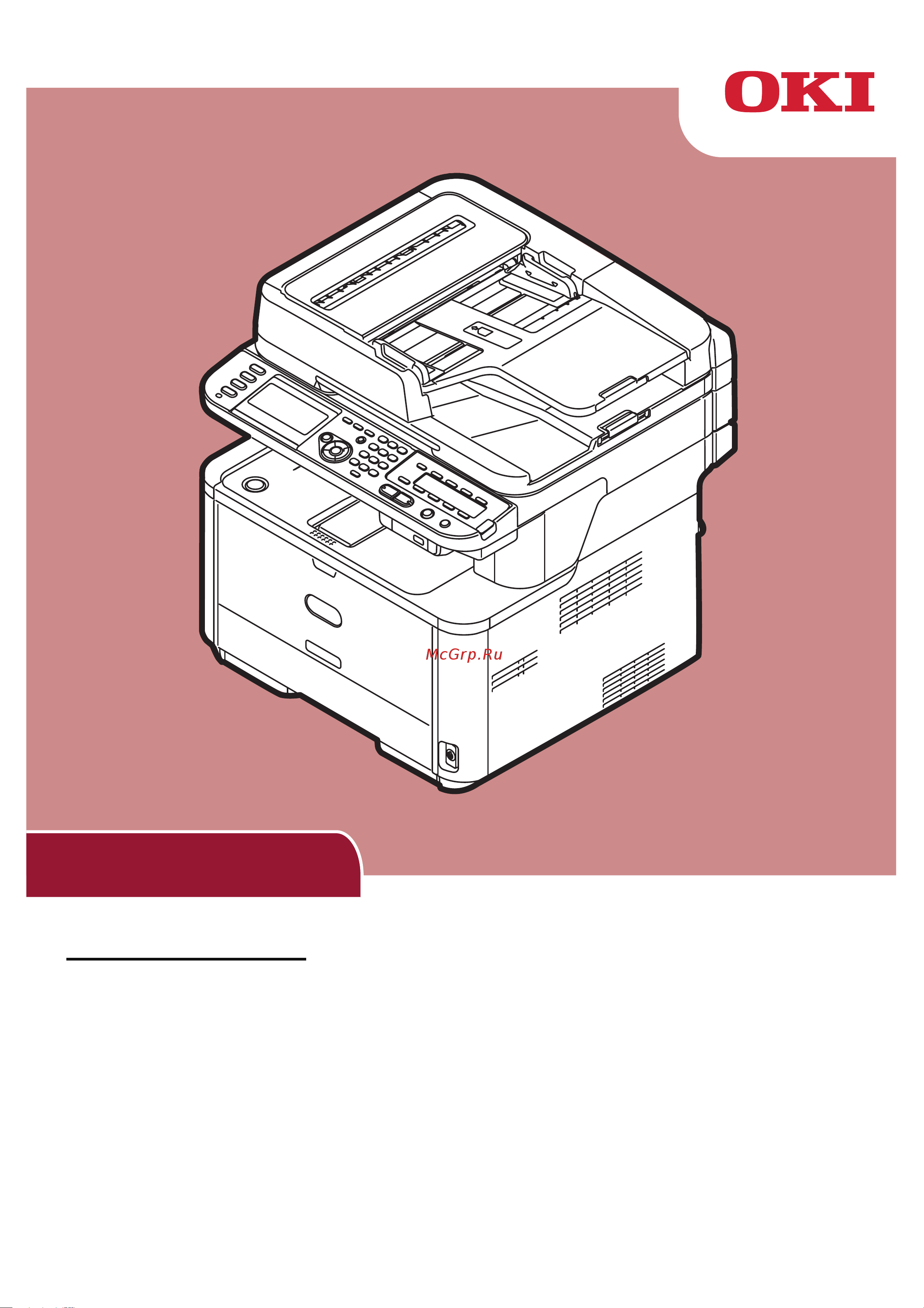
User's Manual
Advanced
This manual supports the following models:
MB441, MB451, MB451w, MB461, MB471, MB471w, MB491
ES4161 MFP, ES4191 MFP
Содержание
- Advanced 1
- This manual supports the following models 1
- User s manual 1
- About this manual 2
- Contents 2
- Copying 10 2
- Faxing 15 2
- Useful functions 10 2
- Useful operations for transmission 15 2
- Various functions for transmission 18 2
- Advanced operations for scanning internet faxing and scanning to fax server 35 3
- Advanced operations for scanning to e mail 33 3
- Faxing from a computer 29 3
- Scan to faxserver 32 3
- Scanning 33 3
- Security functions 25 3
- Various settings for fax reception 27 3
- Printing 48 4
- Useful functions for internet faxing and scan to e mail 45 4
- Useful functions for scanning to local and remote pcs 46 4
- Useful operations for printing from a computer 48 4
- Using drivers and software 39 4
- Changing the equipment settings 71 5
- Checking the current settings 72 5
- Configuring at the operator panel 71 5
- Job macro 69 5
- Job macro for mb471 mb471w mb491 es4191 mfp only 69 5
- List of the device setting menu items 73 5
- Changing network settings from the web page 150 6
- Configuring the wireless lan from the web page mb451w mb471w only 147 6
- Installing utilities 102 6
- List of utilities 100 6
- Mac os x utilities 125 6
- Network setting items 128 6
- Network settings 128 6
- Ps gamma adjuster utility for mb451 mb451w mb471 mb471w mb491 es4191 mfp 105 6
- Useful software 100 6
- Utilities common to windows mac os x 103 6
- Windows utilities 107 6
- About using print job accounting 172 7
- Appendix 172 7
- Deleting or updating the drivers 169 7
- Forwarding received data as digital data auto delivery 162 7
- Index 173 7
- Initializing 167 7
- Other operations 160 7
- Saving transmission and reception data transmission data save 165 7
- Settings for auto delivery and transmission data save functions for mb491 es4191 mfp only 162 7
- Troubleshooting 167 7
- About this manual 8
- Caution 8
- Symbols in this document 8
- Terms in this document 8
- Depending on your os or model the description on this document may be different 9
- If there is no special description 64bit version is included in windows 7 windows vista windows server 2008 windows xp and windows server 2003 64bit version and windows server 2008 r2 is included in windows server 2008 9
- If there is no special description windows 7 is used as windows mac os x 10 is used as mac os x and mb491 is used as the machine for examples in this document 9
- In this document it may have written as follows 9
- Legends used in this manual 9
- Combining multiple pages onto one sheet of paper n in 1 10
- Copying 10
- Sorting copies sort 10
- Useful functions 10
- Making multiple copies onto one sheet of paper repeat 11
- Copying id cards id card copy 12
- Erasing edge shadows edge erase 12
- Setting margins margin 12
- When making simplex copies 12
- When making duplex copies 13
- Copying different size documents mixed size 14
- Disabling a function 14
- Functions that cannot be used simultaneously 14
- Note for using multiple functions 14
- Changing where documents are loaded 15
- Faxing 15
- Transmitting duplex documents duplexscan 15
- Useful operations for transmission 15
- Changing the sender name 16
- Changing the sender name printed on a fax 16
- Changing the standard sender name 16
- Registering a sender name 16
- Registering a prefix 17
- Setting prefix prefix 17
- Using a prefix when registering a number to speed dial 17
- Using a prefix when transmitting faxes 17
- Automatic redialing 18
- Manual redialing 18
- Redialing 18
- Transmission in real time 18
- Various functions for transmission 18
- Manual transmission 19
- Transmission to multiple destinations broadcast 19
- Transmission at a specified time set tx time 20
- Using from the group list 20
- Fcode confidential communication 21
- Fcode transmission 21
- Registering fcode boxes 21
- For fcode bulletin board commu nication 22
- Reception using a sub address fcode polling 22
- Transmission using a sub address fcode transmission 22
- Deleting stored bulletin documents 23
- Printing stored documents 23
- Storing documents in a bulletin box 23
- Deleting fcode boxes 24
- Checking broadcast destination 25
- Configuration 25
- Id check transmission 25
- Operation 25
- Security functions 25
- Security functions at transmission 25
- Configuration 26
- Operation 26
- Pressing dial twice confirm dial 26
- Changing buzzer volume 27
- Specifying a reduction margin 27
- Specifying a reduction rate 27
- Various settings for fax reception 27
- When received image is larger than paper size 27
- Forwarding received faxes as fax documents 28
- Registering a forwarding destination 28
- Setting waiting time for a response 28
- Adding a fax number to the phone book 29
- Faxing from a computer 29
- Sending a fax from a computer 29
- Attaching a cover sheet 30
- Grouping entries 30
- Sending a fax to a group 30
- Associating new definition with phone book format 31
- Canceling a fax job from a computer 31
- Exporting and importing phone book data 31
- Customizing the destination e mail address 32
- Customizing the e mail text 32
- Enabling the scan to faxserver function 32
- Scan to faxserver 32
- Advanced operations for scanning to e mail 33
- Creating templates 33
- Scanning 33
- Setting sender and reply to addresses from reply to 33
- Registering body text 34
- Using a template 34
- Adjusting the density density 35
- Advanced operations for scanning internet 35
- Advanced operations for scanning internet faxing and scanning to fax server 35
- Changing the resolution document type 35
- Changing the scan size scan size 35
- Faxing and scanning to fax server 35
- Specifying the file name 35
- Encrypting pdf 36
- Setting a password for opening a document and authentication password 36
- Specifying the file format 36
- Use the default password 37
- Setting the compression level 38
- Setting the grayscale 38
- Changing settings 39
- Simple mode 39
- Starting a scan job for windows 39
- Using drivers and software 39
- Using twain driver 39
- Advanced mode 40
- Changing settings for macintosh 40
- Simple mode 40
- Starting a scan job for mac os x 40
- Advanced mode 41
- Starting a scan job 41
- Using wia driver 41
- Using windows fax and scan 41
- Change settings 42
- Display the detailed information 42
- Installing the software 42
- Start to read 42
- Starting actkey when scanning to a local pc 42
- Starting the software 42
- Using actkey software 42
- Using ica driver 42
- Change the settings if necessary 43
- Click a button you want to set 43
- Click ok 43
- Click pc fax scan button of actkey on your computer 43
- Fax transmission of scanned documents 43
- Follow the on screen instructions to send a fax 43
- Key on the operator panel of the machine 43
- Method to add a new network scanner 43
- Method to change a scanner driver name 43
- Method to change the setting information of the machine 43
- Place your document with text face up in the adf or face down on the document glass 43
- Press the to select remote pc and 43
- Select button settings from options menu 43
- Setting the scan button 43
- Start actkey 43
- Start actkey on your computer 43
- Then press 43
- Using network configuration 43
- Method to delete network con nected pcs of the machine 44
- Method to set scan to local pc 44
- E mail 45
- Enabling mdn and dsn requests 45
- Enabling mdn response 45
- Useful functions for internet faxing and scan to 45
- Useful functions for internet faxing and scan to e mail 45
- Enabling the network twain settings 46
- Remote pcs 46
- Setting pc scan mode 46
- Useful functions for scanning to local and 46
- Useful functions for scanning to local and remote pcs 46
- Enabling the wsd scan 47
- Selecting the dual side scan of wsd scan function 47
- For mb441 mb461 es4161 mfp windows pcl pcl xps printer driver 48
- For mb451 mb451w mb471 mb471w mb491 es4191 mfp windows pcl pcl xps printer driver 48
- For windows ps printer driver 48
- Manual printing 48
- Printing 48
- Useful operations for printing from a computer 48
- For mac os x ps printer driver 49
- For mb441 mb461 es4161 mfp mac os x pcl printer driver 49
- For mb451 mb451w mb471 mb471w mb491 es4191 mfp mac os x pcl printer driver 49
- Printing on envelopes 49
- For mac os x pcl printer driver 50
- For windows pcl pcl xps printer driver 50
- For windows ps printer driver 50
- For mac os x ps printer driver 51
- Printing on labels 51
- For mac os x pcl ps printer driver 52
- For windows pcl pcl xps printer driver 52
- For windows pcl printer driver 52
- For windows ps printer driver 52
- Printing on custom size paper 52
- For mac os x pcl ps printer driver 53
- For windows pcl xps printer driver 53
- For windows ps printer driver 53
- Combining multiple pages onto one sheet of paper 54
- For mac os x pcl ps printer driver 54
- For windows pcl pcl xps printer driver 54
- For windows ps printer driver 54
- Making duplex prints 54
- For mac os x pcl ps printer driver 55
- For windows pcl pcl xps printer driver 55
- For windows ps printer driver 55
- Scaling to pages 55
- Collating pages 56
- For mac os x pcl printer driver 56
- For mac os x pcl ps printer driver 56
- For mac os x ps printer driver 56
- For windows pcl xps ps printer driver 56
- For windows ps printer driver 56
- Setting the page order 56
- Booklet printing 57
- Cover printing 57
- For mac os x pcl ps printer driver 57
- For windows pcl xps printer driver 57
- For windows ps printer driver 57
- Changing print quality 58
- Emphasizing fine lines 58
- For mac os x pcl printer driver 58
- For mac os x ps printer driver 58
- For windows printer driver 58
- For windows ps pcl xps printer driver 58
- Auto tray selection 59
- For mac os x pcl printer driver 59
- For mac os x ps printer driver 59
- For windows pcl pcl xps printer driver 59
- For windows ps printer driver 59
- Auto tray switching 60
- For mac os x pcl printer driver 60
- For mac os x ps printer driver 60
- For windows pcl pcl xps printer driver 60
- For windows ps printer driver 60
- For mac os x 10 to 10 61
- For mac os x 10 to 10 1 61
- For mac os x pcl printer driver 61
- For mac os x ps printer driver 61
- For windows pcl pcl xps ps printer driver 61
- Saving toner 61
- Click ok 62
- Click preferences 62
- Configure other settings if necessary and then start printing 62
- Encrypted secure printing for mb491 es4191 mfp only 62
- Enter a job name in the job name box and a password in the personal id number box 62
- Enter the number of copies and then press 62
- Enter your password set in step 6 in the 62
- For windows pcl ps printer driver 62
- From the file menu select print 62
- In order to use this function the machine must be equipped with an sd memory card 62
- Key on the operator panel 62
- Make sure print is selected and press 62
- Open the file you want to print 62
- Password box and then press to start a job searching 62
- Press the to select print job and 62
- Press the to select stored job and 62
- Secure printing for mb491 es4191 mfp only 62
- Select secure print at job type 62
- Select the job options tab 62
- The document is unprinted and stored in an encrypted format on the sd memory card in the machine until you enter the registered password at the operator panel 62
- The print job stored on the sd memory card is automatically deleted after printing or if it is not printed for more than a certain period of time if an error occurs when the data is sent or if an unauthorized person is detected trying to access the job it is automatically deleted 62
- Then press 62
- You can assign a password to a print job so it can only be printed if the password is input at the operator panel 62
- You can encrypt your documents before sending them from a computer to the machine therefore you can prevent unauthorized access to confidential information 62
- For windows pcl printer driver 63
- For windows printer driver 63
- Overlay printing 63
- Watermark printing 63
- For windows pcl ps printer driver 64
- For windows ps printer driver 64
- Storing print data for mb491 es4191 mfp only 64
- Changing the driver s default settings 65
- For mac os x pcl ps printer driver 65
- For windows pcl pcl xps printer driver 65
- For windows printer driver 65
- Saving the driver settings 65
- Saving the settings 65
- Using the saved settings 65
- For windows pcl printer driver 66
- For windows ps printer driver 66
- Using computer fonts 66
- Using printer fonts 66
- Downloading ps files 67
- For mac os x pcl ps printer driver 67
- For oki lpr utility 67
- For windows printer driver 67
- Printing e mail attached files 67
- Printing to file 67
- Changing emulation mode 68
- For mac os x ps printer driver 68
- For windows ps printer driver 68
- Printing out ps errors 68
- Creating a macro 69
- Job macro 69
- Job macro for mb471 mb471w mb491 es4191 mfp only 69
- Deleting a macro 70
- Editing the title 70
- Using macros 70
- Admin setup or easy setup 71
- Changing the equipment settings 71
- Configuring at the operator panel 71
- Other menus 71
- Checking the current settings 72
- Printing reports 72
- Device setting menu 73
- List of each setup menu 73
- List of the device setting menu items 73
- Reports 73
- Item description 74
- Item factory default description 74
- Paper setup 74
- Address book 75
- Configuring at the operator panel 75
- Item description 75
- Item factory default description 75
- Item description 76
- Phone book 76
- Configuring at the operator panel 77
- Item factory default description 77
- Profile 77
- Item factory default description 78
- 1 in profiles n or d can be specified for file name when specifying n 5 digit serial number between 00000 to 99999 when specifying d date and time when a file is created 12 digits of yymmddhhmmss 79
- Configuring at the operator panel 79
- Example of file name specification when the file format is pdf 79
- Item description 79
- Item factory default description 79
- Network scan destination 79
- Store document settings 79
- Item description 80
- View information 80
- Configuring at the operator panel 81
- Easy setup 81
- Item description 81
- Admin setup 82
- Copy setup 82
- In the following menu you can change the settings that need the administrator authority 82
- Item description 82
- Item factory default description 82
- Configuring at the operator panel 83
- Fax setup 83
- Item factory default description 83
- Item factory default description 84
- Configuring at the operator panel 85
- Item factory default description 85
- Fax server function 86
- Internet fax setup 86
- Item factory default description 86
- Configuring at the operator panel 87
- Item factory default description 87
- Scanner setup 87
- Item factory default description 88
- 1 n or d can be specified for file name when specifying n 5 digit serial number between 00000 to 99999 when specifying d date and time when a file is created 12 digits of yymmddhhmmss 89
- 2 to enable the changed setting the network card must be restarted follow the instructions on the confirmation screen displayed when changing the settings and restart the network card 89
- Configuring at the operator panel 89
- Example of file name specification when the file format is pdf 89
- Item factory default description 89
- Print from usb memory setup 89
- Print setup 89
- Item factory default description 90
- Configuring at the operator panel 91
- Item factory default description 91
- Item factory default description 92
- Configuring at the operator panel 93
- Item factory default description 93
- Network menu 93
- Item factory default description 94
- Configuring at the operator panel 95
- Item factory default description 95
- Item factory default description 96
- Configuring at the operator panel 97
- Item factory default description 97
- Management 97
- Item factory default description 98
- 1 a message appears confirming you that continuing deletes all settings and registered data select yes to continue select no to cancel 99
- 1 a message appears confirming you that making changes automatically restarts the system select yes to continue select no to cancel 2 a message appears confirming you that execution automatically restarts the system select yes to continue select no to cancel 3 a message appears confirming you that execution deleted all job logs select yes to con tinue select no to cancel 99
- Configuring at the operator panel 99
- Item factory default description 99
- User install 99
- Item function scope details system requirements refer to 100
- List of utilities 100
- The following is a list of utilities that you can use for your machine for details on how to use these utilities refer to each section 100
- This chapter explains useful software functions for using your machine 100
- Useful software 100
- Utilities common to windows mac os x 100
- Windows utilities 100
- Is not on the software dvd rom please download this from the okidata website 101
- Item function scope details system requirements refer to 101
- Mac os x utilities 101
- Telnet is a function supported for os 101
- The utility that comes with 101
- Useful software 101
- For mac os x 102
- For windows 102
- Installing utilities 102
- Access the machine webpage 103
- Log in as the administrator 103
- Utilities common to windows mac os x 103
- Webpage 103
- Changing machine settings 104
- Changing the administrator s password 104
- Checking machine status 104
- Get the date and time automatically 104
- For mac os x ps printer driver 105
- For windows ps drivers 105
- Mb471 mb471w mb491 es4191 mfp 105
- Ps gamma adjuster utility for mb451 mb451w 105
- Ps gamma adjuster utility for mb451 mb451w mb471 mb471w mb491 es4191 mfp 105
- Registering halftone 105
- For mac os x ps printer driver 106
- For windows ps drivers 106
- Printing a file with the adjusted gamma curve 106
- Configuration tool 107
- Registering the machine 107
- Windows utilities 107
- Check the status of the machine 108
- Exporting addresses to a file 108
- Importing addresses from a file 108
- Removing a machine 108
- Set the email address 108
- Exporting speed dials to a file 109
- Import speed dials from a file 109
- Set speed dials 109
- Setting profiles 109
- Changing pin settings 110
- Create a new pin 110
- Deleting a pin 110
- Exporting profiles to a file 110
- Importing profiles from a file 110
- Setting a pin 110
- Changing user settings 111
- Creating a new user 111
- Deleting users 111
- Exports the pin to a file 111
- Imports pins from a file 111
- Deletes network scan settings 112
- Device setting plugin 112
- Exports network scan settings to a file 112
- Imports network scan settings from a file 112
- Save settings to a file 112
- Set a network scan 112
- Alert info plugin 113
- Basic settings 113
- Checking logs 113
- Device settings 113
- Filter settings 113
- Network setting plugin 113
- Restoring settings from a file 113
- Setting passwords 113
- Change the ip address 114
- Cloning machine settings 114
- Cloning settings 114
- Cloning user settings 114
- Searches for the machine on the network 114
- Set search conditions 114
- Storage manager plugin 114
- Check the free space in sd memory cards or flash memory 115
- Create a form 115
- Delete unwanted jobs from an sd memory card 115
- Registering forms form overlay 115
- Pdf print direct for mb451 mb451w mb471 mb471w mb491 es4191 mfp 116
- Print a pdf file 116
- Print job accounting client 116
- Register a form on the machine using the storage manager plug in 116
- Setting the user name and job account id 116
- Allocates the same id to all users in hide mode 117
- Set a job account id for each user in hide mode 117
- Setting pop up mode 117
- Change the operating panel display language 118
- Do not distinguish between users 118
- Operator panel language setup 118
- Setup the country code mb451 mb451w mb471 mb471w mb491 es4191 mpf only 118
- Configuring network settings 119
- Launching the utility 119
- Network card setup 119
- Setup the date and time mb451 mb451w mb471 mb471w mb491 es4191 mpf only 119
- Change the environment 120
- Changing the password 120
- Enable web settings 120
- Opening a webpage 120
- Set web settings 120
- Adding a printer 121
- Checking deleting forwarding jobs 121
- Displaying the machine status 121
- Downloading files 121
- Launching the utility 121
- Oki lpr utility 121
- Adding comments to printers 122
- Automatically configuring the ip address 122
- Forwarding jobs automatically 122
- Open a webpage 122
- Print with multiple printers 122
- Check machine settings 123
- For windows pcl pcl xps drivers 123
- Launch the utility 123
- Network extension 123
- Set options automatically 123
- Uninstall the oki lpr utility 123
- For windows ps drivers 124
- Telnet 124
- Uninstall the utility 124
- Mac os x utilities 125
- Panel language setup 125
- Print job accounting client 125
- Register multiple users at the same time 125
- Registering a user id 125
- Changing user id and username 126
- Configure the ip address 126
- Configure web settings 126
- Deleting user ids and usernames 126
- Enabling web settings 126
- Network card setup 126
- Carry out a network scan for the first time 127
- Network scanner setup tool 127
- Opening a webpage 127
- Quit network card setup 127
- Description web page telnet 128
- Device information 128
- Factory default setting 128
- Network information on the control panel 128
- Network setting items 128
- Network settings 128
- Plug in 128
- Tcp ip 128
- This chapter explains network settings for your machine 128
- This section explains the items that can be set with network functions 128
- You can change the network settings from your machine s web page configuration tool telnet and network card setup for the menus available for each utility refer to the following tables 128
- Description web page telnet 129
- Factory default setting 129
- Netware 129
- Network card setup 129
- Network settings 129
- Plug in 129
- Windows mac os x 129
- Configurati on tool network setting 130
- Description web page telnet 130
- Ethertalk mb451 mb451w mb471 mb471w mb491 es4191 mfp only 130
- Factory default setting 130
- Network card setup 130
- Plug in 130
- Windows mac os x 130
- Description web page telnet 131
- E mail send settings 131
- Factory default setting 131
- Nbt netbeui 131
- Network card setup 131
- Network settings 131
- Plug in 131
- Windows mac os x 131
- Configurati on tool network setting 132
- Description web page telnet 132
- Factory default setting 132
- Network card setup 132
- Plug in 132
- Windows mac os x 132
- Description web page telnet 133
- E mail alert settings 133
- E mail receive settings 133
- Factory default setting 133
- Network card setup 133
- Network settings 133
- Plug in 133
- Windows mac os x 133
- Configurati on tool network setting 134
- Description web page telnet 134
- Factory default setting 134
- Network card setup 134
- Plug in 134
- Windows mac os x 134
- Description web page telnet 135
- Factory default setting 135
- Network card setup 135
- Network settings 135
- Plug in 135
- Windows mac os x 135
- Configurati on tool network setting 136
- Description web page telnet 136
- Factory default setting 136
- Network card setup 136
- Plug in 136
- Windows mac os x 136
- Description web page telnet 137
- Factory default setting 137
- Network card setup 137
- Network settings 137
- Plug in 137
- Snmp trap 137
- Windows mac os x 137
- Configurati on tool network setting 138
- Description web page telnet 138
- Factory default setting 138
- Network card setup 138
- Plug in 138
- Windows mac os x 138
- Description web page telnet 139
- Factory default setting 139
- Ieee802 x 139
- Network card setup 139
- Network settings 139
- Plug in 139
- Windows mac os x 139
- Windows rally 139
- Configurati on tool network setting 140
- Description web page telnet 140
- Factory default setting 140
- Ldap server settings 140
- Network card setup 140
- Plug in 140
- Secure protocol server settings kerberos 140
- Windows mac os x 140
- Description web page telnet 141
- Factory default setting 141
- Mail server settings 141
- Network card setup 141
- Network settings 141
- Plug in 141
- Security 141
- Windows mac os x 141
- Configurati on tool network setting 142
- Description web page telnet 142
- Factory default setting 142
- Ip filtering 142
- Network card setup 142
- Plug in 142
- Windows mac os x 142
- Description web page telnet 143
- Encryption ssl tls 143
- Factory default setting 143
- Mac address filtering 143
- Network card setup 143
- Network settings 143
- Plug in 143
- Windows mac os x 143
- Configurati on tool network setting 144
- Description web page telnet 144
- Factory default setting 144
- Network card setup 144
- Plug in 144
- Windows mac os x 144
- Description web page telnet 145
- Factory default setting 145
- Maintenance 145
- Network card setup 145
- Network settings 145
- Plug in 145
- Windows mac os x 145
- Configurati on tool network setting 146
- Description web page telnet 146
- Factory default setting 146
- Network card setup 146
- Plug in 146
- Time setup sntp settings 146
- Web printing 146
- Windows mac os x 146
- Configuring the wireless lan from the web page 147
- Configuring the wireless lan from the web page mb451w mb471w only 147
- Ieee802 x settings 147
- Mb451w mb471w only 147
- Wireless lan settings 148
- When all of the settings for basic settings and security settings are completed press the send button at the bottom left of the web screen and the settings are reflected it may take up to a minute to connect to the wireless ap if the connection fails either reconfigure the wireless settings from the operation panel or switch to wired lan from the operation panel and reconfigure the wireless settings from the web 149
- Changing network settings from the web page 150
- Creating a certificate 150
- Enabling encryption 150
- Encrypting communication by ssl tls 150
- Enabling ipp printing 151
- Ipp printing 151
- Opening the web page 151
- Setting up your machine as an ipp printer for mac os x only 151
- Setting up your machine as an ipp printer for windows only 151
- Configuring your computer 152
- Configuring your machine 152
- Encrypting communication by ipsec 152
- Performing ipp printing 152
- Configuring your machine 154
- Control access using mac address mac address filtering 154
- Controlling access using ip address ip filtering 154
- Error notification by e mail e mail alert 154
- Alert at time of error occurrence 155
- Regular alert 155
- Using snmpv3 155
- 1 to specify a host name edit the host s file or access via the dns server 2 on telnet when only ipv6 is enabled you cannot specify a host name by the dns server 3 you cannot specify a host name when you use a link local address to access 4 enter an ipv6 address enclosed with square brackets 156
- Access the machine s web page and log in as the administrator 156
- Be sure to configure your machine and your computer in advance before performing the following steps 156
- Checking ipv6 address 156
- Click submit 156
- Condi tion 156
- Configuring your machine for ieee802 x 156
- Enabling ipv6 156
- Enter a password in eap password 156
- Enter a user name in eap user 156
- Ieee802 x 156
- Operation is confirmed under specific conditions for the following applications 156
- Select admin setup 156
- Select enable for ieee802 x 156
- Select enable for ipv6 156
- Select peap for eap type 156
- Select view info 156
- Tcp ip 156
- The machine supports the following protocols 156
- The opv6 address is automatically assigned 156
- Using ieee802 x 156
- Using ipv6 156
- Using peap 156
- Your machine supports ipv6 the machine obtains the ipv6 address automatically you cannot set the ipv6 address manually 156
- Your machine supports the ieee802 x authentication 156
- Configuring ldap server 157
- Connecting your machine to authentication switch 157
- Using eap tls 157
- Configuration for pop 158
- Configuring secure protocols 158
- Configuring server to print files attached to e mails 158
- Printing pdf files 158
- Printing without printer driver direct print 158
- Changing ethertalk machine name 159
- Changing ethertalk zone 159
- Changing settings on ethertalk for mac os only mb451 mb451w mb471 mb471w mb491 es4191 mfp only 159
- Configuration for smtp 159
- Configuring dhcp server 160
- Initializing network settings 160
- Other operations 160
- Using dhcp 160
- Configuring your machine 161
- Configuration for the auto delivery function 162
- Delivery 162
- Forwarding received data as digital data auto 162
- Forwarding received data as digital data auto delivery 162
- Settings for auto delivery and transmission data save functions for mb491 es4191 mfp only 162
- Click on submit 164
- Configure a network folder destination 164
- Configure an e mail destination 164
- Select off for print 164
- Configuration for the transmission data save function 165
- Saving transmission and reception data 165
- Saving transmission and reception data transmission data save 165
- Transmission data save 165
- Formatting a particular partition 167
- Formatting the entire area 167
- Initializing 167
- Initializing an sd memory card for mb491 es4191 mfp only 167
- Troubleshooting 167
- Initializing flash memory 168
- Resetting the machine settings 168
- Deleting a printer or fax driver 169
- Deleting or updating the drivers 169
- For mac os x 169
- For mac os x 10 10 169
- For windows 169
- Deleting a scanner driver 170
- For mac os x 170
- For mac os x 10 10 1 170
- For windows 170
- Updating a printer or fax driver 170
- For mac os x 171
- For windows 171
- Updating a scanner driver 171
- About using print job accounting 172
- Appendix 172
- Number of job account ids and logs that can be used 172
Похожие устройства
- Levenhuk Фиксики Верта Инструкция по эксплуатации
- Nokia C5-00 White Инструкция по эксплуатации
- Sony SLV-ED815PS Инструкция по эксплуатации
- LG F1495BDS Инструкция по эксплуатации
- Levenhuk Фиксики Файер Инструкция по эксплуатации
- OKI MB470 Инструкция по эксплуатации
- Vitek VT-1705 Инструкция по эксплуатации
- Nokia 5330 Black Инструкция по эксплуатации
- Sony SLV-ED70MN Инструкция по эксплуатации
- Xoro HSD 311 Pro Инструкция по эксплуатации
- Levenhuk 3L NG Инструкция по эксплуатации
- Samsung WF1802WECS Инструкция по эксплуатации
- OKI MB471 Инструкция по эксплуатации
- Nokia 6700s Aluminium Инструкция по эксплуатации
- Sony SLV-ED66ME Инструкция по эксплуатации
- Samsung WF1802XEC Инструкция по эксплуатации
- Levenhuk 40L NG Инструкция по эксплуатации
- Zanussi ZTI 6865 Инструкция по эксплуатации
- OKI MB480 Инструкция по эксплуатации
- Nokia 5800d-1 Navi Red Инструкция по эксплуатации
