Sony SLV-ED10PS Инструкция по эксплуатации онлайн
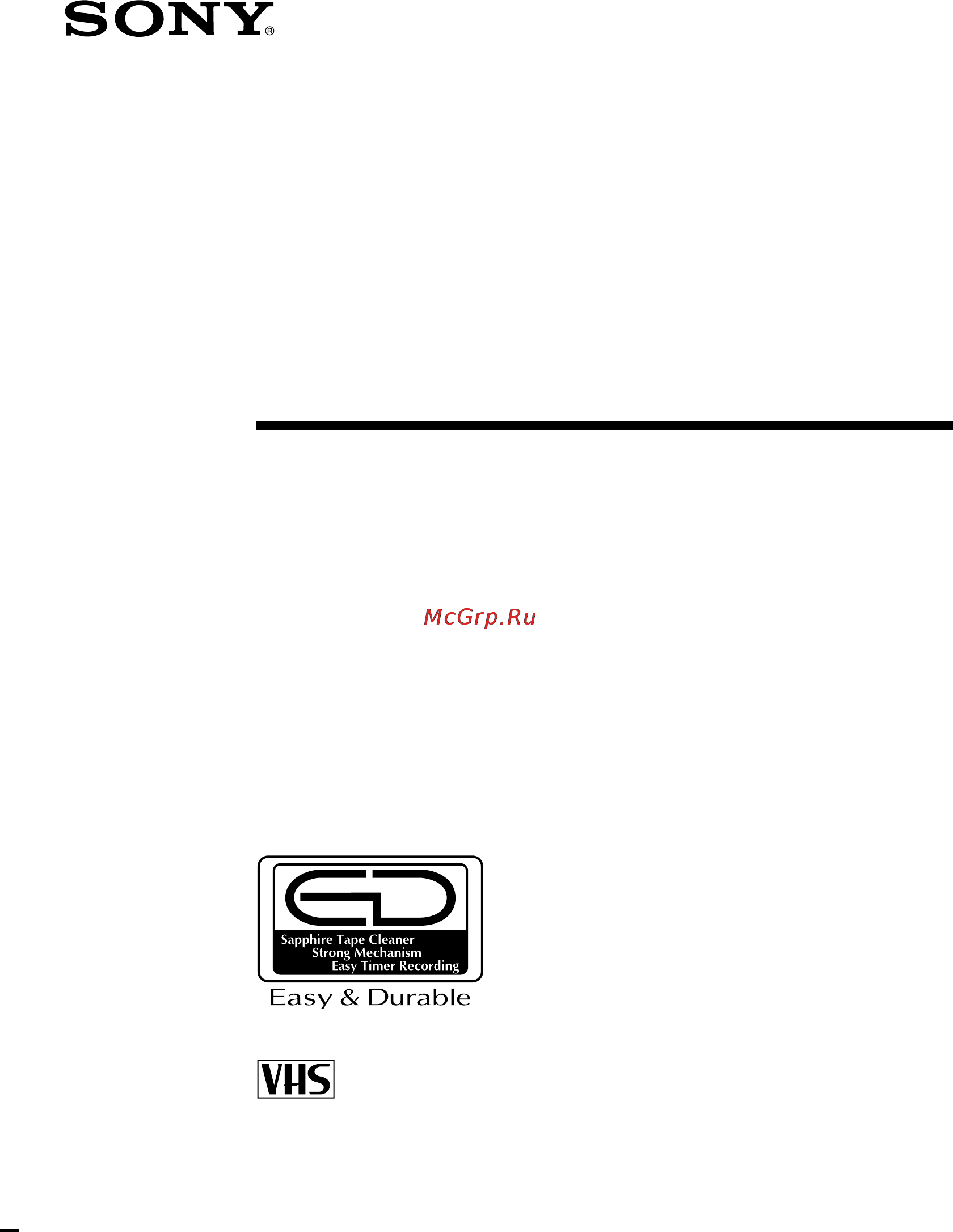
Video Cassette
Recorder
©1999 by Sony Corporation
SLV-ED10ME/MJ/MPS/PS/SG
Operating Instructions
3-865-387-14 (1)
PAL NTSC
Содержание
- Ed10me 1
- Operating instructions 1
- Slv ed10me mj mps ps sg 1
- Video cassette recorder 1
- Caution 2
- Compatible colour tv systems 2
- Installing 2
- Introduction 2
- Precautions 2
- Safety 2
- Warning 2
- Additional information 3
- Additional operations 3
- Basic operations 3
- Getting started 3
- Table of contents 3
- Checking your model name 4
- Step 1 4
- Step 1 unpacking 4
- Unpacking 4
- Inserting the batteries 5
- Setting up the remote commander 5
- Step 2 5
- Step 2 setting up the remote commander 5
- Using the remote commander 5
- Additional connections 6
- Connecting the aerial 6
- Connecting the vcr 6
- Step 3 6
- Step 3 connecting the vcr 6
- Step 4 7
- Step 4 tuning your tv to the vcr 7
- Tuning your tv to the vcr 7
- Step 4 tuning your tv to the vcr continued 8
- Selecting a language 9
- Step 5 9
- Step 5 selecting a language 9
- Presetting all receivable channels using one touch tuning 10
- Presetting channels 10
- Step 6 10
- Step 6 presetting channels 10
- Before you start turn on the vcr and the tv set the tv to the video channel 11
- Getting started 11
- Presetting all receivable channels automatically 11
- To move the cursor to normal catv then select norm 11
- To move the cursor to system then select b g d k or i whichever is applicable in your area if system is set to the wrong position the sound will be distorted or noisy 11
- To move the cursor to tuner preset and press ok 11
- To preset catv channels select catv 11
- All receivable channels are preset in numerical sequence when no more receivable channels can be found presetting stops and the picture from the lowest numbered channel is displayed on the tv screen 12
- Getting started 12
- Step 6 presetting channels continued 12
- To move the cursor to auto preset then press ok 12
- Getting started 13
- Presetting channels manually 13
- To move the cursor to channel set 13
- To move the cursor to normal catv then select norm 13
- To move the cursor to tuner preset and press ok 13
- To preset catv channels select catv 13
- B21 b69 14
- Catv tv distribution 14
- Channel coverage 14
- E2 e12 14
- E21 e69 14
- Getting started 14
- Press ok 14
- Press prog to select the programme position 14
- Press repeatedly until the channel you want is displayed pressing goes back to the previous channels 14
- R1 r12 14
- R21 r69 14
- S1 s41 s01 s05 14
- Sa4 sa13 14
- Selected programme position 14
- Step 6 presetting channels continued 14
- System b g 14
- System d k 14
- System i 14
- The channels are scanned in the following order 14
- To allocate another channel to another programme position repeat steps 4 and 5 14
- To move the cursor to system then select b g d k or i whichever is applicable in your area 14
- Disabling unwanted programme positions 15
- If the picture is not clear 15
- Setting the clock 16
- Step 7 16
- Step 7 setting the clock 16
- Getting started 17
- Note the menu disappears automatically if you do not proceed for more than a few minutes 17
- Press ok to start the clock 17
- To select the digits 17
- Insert a tape 18
- Playing a tape 18
- Press play 18
- The vcr turns on and starts playing automatically if you insert a tape with its safety tab removed 18
- Turn on your tv and set it to the video channel 18
- When the tape reaches the end it will rewind automatically 18
- Additional tasks 19
- Basic operations 19
- To play an ntsc recorded tape set ntsc pb at the rear of the vcr according to the colour system of your tv 19
- To set the colour system if streaks appear during playback press color system on the vcr to conform to the system that the tape was recorded in normally the colour system is correctly set whenever the tape is inserted 19
- Playing a tape continued 20
- To display the counter on the tv screen press display 20
- To use the time counter at the point on the tape that you want to find later press counter reset the counter in the display window resets to 0 00 00 search for the point afterwards by referring to the counter 20
- Turning on the vcr and tv and starting playback automatically trinitron tv synchro play 21
- Insert a tape with its safety tab in place 22
- Lp long play provides recording time twice as long as sp standard play however sp produces better picture and audio quality 22
- Press prog to select the programme position you want to record 22
- Press sp lp sp ep to select the tape speed sp or lp 22
- Recording tv programmes 22
- Turn on your tv and set it to the video channel 22
- Ep provides recording time three times as long as sp however sp produces better picture and sound quality 24
- For tape speed select sp or ep in step 4 24
- Recording tv programmes continued 24
- To record ntsc colour system programmes ntsc colour signals can be recorded through the line input line in only display l in the display window using input select or prog in step 3 24
- When playing back the vcr automatically detects the tape speed 24
- Recording tv programmes using the easy timer 25
- Setting the easy timer 25
- Recording tv programmes using the easy timer continued 26
- Setting or changing the easy clock 27
- Indicator appears in the display window 28
- Press the easy timer knob to confirm the clock setting 28
- Recording tv programmes using the easy timer continued 28
- The vcr enters the timer recording setting mode 28
- To continue the easy timer setting go to step 2 in setting the easy timer on page 25 28
- To quit the easy timer setting mode without changing any settings press the easy timer knob repeatedly until the 28
- To set the timer and clock setting using the remote commander you can also use the remote commander to set the easy timer and easy clock the operations on the vcr and the remote commander correspond as follows 28
- Before you start check that the vcr clock is set to the correct time insert a tape with its safety tab in place make sure the tape is longer than the total recording time turn on your tv and set it to the video channel 30
- Press menu and select timer set check then press ok 30
- Set the date start and stop times programme position and tape speed 30
- Setting the timer manually 30
- To set each item to correct a setting press to return to that setting and reset 30
- You can preset up to eight programmes at a time 30
- Playing searching at various speeds 32
- To resume normal playback press play 32
- Recording tv programmes using the quick timer 33
- Using the quick timer during stop mode 33
- Before you start turn on your tv and set it to the video channel 34
- Checking changing cancelling timer settings 34
- If you do not need to change the settings press ok then turn off the vcr to return to recording standby 34
- If you want to change a setting go on to the next step 34
- Press menu then select timer set check 34
- Press on standby to turn on the vcr 34
- About adaptive picture control apc 36
- Adjusting the picture 36
- Adjusting the tracking 36
- Changing menu options 37
- Menu choices initial settings are indicated in bold print 37
- Press menu then select set up menu 37
- Press ok to return to the original screen 37
- To select the option to change then press to change the setting 37
- Editing with another vcr 38
- How to connect to record on this vcr 38
- Before you start editing turn on your tv and set it to the video channel press input select or prog to display l in the display window press sp lp sp ep to select the tape speed sp or lp for the pal system and sp or ep for the ntsc system 39
- Insert a source tape with its safety tab removed into the other playback vcr search for the point to start playback and set it to playback pause 39
- Insert a tape with its safety tab in place into this recording vcr search for the point to start recording and press p pause 39
- Operation when recording on this vcr 39
- Press r rec on this vcr and set it to recording pause 39
- To start editing press the p pause buttons on both vcrs at the same time 39
- To stop editing press the p stop buttons on both vcrs 39
- Troubleshooting 40
- Others 41
- Sapphire tape cleaner 42
- Symptoms caused by contaminated video heads 42
- The unit incorporates a sapphire tape cleaner which cleans a video tape when it is loaded this cleaner can prevent the video heads from contamination by removing dust or mold from a tape with the sapphire edge 42
- Troubleshooting continued 42
- Additional information 43
- General 43
- Inputs and outputs 43
- Specifications 43
- Supplied accessories 43
- System 43
- Front panel 44
- Index to parts and controls 44
- Display window 45
- Rear panel 45
- Index to parts and controls continued 46
- Remote commander 46
- E f g h i j k 47
- T u v w x y z 47
Похожие устройства
- Makita BO 4566 Инструкция по эксплуатации
- Sony SLV-E780EN Инструкция по эксплуатации
- Olympus C-200 Zoom Инструкция по эксплуатации
- Makita BO 4900 V Инструкция по эксплуатации
- Nokia WH-205 Black Инструкция по эксплуатации
- Sony SLV-E730UX Инструкция по эксплуатации
- Vitek VT-1701 Инструкция по эксплуатации
- Makita 9016 B Инструкция по эксплуатации
- Levenhuk 320 Инструкция по эксплуатации
- Sony SLV-E730EX Инструкция по эксплуатации
- Makita 9049 SF Инструкция по эксплуатации
- Xoro HSD 308 Инструкция по эксплуатации
- Levenhuk DTX 500 LCD Инструкция по эксплуатации
- Makita 9059 SF Инструкция по эксплуатации
- Sony SLV-E580EG Инструкция по эксплуатации
- Levenhuk 625 Инструкция по эксплуатации
- Zanussi ZDT 5052 Инструкция по эксплуатации
- Makita 9069 Инструкция по эксплуатации
- Sony SLV-E580EE Инструкция по эксплуатации
- Samsung WF6520S9R Инструкция по эксплуатации
