Sony SLV-E580EG Инструкция по эксплуатации онлайн
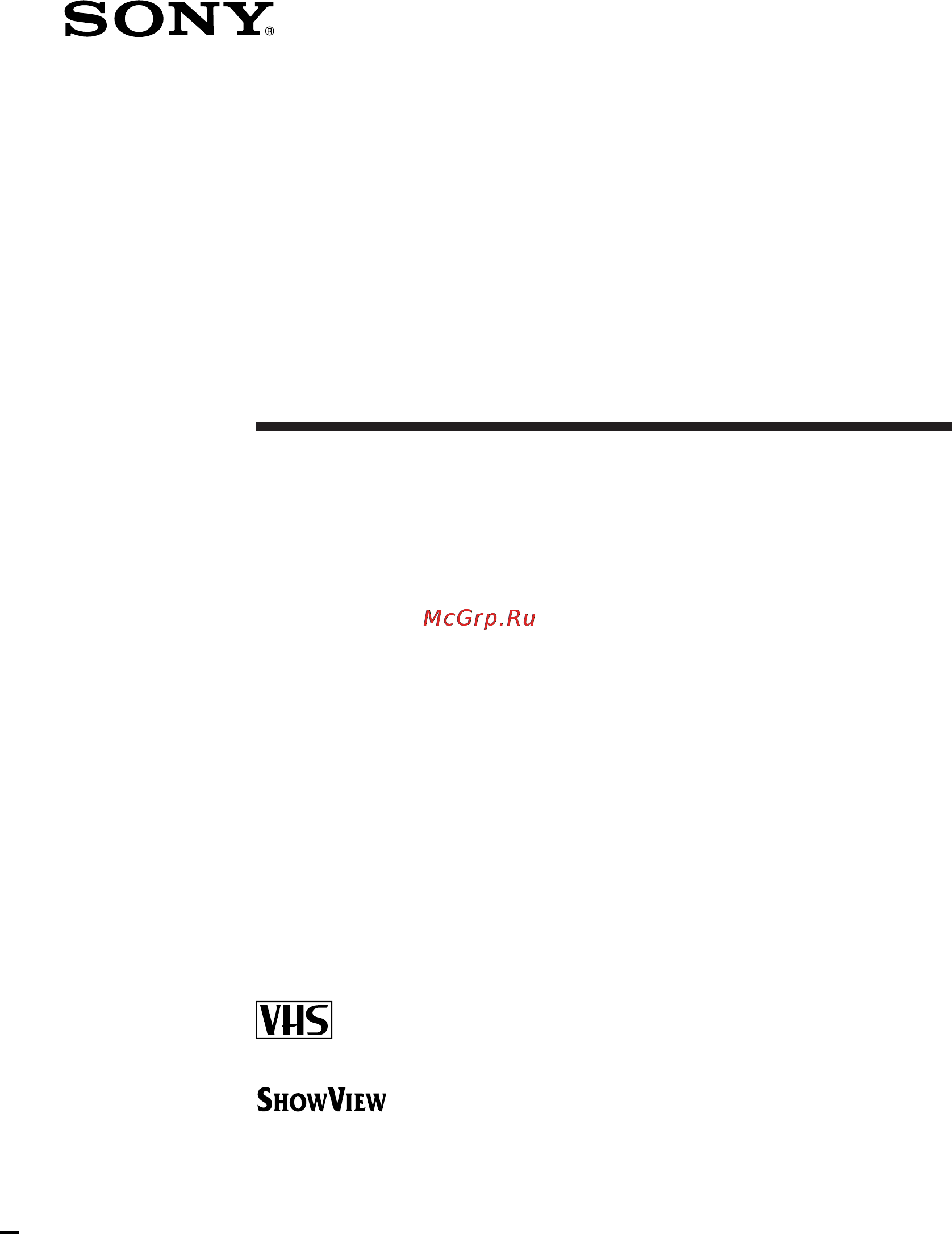
Video Cassette
Recorder
©1998 by Sony Corporation
SLV-E580EG
Operating Instructions
3-861-926-11 (2)
PAL NTSC 4.43
Содержание
- Operating instructions 1
- Slv e580eg 1
- Video cassette recorder 1
- Caution 2
- Compatible colour systems 2
- Installing 2
- Introduction 2
- Precautions 2
- Safety 2
- Warning 2
- Additional information 3
- Additional operations 3
- Basic operations 3
- Editing 3
- Getting started 3
- Table of contents 3
- Step 1 4
- Unpacking 4
- Inserting the batteries 5
- Setting up the remote commander 5
- Step 2 5
- Using the remote commander 5
- Step 2 setting up the remote commander continued 6
- Tv control buttons 6
- And ok 7
- Controlling other tvs with the remote commander 7
- Getting started 7
- Set tv video at the top of the remote commander to tv 7
- The remote commander is preprogrammed to control non sony tvs if your tv is listed in the table below set the appropriate manufacturer s code number 7
- Code numbers of controllable tvs if more than one code number is listed try entering them one at a time until you find the one that works with your tv 8
- Step 2 setting up the remote commander continued 8
- To make wide mode settings see the footnotes below this table for the applicable code numbers 8
- Connecting the vcr 9
- Step 3 9
- Additional connections 10
- Step 3 connecting the vcr continued 10
- To a tv that has a euro av scart connector this additional connection improves picture and sound quality connect the tv as shown on the right whenever you want to watch the vcr picture press tv video to display the video indicator in the display window 10
- Step 4 11
- Tuning your tv to the vcr 11
- Step 4 tuning your tv to the vcr continued 12
- Setting up the vcr with the auto set up function 13
- Step 5 13
- After the search is complete the current time appears in the display window for any stations that transmit a time signal 14
- Press auto set up the atp function starts searching for all of the receivable channels and presets them in numerical sequence 14
- Step 5 setting up the vcr with the auto set up function continued 14
- To cancel the auto set up function press auto set up 14
- Setting the clock 15
- Setting the clock manually 15
- Step 6 15
- Getting started 16
- Note the menu disappears automatically if you don t proceed for more than a few minutes 16
- Press cursor to start the clock 16
- Press ok 16
- Step 6 setting the clock continued 16
- The cursor appears at the beginning of the line 16
- The day of the week is set automatically 16
- To select the digits 16
- To set the date 16
- Changing the station for the auto clock set function 17
- Getting started 17
- The cursor appears at auto adjust 17
- To select clock then press ok 17
- To select settings and press ok 17
- Getting started 18
- If the vcr does not receive the time signal from any station auto adjust returns to off automatically 18
- Note the menu disappears automatically if you don t proceed for more than a few minutes 18
- Press cursor to move the cursor to clock prog then press cursor repeatedly until the programme position of a station that carries the time signal appears 18
- Press cursor to select on 18
- Press ok 18
- Step 6 setting the clock continued 18
- Tip if you set auto adjust to on the auto clock set is activated whenever the vcr is turned off the date and time is adjusted automatically by making reference to the time signal from the station whose programme position is displayed in the clock prog row if you do not need the auto clock set select off 18
- Manual setup selecting a language 19
- Before you start turn on the vcr and the tv set the tv to the video channel 20
- If some channels could not be preset using the auto set up function you can preset them manually 20
- Manual setup presetting channels 20
- To move the cursor to normal catv then select norm 20
- To preset catv channels select catv 20
- To select settings and press ok 20
- To select tuner and press ok 20
- B g tv system 21
- Channel 21
- Channel channel number in the channel set field 21
- Channel number in the channel set field 21
- Continued 21
- D k tv system 21
- Getting started 21
- If you know the number of the channel you want press the programme number buttons for example for channel 5 first press 0 and then press 5 21
- Press cursor repeatedly until the channel you want is displayed 21
- Press prog to select the programme position 21
- Selected programme position 21
- The channels appear in the following order 21
- To move the cursor to channel set 21
- Disabling unwanted programme positions 22
- Manual setup presetting channels continued 22
- Getting started 23
- If the picture is not clear 23
- Normally the auto fine tuning aft function automatically tunes in channels clearly if however the picture is not clear you may also use the manual tuning function 23
- Note that the aft auto fine tuning setting switches to off 23
- Press cursor to get a clearer picture then press ok 23
- Press menu then select settings and press ok 23
- Press prog or the programme number buttons to select the programme number for which you cannot obtain a clear picture 23
- Select fine tuning 23
- Select tuner then press ok 23
- The fine tuning meter appears 23
- Before you start turn on the vcr and the tv set the tv to the video channel 24
- If you want to record satellite broadcasts using showview see page 25 24
- In the guide ch column means that the guide channel has not been preset 24
- Manual setup setting up showview 24
- Showview is a feature that simplifies programming the vcr to make timer recordings to use showview each programme position needs to be matched with its showview guide channel to get the guide channel numbers look in the programme guide for your area that features showview numbers 24
- The preset channels are displayed on the screen 24
- To select settings and press ok 24
- To select showview then press ok 24
- 9 2 7 6 25
- Ch guide 1 25
- Clear 0 9 25
- Cursor 25
- Select set cancel 25
- Setting up showview for satellite broadcasts 25
- Showview 25
- Getting started 26
- Manual setup setting up showview continued 26
- Notes the menu disappears automatically if you don t proceed for more than a few minutes if you use a satellite tuner connected via the line 1 in tv connector you don t have to set up showview just record a satellite programme using showview and the vcr automatically records the programme from the line 1 in tv connector if you inadvertently entered a guide channel number press clear the vcr does not allow entering the guide channel number if the same number has been set when you record a satellite broadcast using showview you need to select the desired channel on the satellite tuner manually 26
- Press prog to select another programme position for the next satellite channel and press the programme number buttons to enter the same channel number as the one displayed in step 5 otherwise the setting will not be memorized 26
- Remember this number for the following steps 26
- Repeat this step for all satellite channels then press ok 26
- Select channel set then press cursor repeatedly to tune the vcr to the satellite tuner 26
- Set the guide channel number for each programme position assigned to the satellite channel following the procedures on page 24 26
- The channel number displayed beside channel set is used for receiving all satellite broadcasts from the satellite tuner 26
- Before you start turn on the vcr the tv and the decoder set the tv to the video channel 27
- Connecting a decoder 27
- Getting started 27
- Setting canal plus channels 27
- Setting the canal plus decoder 27
- To watch or record canal plus programmes set your vcr to receive the channels using the on screen display 27
- You can watch or record canal plus programmes if you connect a decoder not supplied to the vcr 27
- Getting started 28
- Press ok 28
- Setting the canal plus decoder continued 28
- To move the cursor to decoder line3 then press cursor to select dec 28
- To select options then press ok 28
- To select settings and press ok 28
- To select tuner then press ok 28
- Aft on fine tuning 29
- Getting started 29
- Normal catv channel set 29
- Pay tv canal off 02 29
- Pay tv canal off 21 29
- Press prog to select the desired programme position 29
- Prog15 29
- Select set 29
- System d k 29
- To move the cursor to channel set then press cursor to select the canal plus channels 29
- To move the cursor to normal catv then select norm 29
- To move the cursor to pay tv canal then press cursor to select on 29
- To preset catv channels select catv 29
- Getting started 30
- Notes to superimpose subtitles while watching canal plus programmes make both decoder vcr and vcr tv connections using 21 pin euro av cables that are compatible with the rgb signals you cannot record subtitles on the vcr when you watch canal plus programmes using the rfu input of the tv press tv video so that the video indicator appears in the display window 30
- Press ok 30
- Setting the canal plus decoder continued 30
- To move the cursor to system then select b g or d k so that you get the better sound 30
- Basic operations 31
- Insert a tape 31
- Playing a tape 31
- Press play 31
- The vcr turns on and starts playing automatically if you insert a tape with its safety tab removed 31
- Turn on your tv and set it to the video channel 31
- When the tape reaches the end it will rewind automatically 31
- Additional tasks 32
- During playback press replay up to four times the vcr rewinds the tape about 10 seconds on the counter for each press of the button and restarts playback 32
- Playing a tape continued 32
- To play an ntsc recorded tape set ntsc pb at the rear of the vcr according to the colour system of your tv 32
- To replay a recently watched scene you can immediately rewind and playback the scene you want to watch again 32
- To set the colour system if the playback picture has no colour or streaks appear during playback set the system option in the video options menu to conform to the system that the tape was recorded in see page 55 normally set the option to auto 32
- Basic operations 33
- To display the counter on the tv screen press display 33
- To use the time counter at the point on the tape that you want to find later press counter reset the counter in the display window resets to 0 00 00 search for the point afterwards by referring to the counter 33
- Insert a tape with its safety tab in place 34
- Press input select until a programme position number appears in the display window 34
- Recording tv programmes 34
- To record from a decoder turn it on 34
- Turn on your tv and set it to the video channel 34
- Recording tv programmes continued 36
- Basic operations 37
- Recording tv programmes using showview 38
- Recording tv programmes using showview continued 40
- Timer recording with vps pdc signals the broadcast systems transmit vps video programme system or pdc programme delivery control signals with their tv programmes these signals ensure that your timer recordings are made regardless of broadcast delay early starts or broadcast interruptions 40
- To change the indication in reverse order 40
- To stop recording to stop the vcr while recording press p stop 40
- To use the vps pdc function set vps pdc to on you can also use the vps pdc function for a source connected to the line 1 tv and line 3 in connectors 40
- Before you start check that the vcr clock is set to the correct time insert a tape with its safety tab in place make sure the tape is longer than the total recording time to record from a decoder turn it on turn on your tv and set it to the video channel 42
- If showview is not available in your area follow the instructions below to set the timer to record programmes 42
- Press menu and select timer then press ok 42
- Setting the timer manually 42
- Setting the timer manually continued 44
- To change the indication in reverse order 44
- Playing searching at various speeds 45
- Playing searching at various speeds continued 46
- Press jog to enter the jog mode the jog button lights up if you change to the jog mode during any playback mode the playback pauses so you can see a still picture each change in the shuttle ring position shifts the picture one frame to shift frames in reverse turn the shuttle ring counterclockwise the frame shift speed depends on the speed you turn the shuttle ring 46
- To resume normal playback press jog again the jog indicator goes off 46
- To use the shuttle ring in jog mode use this mode for frame by frame playback 46
- To use the shuttle ring in normal mode during playback or pause turn the shuttle ring clockwise or anticlockwise each change in the shuttle ring position changes the playback mode in the following way 46
- Using the shuttle ring 46
- With the shuttle ring you can operate a variety of playback options there are two ways for using the shuttle ring normal mode and jog mode 46
- To resume normal playback press play 47
- Recording tv programmes using the quick timer 48
- Using the quick timer during stop mode 48
- Before you start turn on your tv and set it to the video channel 49
- Checking changing cancelling timer settings 49
- If you do not need to change or cancel the settings press ok then turn off the vcr to return to recording standby 49
- If you want to change or cancel a setting go on to the next step 49
- Press menu and select list then press ok 49
- Press on standby to turn on the vcr 49
- Checking changing cancelling timer settings continued 50
- Searching using the index function 51
- About optimum picture control opc 52
- Adjusting the picture 52
- Adjusting the tracking 52
- Changing menu options 54
- Connecting to a vcr 56
- How to connect to record on this vcr 56
- Connecting to a vcr continued 58
- Basic editing 59
- When recording on this vcr 59
- Audio dubbing 60
- If you have any questions or problems not covered below please consult your nearest sony service facility 61
- Symptoms caused by contaminated video heads 61
- Troubleshooting 61
- Troubleshooting continued 62
- Additional information 64
- General 64
- Inputs and outputs 64
- Specifications 64
- Supplied accessories 64
- System 64
- Front panel 65
- Index to parts and controls 65
- Display window 66
- Index to parts and controls continued 66
- Rear panel 67
- Index to parts and controls continued 68
- Remote commander 68
- Sony corporation 72
- V w x y z 72
Похожие устройства
- Levenhuk 625 Инструкция по эксплуатации
- Zanussi ZDT 5052 Инструкция по эксплуатации
- Makita 9069 Инструкция по эксплуатации
- Sony SLV-E580EE Инструкция по эксплуатации
- Samsung WF6520S9R Инструкция по эксплуатации
- Sony SLV-E530UX Инструкция по эксплуатации
- Makita 9069 SF Инструкция по эксплуатации
- Rolsen C21SR74ST Инструкция по эксплуатации
- Sony SLV-E480EG Инструкция по эксплуатации
- Makita 9558 NB Инструкция по эксплуатации
- Olympus C-2 Zoom Инструкция по эксплуатации
- Levenhuk 850B бинокуляр Инструкция по эксплуатации
- Makita GA 9020 Инструкция по эксплуатации
- Sony SLV-E180EG Инструкция по эксплуатации
- Scarlett SC-2152 Инструкция по эксплуатации
- Sony SLV-E180EE Инструкция по эксплуатации
- Xoro HSD 304 Инструкция по эксплуатации
- Makita GA9020 SF Инструкция по эксплуатации
- Levenhuk 870T тринокуляр Инструкция по эксплуатации
- Sony SLV-AV100UX Инструкция по эксплуатации
