Lenovo V510z, 10NH0086RU Инструкция по эксплуатации онлайн
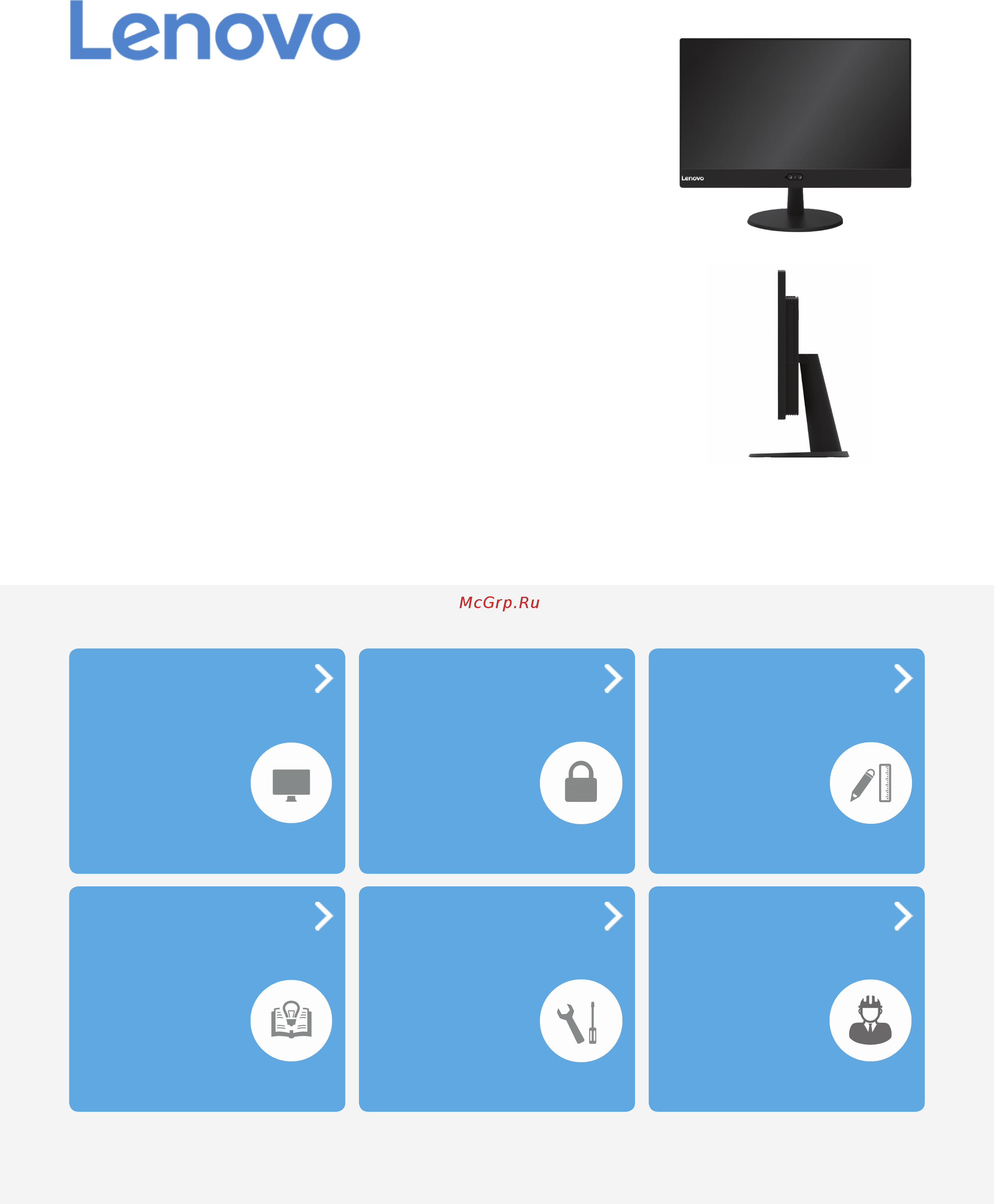
V510z
User Guide and
Hardware Maintenance Manual
Machine Type (MT):
10NH, 10NJ, 10NQ
Energy Star MT:
10NH, 10NJ, 10NQ
Overview
Locations of indicators,
connectors, and
controls provided on
your computer
Replaceable parts
Locations of the
replaceable parts on
your computer
Specications
Specications of your
computer
Replacing FRUs
Replacing instructions
for eld-replaceable
units (FRUs) (for
technicians only)
Computer locks
Locking devices to
keep your computer
safe
Replacing CRUs
Replacing instructions
for customer-
replaceable units
(CRUs)
Содержание
- Computer locks 1
- Energy star mt 10nh 10nj 10nq 1
- Machine type mt 10nh 10nj 10nq 1
- Overview 1
- Replaceable parts 1
- Replacing crus 1
- Replacing frus 1
- Specifications 1
- User guide and hardware maintenance manual 1
- Computer locks 0 2
- Contents 2
- Notices trademarks 1 2
- Overview 2
- Replacing crus 8 2
- Replacing frus 8 2
- Replacing hardware 3 2
- Specifications 1 2
- Front view 3
- Infrared light emitting diodes leds 2 optional 3
- Integrated camera activity indicator optional 3
- Integrated camera optional 3
- Optical drive activity indicator optional 3
- Optical drive eject close button optional 3
- Overview 3
- Power button 3
- Depending on the computer model your computer screen might support the multi touch feature this feature enables you to use one or two fingers to interact with the computer 4
- Integrated camera shield control slider optional 4
- Integrated microphones 2 optional 4
- Screen 4
- Used to cover the integrated camera 4
- Used to record sounds or use speech recognition software without using a microphone 4
- Card reader slot 5
- Ethernet connector 5
- Hdmi in connector 5
- Hdmi out connector 5
- Headset connector 5
- Internal speakers 2 5
- Power adapter connector 5
- Rear view 5
- Security lock slot 5
- Usb 2 connectors 3 5
- Usb 3 connectors 2 5
- System board 6
- Adjusting the monitor stand 7
- Adjusting the ultraflex ii stand 7
- Machine type and model label 9
- Attaching a kensington style cable lock 10
- Computer locks 10
- Audio features 11
- Expansion 11
- Input output i o features 11
- Power supply 11
- Specifications 11
- Storage drives 11
- Video features 11
- Network features 12
- Physical dimensions 12
- Weight without the package 12
- Attention 13
- Before replacing hardware 13
- Handling static sensitive devices 13
- Replacing hardware 13
- Customer replaceable units crus 14
- Field replaceable units frus 14
- Knowing replaceable parts 14
- Optional service crus 14
- Self service crus 14
- Computer cover 15
- Crus and frus locations 15
- Keyboard or wireless keyboard 15
- Memory module 15
- Memory module shield 15
- Monitor stand 15
- Monitor stand base 15
- Mouse or wireless mouse 15
- Power adapter 15
- Power cord 15
- Self service cru 15
- Ultraflex ii stand 15
- Coin cell battery 16
- Front decorative cover 16
- Heat sink 16
- I o bracket 16
- Integrated camera cable 16
- Integrated microphone 16
- Integrated microphone cable 16
- Lcd bezel 16
- Lcd panel 16
- M solid state drive 16
- Microprocessor 16
- System board 16
- System board frame 16
- System board shield 16
- System fan 16
- Vesa mount bracket 16
- Wi fi antennas 2 16
- Wi fi card 16
- Wi fi card shield 16
- Integrated camera 17
- Integrated camera shield control slider 17
- Internal speakers 17
- Lcd cable 17
- Middle frame 17
- Optical drive 17
- Optical drive bezel 17
- Optical drive bracket 17
- Optical drive cable 17
- Power button board 17
- Power button board cable 17
- Storage drive 17
- Storage drive bracket 17
- Storage drive cable 17
- Attention 18
- Before replacing crus 18
- Computer cover 18
- Keyboard or wireless keyboard 18
- Memory module 18
- Monitor stand 18
- Mouse or wireless mouse 18
- Power adapter 18
- Replacing crus 18
- Ultraflex ii stand 18
- Replacing the keyboard 19
- Replacing the keyboard or wireless keyboard 19
- Replacing the wireless keyboard 19
- Replacing the mouse 20
- Replacing the mouse or wireless mouse 20
- Replacing the wireless mouse 20
- Attention 22
- Replacing the power adapter 22
- Replacing the monitor stand 23
- Replacing the ultraflex ii stand 24
- Attention 25
- Caution 25
- Disconnect all power cords from electrical outlets and disconnect all cables that are connected to the computer 25
- Remove any media from the drives and turn off all connected devices and the computer 25
- Remove the computer cover 25
- Remove the computer stand for details see 25
- Removing the computer cover 25
- Unlock any locking device that secures the computer cover 25
- Attention 26
- Replacing the memory module 26
- Completing the parts replacement 27
- Attention 28
- Before replacing frus 28
- Optical drive 28
- Replacing frus 28
- Storage drive 28
- Vesa mount bracket 28
- Attention 31
- Reinstall the computer cover and reconnect the cables for details see 31
- Remove the computer cover for details see 31
- Remove the computer stand for details see 31
- Replace the 2 inch storage drive 31
- Replacing the 2 inch storage drive 31
- Attention 32
- Reinstall the removed parts and computer cover for details see 32
- Remove the computer cover for details see 32
- Remove the computer stand for details see 32
- Replace the vesa mount bracket 32
- Replacing the vesa mount bracket 32
- Attention 33
- Remove the computer cover for details see 33
- Remove the computer stand for details see 33
- Replace the optical drive 33
- Replacing the optical drive 33
- Attention 35
- Reinstall the removed parts and computer cover for details see 35
- Remove the computer cover for details see 35
- Remove the computer stand for details see 35
- Remove the optical drive for details see 35
- Replace the middle frame 35
- Replacing the middle frame 35
- Attention 36
- Connect the power button board cable to the new power button board 36
- Disconnect the power button board cable 36
- Reinstall the removed parts and computer cover for details see 36
- Remove the computer cover for details see 36
- Remove the computer stand for details see 36
- Remove the middle frame for details see 36
- Remove the optical drive for details see 36
- Replace the power button board 36
- Replacing the power button board 36
- Attention 37
- Reinstall the removed parts and computer cover for details see 37
- Remove the computer cover for details see 37
- Remove the computer stand for details see 37
- Remove the middle frame for details see 37
- Remove the optical drive for details see 37
- Remove the vesa mount bracket for details see 37
- Replace the system board shield 37
- Replacing the system board shield 37
- Attention 38
- Reinstall the removed parts and computer cover for details see 38
- Remove the computer cover for details see 38
- Remove the computer stand for details see 38
- Remove the middle frame for details see 38
- Remove the optical drive for details see 38
- Replace the front decorative cover 38
- Replacing the front decorative cover 38
- Attention 39
- Connect the power cable and the signal cable to the system board for details see 39
- Disconnect the power cable and the signal cable from the system board for details see 39
- Reinstall the removed parts and computer cover for details see 39
- Remove the computer cover for details see 39
- Remove the computer stand for details see 39
- Remove the middle frame for details see 39
- Remove the system board shield for details see 39
- Remove the vesa mount bracket for details see 39
- Replace the 2 inch storage drive cable 39
- Replacing the 2 inch storage drive cable 39
- Attention 40
- Connect the power cable and the signal cable to the system board for details see 40
- Disconnect the power cable and the signal cable from the system board for details see 40
- Reinstall the removed parts and computer cover for details see 40
- Remove the computer cover for details see 40
- Remove the computer stand for details see 40
- Remove the middle frame for details see 40
- Remove the system board shield for details see 40
- Remove the vesa mount bracket for details see 40
- Replace the optical drive cable 40
- Replacing the optical drive cable 40
- Attention 41
- Reinstall the removed parts and computer cover for details see 41
- Remove the computer cover for details see 41
- Remove the computer stand for details see 41
- Remove the middle frame for details see 41
- Remove the optical drive for details see 41
- Remove the system board shield for details see 41
- Remove the vesa mount bracket for details see 41
- Replace the heat sink 41
- Replacing the heat sink 41
- Attention 42
- Connect the microprocessor fan cable to the system board for details see 42
- Disconnect the microprocessor fan cable from the system board for details see 42
- Reinstall the removed parts and computer cover for details see 42
- Remove the computer cover for details see 42
- Remove the computer stand for details see 42
- Remove the middle frame for details see 42
- Remove the optical drive for details see 42
- Remove the system board shield for details see 42
- Remove the vesa mount bracket for details see 42
- Replace the system fan 42
- Replacing the system fan 42
- Attention 43
- Reinstall the removed parts and computer cover for details see 43
- Remove the computer cover for details see 43
- Remove the computer stand for details see 43
- Remove the middle frame for details see 43
- Remove the optical drive for details see 43
- Remove the system board shield for details see 43
- Remove the vesa mount bracket for details see 43
- Replace the m storage drive 43
- Replacing the m storage drive 43
- Attention 44
- Remove the computer cover for details see 44
- Remove the computer stand for details see 44
- Remove the middle frame for details see 44
- Remove the optical drive for details see 44
- Remove the system board shield for details see 44
- Remove the vesa mount bracket for details see 44
- Replace the wi fi card 44
- Replacing the wi fi card 44
- Reinstall the removed parts and computer cover for details see 45
- Attention 46
- Connect the internal speaker cable to the system board for details see 46
- Disconnect the internal speaker cable from the system board for details see 46
- Reinstall the removed parts and computer cover for details see 46
- Remove the computer cover for details see 46
- Remove the computer stand for details see 46
- Remove the middle frame for details see 46
- Remove the optical drive for details see 46
- Remove the system board shield for details see 46
- Remove the vesa mount bracket for details see 46
- Replace the internal speakers 46
- Replacing the internal speakers 46
- Attention 47
- Replacing the coin cell battery 47
- Attention 49
- Remove the computer cover for details see 49
- Remove the computer stand for details see 49
- Remove the middle frame for details see 49
- Remove the optical drive for details see 49
- Remove the system board shield for details see 49
- Remove the vesa mount bracket for details see 49
- Replace the internal speakers for details see 49
- Replace the wi fi antennas 49
- Replacing the wi fi antennas 49
- Attention 51
- Connect the integrated microphone cable to the new microphone 51
- Disconnect the integrated microphone cable from the microphone 51
- Reinstall the removed parts and computer cover for details see 51
- Remove the computer cover for details see 51
- Remove the computer stand for details see 51
- Remove the middle frame for details see 51
- Remove the optical drive for details see 51
- Remove the system board shield for details see 51
- Remove the vesa mount bracket for details see 51
- Replace the integrated microphone 51
- Replace the internal speakers for details see 51
- Replacing the integrated microphone 51
- Attention 52
- Remove the computer cover for details see 52
- Remove the computer stand for details see 52
- Remove the heat sink for details see 52
- Remove the middle frame for details see 52
- Remove the optical drive for details see 52
- Remove the system board shield for details see 52
- Remove the vesa mount bracket for details see 52
- Replace the microprocessor 52
- Replacing the microprocessor 52
- Attention 54
- Disconnect the lcd cable from the lcd panel 54
- Remove the computer cover for details see 54
- Remove the computer stand for details see 54
- Remove the front decorative cover for details see 54
- Remove the heat sink for details see 54
- Remove the middle frame for details see 54
- Remove the optical drive for details see 54
- Remove the system board shield for details see 54
- Remove the vesa mount bracket for details see 54
- Replace the lcd panel 54
- Replacing the lcd panel 54
- Attention 56
- Depending on your computer model refer to one of the following to replace the integrated camera 56
- Disconnect the integrated camera cable from the camera 56
- Remove the computer cover for details see 56
- Remove the computer stand for details see 56
- Remove the middle frame for details see 56
- Remove the optical drive for details see 56
- Remove the system board shield for details see 56
- Remove the vesa mount bracket for details see 56
- Replace the internal speakers for details see 56
- Replacing the integrated camera 56
- Type 1 56
- Attention 58
- Reinstall the removed parts and computer cover for details see 58
- Remove the computer cover for details see 58
- Remove the computer stand for details see 58
- Remove the middle frame for details see 58
- Remove the system board shield for details see 58
- Remove the vesa mount bracket for details see 58
- Replace the integrated camera for details see 58
- Replace the integrated camera shield control slider 58
- Replace the internal speakers for details see 58
- Replacing the integrated camera shield control slider 58
- Attention 59
- Make a record of the cable routing and cable connections and then disconnect all cables from the system board for details see 59
- Remove the computer cover for details see 59
- Remove the computer stand for details see 59
- Remove the heat sink for details see 59
- Remove the m storage drive for details see 59
- Remove the memory module for details see 59
- Remove the microprocessor for details see 59
- Remove the middle frame for details see 59
- Remove the optical drive for details see 59
- Remove the system board shield for details see 59
- Remove the vesa mount bracket for details see 59
- Remove the wi fi card for details see 59
- Replace the system board and i o bracket 59
- Replacing the system board and i o bracket 59
- Notices 61
- Notices trademarks 61
- Trademarks 62
Похожие устройства
- Lenovo V510z, 10NH0085RU Инструкция по эксплуатации
- Lenovo V510z, 10NH000LRU Инструкция по эксплуатации
- Lenovo V510z, 10NH0015RU Инструкция по эксплуатации
- Lenovo ThinkCentre S200z, 10K1000JRU Инструкция по эксплуатации
- Lenovo IdeaCentre AIO510-23ISH, F0CD00EHRK Инструкция по эксплуатации
- Lenovo IdeaCentre AIO510-22ISH, F0CB00T8RK Инструкция по эксплуатации
- Lenovo IdeaCentre AIO510-22ISH, F0CB00SHRK Инструкция по эксплуатации
- Lenovo IdeaCentre AIO310-20IAP, F0CL005MRK Инструкция по эксплуатации
- Lenovo IdeaCentre AIO310-20IAP, F0CL005LRK Инструкция по эксплуатации
- Lenovo V510-15IKB, 80WQ006XRK Инструкция по эксплуатации
- Lenovo V310-15ISK, 80SY03F2RK Инструкция по эксплуатации
- Lenovo ThinkPad 13, 20J1S01700 Инструкция по эксплуатации
- Lenovo Legion Y720-15IKB, 80VR000SRK Инструкция по эксплуатации
- Lenovo Legion Y720-15IKB, 80VR000PRK Инструкция по эксплуатации
- Lenovo Legion Y520-15IKBN, 80WK00HHRK Инструкция по эксплуатации
- Lenovo IdeaPad 310-15ISK, 80SM0223RK Инструкция по эксплуатации
- Lenovo E31-80, 80MX00WHRK Инструкция по эксплуатации
- Lenovo E31-80, 80MX00WKRK Инструкция по эксплуатации
- Lenovo E31-80, 80MX0176RK Инструкция по эксплуатации
- Lenovo E31-80, 80MX0177RK Инструкция по эксплуатации
