Creative Audigy LS How to use онлайн
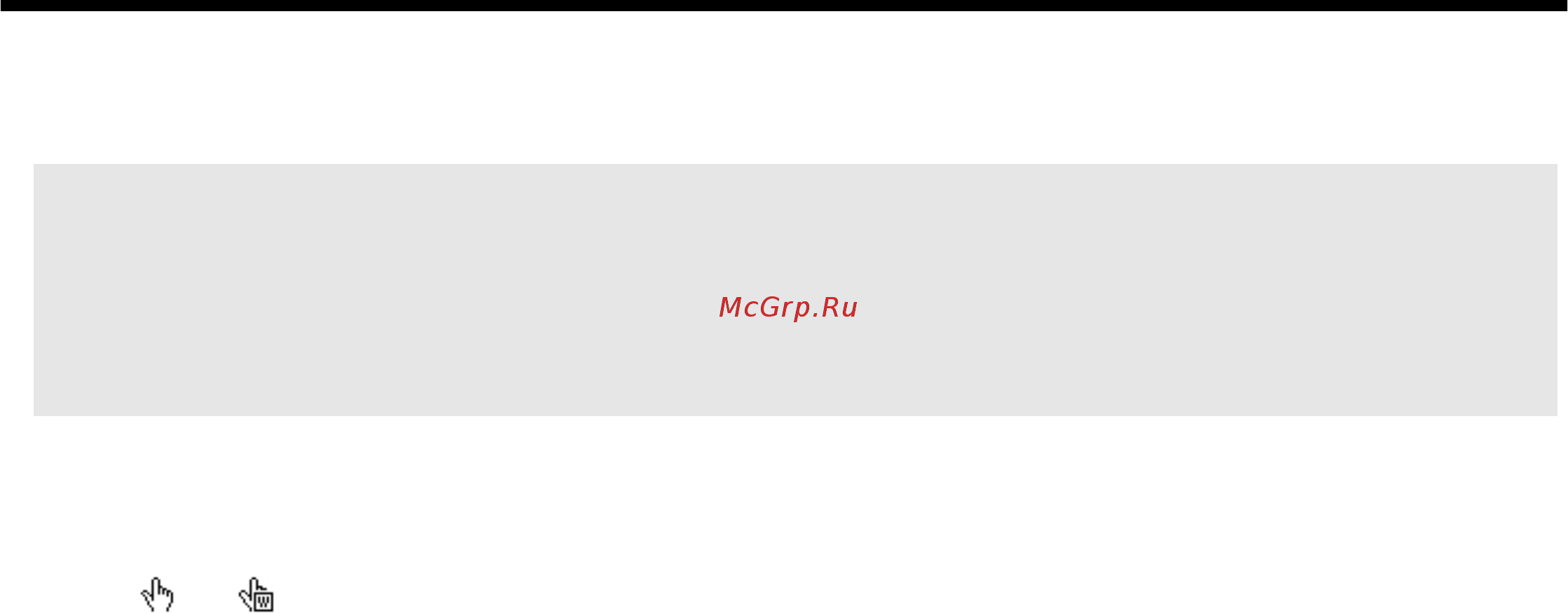
How to use this manual
Creative Sound Blaster Audigy
Creative Audio Software
Important:
This PDF file has been designed to provide you with complete product knowledge. The following
are instructions on how to make use of this PDF file effectively by launching applications and help files, as well
as accessing relevant web sites, where applicable, via specially prepared links.
• To launch applications, Help files or to access relevant web sites, click the blue text, or whenever the
symbol or appears on the object or text.
• For best viewing, this PDF is by default set to "Fit Width" so that all the contents on every page is visible. If
you are unable to read the text clearly, press Ctrl + <+> to zoom in or Ctrl + <-> to zoom out. To view full
screen, press Ctrl + <L>.
Note:
To access the applications and Help files, you must first install the manual and the applications in your computer.
Otherwise, you will receive error messages. When you click a link to launch a program, a dialog box may appear to inform
you that Adobe Acrobat is going to launch the application. Click the All button to run subsequent applications without the
message appearing again. To access linked web sites, your computer must be connected to the Internet.
Information in this document is subject to change without notice and does not represent a commitment on the part of Creative
Technology Ltd. No part of this manual may be reproduced or transmitted in any form or by any means, electronic or mechanical,
including photocopying and recording, for any purpose without the written permission of Creative Technology Ltd. The software
described in this document is furnished under a license agreement and may be used or copied only in accordance with the terms of
the license agreement. It is against the law to copy the software on any other medium except as specifically allowed in the license
agreement. The licensee may make one copy of the software for backup purposes only.
The Software License Agreement is found in a separate folder on this installation CD. The copyright and disclaimer, including trademark
issues are also found in the same folder.
Содержание
- Creative sound blaster audigy creative audio software 1
- How to use this manual 1
- Contents 2
- Appendixes 4
- Introduction 7
- High definition digital audio entertainment 8
- Introduction 8
- What is eax advanced hd 9
- Package contents 10
- Sb1394 applications games and dvd viewing 10
- Sound blaster audigy card 10
- System requirements 10
- Getting more information 11
- More help 11
- Technical support 11
- Document conventions 12
- Installing hardware 13
- Before you begin installation be sure that you have these 14
- In addition you will also need an available pci slot and another adjacent available slot on your computer 14
- Installing hardware 14
- Installing hardware 1 1 14
- What you need 14
- Figure 1 1 connectors and ports on the sound blaster audigy sb1394 card 15
- Installing hardware 1 2 15
- Refer to the user guide hardware information for connector pin assignments 15
- Your sound blaster audigy sb1394 card 15
- Your sound blaster audigy sb1394 card has these connectors that allow you to attach other devices 15
- Figure 1 2 connectors and ports on the sound blaster audigy non sb1394 card 16
- Installing hardware 1 3 16
- Your sound blaster audigy non sb1394 card 16
- Your sound blaster audigy non sb1394 card has these connectors that allow you to attach other devices 16
- Your joystick midi bracket for sound blaster audigy sb1394 17
- Your joystick midi bracket has this connector that can be attached to other devices 17
- Figure 1 4 removing metal bracket 18
- Installation steps 18
- Installing hardware 1 5 18
- Remove any existing audio card or disable the onboard audio chipset for more information see problems with multiple audio devices on page b 7 18
- Step 1 prepare your computer 18
- Turn off the main power supply and disconnect your computer s power cord systems using an atx power supply unit with soft power off may still be powering the pci slot this can damage your audio card when it is inserted into the slot 18
- Turn off your computer and all peripheral devices 2 touch a metal plate on your computer to ground yourself and to discharge any static electricity and then unplug the power cord from the wall outlet 3 remove the computer cover 4 remove the appropriate number of metal brackets from unused pci slots as shown in figure 1 4 put the screws aside for use later 18
- Align the sound blaster audigy card with the pci slot and press the card gently but firmly into the slot as shown in figure 1 5 19
- Do not force the audio card into the slot make sure that the gold finger pci connector on the sound blaster audigy card is aligned with the pci bus connector on the motherboard before you insert the card into the pci expansion slot if it does not fit properly gently remove it and try agai 19
- Figure 1 5 securing the audio card to the expansion slot 19
- Installing hardware 1 6 19
- Secure the card with the screw you had placed aside earlier 3 for sound blaster audigy sb1394 card users secure the joystick midi bracket to the slot next to the sound blaster audigy sb1394 card with the second screw connect the joystick midi cable to the joystick midi connector on the sound blaster audigy sb1394 card as shown in figure 1 5 19
- Step 2 install the sound blaster audigy card 19
- Connect the analog cd audio cable from the analog audio connector on your cd rom dvd rom drive to the cd_in connector on the sound blaster audigy card as shown in figure 1 6 20
- Connect the digital cd audio cable from the digital audio connector on your cd rom dvd rom drive to the cd_spdif connector on the sound blaster audigy card as shown in figure 1 6 20
- For analog cd audio output 20
- For digital cd audio output 20
- Step 3 connect to audio cable optional step for analog or digital cd audio cable connection 20
- Step 4 connect to power supply 21
- Connecting related peripherals 22
- Figure 1 7 connecting other devices to the sound blaster audigy sb1394 card 22
- Installing hardware 1 9 22
- Sound blaster audigy will give you endless hours of listening pleasure figure 1 7 shows you how to connect related peripherals to your sound blaster audigy sb1394 and figure 1 8 shows you how to connect related peripherals to your sound blaster audigy non sb1394 to optimize your enjoyment 22
- Figure 1 8 connecting other devices to the sound blaster audigy non sb1394 card 23
- Installing hardware 1 10 23
- Connecting speaker systems 24
- Figure 1 9 connecting sound blaster audigy sb1394 card to speaker systems 24
- For instructions on how to switch between digital and analog modes refer to the topic digital output only of the creative surround mixer online help 24
- If you are playing games in windows 98 se ms dos mode pure dos mode you must make sure the cd audio connector on the sound blaster audigy card and the analog audio connector on the cd rom or dvd rom drive are connected in addition if you get distorted sound do not connect the cd spdif connector on the sound blaster audigy card to the digital audio connector on the cd rom or dvd rom drive 24
- If you have a 5 channel speaker system you can upmix your stereo sources such as cd audio mp3 wma midi and wave to 5 channels by using the creative multi speaker surround cmss technology to upmix you need to enable the cmss feature in playcenter player view refer to the playcenter online help 24
- Installing hardware 1 11 24
- Figure 1 10 connecting sound blaster audigy non sb1394 card to speaker systems 25
- If you are connecting sound blaster audigy to cambridge soundworks dtt2500 or cambridge soundworks playworks 2500 speaker systems via the miniplug to din cable connection you may achieve 5 channels by selecting the music or movie mode on your decoder 25
- Installing hardware 1 12 25
- Connecting external consumer devices 26
- Figure 1 11 connecting external consumer devices to the sound blaster audigy sb1394 card 26
- Installing hardware 1 13 26
- Figure 1 12 connecting external consumer devices to the sound blaster audigy non sb1394 card 27
- Installing hardware 1 14 27
- Figure 1 13 recommended speaker positions 28
- If you are using four speakers place them so that they form the corners of a square with you exactly in the center as in figure 1 13 and that they are angled toward you make sure that the computer monitor is not blocking the path of your front speakers you may want to adjust the relative positions of the speakers until you get the audio experience you like best if you have a subwoofer place the unit in a corner of the room for the best bass experience 28
- Installing hardware 1 15 28
- Positioning your speakers 28
- Installing software 29
- Installing drivers and applications 30
- Installing software 30
- Prior to using your sound blaster audigy you will need to install device drivers and supporting applications to install these drivers and the bundled applications use the following instructions the instructions are applicable to all supported windows operating systems 1 after you have installed the sound blaster audigy card and joystick midi bracket turn on your computer windows automatically detects the audio card and device drivers 2 when prompted for the audio drivers click the cancel button 3 insert the sound blaster audigy installation cd into your cd rom drive the disc supports windows autoplay mode and starts running automatically if not you need to enable your cd rom drive s auto insert notification feature for more details see problems installing software on page b 1 4 follow the onscreen instructions to complete the installation 5 when prompted restart your system 30
- Uninstalling applications 30
- You may at times need to uninstall and then reinstall the applications to correct problems change configurations or make version upgrades the following instructions tell you how to uninstall the applications in all windows operating systems 30
- Reinstalling applications 31
- Updating windows 2000 service pack 2 32
- Sound blaster audigy applications 33
- Creative sound blaster audigy applications 34
- Sound blaster audigy applications 34
- Creative sound blaster audigy experience 35
- Creative sound blaster audigy online quick start 35
- Creative taskbar 35
- Creative diagnostics 36
- Creative surround mixer 36
- Eax advanced hd gold mine experience 36
- Creative audiohq 37
- Device controls 37
- Soundfont control 37
- Creative keyboard 38
- Creative wavestudio 38
- Eax control 38
- Midi input 38
- Creative minidisc center 39
- Creative playcenter 39
- Creative recorder 39
- Creative restore defaults 40
- Creative restore defaults allows you to restore all your audio settings to the default settings 40
- Using applications 41
- Multimedia playback 42
- Using applications 42
- Watching dvds 42
- Creating non general midi compliant files 43
- Digital entertainment 43
- Playing back wave and cd audio files 43
- Playing midi files 43
- Playing mp3 or wma files 43
- Watching surround movies 43
- Advanced content creation 44
- Applying voice effects 44
- Capturing and editing videos 44
- Compiling personal albums 44
- Content creation 44
- Recording multi tracks with asio 44
- Recording sound and effects 44
- Creating and playing back soundfonts 45
- Creating multiple effects 45
- Creating music 45
- Recording and editing musical instruments 45
- Recording and transcribing music 45
- Recording digital audio 45
- Downloading and playing mp3 songs 46
- Encoding cd songs to mp3 format 46
- Enjoying eax advanced hd support 46
- Gaming reference 46
- Internet entertainment 46
- Playing mp3 songs with eax advanced hd 46
- General specifications 48
- Audigy processor 49
- Features 49
- General specifications 49
- High quality audio path 49
- Pci bus mastering 49
- Dolby digital ac 3 decoding 50
- Flexible mixer control 50
- Professional digital audio processing 50
- Audio inputs 51
- Audio outputs 51
- Compatibility for sound blaster audigy sb139 51
- Connectivity 51
- Creative multi speaker surroun 51
- Sound blaster audigy sb1394 card 51
- Audio inputs 52
- Interfaces 52
- Sb1394 interfaces 52
- Sound blaster audigy non sb1394 card 52
- Audio outputs 53
- Interfaces 53
- Troubleshooting 54
- Problems installing software 55
- Troubleshooting 55
- Problems with sound 56
- For windows 98 se 58
- For windows me 58
- For windows 2000 and windows xp 59
- Insufficient soundfont cache 60
- Problems with joystick 60
- Problems with multiple audio devices 61
- Problems with sound blaster live series or sound blaster pci512 card 62
- Resolving i o conflicts 63
- Problems in windows nt 4 64
- Problems with dv driver for windows 98 se 2000 me 65
- Problems with software dvd player 65
- After you install the audigy card on a via chipset motherboard you may have the slight chance of seeing one of the following 66
- Click the finish button 5 turn off and then turn on your dv camcorder 66
- Creative recommends that you first contact your computer vendor or motherboard manufacturer for the latest solution 66
- Problems with file transfers on some via chipset motherboards 66
- Refer to your computer or motherboard manual or in windows 66
- These problems appear in a small number of computers which contain the via vt82c686b controller chipset on their motherboards 66
- Problems in windows xp 68
Похожие устройства
- Creative Audigy LS Connecting Speakers
- AEG mrc 4143 Инструкция по эксплуатации
- GODOX TT685c Инструкция по эксплуатации
- GODOX XProC Инструкция по эксплуатации
- SpezVision SVI-282B Инструкция по эксплуатации
- SpezVision SVI-282B Сертификат
- SpezVision SVI-282B Паспорт
- SpezVision SVI-932 Инструкция по эксплуатации
- SpezVision SVI-932 Сертификат
- SpezVision SVI-382B Инструкция по эксплуатации
- SpezVision SVI-382B Сертификат
- SpezVision SVI-382B Паспорт
- SpezVision SVI-655V Инструкция по эксплуатации
- SpezVision SVI-655V Сертификат
- SpezVision SVI-655V Паспорт
- SpezVision SVI-902 Инструкция по эксплуатации
- SpezVision SVI-902 Сертификат
- SpezVision SVI-902 Паспорт
- SpezVision SVI-912 Инструкция по эксплуатации
- SpezVision SVI-912 Сертификат
Скачать
Случайные обсуждения
