Yamaha DVD-C961 [21/51] Selecting a track chapter
![Yamaha DVD-C961 [21/51] Selecting a track chapter](/views2/1041350/page21/bg15.png)
17 En
Disc Operation
English
y
• If the prohibited icon ( ) appears on the TV
screen when a button is pressed, the function for
that button is not available on the current disc or
at the current time.
• Unless stated otherwise, all operations described
here are carried out using the supplied remote
control.
• Depending on the disc, some operations may
operate differently or be restricted. Refer to the
instruction supplied with the disc.
Do not push on the disc tray or put any objects other
than discs on the disc tray. Doing so may cause this
unit to malfunction.
1 Make sure this unit is turned on.
2 Press on the front panel to open the
disc tray.
3 Place the discs in the disc tray with the
printed side up.
4 Press again to close the disc tray.
➜ After recognizing the disc, this unit
starts playback automatically.
• If you press PLAY (
3
) when the disc
tray is open, the disc tray closes and
playback starts automatically.
5 To play back a specific disc directly, press
DISC 1-5.
• You can also use the
DISC SKIP
button
to play back a specific disc directly.
• Press PLAYXCHANGE on the front
panel to open the disc tray and reload/
unload discs without interrupting
current disc playback.
• When the disc tray is opened, press
p/
e, , PLAYXCHANGE or
DISC 1-5 on the front panel to close
the disc tray automatically.
6 To pause playback, press PAUSE ( 8 )
during playback.
➜
Playback is paused and the sound is muted.
7 To resume normal playback, press
PLAY (
3
).
8 To stop playback, press STOP (
7
).
Selecting a track/chapter
1
Press SKIP (l22 / 33l ) or use the
numeric buttons (0-9) to select a track/
chapter number.
2 During repeated playback, press
SKIP (l22 / 33l ) to replay the same
track/chapter.
Searching backward/forward
1
Press and hold SKIP (l22 / 33l ) for about
two seconds or press
2
/
3
.
2 While searching, press SKIP (l22 / 33l )
or
2
/
3
repeatedly to select the desired
speed (5 steps).
3 To resume normal playback, press
PLAY (
3
).
•The 2 / 3 button may not be available with
some discs.
• For MP3 and WMA, the search function allows
you to search the track currently being played.
Note
Basic operation
Notes
Disc Operation
Содержание
- Important safety instructions p.1
- Dvd c961 p.1
- Dvd audio video sa cd changer p.1
- Important safety instructions p.2
- Important p.2
- Caution p.2
- Laser safety p.3
- Fcc information for us customers p.3
- Caution p.3
- We want you listening for a lifetime p.3
- Warning p.4
- For canadian customers p.4
- Caution read this before operating this unit p.4
- Be sure to place this unit on a level surface p.4
- Introduction p.5
- Getting started 5 p.5
- Functional overview p.5
- English p.5
- Disc operation 7 p.5
- Contents p.5
- Connections p.5
- Setup menu 7 p.6
- Language codes 41 p.6
- Glossary 44 p.6
- Contents p.6
- Troubleshooting 42 p.6
- Specifications 46 p.6
- Supplied accessories p.7
- Region codes p.7
- Playable disc formats p.7
- Introduction p.7
- Cleaning discs p.7
- Patent information p.8
- Introduction p.8
- Functional overview p.9
- Front panel p.9
- English p.9
- 5 4 6 7 8 9 0 y t r e w q p.9
- Remote control p.10
- R t y u i o p p.10
- Functional overview p.10
- Functional overview p.11
- English p.11
- Rs 232c terminal the remote control rs 232c terminal is used in custom installation do not connect any cables to this terminal during normal use p.12
- Rear panel p.12
- Functional overview p.12
- 2 3 4 5 6 7 8 p.12
- General notes on connections p.13
- Digital connections p.13
- Connections p.13
- Audio connections p.13
- This unit has two types of analog output jacks p.14
- Mixed 2 channel jacks connect audio out mixed 2ch jacks of this unit to the corresponding input jacks of your audio component such as a stereo amplifier using the supplied audio video cable you can connect a subwoofer to the subwoofer jack multi channel audio signals are down mixed to 2 channel audio signals if you play back a down mix prohibited dvd audio only the front l r channel audio is output p.14
- Connections p.14
- Analog connections p.14
- 6 channel discrete jacks if you want to reproduce multi channel super audio cd sa cd and dvd audio connect audio out 6ch discrete jacks of this unit to the corresponding input jacks of your av receiver using commercially available audio pin cables p.14
- Component video jacks c p.15
- Video connections p.15
- S video jack a p.15
- Connections p.15
- Composite video jack b p.15
- Hdmi video output this unit is compatible with the following video formats 480p 60 hz 576p 50 hz 720p 60 hz 1080i 60 hz and 1080p 60 hz p.16
- Hdmi provides high quality digital audio and video on a single connection connect the hdmi jack of this unit to an hdmi input jack of your av receiver and then to that of your tv using a commercially available hdmi cable if your receiver does not have an hdmi input jack you can achieve a better video image by connecting the hdmi jack of this unit directly to the hdmi input jack of your tv p.16
- Hdmi output p.16
- Hdmi jack p.16
- Hdmi connection p.16
- Connections p.16
- You need to set hdmi audio out see page 32 p.17
- Hdmi audio output p.17
- English p.17
- Connections p.17
- Connections p.18
- Connecting the power cable p.18
- Remote control jacks p.18
- Other connection p.18
- Using the remote control p.19
- Step 2 turning on the power p.19
- Step 1 inserting batteries into the remote control p.19
- Getting started p.19
- Step 3 setting language preference p.20
- Setting the osd language p.20
- Setting the audio subtitle and disc menu languages p.20
- Getting started p.20
- Selecting a track chapter p.21
- Searching backward forward p.21
- Disc operation p.21
- Basic operation p.21
- Disc operation p.22
- Repeat playback p.22
- Repeating a section within a chapter track p.22
- Repeat shuffle functions p.22
- Shuffles tracks from all discs loaded in the tray p.23
- Shuffles all tracks on the disc currently playing p.23
- Shuffle playback except dvd vcd svcd p.23
- Previewing dvd vcd svcd p.23
- Preview functions dvd vcd svcd cd p.23
- Disc operation p.23
- Previewing vr format p.24
- Previewing cd p.24
- On screen display osd functions dvd vcd svcd cd p.24
- Disc operation p.24
- Selecting the audio subtitle angle dvd p.25
- Searching for a time dvd vcd svcd p.25
- Enter hours minutes and seconds from left to right using the p.25
- Disc operation p.25
- Selecting the title group and searching for a time dvd audio p.25
- Selecting the title chapter track dvd vcd svcd p.25
- Selecting the repeat mode and time display dvd vcd svcd p.25
- Zooming pictures in out p.26
- Selecting the time display cd p.26
- Resuming playback from the last stopped point p.26
- Playback in slow motion p.26
- Operations for video playback dvd video vcd svcd p.26
- Frame by frame playback dvd video vcd svcd divx p.26
- Frame by frame playback dvd video vcd svcd div p.26
- Disc operation p.26
- Special vcd svcd features p.27
- Special dvd video features p.27
- Selecting the camera angle p.27
- Selecting the audio language format and subtitle language p.27
- Disc operation p.27
- Using the playback control pbc menu p.27
- Using the disc menu p.27
- Special sa cd features p.28
- Special dvd audio features special sa cd features p.28
- Special dvd audio features p.28
- Playing bonus groups p.28
- Disc operation p.28
- Changing the playback layer and area p.28
- Changing pages p.28
- Using the preview function p.29
- Special picture disc features p.29
- Selecting a folder and track file p.29
- Playing data discs mp3 wma jpeg divx p.29
- Playing data discs mp3 wma jpeg div p.29
- Disc operation p.29
- Disc operation p.30
- Zooming pictures in p.30
- Using the interactive menu p.30
- Special divx features p.30
- Special div p.30
- Selecting the audio subtitle language p.30
- Selecting scan effect jpeg p.30
- Rotating pictures jpeg p.30
- Playing mp3 music and jpeg pictures simultaneously p.30
- Features p.30
- The bold items parameters listed below are the default settings p.31
- Setup menu p.31
- Menu overview p.31
- English p.31
- Setup menu p.32
- Selecting dvd audio video mode p.32
- General setup menu p.32
- Setup menu operation p.32
- Setup menu p.33
- Programming tracks and discs p.33
- Locking unlocking the disc for viewing p.33
- Turning the screen saver on off p.34
- Setup menu p.34
- Setting the sleep timer p.34
- Osd language p.34
- Vod registration code p.35
- Turning the auto standby function on off p.35
- Setup menu p.35
- Setting the analog output p.35
- Displaying the divx vod registration code p.35
- Displaying the div p.35
- Audio setup menu p.35
- Setting the digital output p.36
- Turning the speaker setup on off p.36
- Setup menu p.36
- Setting the hdmi audio output p.36
- Setup menu p.37
- Setting the speaker channels p.37
- Setting the cd upsampling p.37
- Video setup menu p.38
- Turning the night mode on off p.38
- Setup menu p.38
- Setting a color system for your tv p.38
- Turning the closed caption on off p.39
- Turning the black level on off p.39
- Setup menu p.39
- Setting the tv display p.39
- Adjusting the picture settings p.40
- Adjusting the advanced picture settings p.40
- Setup menu p.40
- The resolution is automatically selected to match the component you are using p.41
- Setup menu p.41
- Set the resolution depending on the monitor you are using this function is only available when you connect this unit to an hdmi compatible component via the hdmi jack p.41
- Set the dvi output range to match the connected component this function is only available when you connect this unit to an dvi d compatible component via the hdmi jack p.41
- Set the aspect ratio of the projected images on the screen this function is only available for progressive scan and hdmi output p.41
- Select this to display a 4 3 image on the 16 9 screen without stretching p.41
- Select this to display a 4 3 image on the 16 9 screen with non linear stretching center position of screen is stretched less than the sides p.41
- Select this if you cannot see the correct image when you select enhanced p.41
- Select this if black and white in the image is not distinct p.41
- P 60 hz progressive scan video p.41
- P 50 hz progressive scan video p.41
- No aspect ratio adjustment is made when this option is selected p.41
- I 60 hz interlace video p.41
- English p.41
- Adjust the intensity of the picture details a positive value enables you to reproduce the minute signals of video sources this function is only available for progressive scan using the component video jacks and hdmi output p.41
- Turning the progressive scan function on off p.42
- Setup menu p.42
- Restricting playback with parental control p.42
- Preference setup menu p.42
- Audio subtitle disc menu p.42
- Setup menu p.43
- Selecting the pbc playback control function p.43
- Selecting the mp3 jpeg menu p.43
- Selecting playback of vr format p.43
- Changing the password p.43
- Setup menu p.44
- Resetting the system p.44
- External subtitle files p.44
- Displaying divx external subtitle files p.44
- Displaying div p.44
- English p.45
- These codes can be used to select other languages this does not affect the options in audio subtitle or disc menu p.45
- Language codes p.45
- Troubleshooting p.46
- Refer to the chart below when this unit does not function properly if the problem you are experiencing is not listed below or if the instruction below does not help set this unit to the standby mode disconnect the power cable and contact the nearest authorized yamaha dealer or service center p.46
- Troubleshooting p.47
- Problem solution p.47
- English p.47
- Glossary p.48
- Glossary p.49
- English p.49
- Power supply p.50
- Playable disc formats p.50
- Connections p.50
- Cabinet p.50
- Audio performance p.50
- Audio format p.50
- Video performance p.50
- Tv standard p.50
- Specifications are subject to change without prior notice p.50
- Specifications p.50
- Printed in china p.51
- En_dvd c961 book page ii friday july 20 2007 1 36 pm p.51
- 245 27382 p.51
- 2007 all rights reserved p.51
Похожие устройства
-
 Yamaha DRX-1Инструкция по эксплуатации
Yamaha DRX-1Инструкция по эксплуатации -
 Yamaha DV-C6280Инструкция по эксплуатации
Yamaha DV-C6280Инструкция по эксплуатации -
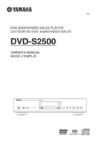 Yamaha DVD-S2500Инструкция по эксплуатации
Yamaha DVD-S2500Инструкция по эксплуатации -
 Yamaha DVD-S1800Инструкция по эксплуатации
Yamaha DVD-S1800Инструкция по эксплуатации -
 Yamaha DVD-S1700Инструкция по эксплуатации
Yamaha DVD-S1700Инструкция по эксплуатации -
 Yamaha DVD-S1500Инструкция по эксплуатации
Yamaha DVD-S1500Инструкция по эксплуатации -
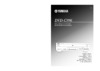 Yamaha DVD-C996Инструкция по эксплуатации
Yamaha DVD-C996Инструкция по эксплуатации -
 Yamaha DVD-C900Инструкция по эксплуатации
Yamaha DVD-C900Инструкция по эксплуатации -
 Yamaha DV-SL100Инструкция по эксплуатации
Yamaha DV-SL100Инструкция по эксплуатации -
 Yamaha DV-S6165Инструкция по эксплуатации
Yamaha DV-S6165Инструкция по эксплуатации -
 Yamaha DV-S5550Инструкция по эксплуатации
Yamaha DV-S5550Инструкция по эксплуатации -
 Yamaha DV-S5450Инструкция по эксплуатации
Yamaha DV-S5450Инструкция по эксплуатации
![Yamaha DVD-C961 [21/51] Selecting a track chapter](/img/pdf.png)