Yamaha DVD-C961 [4/51] Warning
![Yamaha DVD-C961 [4/51] Warning](/views2/1041350/page4/bg4.png)
iii
1 To assure the finest performance, please read this
manual carefully. Keep it in a safe place for future
reference.
2 Install this unit in a well ventilated, cool, dry, clean
place — away from direct sunlight, heat sources,
vibration, dust, moisture, or cold. In a cabinet, allow
about 2.5 cm (1 inch) of free space all around this
unit for adequate ventilation.
3
Locate this unit away from other electrical appliances,
motors, or transformers to avoid humming sounds.
4 Do not expose this unit to sudden temperature
changes from cold to hot, nor locate this unit in an
environment with high humidity (i.e., a room with a
humidifier) to prevent condensation inside this unit,
which may cause an electrical shock, fire, damage
to this unit, and/or personal injury.
5 Avoid installing this unit in a location where foreign
objects may fall onto this unit or where this unit
may be exposed to liquid dripping or splashing. On
the top of this unit, do not place:
– Other components, as they may cause damage
and/or discoloration on the surface of this unit.
– Burning objects (i.e., candles), as they may
cause fire, damage to this unit, and/or
personal injury.
– Containers with liquid in them, as they may
fall, spilling the liquid and causing an
electrical shock to the user and/or damage to
this unit.
6 Do not cover this unit with a newspaper, tablecloth,
curtain, etc. in order not to obstruct heat radiation. If
the temperature inside this unit rises, it may cause
fire, damage to this unit, and/or personal injury.
7 Do not plug in this unit to a wall outlet until all
connections are complete.
8 Do not operate this unit upside-down. It may
overheat, possibly causing damage.
9
Do not use excessive force on switches, knobs and/or
cords.
10 When disconnecting the power cord from the wall
outlet, grasp the plug; do not pull the cord.
11 Do not clean this unit with chemical solvents; this
might damage the finish. Use a clean, dry cloth.
12 Use only the voltage specified on this unit. Using
this unit with a higher voltage than specified is
dangerous and may cause fire, damage to this unit,
and/or personal injury. Yamaha will not be held
responsible for any damage resulting from use of
this unit with a voltage other than as specified.
13 Do not attempt to modify or fix this unit. Contact
qualified Yamaha service personnel when any
service is needed. The cabinet should never be
opened for any reason.
14 When not planning to use this unit for long periods
of time (i.e., vacation), disconnect the AC power
plug from the wall outlet.
15 Be sure to read the “Troubleshooting” section on
common operating errors before concluding that
this unit is faulty.
16 Before moving this unit, press STANDBY/ON to
set the unit in standby mode, then disconnect the
AC power plug from the wall outlet.
17 Install this unit near the AC outlet and where the AC
power plug can be reached easily.
18 The batteries shall not be exposed to excessive heat
such as sunshine, fire or the like.
Be sure to place this unit on a level surface.
If you do not do so, the PLAYXCHANGE operation of
this unit may not function correctly, and may damage
the disc(s) and/or this unit itself.
CAUTION: READ THIS BEFORE OPERATING THIS UNIT.
The unit is not disconnected from the AC power
source as long as it is connected to the wall outlet,
even if this unit itself is turned off by STANDBY/ON.
This state is called the standby mode. In this state, this
unit is designed to consume a very small quantity of
power.
FOR CANADIAN CUSTOMERS
To prevent electric shock, match wide blade of plug
to wide slot and fully insert.
This Class B digital apparatus complies with
Canadian ICES-003.
WARNING
TO REDUCE THE RISK OF FIRE OR ELECTRIC
SHOCK, DO NOT EXPOSE THIS UNIT TO RAIN
OR MOISTURE.
Содержание
- Important safety instructions p.1
- Dvd c961 p.1
- Dvd audio video sa cd changer p.1
- Important safety instructions p.2
- Important p.2
- Caution p.2
- We want you listening for a lifetime p.3
- Laser safety p.3
- Fcc information for us customers p.3
- Caution p.3
- Warning p.4
- For canadian customers p.4
- Caution read this before operating this unit p.4
- Be sure to place this unit on a level surface p.4
- Contents p.5
- Connections p.5
- Introduction p.5
- Getting started 5 p.5
- Functional overview p.5
- English p.5
- Disc operation 7 p.5
- Troubleshooting 42 p.6
- Specifications 46 p.6
- Setup menu 7 p.6
- Language codes 41 p.6
- Glossary 44 p.6
- Contents p.6
- Supplied accessories p.7
- Region codes p.7
- Playable disc formats p.7
- Introduction p.7
- Cleaning discs p.7
- Patent information p.8
- Introduction p.8
- Functional overview p.9
- Front panel p.9
- English p.9
- 5 4 6 7 8 9 0 y t r e w q p.9
- Remote control p.10
- R t y u i o p p.10
- Functional overview p.10
- Functional overview p.11
- English p.11
- Rs 232c terminal the remote control rs 232c terminal is used in custom installation do not connect any cables to this terminal during normal use p.12
- Rear panel p.12
- Functional overview p.12
- 2 3 4 5 6 7 8 p.12
- Audio connections p.13
- General notes on connections p.13
- Digital connections p.13
- Connections p.13
- This unit has two types of analog output jacks p.14
- Mixed 2 channel jacks connect audio out mixed 2ch jacks of this unit to the corresponding input jacks of your audio component such as a stereo amplifier using the supplied audio video cable you can connect a subwoofer to the subwoofer jack multi channel audio signals are down mixed to 2 channel audio signals if you play back a down mix prohibited dvd audio only the front l r channel audio is output p.14
- Connections p.14
- Analog connections p.14
- 6 channel discrete jacks if you want to reproduce multi channel super audio cd sa cd and dvd audio connect audio out 6ch discrete jacks of this unit to the corresponding input jacks of your av receiver using commercially available audio pin cables p.14
- Video connections p.15
- S video jack a p.15
- Connections p.15
- Composite video jack b p.15
- Component video jacks c p.15
- Hdmi jack p.16
- Hdmi connection p.16
- Connections p.16
- Hdmi video output this unit is compatible with the following video formats 480p 60 hz 576p 50 hz 720p 60 hz 1080i 60 hz and 1080p 60 hz p.16
- Hdmi provides high quality digital audio and video on a single connection connect the hdmi jack of this unit to an hdmi input jack of your av receiver and then to that of your tv using a commercially available hdmi cable if your receiver does not have an hdmi input jack you can achieve a better video image by connecting the hdmi jack of this unit directly to the hdmi input jack of your tv p.16
- Hdmi output p.16
- You need to set hdmi audio out see page 32 p.17
- Hdmi audio output p.17
- English p.17
- Connections p.17
- Remote control jacks p.18
- Other connection p.18
- Connections p.18
- Connecting the power cable p.18
- Using the remote control p.19
- Step 2 turning on the power p.19
- Step 1 inserting batteries into the remote control p.19
- Getting started p.19
- Getting started p.20
- Step 3 setting language preference p.20
- Setting the osd language p.20
- Setting the audio subtitle and disc menu languages p.20
- Selecting a track chapter p.21
- Searching backward forward p.21
- Disc operation p.21
- Basic operation p.21
- Disc operation p.22
- Repeating a section within a chapter track p.22
- Repeat shuffle functions p.22
- Repeat playback p.22
- Shuffles all tracks on the disc currently playing p.23
- Shuffle playback except dvd vcd svcd p.23
- Previewing dvd vcd svcd p.23
- Preview functions dvd vcd svcd cd p.23
- Disc operation p.23
- Shuffles tracks from all discs loaded in the tray p.23
- Previewing vr format p.24
- Previewing cd p.24
- On screen display osd functions dvd vcd svcd cd p.24
- Disc operation p.24
- Selecting the title group and searching for a time dvd audio p.25
- Selecting the title chapter track dvd vcd svcd p.25
- Selecting the repeat mode and time display dvd vcd svcd p.25
- Selecting the audio subtitle angle dvd p.25
- Searching for a time dvd vcd svcd p.25
- Enter hours minutes and seconds from left to right using the p.25
- Disc operation p.25
- Operations for video playback dvd video vcd svcd p.26
- Frame by frame playback dvd video vcd svcd divx p.26
- Frame by frame playback dvd video vcd svcd div p.26
- Disc operation p.26
- Zooming pictures in out p.26
- Selecting the time display cd p.26
- Resuming playback from the last stopped point p.26
- Playback in slow motion p.26
- Using the playback control pbc menu p.27
- Using the disc menu p.27
- Special vcd svcd features p.27
- Special dvd video features p.27
- Selecting the camera angle p.27
- Selecting the audio language format and subtitle language p.27
- Disc operation p.27
- Special dvd audio features p.28
- Playing bonus groups p.28
- Disc operation p.28
- Changing the playback layer and area p.28
- Changing pages p.28
- Special sa cd features p.28
- Special dvd audio features special sa cd features p.28
- Using the preview function p.29
- Special picture disc features p.29
- Selecting a folder and track file p.29
- Playing data discs mp3 wma jpeg divx p.29
- Playing data discs mp3 wma jpeg div p.29
- Disc operation p.29
- Special divx features p.30
- Special div p.30
- Selecting the audio subtitle language p.30
- Selecting scan effect jpeg p.30
- Rotating pictures jpeg p.30
- Playing mp3 music and jpeg pictures simultaneously p.30
- Features p.30
- Disc operation p.30
- Zooming pictures in p.30
- Using the interactive menu p.30
- The bold items parameters listed below are the default settings p.31
- Setup menu p.31
- Menu overview p.31
- English p.31
- Setup menu operation p.32
- Setup menu p.32
- Selecting dvd audio video mode p.32
- General setup menu p.32
- Setup menu p.33
- Programming tracks and discs p.33
- Locking unlocking the disc for viewing p.33
- Setup menu p.34
- Setting the sleep timer p.34
- Osd language p.34
- Turning the screen saver on off p.34
- Vod registration code p.35
- Turning the auto standby function on off p.35
- Setup menu p.35
- Setting the analog output p.35
- Displaying the divx vod registration code p.35
- Displaying the div p.35
- Audio setup menu p.35
- Turning the speaker setup on off p.36
- Setup menu p.36
- Setting the hdmi audio output p.36
- Setting the digital output p.36
- Setup menu p.37
- Setting the speaker channels p.37
- Setting the cd upsampling p.37
- Setting a color system for your tv p.38
- Video setup menu p.38
- Turning the night mode on off p.38
- Setup menu p.38
- Turning the closed caption on off p.39
- Turning the black level on off p.39
- Setup menu p.39
- Setting the tv display p.39
- Setup menu p.40
- Adjusting the picture settings p.40
- Adjusting the advanced picture settings p.40
- P 60 hz progressive scan video p.41
- P 50 hz progressive scan video p.41
- No aspect ratio adjustment is made when this option is selected p.41
- I 60 hz interlace video p.41
- English p.41
- Adjust the intensity of the picture details a positive value enables you to reproduce the minute signals of video sources this function is only available for progressive scan using the component video jacks and hdmi output p.41
- The resolution is automatically selected to match the component you are using p.41
- Setup menu p.41
- Set the resolution depending on the monitor you are using this function is only available when you connect this unit to an hdmi compatible component via the hdmi jack p.41
- Set the dvi output range to match the connected component this function is only available when you connect this unit to an dvi d compatible component via the hdmi jack p.41
- Set the aspect ratio of the projected images on the screen this function is only available for progressive scan and hdmi output p.41
- Select this to display a 4 3 image on the 16 9 screen without stretching p.41
- Select this to display a 4 3 image on the 16 9 screen with non linear stretching center position of screen is stretched less than the sides p.41
- Select this if you cannot see the correct image when you select enhanced p.41
- Select this if black and white in the image is not distinct p.41
- Turning the progressive scan function on off p.42
- Setup menu p.42
- Restricting playback with parental control p.42
- Preference setup menu p.42
- Audio subtitle disc menu p.42
- Selecting playback of vr format p.43
- Changing the password p.43
- Setup menu p.43
- Selecting the pbc playback control function p.43
- Selecting the mp3 jpeg menu p.43
- Setup menu p.44
- Resetting the system p.44
- External subtitle files p.44
- Displaying divx external subtitle files p.44
- Displaying div p.44
- These codes can be used to select other languages this does not affect the options in audio subtitle or disc menu p.45
- Language codes p.45
- English p.45
- Troubleshooting p.46
- Refer to the chart below when this unit does not function properly if the problem you are experiencing is not listed below or if the instruction below does not help set this unit to the standby mode disconnect the power cable and contact the nearest authorized yamaha dealer or service center p.46
- Troubleshooting p.47
- Problem solution p.47
- English p.47
- Glossary p.48
- Glossary p.49
- English p.49
- Video performance p.50
- Tv standard p.50
- Specifications are subject to change without prior notice p.50
- Specifications p.50
- Power supply p.50
- Playable disc formats p.50
- Connections p.50
- Cabinet p.50
- Audio performance p.50
- Audio format p.50
- En_dvd c961 book page ii friday july 20 2007 1 36 pm p.51
- 245 27382 p.51
- 2007 all rights reserved p.51
- Printed in china p.51
Похожие устройства
-
 Yamaha DRX-1Инструкция по эксплуатации
Yamaha DRX-1Инструкция по эксплуатации -
 Yamaha DV-C6280Инструкция по эксплуатации
Yamaha DV-C6280Инструкция по эксплуатации -
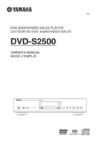 Yamaha DVD-S2500Инструкция по эксплуатации
Yamaha DVD-S2500Инструкция по эксплуатации -
 Yamaha DVD-S1800Инструкция по эксплуатации
Yamaha DVD-S1800Инструкция по эксплуатации -
 Yamaha DVD-S1700Инструкция по эксплуатации
Yamaha DVD-S1700Инструкция по эксплуатации -
 Yamaha DVD-S1500Инструкция по эксплуатации
Yamaha DVD-S1500Инструкция по эксплуатации -
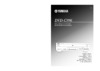 Yamaha DVD-C996Инструкция по эксплуатации
Yamaha DVD-C996Инструкция по эксплуатации -
 Yamaha DVD-C900Инструкция по эксплуатации
Yamaha DVD-C900Инструкция по эксплуатации -
 Yamaha DV-SL100Инструкция по эксплуатации
Yamaha DV-SL100Инструкция по эксплуатации -
 Yamaha DV-S6165Инструкция по эксплуатации
Yamaha DV-S6165Инструкция по эксплуатации -
 Yamaha DV-S5550Инструкция по эксплуатации
Yamaha DV-S5550Инструкция по эксплуатации -
 Yamaha DV-S5450Инструкция по эксплуатации
Yamaha DV-S5450Инструкция по эксплуатации
![Yamaha DVD-C961 [4/51] Warning](/img/pdf.png)