Yamaha DVD-S1200 [7/32] Getting started
![Yamaha DVD-S1200 [7/32] Getting started](/views2/1041361/page7/bg7.png)
7
Getting started
STANDBY
/ON
NATURAL SOUND AV RECEIVER RX–V3000
INPUT MODE
INPUT
VOLUME
SILENT
PHONES
SPEAKERS
B
A
PROCESSOR
DIRECT
BASS
EXTENSION
BASS TREBLE REC OUT/ZONE 2
VIDEO AUX
VCR 1
SAT
CABLE
D-TV/LD
DVD
SOURCE
/REMOTE
MD/TAPE
CD-R
TUNER
CD
PHONO
VCR 2/DVR
EFFECT
6CH
INPUT
TUNING
MODE
MEMORY
S VIDEO VIDEO L R OPTICALAUDIO
MAN'L/AUTO FM AUTO/NAN'L MONO
FM/AM
PRESET
/TUNING
DSP
PROGRAM
EDIT
VIDEO AUX
S VIDEO
AV1
AV2
AC IN
VIDEO
MIXED 2CH
COAXIALOPTICAL
PCM / DIGITAL
DTS
1L
2
VIDEO OUTAUDIO OUT
6CH DISCRETE
SURROUND MAINCENTER
SUBWOOFER
R
RR
LL
VIDEO
IN
»
A
Connecting an AV amplifier with a built-in decoder
Before connection
³Do not connect the AC mains lead until all other connections are complete.
³Refer to the amplifier’s operating instructions.
Audio/video cable (included)
Yellow (VIDEO)
White (L)
Red (R)
Speakers
³You can enjoy surround sound by connecting from
three to six speakers.
Example: Six speakers
³If you do not connect a subwoofer, it is advisable to
connect main speakers (L/R) capable of producing
bass of less than 100 Hz.
MONITOR OUT
terminal
Television
Video cable
AV amplifier
VIDEO INPUT
terminal
Audio/video cable
(included)
To household mains socket
(AC 220–240 V, 50 Hz)
AC mains lead
(included)
Back of the unit
FOR UNITED KING-
DOM ONLY
READ THE CAU-
TION FOR THE AC
MAINS LEAD ON
PAGE 3 BEFORE
CONNECTION.
Do not connect the unit’s video output
through a video cassette recorder
The video from this unit may not be played correctly
due to copy-guards if you connect a video cassette
recorder between the unit and your television.
Change PCM Down Conversion, Dolby Digital, DTS
Digital Surround, and MPEG to suit the equipment
(á pages 24 and 28).
Note
You cannot use DTS Digital Surround decoders not suited to DVD-
Video.
»
C
Connection to digital audio
equipment without a decoder
You can still enjoy audio using the connections described
above. Make the following settings (á pages 24 and 28).
Digital Audio Output
Select “On”
PCM Down Conversion
Select “Yes”.
Dolby Digital/DTS Digital Surround/MPEG
Select “PCM”.
Optical
digital
audio cable
Do not bend
when
connecting.
DIGITAL INPUT
(OPTICAL) terminal
Note when connecting the
optical digital audio cable
Align the plug with
the terminal
Note
Keep the dust cap and reattach
when not using the terminal.
Coaxial
cable
DIGITAL INPUT
(COAXIAL) terminal
OR
Remove the
dust cap
Содержание
- Dvd audio video player p.1
- Before connecting operating or adjust ing this product please read these in structions completely please keep this manual for future refer ence p.1
- Control reference guide 10 p.2
- Changing settings 23 p.2
- Caution p.2
- Basic play 11 p.2
- Basic operations p.2
- Advanced operations p.2
- Accessories 0 2 caution for ac mains lead 0 3 safety precautions 0 4 the remote control 0 4 disc information 0 5 connection 0 6 p.2
- Accessories p.2
- Using headphones 19 using gui screens 20 p.2
- Table of contents p.2
- Repeat play 18 p.2
- Reference p.2
- Marking places to play again marker 15 changing soundtracks subtitle languages and angles 15 changing the play sequence 16 p.2
- Increasing your enjoyment of movies and music 19 p.2
- Glossary 29 disc handling 29 troubleshooting guide 30 maintenance 31 specifications back cover p.2
- Getting started p.2
- Important p.3
- How to replace the fuse p.3
- For united kingdom p.3
- Figure b p.3
- Figure a p.3
- Caution for ac mains lead p.3
- Caution p.3
- Before use p.3
- Warning p.4
- Voltage p.4
- The remote control p.4
- Service p.4
- Safety precautions p.4
- Placement p.4
- Foreign matter p.4
- Do not place the unit on amplifiers or equip ment that may become hot p.4
- Batteries p.4
- Ac mains lead protection p.4
- Disc information p.5
- What you want to do p.6
- Settings p.6
- How to do it p.6
- Getting started p.6
- Connection p.6
- Getting started p.7
- Connection to digital audio equipment without a decoder p.7
- Connecting an av amplifier with a built in decoder p.7
- Conection to digital audio equipment without a decoder p.7
- Phones p.8
- Pcm digital dts 1 l p.8
- Natural sound av receiver rx v3000 p.8
- Mixed 2ch p.8
- Input volume p.8
- Getting started p.8
- Connection p.8
- Connecting an av amplifier with 5 channel audio input terminals p.8
- Coaxial optical p.8
- Video out audio out p.8
- Ch discrete p.8
- Video aux p.8
- Bass treble rec out zone 2 p.8
- Surround main center p.8
- Analog connection to a 2 channel amplifier or system component p.8
- Subwoofer p.8
- Speakers b a p.8
- Silent p.8
- S video p.8
- Recording to mds or cassette tapes p.9
- Getting started p.9
- Digital recording p.9
- Connections using the s video terminal p.9
- Connecting to a television and a video cassette recorder with a 21 pin scart terminal p.9
- Analog recording p.9
- G h 6 7 8 q p o p.10
- Control reference guide p.10
- 2 3 4 5 p.10
- Remote control p.10
- Main unit p.10
- Getting started p.10
- When a menu screen appears on the television p.11
- Top menu p.11
- Return p.11
- Reading close p.11
- Open close p.11
- Basic play p.11
- Basic operations p.11
- Starting play from a selected title or track p.12
- Resume function p.12
- Press the numeric buttons p.12
- Basic play p.12
- Frame by frame viewing p.13
- Fast forward and rewind search p.13
- Slow motion play p.13
- Skipping chapters or tracks p.13
- Press the cursor buttons or p.13
- Press or p.13
- Video off p.14
- To enjoy even higher quality sound video off p.14
- Selecting still pictures page skip p.14
- Selecting groups to play p.14
- Playing bonus groups p.14
- Playing all the groups in successio p.14
- Page video off p.14
- Page 1 p.14
- Group video off p.14
- Cancel p.14
- Angle audio subtitle p.15
- Advanced operations p.15
- Subtitles p.15
- Subtitle p.15
- Soundtracks p.15
- Notes regarding soundtracks subtitle languages and angles p.15
- Marking places to play again marker p.15
- Marker p.15
- Je t aime p.15
- I love you p.15
- Changing soundtracks subtitle languages and angles p.15
- Cancel p.15
- Angles p.15
- Program play p.16
- Play mode p.16
- Changing the play sequence p.16
- Cancel p.17
- All group play random play p.17
- Play mode p.17
- To repeat only your favorite tracks p.18
- Repeat play p.18
- Repeat p.18
- Advanced operations p.18
- A b repeat play p.18
- Using headphones p.19
- Sp v s s p.19
- Increasing your enjoyment of movies and music p.19
- Hp v s s sp v s s p.19
- Hp v s s p.19
- Enjoying virtual surround effects with 2 speakers or headphones virtual surround v s s p.19
- Return p.20
- On screen p.20
- Common procedures p.20
- Advanced operations p.20
- Using gui screens p.20
- Shuttle screen p.21
- Screen for disc information p.21
- U2 0 0 0 p.22
- U1 0 0 0 0 0 p.22
- Screen for unit information p.22
- Sp off p.23
- Return p.23
- Off bright p.23
- Display menu p.23
- Common procedures p.23
- Changing settings p.23
- Audio menu p.23
- Advanced operations p.23
- Changing settings p.24
- Advanced operations p.24
- Summary of settings p.24
- Options p.24
- Remarks disc audio subtitle and menus original the original language of each disc will be selected other input a code number with the numeric buttons see below automatic if the language selected for audio is not available subtitles of that language will automatically appear if available on that disc some discs are designed to start in a certain language despite any changes you make here p.25
- Others p.25
- Options p.25
- On screen messages choose whether to show on screen messages or not p.25
- On off p.25
- Off on p.25
- Menu language choose the preferred language for these menus and the on screen messages p.25
- Language code list p.25
- English français deutsch italiano español p.25
- Display p.25
- Disc ratings the password screen is shown if you choose levels 0 to 7 or if you choose ratings when levels 0 to 7 have been selected page 28 select level 0 to prevent play of discs that do not have ratings levels recorded on them p.25
- Demo a demonstration of the unit s on screen displays starts when you select on the demonstration stops when you press a button and the setting reverts to off p.25
- Audio audio during search select off if sound is interrupted when playing dolby digital 5 channel and dts bitstream signals audio will be heard when playing some dvd audio despite the settings you make here p.25
- Advanced operations p.25
- Video still mode automatic the unit automatically selects field still or frame still field less blurred field stills are shown select if jittering occurs when automatic is selected frame sharper frame stills are shown select if small text or fine patterns cannot be seen clearly when automatic is selected p.25
- Television settings p.26
- Changing settings p.26
- Advanced operations p.26
- Speaker setting p.27
- Changing settings p.27
- When setting rating p.28
- When changing rating p.28
- Pcm down conversion p.28
- Entering a password p.28
- Dts digital surround p.28
- Dolby digital p.28
- Digital output p.28
- Changing settings p.28
- Advanced operations p.28
- Disc handling p.29
- Reference p.29
- If the surface is dirty p.29
- If the disc is brought from a cold to a warm environment moisture may form on the disc p.29
- How to hold a disc p.29
- Handling precautions p.29
- Glossary p.29
- Do not place or store discs in the following places p.29
- Troubleshooting guide p.30
- Reference pages are shown as black circled numbers power p.30
- Reference p.30
- Operation p.30
- Reference p.31
- Picture p.31
- Maintenance p.31
- Displays p.31
- Specifications p.32
Похожие устройства
-
 Yamaha DVD-S80Инструкция по эксплуатации
Yamaha DVD-S80Инструкция по эксплуатации -
 Yamaha CDC-585Инструкция по эксплуатации
Yamaha CDC-585Инструкция по эксплуатации -
 Yamaha CDC-685Инструкция по эксплуатации
Yamaha CDC-685Инструкция по эксплуатации -
 Yamaha CDR-D651Инструкция по эксплуатации
Yamaha CDR-D651Инструкция по эксплуатации -
 Yamaha CDR-HD1000Инструкция по эксплуатации
Yamaha CDR-HD1000Инструкция по эксплуатации -
 Yamaha CDR-HD1300Инструкция по эксплуатации
Yamaha CDR-HD1300Инструкция по эксплуатации -
 Yamaha DVD-S2300Инструкция по эксплуатации
Yamaha DVD-S2300Инструкция по эксплуатации -
 Yamaha DVD-S520Инструкция по эксплуатации
Yamaha DVD-S520Инструкция по эксплуатации -
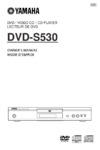 Yamaha DVD-S530Инструкция по эксплуатации
Yamaha DVD-S530Инструкция по эксплуатации -
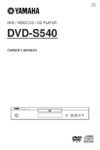 Yamaha DVD-S540Инструкция по эксплуатации
Yamaha DVD-S540Инструкция по эксплуатации -
 Yamaha DVD-S830Инструкция по эксплуатации
Yamaha DVD-S830Инструкция по эксплуатации -
 Yamaha DVD-S80Инструкция по эксплуатации
Yamaha DVD-S80Инструкция по эксплуатации
![Yamaha DVD-S1200 [7/32] Getting started](/img/pdf.png)