Tp-Link TL-WA855RE V3 Руководство по быстрому старту онлайн
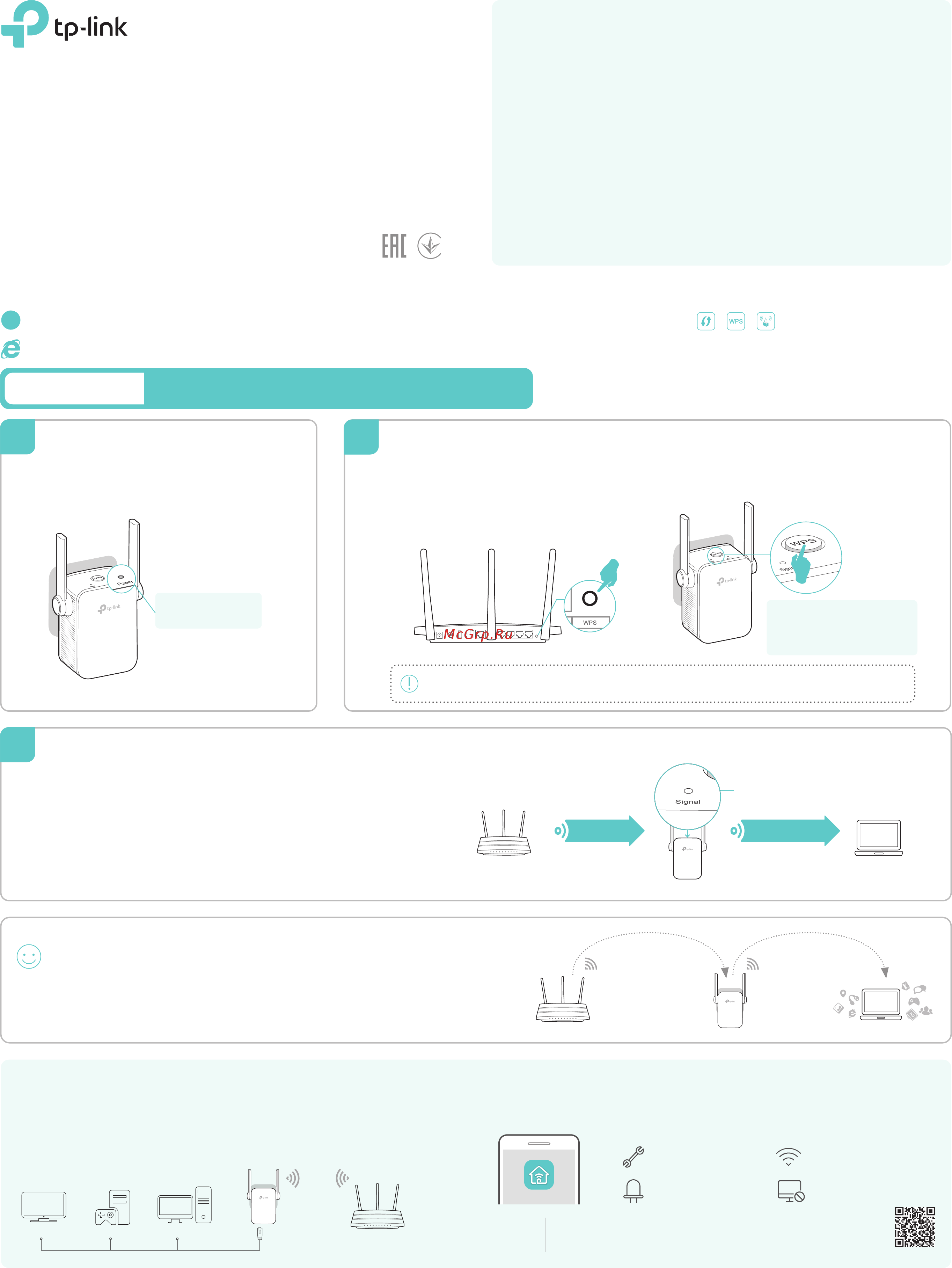
7106507410 REV3.0.0
Quick Setup Using the WPS ButtonOption ONE
The extended network shares the same wireles network name and
password as those of your host network.
MyHome MyHome
Enjoy!
Option TWO: Your router doesn’t support WPS or you are not sure.
WPS
Option ONE: Your router supports Wi-Fi Protected Setup (WPS). The WPS button of a router might look like one of these: .
LED Explanation
Plug the extender into an eletrical outlet
next to your router.
1. Some ISP gateways disable the WPS function by default. If the WPS method fails, please refer to Option Two.
2. For more information about using WPS on your router, please refer to the router manufacturer's user guide.
Press the WPS button on your router.
1
Press the WPS button on your extender
within 2 minutes.
2
Power on
1
Connect to the extender
2
Plug in the extender about halfway between your
router and the Wi-Fi dead zone. The location you
choose must be within the range of the host network.
Relocate
1
Wait until the Signal LED turns solid blue. If not,
relocate it closer to the router to achieve better
signal quality.
2
3
On: The extender is on.
Flashing:The extender is starting up.
O: The extender is o.
Power
Solid Blue: The extender is connected to your router’s wireless network and
is in a suitable location.
Solid Red: The extender is experiencing poor signal strength. Try relocating
it closer to your router.
Flashing Blue: WPS connection is being established.
O: No wireless connection is established.
Signal
Tether provides a simple, intuitive way to access and manage your extender with your iOS
or Android devices.
TP-Link Tether App
1. Download the Tether app from the Apple App Store or Google Play Store.
2. Ensure your device is wirelessly connected to the extender or to the host router.
3. Launch the app and start managing your extended network.
How to
begin?
The extender can be used as a wireless adapter to connect any Ethernet-only device
such as a Blu-ray player, game console, DVR, or smart TV to your Wi-Fi network.
First, connect the extender to your router using Option ONE or Option TWO, then
connect your Ethernet-only device to the extender via an Ethernet cable.
Entertainment Adapter
Ethernet Connection
Scan to download
Tether
Block unwelcome devicesTurn on/o the LEDs
Modify wireless settingsSet up the extender
Quick Installation Guide
Smart TV
Game Console Desktop
Router
Host Router Clients
Extended Network
Host Network
Red: Too far away
Blue: Good location
The Signal LED should turn
solid blue, indicating
successful connection.
If not, please use Option TWO.
Wait until the Power
LED is solid on.
Содержание
- Power on p.1
- Led explanation p.1
- Entertainment adapter p.1
- Connect to the extender p.1
- Tp link tether app p.1
- Relocate p.1
- Quick setup using the wps button option one p.1
- Quick installation guide p.1
- Relocate p.2
- Quick setup using your web browser option two p.2
- Power on p.2
- Connect to the extender p.2
- Configure p.2
Похожие устройства
-
 Tp-Link re200Инструкция по эксплуатации
Tp-Link re200Инструкция по эксплуатации -
 Tp-Link RE270K V1Руководство по быстрому старту
Tp-Link RE270K V1Руководство по быстрому старту -
 Tp-Link RE270K V1Руководство пользователя
Tp-Link RE270K V1Руководство пользователя -
 Tp-Link RE370K V1Руководство по быстрому старту
Tp-Link RE370K V1Руководство по быстрому старту -
 Tp-Link RE370K V1Руководство пользователя
Tp-Link RE370K V1Руководство пользователя -
 Tp-Link RE370K V2Руководство по быстрому старту
Tp-Link RE370K V2Руководство по быстрому старту -
 Tp-Link TL-WA855RE V1Руководство пользователя
Tp-Link TL-WA855RE V1Руководство пользователя -
 Tp-Link TL-WA855RE V1Руководство по быстрому старту
Tp-Link TL-WA855RE V1Руководство по быстрому старту -
 Tp-Link TL-WA855RE V2Руководство пользователя
Tp-Link TL-WA855RE V2Руководство пользователя -
 Tp-Link TL-WA855RE V2Руководство по быстрому старту
Tp-Link TL-WA855RE V2Руководство по быстрому старту -
 Tp-Link TL-WA855RE V3Руководство пользователя
Tp-Link TL-WA855RE V3Руководство пользователя -
 Tp-Link TL-WA855RE V4Руководство пользователя
Tp-Link TL-WA855RE V4Руководство пользователя
