Brother PT-1080 Руководство пользователя(ENG) онлайн
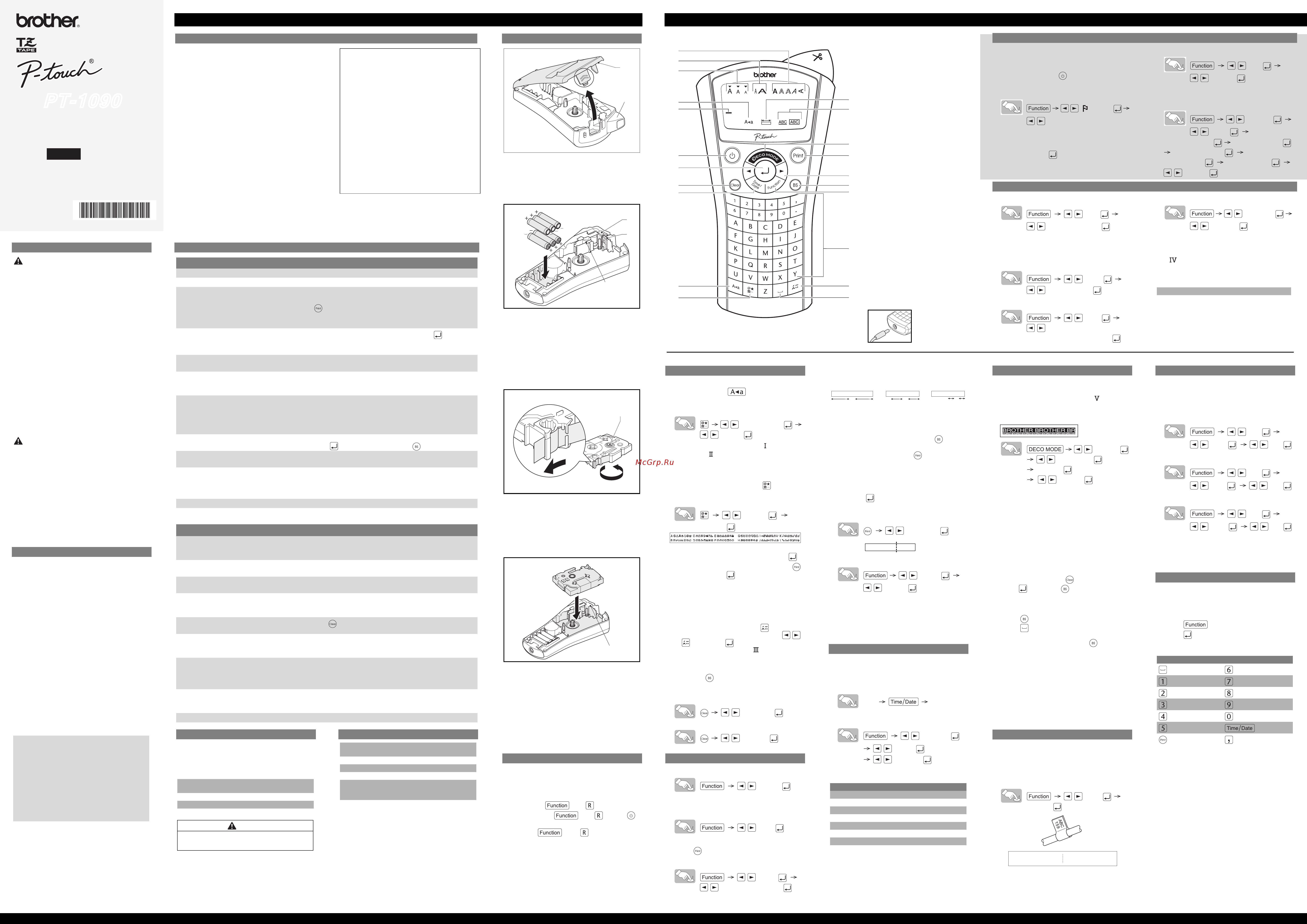
3
1
2
4
16
17
8
9
10
11
12
14
15
18
13
5
19
20
21
6
7
ELECTRONIC LABELING SYSTEM
PT-1090
User’s Guide
/ Español/ Español
Printed in China
LW4113001
English
GETTING STARTED
INTRODUCTION
With the PT-1090 you can create labels for
any application. Select from the many
frames, character sizes and styles to design
custom labels. In addition, the variety of tape
cartridges allows you to print labels with
different widths and colors.
Read this guide carefully before starting and
keep the guide in a handy place for future
reference.
The contents of this guide and the
specifications of this product are subject to
change without notice.
FCC NOTICE
This device complies with Part 15 of the FCC Rules. Operation is
subject to the following two conditions: (1) this device may not cause
harmful interference, and (2) this device must accept any interference
received, including interference that may cause undesired operation.
This equipment has been tested and found to comply with the limits for
a Class B digital device, pursuant to Part 15 of the FCC Rules. These
limits are designed to provide reasonable protection against harmful
interference in a residential installation. This equipment generates,
uses, and can radiate radio frequency energy and, if not installed and
used in accordance with the instructions, may cause harmful
interference to radio communications. However, there is no guarantee
that interference will not occur in a particular installation. If this
equipment does cause harmful interference to radio or television
reception, which can be determined by turning the equipment off and on,
the user is encouraged to try to correct the interference by one or more
of the following measures:
• Reorient or relocate the receiving antenna.
• Increase the separation between the equipment and receiver.
• Connect the equipment into an outlet on a circuit different from that to
which the receiver is connected.
• Consult the dealer or an experienced radio/TV technician for help.
Important
• Changes or modifications not expressly approved by Brother
Industries, Ltd. could void the user’s authority to operate the
equipment.
SAFETY PRECAUTIONS
WARNING
Follow these guidelines to avoid the risk of
fire, burn, injury, electric shock, damage,
overheating, abnormal odors or smoking.
• Always use the specified voltage and the suggested
AC adapter (AD-24ES) to prevent any damage or
failure.
• Unplug the power cord immediately and stop using the
P-touch labeler during an electric storm.
•
Do not use the P-touch labeler/adapter in places of high
humidity such as bathrooms. Do not get the P-touch
labeler/adapter/power plug wet such as by handling
them with wet hands or spilling beverages on to it.
• Do not overload the power cord. Do not forcibly bend or
pull the power cord. Do not damage or place heavy
objects on the power cord or plug.
• Hold the plug when disconnecting the power cord from
the power outlet. Do not use an outlet that is loose.
• Do not swallow the cutter stopper.
• Do not disassemble or modify the P-touch labeler/
adapter/batteries. Do not use metallic objects such as
tweezers or a pen when changing the batteries. Do not
throw the batteries into fire or expose to heat.
• Disconnect the adapter, remove the batteries and stop
using the P-touch labeler immediately if you notice
abnormal odor, heat, discoloration, deformation or
anything unusual while using or storing it.
CAUTION
Follow these guidelines to avoid personal
injury, battery leakage, burn and heat
• Do not touch the edge of the cutter or any metal part
near the print head.
• Remove the batteries and disconnect the adapter if you
do not intend to use the P-touch labeler for an extended
period of time.
• Do not use old and new batteries together or mix
alkaline batteries with other types.
• Do not drop or hit the P-touch labeler/adapter. Do not
press hard on the LCD display.
• Do not put your finger between the covers when you
close the cassette cover.
GENERAL PRECAUTIONS
• Depending on the location, material, and
environmental conditions, the label may unpeel or
become irremovable, the color of the label may change
or be transferred to other objects. Before applying the
label, check the environmental condition and the
material.
• Do not use the labeler in any way or for any purpose not
described in this guide. Doing so may result in
accidents or damage the machine.
• Only use a soft, dry cloth to clean the labeler; never use
alcohol or other organic solvents.
• Use a soft wipe to clean the print head; never touch the
print head.
• Do not put any foreign objects into the tape exit slot or
adapter etc.
• Do not place the labeler/batteries in direct sunlight or
rain, near heaters or other hot appliances, in any
location exposed to extremely high or low temperatures
(e.g. on the dashboard or in the back of your car), high
humidity, or dusty locations.
• Do not apply excessive pressure to the cutter lever.
• Do not try to print if the cassette is empty; it will damage
the print head.
• Do not pull the tape while printing or feeding; it will
damage the tape and the labeler.
• Any data stored in memory will be lost due to failure or
repair of the labeler, or if the battery power runs out.
TROUBLESHOOTING
Error message Cause / remedy
BATTERY! The batteries are about to run out. Replace all batteries.
Invalid! - An invalid number is selected for Label length.
No Text! - You tried to print a text file when there is no data stored
in the memory.
- is pressed when no text is entered.
-
You tried to select [Copies], [Preview] or [Cable] when
no text is entered.
Line Limit!
- You tried to enter a third line by pressing .
Note: Use either 3/8" (9 mm) or 1/2" (12 mm) wide tape
when printing two lines.
Cutter Error Tape cutter lever is pressed while the machine is printing.
Note: Do not push the cutter lever while printing.
Full! The maximum number of characters (80 Characters for
regular text, or 50 characters for DECO MODE) have
already been entered.
Text Limit!
-The text length exceeds the selected Label length.
-The text length exceeds 7.8" (200mm) when “Label
Length” is set to [Auto] in DECO MODE.
-
If the minimum label length (1.2"/30mm) is selected, some frame
types (Leaf or Star) will not allow you to enter additional text.
No Frame OK? Frames can not be printed on 9/64" (3.5mm) tape.
Select to print with no frame or to cancel.
OK to Feed? Tape feeds after printing when [Chain Prt] is selected.
Refer to 'Set margin (tape margin)'.
Cooling
If the print head becomes too hot, the labeler stops printing
and automatically starts to cool down. The cool down time will
be displayed. Once the print head is cool, printing will continue
automatically. Do not touch the labeler while cooling.
Insert 1/2" (12 mm)!
Only 1/2" (12 mm) tape cassette is available for DECO MODE.
No Cassette! Insert a cassette
.
Problem Possible solution
The display stays blank after you have
turned on the machine.
- Check the batteries are correctly inserted.
- The batteries could be weak, replace them.
-
Check that the AD-24ES adapter is correctly connected.
The power turns off when trying to print - The batteries are weak; replace all batteries.
- Check that the batteries are inserted correctly.
When the label is printed out, there is too
much margin on both sides of the text.
See 'Set margin (tape margin)' in this user's guide and select
[Half] or [Narrow] to have smaller margins for your label.
The machine has “locked up” (i.e., nothing
happens when a key is pressed, even
though the machine is on).
Refer to 'RESETTING THE P-TOUCH'.
All text and format settings need to be
cleared to create a new label
Press and select [Txt & Format].
The machine does not print or printing is
blurry.
- Check that the tape cassette is inserted correctly.
- If the tape cassette is empty, replace it.
- Check that the cassette cover is properly closed.
The setting has cleared on its own. - The batteries may be weak; replace them.
- When power is disconnected for more than two
minutes, all text & formatting will be lost. Language and
Unit settings will also be cleared.
The tape does not feed properly or gets
stuck inside the labeler
Check that the end of the tape feeds under the tape guides.
The cutter lever is pressed while printing. Do not touch
the cutter lever during printing.
To change the language setting Refer to ‘INITIAL SETTINGS’.
If you encounter any problems with this product, do
not return the product to the store. After referring to
the User guide if you still need assistance, call
Brother Customer Service at:
Voice: 1-877-BROTHER I Fax 1-901-379-1210
Web: www.brother-usa.com
If you need to locate a service center,
call 1-877-BROTHER or visit us at our web site.
PREPARATION
A:Cassette cover
B:Tape cutter lever
• Open the cassette cover by pressing the above
indicated area at the top end of the machine.
A:Cutter edge
B:Cutter stopper
C:Print head
• Insert six AAA alkaline batteries.
• Make sure the + and – of the batteries are
positioned correctly.
Note: Only use new batteries.
A:Toothed wheel
• Make sure that the end of the tape feeds under
the tape guides.
•
If the ink ribbon in the cassette is loose, use your
finger to turn the toothed wheel in the direction of
the arrow on the cassette until there is no slack.
A:Tape exit slot
• Insert a tape cassette.
• Make sure that the cassette snaps into place.
• Close the cassette cover.
• After you have installed the tape, feed the tape
(see “Feeding”) once and then push in the tape
cutter lever to cut the tape.
Note:
Use only Brother TZ tapes with this
machine.
RESETTING THE P-TOUCH
Reset the P-touch labeler if you want to
initialize the settings or in case the labeler
does not work properly.
• Turn off the labeler.
• Hold down and .
• While holding and , press
once to turn ON the labeler.
• Release and .
Note:
The labeler turns on with its internal
factory settings.
All text, settings and stored files are
cleared.
A
B
A
C
B
A
A
PRINTING LABELS
Display
1. Caps
2. Cursor
3. Size
4. Width
5. Style
6. Label length
7. Underline / Frame
Keyboard
8. DECO MODE
9. Print
10.Cursor keys
11.Back Space (BS)/Cancel
12.Function
13.Alphabetic keyboard
14.Accent
15.Space
16.Symbol
17.Caps
18.Time/Date
19.Clear
20.Enter
21.Power
Display: 12 characters.
Text buffer: maximum 80 characters.
Adapter (optional)
For memory back up it is
recommended to use the batteries
together with the (optional)
AC adapter (AD-24ES).
INITIAL SETTINGS
1. Start your machine
• Supply power by using the batteries or the
adapter and press .
2. Set the language
[ Language]
[English / Español / Français / Hrvatski/
Italiano /Magyar / Nederlands/ Norsk /Polski /
Português /Română /Slovenski / Slovenský /
Suomi / Svenska /Türkçe/ Čeština / Dansk /
Deutsch]
3. Set the unit of measurement: inch or mm
[Unit]
[inch/mm]
4. Set date (MM/DD/YY) and time (hh:mm)
Example: Setting the date and time for November 21,
2009 10:30AM.
[Time Date]
[Clock]
[MM/01/10] Input “11” [11/DD/10] Input “21”
[11/21/YY] Input “09”
[hh:00] Input “10” [10:mm] Input “30”
[AM/PM]
SETTINGS (LABEL DESIGNS)
Size
[Size]
[Large/Medium/Small]
In addition to this setting, the text size
automatically adjusts to the tape width. The
actual printed size varies with tape width.
Width
[Width]
[Normal/x 2/x 1/2]
Style
[Style]
[Normal/Bold/Outline/Shadow/Italic/
I+Bold/I+Outline/I+Shadow/Vertical/]
Underline/Frame
[Undl/Frame]
[Underline]
Note:
- 8 Frames are available. Refer to table
( ) on the enclosed insertion sheet.
- Frames cannot be printed on 9/64"
(3.5mm) tape.
1 Underline 3 Leaf 5 Star 7 Bubble
2 Round 4 Tile 6 Heart 8 Flower
ENTERING TEXT
Upper/Lower case
Upper/Lower case: is ON/OFF.
Symbols
- Basic/Pictograph: For entering symbols.
[Basic/Pictograph]
[. , : ; " ' •]
•Refer to the symbol table (Basic: /
Pictograph: ) on the enclosed insertion sheet.
•
The rows of symbols (A to L) in the
Pictograph table can be selected by
pressing the corresponding character.
•To go to the next group, press (again).
- Print List: For printing all symbols in the
pictograph table.
[Print List]
[Print OK?]
Two line text
• Enter the text for the first line and press .
• Enter the text for the second line and press .
Note: Do not press after the second line
of text otherwise “Line Limit!” error
message will appear.
Note:
Use either 3/8" (9 mm) or 1/2" (12 mm)
wide tape when printing two lines of text.
Accented characters
• Type a character and press .
• Choose an accented character with
or and press . For a list of available
characters, refer to table ( ) on the
enclosed insertion sheet.
Clear
By pressing , the characters will be
deleted one by one.
• Deleting all text and settings
[Txt&Format]
• Deleting text only
[Text Only]
PRINTING LABELS
Text preview
[Preview]
Note:Only the text can be previewed, not the size,
font or any additional features.
Feed (tape feed)
[Feed]
Print
• Press .
Set margin (tape margin)
[Margin]
[Full/Half/Narrow/Chain Prt]
- Full/Half/Narrow: For leaving equal
margins on both sides of the text.
- Chain print: For creating labels
containing text in various styles.
1.
When the message “OK to Feed?” appears
after the label is printed, press .
2.Clear the text, enter the text for the next
label, and then press
.
3.Repeat steps 1 and 2 for each
additional label.
4.When the message “OK to Feed?”
appears after the last label is printed,
press .
5.After the tape is fed, press the cutter
lever to cut off the chain of labels.
[Ok to Feed?]
Making Copies
[Copies]
[Set 1-9?]
You can print up to 9 copies of the label.
When you want to print the same labels with
the narrowest margins, set margin to Narrow.
TIME / DATE
You can print time and date with one touch
on the button. Eight formats are available.
Add Time / Date
[abc_] [abc 11/21/09_ ]
Select a format
[Time Date]
[Format]
[M/D/Y hm]
The following formats are available.
Changing the clock setting
• Refer to INITIAL SETTINGS, step 4.
Format November 21
st
2009 3:30 PM
M/D/Y 11/21/09
M/D/Y hm 11/21/09 03:30PM
D/M/Y 21/11/09
D/M/Y hm 21/11/09 03:30PM
D.M.Y 21.11.09
D.M.Y hm 21.11.09 03:30PM
Y-M-D 09-11-21
Y-M-D hm 09-11-21 03:30PM
[Full]
1” 1”
1/2” 1/2”
1/6” 1/6”
ABC ABC ABC::
[Half] [Narrow]
ABC
ABC
DEF
DECO MODE
This function allows you to create unique
labels by using built-in templates. For a list of
available designs, refer to table ( ) on the
enclosed insertion sheet.
Example: (design/format 10)
[Design 10]
[Auto/1.2"-7.8"]
BROTHER
[Print/Quit]
•
Some designs contain a check mark next to
them in the table. If selected, your machine may
automatically stop printing if the print head
becomes too hot, allowing it to cool down. The
cooling time will be displayed. Once the print
head is cool, printing will continue automatically.
• Depending on the format you have
selected, the entire contents of your text
may not be printed.
• The template formats cannot be changed.
•
The highlighted symbols on the enclosed
insertion sheet are available in DECO MODE.
•
To clear all text, press .
“
Clear?
”
appears.
Press to clear or to cancel.
• When you access DECO MODE, the most
recently printed text and label length will be
recalled.
• Press to return to the previous step.
• Press to change the “Label Length”
setting back to [Auto].
•
To exit DECO MODE, press until the
display shows the text entry screen.
Alternative: select [Quit] in the [Print]/[Quit]
selection screen.
Note:
DECO MODE feature is only available when
using 1/2" (12mm) wide tape cassettes.
The maximum label length in DECO MODE is
7.8" (200 mm). When [Auto] is selected, the
machine will automatically adjust the length so
that the text appears on the label one time.
CABLE LABELING
To create labels similar to the image below,
follow the below steps: Input up to 2 lines of text.
Print label, and wrap around cable. Always use
Brother Flexible ID tape when wrapping.
Refer to the manual enclosed with Flexible ID
tape about the recommended conditions for use.
[Cable]
[Print OK?]
Label length and margin settings will automatically
default to [Auto] when Cable Labeling.
ABC
159
ABC
159
SAVING LABELS
Up to nine labels can be saved and recalled
for printing at a later date. It is also possible
to edit and overwrite a stored label.
Save
[File]
[Save] [1-9]
Print
[File]
[Print] [1-9]
Open
[File]
[Open] [1-9]
Note: A message
“
Overwrite?” will appear if
you try to store a label when there is
already a label stored with that number.
SHORTCUTS
In addition to the basic steps to search for a
function, the labeler also provides the user
with function shortcuts - making it easy to
jump to a frequently used function.
• Press and then the shortcut key.
• Press to confirm.
Shortcut keys and functions
Key Function Key Function
Language File
Size Cable
Width Preview
Style Feed
Undl/Frame Unit
Label length Time Date
Copies Margin
ACCESSORIES
If the cutter blade becomes blunt after repetitive
use and the tape cannot be cut cleanly, replace
with new cutter unit (stock no.TC-5) by obtaining
from an authorized Brother reseller.
Tape cassettes See the included ‘Supplies
and Accessories Guide’.
AC adapter AD-24ES
Cutter unit TC-5 (replacement)
CAUTION
• Do not touch the cutter blade directly with your fingers.
• Do not swallow the cutter stopper.
SPECIFICATIONS
Dimensions
(W x D x H)
4.25" × 8.24" × 2.27"
(107.9 × 209.4 × 57.6 mm)
Weight Approx. 0.69lb (Approx. 315g)
Power supply Six AAA alkaline batteries (LR03)
AC adapter Model AD-24ES
Tape cassette Brother TZ tape (width)
9/64" (3.5 mm), 1/4" (6 mm),
3/8" (9 mm), 1/2" (12 mm)
Содержание
- A cassette cover b tape cutter lever 1
- A cutter edge b cutter stopper c print head 1
- A tape exit slot 1
- A toothed wheel 1
- Accented characters type a character and press choose an accented character with or and press for a list of available characters refer to table on the enclosed insertion sheet 1
- Accessories 1
- Adapter optional for memory back up it is recommended to use the batteries together with the optional ac adapter ad 24es 1
- Add time date 1
- All text and format settings need to be cleared to create a new label press and select txt format 1
- Appears press to clear or to cancel 1
- Battery the batteries are about to run out replace all batteries 1
- Cable labeling 1
- Caution 1
- Chain print for creating labels containing text in various styles 1
- Changing the clock setting refer to initial settings step 4 1
- Check that the ad 24es adapter is correctly connected 1
- Check that the end of the tape feeds under the tape guides 1
- Check that the tape cassette is inserted correctly if the tape cassette is empty replace it check that the cassette cover is properly closed 1
- Check the batteries are correctly inserted the batteries could be weak replace them 1
- Clear by pressing the characters will be deleted one by one 1
- Clear the text enter the text for the next label and then press 1
- Cooling 1
- Cutter error tape cutter lever is pressed while the machine is printing note do not push the cutter lever while printing 1
- Deco mode 1
- Deco mode feature is only available when using 1 2 12mm wide tape cassettes 1
- Deleting all text and settings 1
- Deleting text only 1
- Depending on the format you have selected the entire contents of your text may not be printed the template formats cannot be changed 1
- Display 1 caps 2 cursor 3 size 4 width 5 style 6 label length 7 underline frame 1
- Display 12 characters 1
- Electronic labeling system 1
- Enter the text for the first line and press 1
- Enter the text for the second line and press 1
- Entering text 1
- Error message cause remedy 1
- Example design format 10 1
- Feed tape feed 1
- Full half narrow for leaving equal margins on both sides of the text 1
- Full the maximum number of characters 80 characters for regular text or 50 characters for deco mode have already been entered 1
- General precautions 1
- Getting started 1
- If the cutter blade becomes blunt after repetitive use and the tape cannot be cut cleanly replace with new cutter unit stock no tc 5 by obtaining from an authorized brother reseller 1
- If the ink ribbon in the cassette is loose use your finger to turn the toothed wheel in the direction of the arrow on the cassette until there is no slack 1
- If the minimum label length 1 30mm is selected some frame types leaf or star will not allow you to enter additional text 1
- If the print head becomes too hot the labeler stops printing and automatically starts to cool down the cool down time will be displayed once the print head is cool printing will continue automatically do not touch the labeler while cooling 1
- In addition to the basic steps to search for a function the labeler also provides the user with function shortcuts making it easy to jump to a frequently used function press and then the shortcut key press to confirm 1
- In addition to this setting the text size automatically adjusts to the tape width the actual printed size varies with tape width width 1
- Initial settings 1
- Insert 1 2 12 mm 1
- Insert a tape cassette make sure that the cassette snaps into place close the cassette cover after you have installed the tape feed the tape see feeding once and then push in the tape cutter lever to cut the tape 1
- Insert six aaa alkaline batteries make sure the and of the batteries are positioned correctly 1
- Introduction 1
- Invalid an invalid number is selected for label length 1
- Keyboard 8 deco mode 9 print 10 cursor keys 11 back space bs cancel 12 function 13 alphabetic keyboard 14 accent 15 space 16 symbol 17 caps 18 time date 19 clear 20 enter 21 power 1
- Label length and margin settings will automatically default to auto when cable labeling 1
- Line limit you tried to enter a third line by pressing note use either 3 8 9 mm or 1 2 12 mm wide tape when printing two lines 1
- Make sure that the end of the tape feeds under the tape guides 1
- Making copies 1
- No cassette insert a cassett 1
- No frame ok frames can not be printed on 9 64 3 mm tape select to print with no frame or to cancel 1
- No text you tried to print a text file when there is no data stored in the memory is pressed when no text is entered 1
- Note 8 frames are available refer to table on the enclosed insertion sheet frames cannot be printed on 9 64 3 mm tape 1
- Note a message 1
- Note do not press after the second line of text otherwise line limit error message will appear note 1
- Note only the text can be previewed not the size font or any additional features 1
- Note only use new batteries 1
- Ok to feed tape feeds after printing when chain prt is selected refer to set margin tape margin 1
- Only 1 2 12 mm tape cassette is available for deco mode 1
- Open the cassette cover by pressing the above indicated area at the top end of the machine 1
- Overwrite will appear if you try to store a label when there is already a label stored with that number 1
- Preparation 1
- Print list for printing all symbols in the pictograph table 1
- Print press 1
- Printed in china lw4113001 1
- Printing labels 1
- Problem possible solution 1
- Pt 1090 1
- Refer to resetting the p touch 1
- Refer to the manual enclosed with flexible id tape about the recommended conditions for use 1
- Refer to the symbol table basic pictograph on the enclosed insertion sheet 1
- Repeat steps 1 and 2 for each additional label 4 when the message ok to feed appears after the last label is printed press 5 after the tape is fed press the cutter lever to cut off the chain of labels 1
- Reset the p touch labeler if you want to initialize the settings or in case the labeler does not work properly turn off the labeler hold down and while holding and press once to turn on the labeler release and 1
- Resetting the p touch 1
- Safety precautions 1
- Saving labels 1
- See set margin tape margin in this user s guide and select half or narrow to have smaller margins for your label 1
- Select a format 1
- Set date mm dd yy and time hh mm 1
- Set margin tape margin 1
- Set the language 1
- Set the unit of measurement inch or mm 1
- Settings label designs 1
- Shortcut keys and functions 1
- Shortcuts 1
- Some designs contain a check mark next to them in the table if selected your machine may automatically stop printing if the print head becomes too hot allowing it to cool down the cooling time will be displayed once the print head is cool printing will continue automatically 1
- Specifications 1
- Start your machine 1
- Supply power by using the batteries or the adapter and press 1
- Symbols basic pictograph for entering symbols 1
- Text buffer maximum 80 characters 1
- Text limit 1
- Text preview 1
- The cutter lever is pressed while printing do not touch the cutter lever during printing 1
- The display stays blank after you have turned on the machine 1
- The following formats are available 1
- The highlighted symbols on the enclosed insertion sheet are available in deco mode 1
- The labeler turns on with its internal factory settings all text settings and stored files are cleared 1
- The machine does not print or printing is blurry 1
- The machine has locked up i e nothing happens when a key is pressed even though the machine is on 1
- The maximum label length in deco mode is 7 200 mm when auto is selected the machine will automatically adjust the length so that the text appears on the label one time 1
- The power turns off when trying to print the batteries are weak replace all batteries check that the batteries are inserted correctly 1
- The rows of symbols a to l in the pictograph table can be selected by pressing the corresponding character 1
- The setting has cleared on its own the batteries may be weak replace them when power is disconnected for more than two minutes all text formatting will be lost language and unit settings will also be cleared 1
- The tape does not feed properly or gets stuck inside the labeler 1
- The text length exceeds 7 200mm when label length is set to auto in deco mode 1
- The text length exceeds the selected label length 1
- This function allows you to create unique labels by using built in templates for a list of available designs refer to table on the enclosed insertion sheet 1
- Time date 1
- To change the language setting refer to initial settings 1
- To clear all text press 1
- To create labels similar to the image below follow the below steps input up to 2 lines of text print label and wrap around cable always use brother flexible id tape when wrapping 1
- To exit deco mode press until the display shows the text entry screen alternative select quit in the print quit selection screen 1
- To go to the next group press again 1
- Troubleshooting 1
- Two line text 1
- Underline frame 1
- Up to nine labels can be saved and recalled for printing at a later date it is also possible to edit and overwrite a stored label 1
- Upper lower case upper lower case is on off 1
- Use either 3 8 9 mm or 1 2 12 mm wide tape when printing two lines of text 1
- Use only brother tz tapes with this machine 1
- User s guide 1
- When the label is printed out there is too much margin on both sides of the text 1
- When the message ok to feed appears after the label is printed press 1
- When you access deco mode the most recently printed text and label length will be recalled press to return to the previous step press to change the label length setting back to auto 1
- When you want to print the same labels with the narrowest margins set margin to narrow 1
- With the pt 1090 you can create labels for any application select from the many frames character sizes and styles to design custom labels in addition the variety of tape cartridges allows you to print labels with different widths and colors read this guide carefully before starting and keep the guide in a handy place for future reference the contents of this guide and the specifications of this product are subject to change without notice 1
- You can print time and date with one touch on the button eight formats are available 1
- You can print up to 9 copies of the label 1
- You tried to select copies preview or cable when no text is entered 1
- A borde del cortador b tope del cortador c cabezal de impresión 2
- A cubierta del casete b palanca del cortador de cinta 2
- A ranura de salida de la cinta 2
- A rueda dentada 2
- Abra la cubierta del casete presionando en el área que se indica arriba en el extremo superior de la máquina 2
- Acceso directo 2
- Accesorios 2
- Adaptador opcional se recomienda utilizar las baterías junto con el adaptador opcional de ca ad 24es para proteger la memoria 2
- Además de este ajuste el tamaño del texto se ajusta automáticamente al ancho de la cinta el tamaño real de la impresión varía según el ancho de la cinta el tamaño real de la impresión varía según el ancho de la cinta 2
- Además de los pasos básicos para buscar una función la etiquetadora también le brinda al usuario las teclas de acceso directo que facilitan el acceso a una función de uso frecuente presione y a continuación la tecla de acceso directo presione para confirmar 2
- Agregar hora fecha 2
- Ajustes iniciales 2
- Algunos diseños de la tabla tienen una tilde cerca de ellos si se seleccionan la máquina puede dejar de imprimir automáticamente cuando el cabezal de impresión se recalienta para permitir que se enfríe aparecerá el tiempo del enfriamiento cuando el cabezal de impresión se enfría la impresión continuará automáticamente 2
- Alimentar alimentar cinta 2
- Asegúrese de que el extremo de la cinta pase por debajo de las guías de la cinta 2
- Batería las baterías están a punto de descargarse reemplace todas las baterías 2
- Borrar sólo texto 2
- Básico pictograma 2
- Cambiar el ajuste del reloj consulte ajustes iniciales paso 4 2
- Caracteres con acento introduzca un carácter y presione escoja un carácter con acento con o y presione para ver una lista de los caracteres disponibles consulte la tabla en la hoja adjunta borrar al presionar los caracteres se borrarán uno por uno borrar todo el texto y los ajustes 2
- Compruebe que el adaptador ad 24es esté correctamente conectado 2
- Compruebe que el casete de la cinta esté correctamente introducido si el casete de cinta está vacío reemplácelo compruebe que la cubierta del casete esté correctamente cerrada 2
- Compruebe que las baterías estén correctamente introducidas 2
- Compruebe si el extremo de la cinta sale por debajo de las guías de la cinta la palanca del cortador se presiona durante la impresión no toque la palanca del cortador de cinta durante la impresión 2
- Conceptos básicos 2
- Configuración diseños de etiqueta 2
- Configurar margen margen de la cinta 2
- Consulte configurar margen margen de la cinta en esta guía del usuario y seleccione mitad o estrecho para que la etiqueta tenga márgenes más pequeños 2
- Consulte el manual incluido con la cinta flexible de identificación para ver las condiciones recomendadas de uso 2
- Consulte la tabla de símbolos básico pictograma en la hoja adjunta 2
- Consulte restablecimiento de la p touch 2
- Cuando acceda a deco mode se le recordará su texto impreso más reciente y la longitud de la etiqueta presione para volver al paso anterior presione para que el modo longitud vuelva a automático 2
- Cuando aparezca el mensaje ok aliment después de haber impreso la última etiqueta presione 2
- Cuando la etiqueta se imprime queda demasiado margen a ambos lados del texto 2
- Cuando quiera imprimir las mismas etiquetas con el margen más estrecho ponga el margen en estrecho 2
- Cómo hacer copias 2
- Cómo seleccionar un formato 2
- Deben borrarse todos los ajustes de texto y los formatos para crear una nueva etiqueta 2
- Deco mode 2
- Defina el idioma 2
- Defina la fecha mm dd aa y la hora hh mm 2
- Defina la unidad de medida pulgadas o mm 2
- Dependiendo del formato seleccionado es posible que no se imprima todo el contenido del texto 2
- Después de que salga la cinta presione la palanca del cortador para cortar la cadena de etiquetas 2
- Ejemplo diseño formato 10 2
- El ajuste se ha borrado solo las baterías pueden estar bajas reemplácelas si se apaga el equipo durante más de dos minutos se perderán todo el texto y los formatos también se borrará la configuración de idioma y unidad 2
- Electronic labeling system 2
- Encienda la máquina 2
- Enfriar 2
- Error corte usó la palanca del cortador de cinta a mitad de un proceso de impresión nota no toque la palanca del cortador de cinta durante la impresión 2
- Especificaciones 2
- Esta función le permite crear etiquetas únicas mediante plantillas incorporadas para ver una lista de los diseños disponibles consulte la tabla de formato deco mode en la hoja adjunta 2
- Estilo 2
- Están disponibles los siguientes formatos 2
- Guardado de etiquetas 2
- Guardar 2
- Hora fecha 2
- Impresión de etiquetas 2
- Impresión en cadena para crear etiquetas con texto de varios estilos 1 cuando aparezca el mensaje ok aliment después de haber impreso la etiqueta presione 2 borre el texto introduzca el texto para la siguiente etiqueta y a continuación presione 3 repita los pasos 1 y 2 para cada etiqueta adicional 4 2
- Imprimir 2
- Imprimir presione 2
- Inserta 1 2 12 mm 2
- Intentó seleccionar copias vista previa o cable sin haber introducido texto 2
- Introducción 2
- Introducción de texto 2
- Introduzca el texto para la primera línea y presione 2
- Introduzca el texto para la segunda línea y presione 2
- Introduzca seis baterías alcalinas aaa asegúrese de que los polos positivo y negativo de las baterías estén en la posición correcta 2
- Introduzca un casete de cinta asegúrese de que quede colocado en su lugar cierre la cubierta del casete una vez instalada la cinta aliméntela una vez consulte alimentación y presione la palanca del cortador de cinta para cortarla 2
- Inválido 2
- La cinta no avanza correctamente o se atasca en el interior de la etiquetadora 2
- La etiquetadora se enciende con los ajustes internos de fábrica se borrarán todos los textos ajustes y archivos almacenados 2
- La función deco mode sólo está disponible si se utilizan casetes de cinta de 1 2 12 mm de ancho 2
- La longitud de la etiqueta y los ajustes del margen se pondrán automáticamente en automático cuando se haga etiquetado de cables 2
- La longitud del texto supera la longitud de la etiqueta seleccionada 2
- La longitud del texto supera los 7 8 200 mm cuando la 2
- La longitud máxima de la etiqueta es de 7 8 200 mm para deco mode cuando se selecciona automático la máquina ajusta automáticamente la longitud para que el texto aparezca en la etiqueta una vez 2
- La máquina está bloqueada es decir no responde al presionar ninguna tecla aunque esté encendida 2
- La máquina no imprime o la impresión sale borrosa 2
- La máquina se apaga al tratar de imprimir las baterías están bajas reemplace todas las baterías 2
- La pantalla aparece en blanco después de encender la máquina 2
- La pt 1090 le permite crear etiquetas para cualquier aplicación seleccione entre los diversos marcos tamaños y estilos de caracteres para crear etiquetas personalizadas además la diversidad de cartuchos de cinta le permite imprimir etiquetas de distintos anchos y colores lea detenidamente esta guía antes de empezar y manténgala a mano para utilizarla como referencia en el futuro los contenidos de esta guía y las especificaciones de este producto están sujetos a cambios sin previo aviso 2
- Lista de impresión para imprimir todos los símbolos de la tabla de pictogramas 2
- Lleno mitad estrecha 2
- Longitu 2
- Los símbolos resaltados en la hoja adjunta están disponibles en deco mode 2
- Límite línea intentó introducir una tercera línea presionando nota utilice cinta de 3 8 9 mm o 1 2 12 mm de ancho para imprimir texto en dos líneas 2
- Mayúsculas minúsculas mayúsculas minúsculas está encendido apagado símbolos 2
- Mensaje de error causa solución 2
- No se pueden cambiar los formatos de las plantillas 2
- Nota hay ocho tipos de marco disponibles consulte la tabla en la hoja adjunta para ver tipos de marcos c los marcos no se pueden imprimir en una cinta de 9 64 3 5 mm 2
- Nota no presione después de la segunda línea de lo contrario aparecerá el mensaje de error límite línea nota 2
- Nota puede obtenerse sólo una vista previa del texto no del tamaño la tipografía o ninguna característica adicional 2
- Nota si intenta almacenar una etiqueta cuando ya hay una con ese número aparecerá el mensaje sobrescribir 2
- Nota use solamente baterías nuevas 2
- Ok aliment 2
- Ok no marco los marcos no se pueden imprimir en una cinta de 9 64 3 5 mm 2
- Pantalla 1 mayúsculas 2 cursor 3 tamaño 4 ancho 5 estilo 6 longitud de la etiqueta 7 subrayado marco 2
- Pantalla 12 caracteres búfer de texto máximo de 80 caracteres 2
- Para borrar todo el texto presione aparecerá borrar presione para borrar o para cancelar 2
- Para cambiar el ajuste de idioma consulte ajustes iniciales 2
- Para crear etiquetas similares a las de esta imagen siga los siguientes pasos introduzca hasta 2 líneas de texto imprima la etiqueta y envuélvala alrededor del cable siempre utilice cinta flexible de identificación brother para este procedimiento 2
- Para dejar márgenes iguales a ambos lados del texto 2
- Para introducir símbolos 2
- Para ir al siguiente grupo presione otra vez 2
- Para salir de deco mode presione hasta que en la pantalla aparezca la pantalla de ingreso de texto alternativa seleccione salir en la pantalla de selección imprimir salir 2
- Precauciones generales 2
- Precaución 2
- Presione y seleccione txt format 2
- Problema solución posible 2
- Pt 1090 2
- Puede imprimir hasta 9 copias de una etiqueta 2
- Puede imprimir la hora y la fecha con un toque del botón hay ocho formatos disponibles 2
- Pueden guardarse hasta nueve etiquetas y recuperarse para imprimirlas otro día también se puede editar y sobrescribir una etiqueta almacenada 2
- Pueden seleccionarse las filas de símbolos a a l en la tabla de pictogramas si se presiona el carácter correspondiente 2
- Restablecimiento de la p touch 2
- Restablezca la p touch si quiere inicializar los ajustes o en el caso de que la etiquetadora no esté funcionando adecuadamente apague la etiquetadora presione y mientras mantiene presionado y presione una vez para encender la etiquetadora suelte las teclas y 2
- Rotulado de cables 2
- Sale cinta después de imprimir cuando se selecciona imp cadena consulte configurar margen margen de la cinta 2
- Se ajusta como automático en deco mode 2
- Se seleccionó un número inválido para la longitud de la etiqueta 2
- Seleccione para imprimir sin marco o para cancelar 2
- Si el cabezal de impresión se recalienta la etiquetadora dejará de imprimir y automáticamente empezará a enfriarse aparecerá el tiempo del proceso de enfriamiento cuando el cabezal de impresión se enfríe la impresión continuará automáticamente no toque la etiquetadora mientras se enfría 2
- Si la cinta del casete está suelta haga girar con el dedo la rueda dentada del casete en la dirección que marca la flecha hasta que la cinta quede tensa 2
- Si la hoja de la cuchilla pierde filo con el uso y la cinta no se puede cortar correctamente cambie la unidad de corte n º de cat tc 5 por otra nueva adquiérala de un distribuidor autorizado de brother 2
- Si las baterías están bajas reemplácelas 2
- Si se selecciona la longitud mínima de la etiqueta 1 2 30 mm algunos tipos de marcos hoja o estrella no le permitirán introducir más texto 2
- Sin cinta introduzca un caset 2
- Sin texto intentó imprimir un archivo de texto cuando no había datos almacenados en la memoria se presionó sin haber introducido texto 2
- Solución de problemas 2
- Subrayado marco 2
- Suministre alimentación mediante las baterías o el adaptador y presione 2
- Sólo el casete de cinta de 1 2 12 mm está disponible para deco mode 2
- Tamaño 2
- Teclado 8 deco mode 9 imprimir 10 teclas del cursor 11 retroceso bs cancelar 12 función 13 teclado alfabético 14 acento 15 espacio 16 símbolo 17 mayúsculas 18 fecha hora 19 borrar 20 enter 21 encendido apagado 2
- Teclas de acceso directo y funciones 2
- Texto de dos líneas 2
- Texto larg 2
- User s guide 2
- Utilice cinta de 3 8 9 mm o 1 2 12 mm de ancho para imprimir texto en dos líneas 2
- Utilice únicamente cintas brother tz con esta máquina 2
- Vista previa del texto 2
- Ya escribió el número máximo de caracteres 80 caracteres para texto normal 50 caracteres para deco mode 2
Похожие устройства
- Pierre Ricaud P22012.9G17Q Инструкция по эксплуатации
- Brother PT-D210 Руководство пользователя
- Brother PT-D450 Руководство пользователя
- Pierre Ricaud P22012.B1G3Q Инструкция по эксплуатации
- Brother PT-D600 Руководство пользователя
- Brother PT-E100 Руководство пользователя
- Brother PT-E100 Краткий справочник
- Pierre Ricaud P22013.2143Q Инструкция по эксплуатации
- Brother PT-E110 Руководство пользователя
- Brother PT-E110 Руководство по безопасности устройства
- Brother PT-E110 Краткий справочник
- Brother PT-E300 Руководство пользователя
- Pierre Ricaud P22013.5145Q Инструкция по эксплуатации
- Brother PT-E550W Руководство пользователя
- Brother PT-E550W Руководство пользователя по работе в сети
- Brother PT-E550W Руководство по быстрой установке
- Brother PT-H110 Руководство пользователя
- Brother PT-H110 Руководство по быстрой установке
- Pierre Ricaud P22013.5147Q Инструкция по эксплуатации
- Brother QL-1050N Руководство пользователя(ENG)
