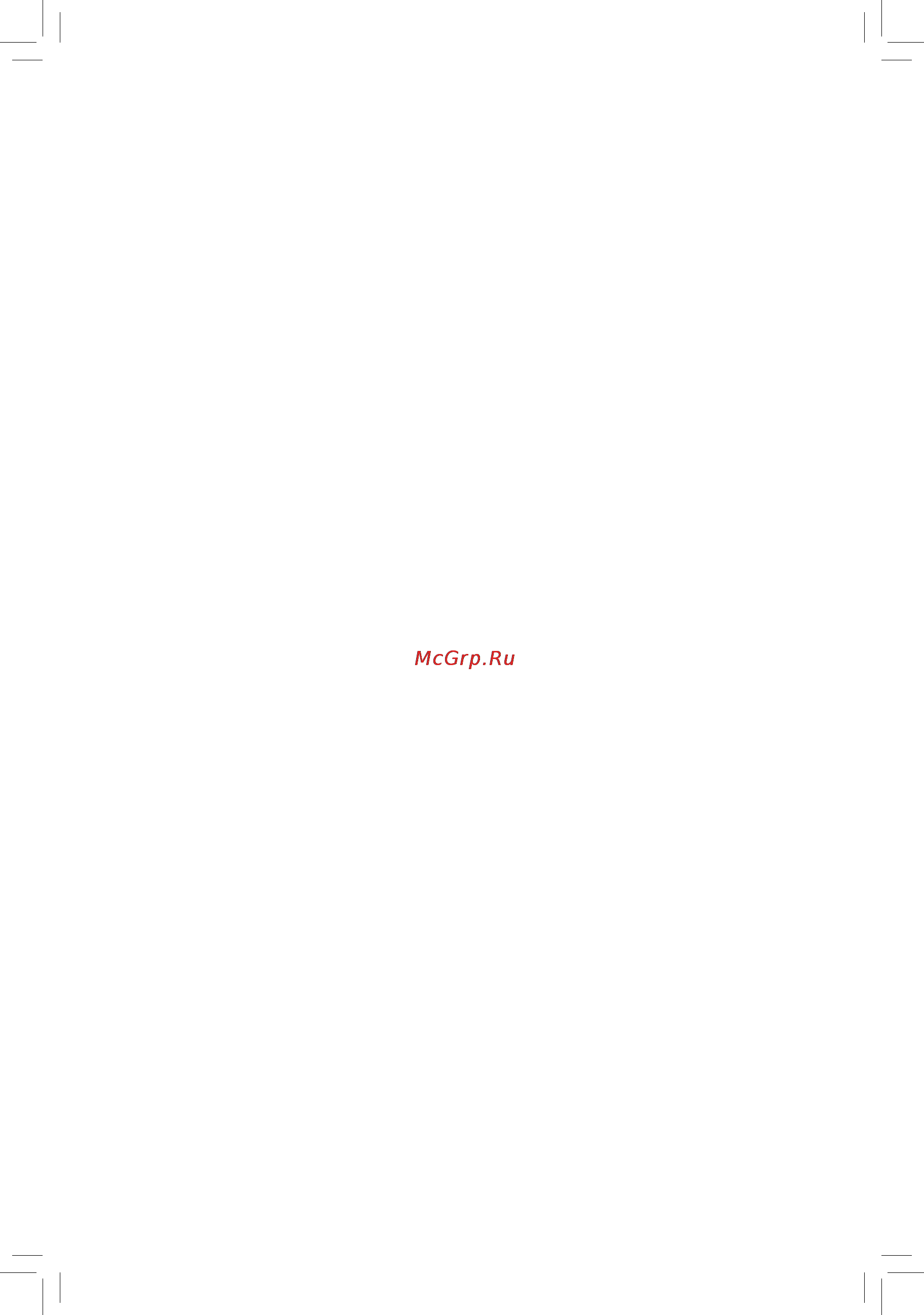Gigabyte GA-78LMT-S2P (rev. 3.1) Инструкция по эксплуатации онлайн
Содержание
- Copyright 3
- Disclaimer 3
- Identifying your motherboard revision 3
- Chapter 1 hardware installation 4
- Chapter 2 bios setup 0 4
- Chapter 3 drivers installation 7 4
- Chapter 4 appendix 7 4
- Ga 78lmt usb3 ga 78lmt s2p motherboard layout ga 78lmt usb3 ga 78lmt s2p motherboard block diagram 4
- Table of contents 4
- Box contents 5
- Ga 78lmt usb3 ga 78lmt s2p 5
- Ga 78lmt usb3 ga 78lmt s2p motherboard layout 5
- Ga 78lmt usb3 or ga 78lmt s2p motherboard 5
- J only for ga 78lmt usb3 5
- Motherboard driver disk motherboard driver disk two sata cables 5
- User s manual user s manual i o shield 5
- Ga 78lmt usb3 ga 78lmt s2p motherboard block diagram 6
- 1 installation precautions 7
- Chapter 1 hardware installation 7
- 2 product specifications 8
- 2 productspecifications 8
- 3 installing the cpu and cpu cooler 10
- Installing the cpu 10
- 4 installing the memory 11
- 5 installing an expansion card 11
- Dualchannelmemoryconfiguration 11
- 6 back panel connectors 12
- D sub port 12
- Dvi d por 12
- Line in jack blue 12
- Line out jack green 12
- Mic in jack pink 12
- Ps 2 keyboard and ps 2 mouse port 12
- Rj 45 lan port 12
- Usb 2 1 port 12
- Usb 3 2 port j 12
- 7 internal connectors 13
- 2 atx_12v atx 2x2 12v power connector and 2x12 main power connector 14
- Hardware installation 14 14
- To meet expansion requirements it is recommended that a power supply that can withstand high power consumption be used 500w or greater if a power supply is used that does not provide the required power the result can lead to an unstable or unbootable system 14
- With the use of the power connector the power supply can supply enough stable power to all the com ponents on the motherboard before connecting the power connector first make sure the power supply is turned off and all devices are properly installed the power connector possesses a foolproof design connect the power supply cable to the power connector in the correct orientation the 12v power con nector mainly supplies power to the cpu if the 12v power connector is not connected the computer will not start 14
- 15 hardware installation 15
- 4 cpu_fan sys_fan fan headers 15
- A raid 0 or raid 1 configuration requires at least two hard 15
- A raid 10 configuration requires four hard drives 15
- Drives if more than two hard drives are to be used the total number of hard drives must be an even number 15
- Sata2_0 1 2 3 4 5 sata 3gb s connectors controlled by amd sb710 south bridge 15
- The motherboard has a 4 pin cpu fan header cpu_fan a 3 pin system fan header sys_fan most fan headers possess a foolproof insertion design when connecting a fan cable be sure to connect it in the correct orientation the black connector wire is the ground wire the motherboard supports cpu fan speed control which requires the use of a cpu fan with fan speed control design for optimum heat dis sipation it is recommended that a system fan be installed inside the chassis 15
- The sata connectors conform to sata 3gb s standard and are compatible with sata 1 gb s standard each sata connector supports a single sata device the amd sb710 south bridge supports raid 0 raid 1 raid 10 and jbod refer to chapter 5 configuring sata hard drive s for instructions on configuring a raid array 15
- F_panel front panel header 16
- 17 hardware installation 17
- Audio signals will be present on both of the front and back panel audio connections simultane 17
- Cord from the power outlet to prevent damage to the usb bracket 17
- Do not plug the ieee 1394 bracket 2x5 pin cable into the usb header 17
- F_audio front panel audio header 17
- F_usb1 f_usb2 usb 2 1 headers 17
- Instead of a single plug for information about connecting the front panel audio module that has different wire assignments please contact the chassis manufacturer 17
- Ously some chassis provide a front panel audio module that has separated connectors on each wire 17
- Prior to installing the usb bracket be sure to turn off your computer and unplug the power 17
- The front panel audio header supports hd audio by default 17
- The front panel audio header supports intel high definition audio hd and ac 97 audio you may connect your chassis front panel audio module to this header make sure the wire assignments of the module con nector match the pin assignments of the motherboard header incorrect connection between the module connector and the motherboard header will make the device unable to work or even damage it 17
- The headers conform to usb 2 1 specification each usb header can provide two usb ports via an optional usb bracket for purchasing the optional usb bracket please contact the local dealer 17
- When the system is in s4 s5 mode only the usb ports routed to the f_usb1 header can sup port the on off charge function 17
- Always turn off your computer and unplug the power cord from the power outlet before clear 18
- Clr_cmos clearing cmos jumper 18
- Com serial port header 18
- Faults or manually configure the bios settings refer to chapter 2 bios setup for bios configurations 18
- Hardware installation 18 18
- Ing the cmos values after clearing the cmos values and before turning on your computer be sure to remove the 18
- Jumper cap from the jumper failure to do so may cause damage to the motherboard after system restart go to bios setup to load factory defaults select load optimized de 18
- The com header can provide one serial port via an optional com port cable for purchasing the op tional com port cable please contact the local dealer 18
- Use this jumper to clear the cmos values e g date information and bios configurations and reset the cmos values to factory defaults to clear the cmos values place a jumper cap on the two pins to temporarily short the two pins or use a metal object like a screwdriver to touch the two pins for a few seconds 18
- Bat battery 19
- 1 startup screen 20
- A the logo screen default ga 78lmt usb3 20
- B the post screen 20
- Chapter 2 bios setup 20
- 2 the main menu 21
- 21 bios setup 21
- Access more advanced options when the system is not stable as usual select the load optimized defaults item to set your 21
- F11 save cmos to bios 21
- Keys for the main menu only 21
- Sample bios version ga 78lmt usb3 d13 21
- System to its defaults the bios setup menus described in this chapter are for reference only and may differ by bios 21
- To accept or enter a sub menu 21
- To complete 21
- Version 21
- 3 mb intelligent tweaker m i t 22
- Allows you to determine whether to allocate system memory for the onboard graphics controller 22
- Bios setup 22 22
- Dent on your overall system configurations incorrectly doing overclock overvoltage may result in damage to cpu chipset or memory and reduce the useful life of these components this page is for advanced users only and we recommend you not to alter the default settings to prevent system instability or other unexpected results inadequately altering the settings may result in system s failure to boot if this occurs clear the cmos values and reset the board to default values 22
- Disabled disabled disables the onboard graphics controller 22
- Frame buffer size is the total amount of system memory allocated solely for the onboard graphics con troller ms dos for example will use only this memory for display options are auto default 128mb 256mb 512mb 22
- Igxconfiguration 22
- Internal graphics mode 22
- Note this item is present only when you install a cpu that supports this feature 22
- System voltage control item to auto to optimize the system voltage settings 22
- Uma frame buffer size 22
- Uma uma allocates memory for the onboard graphics controller from the system memory default 22
- When the system voltage optimized item blinks in red it is recommended that you set the 22
- Whether the system will work stably with the overclock overvoltage settings you made is depen 22
- Core performance boos 23
- Cpb rati 23
- Cpu clock ratio 23
- Cpu frequency mhz 23
- Cpu host clock control 23
- Cpu northbridge freq 23
- Ht link frequency 23
- Ht link width 23
- Pcie clock mhz 23
- Set memory clock 23
- Surround view 23
- Turbo cp 23
- Vga core clock control 23
- Vga core clock mhz 23
- Allows you to set memory control mode 24
- Bios setup 24 24
- Cas latency 24
- Dcts mode 24
- Ddr3 timing items 24
- Dramconfiguration 24
- Ganged ganged sets memory control mode to single dual channel 24
- Manual allows all ddr3 timing items below to be configurable 24
- Memory clock 24
- Minimum ras active time 24
- Options are auto default 15t 30t 24
- Options are auto default 1t 2t 24
- Options are auto default 4t 12t 24
- Options are auto default 4t 7t 24
- Options are auto default 5t 12t 24
- Options are auto default 90ns 110ns 160ns 300ns 350ns 24
- Options are auto default manual options are auto default manual 24
- Ras to cas r w delay 24
- Row precharge time 24
- T 2t command timing 24
- This option is configurable only when set memory clock is set to manual 24
- Trfc0 for dimm1 24
- Twtr command delay 24
- Unganged unganged sets memory control mode to two single channel default 24
- X4 0 x4 0 sets memory clock to x4 0 24
- X5 3 x5 3 sets memory clock to x5 3 24
- X6 6 x6 6 sets memory clock to x6 6 24
- X8 0 x8 0 sets memory clock to x8 0 24
- Bank interleaving 25
- Channel interleaving 25
- Cpu nb vid control 25
- Ddr3 voltage control 25
- Dqs training control 25
- Memclock tri stating 25
- Northbridge volt control 25
- Precharge time 25
- Ras to ras delay 25
- Row cycle time 25
- Southbridge volt control 25
- System voltage control 25
- Trfc1 for dimm2 25
- Write recovery time 25
- 4 standard cmos features 26
- Access mode access mode sets the hard drive access mode options are auto default chs lba large 26
- Access mode access mode sets the hard drive access mode options are auto default large 26
- Allows you to set the cpu voltage auto sets the cpu voltage as required the adjustable range is de pendent on the cpu being installed default normal 26
- Auto lets the bios automatically detect sata devices during the post default manual allows you to manually enter the specifications of the hard drive when the hard 26
- Auto lets the bios automatically detect sata devices during the post default none if no sata devices are used set this item to none so the system will skip the 26
- Bios setup 26 26
- Configure your sata devices by using one of the three methods below configure your sata devices by using one of the three methods below 26
- Configure your sata devices by using one of the two methods below configure your sata devices by using one of the two methods below 26
- Cpu voltage control 26
- Date mm dd yy 26
- Detection of the device during the post for faster system startup 26
- Displays the normal operating voltage of your cpu 26
- Drive access mode is set to chs 26
- Extended ide drive 26
- Ide channel 0 1 master slave 26
- Ide channel 2 master slave 26
- None if no sata devices are used set this item to none so the system will skip the 26
- Normal cpu vcore 26
- Note increasing cpu voltage may result in damage to your cpu or reduce the useful life of the cpu note increasing cpu voltage may result in damage to your cpu or reduce the useful life of the cpu 26
- Sets the system date 26
- Sets the system time 26
- Time hh mm ss 26
- 27 bios setup 27
- 5 advanced bios features 27
- Allows you to determine whether the system will stop for an error during the post 27
- Amd c1e support 27
- Auto auto if a cpu that supports hardware c1e is installed the bios will automatically enable the 27
- Capacity capacity approximate capacity of the currently installed hard drive 27
- Default disabled default disabled 27
- Disabled disabled disables the c1e function 27
- Enabled enabled if a cpu that supports hardware c1e is installed the bios will automatically enable the 27
- Enables or disables the c1e cpu power saving function in system halt state when enabled the power consumption will be reduced during system halt state 27
- Halt on 27
- Hardware c1e function if not the bios will enable the software c1e function hardware c1e function if not the bios will enable the software c1e function 27
- Hardware c1e function if not the c1e function will be disabled default hardware c1e function if not the c1e function will be disabled default 27
- Igxconfiguration 27
- Memory 27
- Note this item is present only when you install a cpu that supports this feature 27
- Options are all errors no errors all but keyboard default options are all errors no errors all but keyboard default 27
- The following fields display your hard drive specifications if you wish to enter the parameters manually the following fields display your hard drive specifications if you wish to enter the parameters manually refer to the information on the hard drive 27
- The settings in this submenu are synchronous to those under the same items on the mb intelligent tweaker m i t main menu 27
- These fields are read only and are determined by the bios post 27
- Virtualization 27
- Virtualization allows a platform to run multiple operating systems and applications in independent parti tions with virtualization one computer system can function as multiple virtual systems 27
- Amd k8 cool quiet control 28
- Away mode 28
- Cpu core 0 28
- Cpu core 1 2 3 4 28
- Cpu core control 28
- Cpu unloc 28
- Efi cd dvd boot option 28
- First second third boot device 28
- Hard disk boot priority 28
- Hdd s m a r t capability 28
- Password check 28
- 6 integrated peripherals 29
- Backup bios image to hdd 29
- Full screen logo show 29
- Init display first 29
- Onchip sata controller 29
- Onchip sata port4 5 type sata2_4 sata2_5 connectors 29
- Onchip sata type sata2_0 sata2_3 connectors 29
- Allows you to decide whether to activate the boot rom integrated with the onboard lan chip 30
- Bios setup 30 30
- Default disabled default disabled 30
- Enables or disables the onboard audio function default enabled 30
- Enables or disables the onboard lan function default enabled if you wish to install a 3rd party add in network card instead of using the onboard lan set this item to disabled 30
- If you wish to install a 3rd party add in audio card instead of using the onboard audio set this item to if you wish to install a 3rd party add in audio card instead of using the onboard audio set this item to disabled 30
- Onboard audio function 30
- Onboard lan boot rom 30
- Onboard lan function 30
- Onchip sata port as esp 30
- Port0 as esp port1 as esp port2 as esp port3 as esp 30
- Port4 as esp port5 as esp 30
- Smart lan lan cable diagnostic function 30
- This motherboard incorporates cable diagnostic feature designed to detect the status of the attached lan cable this feature will detect cabling issue and report the approximate distance to the fault or short refer to the following information for diagnosing your lan cable 30
- This option is configurable only when this option is configurable only when onchip sata type is set to ahci and onchip sata type port4 5 is set to as sata type enabled will speed up the hot plug detection of the connected sata device default disabled 30
- This option is configurable only when this option is configurable only when onchip sata type is set to ahci enabled will speed up the hot plug detection of the connected sata device default disabled 30
- 31 bios setup 31
- 7 power management setup 31
- Acpi suspend type 31
- Allows usb keyboard to be used in ms dos default enabled 31
- Configures the way to turn off the computer in ms dos mode using the power button 31
- Delay 4 sec delay 4 sec press and hold the power button for 4 seconds to turn off the system if the power button is pressed for less than 4 seconds the system will enter suspend mode 31
- Determines whether to detect usb storage devices including usb flash drives and usb hard drives during the post default enabled 31
- Disabled disabled will turn off all of the usb functionalities below 31
- Enables or disables the etron ej168 usb controller default enabled 31
- Enables or disables the first serial port and specifies its base i o address and corresponding interrupt options are auto 3f8 irq4 default 2f8 irq3 3e8 irq4 2e8 irq3 disabled 31
- Enables or disables the integrated usb controllers default enabled 31
- Instant off instant off press the power button and then the system will be turned off instantly default 31
- J only for ga 78lmt usb3 31
- Note supported on windows 7 vista operating system only 31
- Onboard serial port 31
- Onboard usb 3 controller etron ej168 usb controller j 31
- S1 pos s1 pos enables the system to enter the acpi s1 power on suspend sleep state in s1 sleep state the system appears suspended and stays in a low power mode the system can be resumed at any time 31
- S3 str s3 str enables the system to enter the acpi s3 suspend to ram sleep state default in s3 sleep state the system appears to be off and consumes less power than in the s1 state when signaled by a wake up device or event the system resumes to its working state exactly where it was left off 31
- Soft off by power button 31
- Specifies the acpi sleep state when the system enters suspend 31
- Usb controllers 31
- Usb legacy function 31
- Usb storage function 31
- Ac back function 32
- Hpet suppor 32
- Kb power on password 32
- Modem ring resume 32
- Pme event wake up 32
- Power on by alarm 32
- Power on by keyboard 32
- Power on by mouse 32
- Usb wake up from s3 32
- 33 bios setup 33
- 4 5 7 9 10 11 12 14 15 3 4 5 7 9 10 11 12 14 15 assigns irq 3 4 5 7 9 10 11 12 14 15 to the first pci slot 33
- 8 pnp pci configurations 33
- 8 pnp pciconfigurations 33
- 9 pc health status 33
- Auto bios auto assigns irq to the first pci slot default 33
- Case opened 33
- Determines whether to let the system consume less than 1w power in s5 shutdown state default disabled 33
- Displays the detection status of the chassis intrusion detection device attached to the motherboard ci header if the system chassis cover is removed this field will show yes otherwise it will show no to clear the chassis intrusion status record set reset case open status to enabled save the settings to the cmos and then restart your system 33
- Enables or disables the cpu overheating protection function when enabled the cpu core voltage and ratio will be reduced when the cpu is overheated default enabled 33
- Erp support 33
- Hardware thermal control 33
- Keeps or clears the record of previous chassis intrusion status enabled clears the record of previous chassis intrusion status and the case opened field will show no at next boot default disabled 33
- Note when this item is set to note when this item is set to enabled the following four functions will become unavailable 33
- Pci1 irq assignment 33
- Pme event wake up power on by mouse power on by keyboard and wake on lan pme event wake up power on by mouse power on by keyboard and wake on lan 33
- Reset case open status 33
- 10 load fail safe defaults 34
- Allows the system to emit warning sound if the cpu system fan is not connected or fails check the fan condition or fan connection when this occurs default disabled 34
- Auto auto lets the bios automatically detect the type of cpu fan installed and sets the optimal 34
- Bios setup 34 34
- Cpu fan control mode default cpu fan control mode default 34
- Cpu smart fan control 34
- Cpu smart fan mode 34
- Cpu system fan fail warning 34
- Cpu warning temperature 34
- Current cpu system fan speed rpm 34
- Current system cpu temperature 34
- Current voltage v vcore ddr3 1 v 3 v 12v 34
- Displays current cpu system fan speed 34
- Displays current system cpu temperature 34
- Displays the current system voltages 34
- Enables or disables the cpu fan speed control function enabled allows the cpu fan to run at different speed according to the cpu temperature you can adjust the fan speed with easytune based on system requirements if disabled the cpu fan runs at full speed default enabled 34
- Key to load the safest bios default settings in case system instability occurs you may try to load fail safe defaults which are the safest and most stable bios settings for the motherboard 34
- Pwm pwm sets pwm mode for a 4 pin cpu fan 34
- Sets the warning threshold for cpu temperature when cpu temperature exceeds the threshold bios will emit warning sound options are disabled default 6 34
- Specifies how to control cpu fan speed this item is configurable only when cpu smart fan control is enabled 34
- Voltage voltage sets voltage mode for a 3 pin cpu fan 34
- 11 load optimized defaults 35
- 12 set supervisor user password 35
- 35 bios setup 35
- Again the message password disabled will appear indicating the password has been can celled 35
- Key to load the optimal bios default settings the bios defaults settings help the system to operate in optimum state always load the optimized defaults after updating the bios or after clearing the cmos values 35
- Supervisor password 35
- The bios setup program allows you to specify two separate passwords 35
- User password 35
- When a system password is set and the when a system password is set and the password check item in advanced bios features is set to setup you must enter the supervisor password for entering bios setup and making bios changes 35
- When the when the password check item is set to system you must enter the supervisor password or user password at system startup and when entering bios setup 35
- When the when the password check item is set to system you must enter the supervisor password or user password at system startup to continue system boot in bios setup you must enter the supervisor password if you wish to make changes to bios settings the user password only allows you to view the bios settings but not to make changes 35
- 13 save exit setup 36
- 14 exit without saving 36
- Bios setup 36 36
- To return to the bios setup main menu 36
- A installing sata hard drive s in your computer 37
- B configuringsatacontrollermodeinbiossetup 37
- Before you begin 37
- Chapter 3 drivers installation 37
- Chapter 4 appendix 37
- Configuring sata hard drive s 37
- Configuringsataharddrive s 37
- Configuringtheonboardsatacontroller 37
- C configuringraidsetinraidbios 38
- A installing windows xp 39
- B installing windows 7 vista 39
- Installing the sata raid driver and operating system 39
- Making a sata raid driver diskette 39
- Appendix 44 44
- Contact us 44
- Gigabyte global service system 44
- To submit a technical or non technical sales market ing question please link to http ggts gigabyte com tw then select your language to enter the system 44
Похожие устройства
- Thermex RZB 80-F Инструкция по эксплуатации
- Daewoo Electronics DTF-29G5-100 Инструкция по эксплуатации
- Gigaset A220 Black Инструкция по эксплуатации
- Gigabyte GA-780T-USB3 (rev. 3.1) Инструкция по эксплуатации
- Thermex RZB80-L Инструкция по эксплуатации
- Vitek VT-1761 Инструкция по эксплуатации
- Gigaset A420 Black Инструкция по эксплуатации
- Gigabyte GA-770T-D3L (rev. 1.x) Инструкция по эксплуатации
- Thermex H 15-O Инструкция по эксплуатации
- Samsung RL26DC** Инструкция по эксплуатации
- Gigaset SL400 Metal Black Инструкция по эксплуатации
- Gigabyte GA-770T-D3L (rev. 3.1) Инструкция по эксплуатации
- Acer Aspire 5332 Инструкция по эксплуатации
- Thermex ES 30 V Silverhit Инструкция по эксплуатации
- Gigabyte GA-8I945GMMFY-RH Инструкция по эксплуатации
- JVC XV-N5SL Инструкция по эксплуатации
- Acer Aspire 5333 Инструкция по эксплуатации
- Thermex RZL 30 Инструкция по эксплуатации
- Gigabyte GA-8IDXH Инструкция по эксплуатации
- Rover RoverMedia Aria G5 Инструкция по эксплуатации
Скачать
Случайные обсуждения