Gigabyte GA-770T-D3L (rev. 3.1) Инструкция по эксплуатации онлайн
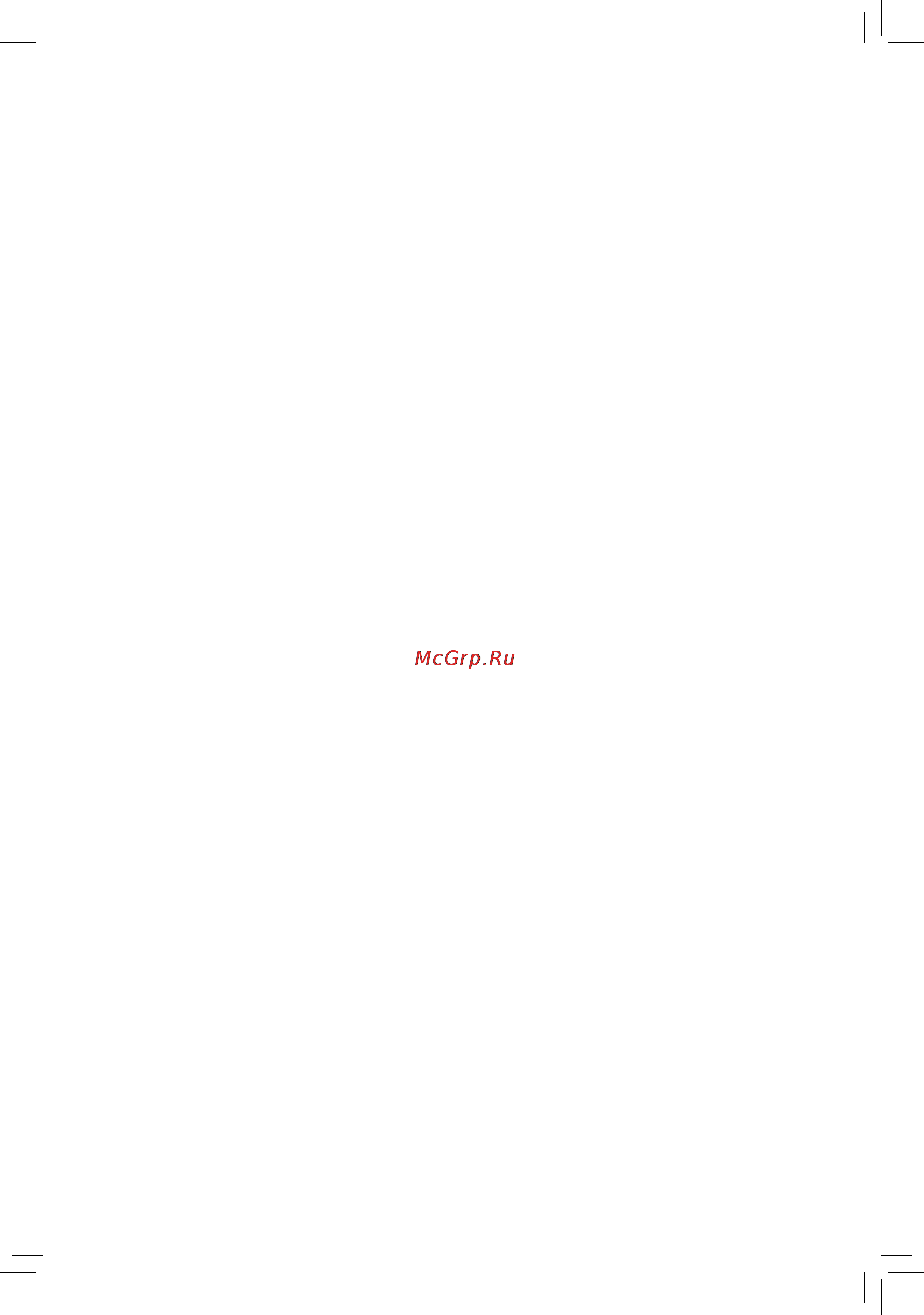
GA-770T-D3L
AM3+ socket motherboard for
AMD Phenom
™
II processor/ AMD Athlon
™
II processor
User's Manual
Rev. 3101
12ME-770TD3L-3101R
Содержание
- Ga 770t d3l 1
- User s manual 1
- Copyright 3
- Disclaimer 3
- Documentation classifications 3
- Identifying your motherboard revision 3
- Box contents optional items 4
- Chapter 1 hardware installation 4
- Chapter 2 bios setup 1 4
- Ga 770t d3l motherboard layout ga 770t d3l motherboard block diagram 4
- Table of contents 4
- Chapter 3 drivers installation 5 5
- Chapter 4 unique features 9 5
- Chapter 5 appendix 3 5
- Box contents 6
- Optional items 6
- Ga 770t d3l 7
- Ga 770t d3l motherboard layout 7
- Ga 770t d3l motherboard block diagram 8
- 1 installation precautions 9
- Chapter 1 hardware installation 9
- 2 product specifications 10
- 3 1 installing the cpu 13
- 3 installing the cpu and cpu cooler 13
- 3 2 installing the cpu cooler 15
- 4 1 dual channel memory configuration 16
- 4 installing the memory 16
- 4 2 installing a memory 17
- 5 installing an expansion card 18
- 6 back panel connectors 19
- Coaxial s pdif out connector 19
- Parallel port 19
- Ps 2 keyboard or ps 2 mouse port 19
- Rj 45 lan port 19
- Serial port 19
- Usb 2 1 port 19
- Line in jack blue 20
- Line out jack green 20
- Mic in jack pink 20
- 7 internal connectors 21
- 2 atx_12v atx 2x2 12v power connector and 2x12 main power connector 22
- Hardware installation 22 22
- High power consumption be used 500w or greater if a power supply is used that does not provide the required power the result can lead to an unstable or unbootable system 22
- To meet expansion requirements it is recommended that a power supply that can withstand 22
- With the use of the power connector the power supply can supply enough stable power to all the components on the motherboard before connecting the power connector first make sure the power supply is turned off and all devices are properly installed the power connector possesses a foolproof design connect the power supply cable to the power connector in the correct orientation the 12v power connector mainly supplies power to the cpu if the 12v power connector is not connected the computer will not start 22
- 23 hardware installation 23
- 4 5 cpu_fan sys_fan1 sys_fan2 pwr_fan fan headers 23
- Be sure to connect fan cables to the fan headers to prevent your cpu and system from over 23
- Fdd floppy disk drive connector 23
- Headers 23
- Heating overheating may result in damage to the cpu or the system may hang 23
- The motherboard has a 4 pin cpu fan header cpu_fan a 4 pin sys_fan1 and one 3 pin sys_ fan2 system fan headers and a 3 pin power fan header pwr_fan most fan headers possess a foolproof insertion design when connecting a fan cable be sure to connect it in the correct orientation the black connector wire is the ground wire the motherboard supports cpu fan speed control which requires the use of a cpu fan with fan speed control design for optimum heat dissipation it is recom mended that a system fan be installed inside the chassis 23
- These fan headers are not configuration jumper blocks do not place a jumper cap on the 23
- This connector is used to connect a floppy disk drive the types of floppy disk drives supported are 360 kb 720 kb 1 mb 1 4 mb and 2 8 mb before connecting a floppy disk drive be sure to locate pin 1 of the connector and the floppy disk drive cable the pin 1 of the cable is typically designated by a stripe of different color for purchasing the optional floppy disk drive cable please contact the local dealer 23
- A raid 0 or raid 1 configuration requires at least two hard drives if more than two hard 24
- A raid 10 configuration requires at least four hard drives and the total number of hard drives 24
- Drives are to be used the total number of hard drives must be an even number 24
- Hardware installation 24 24
- Ide ide connector 24
- Must be an even number 24
- Pin no definition 24
- Please connect the l shaped end of the sata cable to your sata hard drive 24
- Sata2_0 1 2 3 4 5 sata 3gb s connectors 24
- The ide connector supports up to two ide devices such as hard drives and optical drives before attach ing the ide cable locate the foolproof groove on the connector if you wish to connect two ide devices remember to set the jumpers and the cabling according to the role of the ide devices for example master or slave for information about configuring master slave settings for the ide devices read the instructions from the device manufacturers 24
- The sata connectors conform to sata 3gb s standard and are compatible with sata 1 gb s standard each sata connector supports a single sata device the amd sb710 controller supports raid 0 raid 1 raid 10 and jbod refer to chapter 5 configuring sata hard drive s for instructions on configur ing a raid array 24
- F_panel front panel header 25
- Audio signals will be present on both of the front and back panel audio connections simultane 26
- Cd_in cd in connector 26
- F_audio front panel audio header 26
- Front panel audio module refer to the instructions on how to activate ac 97 functionality via the audio software in chapter 5 configuring 2 4 5 7 channel audio 26
- Hardware installation 26 26
- Instead of a single plug for information about connecting the front panel audio module that has different wire assignments please contact the chassis manufacturer 26
- Ously if you want to mute the back panel audio only supported when using an hd front panel audio module refer to chapter 5 configuring 2 4 5 7 channel audio 26
- Some chassis provide a front panel audio module that has separated connectors on each wire 26
- The front panel audio header supports hd audio by default if your chassis provides an ac 97 26
- The front panel audio header supports intel high definition audio hd and ac 97 audio you may connect your chassis front panel audio module to this header make sure the wire assignments of the module con nector match the pin assignments of the motherboard header incorrect connection between the module connector and the motherboard header will make the device unable to work or even damage it 26
- You may connect the audio cable that came with your optical drive to the header 26
- Spdif_in s pdif in header 27
- Spdif_out s pdif out header 27
- Always turn off your computer and unplug the power cord before replacing the battery replace the battery with an equivalent one danger of explosion if the battery is replaced with 28
- An incorrect model 28
- Bat battery 28
- Contact the place of purchase or local dealer if you are not able to replace the battery by your 28
- Cord from the power outlet to prevent damage to the usb bracket 28
- Do not plug the ieee 1394 bracket 2x5 pin cable into the usb header prior to installing the usb bracket be sure to turn off your computer and unplug the power 28
- F_usb1 f_usb2 usb headers 28
- Hardware installation 28 28
- Of the battery the positive side should face up 28
- Self or uncertain about the battery model 28
- The battery provides power to keep the values such as bios configurations date and time information in the cmos when the computer is turned off replace the battery when the battery voltage drops to a low level or the cmos values may not be accurate or may be lost 28
- The headers conform to usb 2 1 specification each usb header can provide two usb ports via an optional usb bracket for purchasing the optional usb bracket please contact the local dealer 28
- Used batteries must be handled in accordance with local environmental regulations 28
- When installing the battery note the orientation of the positive side and the negative side 28
- Clr_cmos clearing cmos jumper 29
- Chapter 2 bios setup 31
- 1 startup screen 32
- A the logo screen default 32
- B the post screen 32
- 2 the main menu 33
- Bios setup program function keys 33
- Sample bios version f3a 33
- Advanced bios features 34
- Exit without saving 34
- Integrated peripherals 34
- Keys for the main menu only 34
- Load fail safe defaults 34
- Load optimized defaults 34
- Mb intelligent tweaker m i t 34
- Pc health status 34
- Power management setup 34
- Save exit setup 34
- Set supervisor password 34
- Set user password 34
- Standard cmos features 34
- 3 mb intelligent tweaker m i t 35
- 35 bios setup 35
- Advanced clock calibration 35
- Dent on your overall system configurations incorrectly doing overclock overvoltage may result in damage to cpu chipset or memory and reduce the useful life of these components this page is for advanced users only and we recommend you not to alter the default settings to prevent system instability or other unexpected results inadequately altering the settings may result in system s failure to boot if this occurs clear the cmos values and reset the board to default values 35
- Note this item appears only if you install a cpu that supports this feature 35
- System voltage control item to auto to optimize the system voltage settings 35
- When the system voltage optimized item blinks in red it is recommended that you set the 35
- Whether the system will work stably with the overclock overvoltage settings you made is depen 35
- Advanced clock calibration 36
- Cpu clock ratio 36
- Cpu core 1 2 36
- Cpu core control 36
- Cpu frequency mhz 36
- Cpu host clock control 36
- Cpu northbridge freq 36
- Ec firmware selection 36
- Value all cores 36
- Value core 0 value core 1 value core 2 value core 3 36
- 37 bios setup 37
- Allows you to manually set the frequency for the ht link between the cpu and chipset 37
- Allows you to manually set the pcie clock frequency the adjustable range is from 100 mhz to 150 mhz 37
- Auto auto bios will automatically adjust the ht link frequency default 37
- Auto auto sets the pcie clock frequency to standard 100 mhz default auto 37
- Determines whether to manually set the memory clock auto lets bios automatically set the memory clock as required manual allows the memory clock control item below to be configurable default auto 37
- Dram configuration 37
- Ht link frequency 37
- Memory clock 37
- Mhz 2 ghz 200 mhz 2 ghz sets ht link frequency to 200 mhz 2 ghz 37
- Note this item appears only if you install a cpu that supports this feature 37
- Pcie clock mhz 37
- Set memory clock 37
- This option is configurable only when set memory clock is set to manual 37
- X4 0 x4 0 sets memory clock to x4 0 37
- X5 3 x5 3 sets memory clock to x5 3 37
- X6 6 x6 6 sets memory clock to x6 6 37
- X8 0 x8 0 sets memory clock to x8 0 37
- Cas latency 38
- Cpu host clock control cpu frequency mhz set memory clock memory clock 38
- Dcts mode 38
- Ddr3 timing items 38
- Minimum ras active time 38
- Ras to cas r w delay 38
- Row precharge time 38
- T 2t command timing 38
- Trfc0 for dimm1 38
- Twtr command delay 38
- Bank interleaving 39
- Channel interleave 39
- Cpu nb vid control 39
- Cpu voltage control 39
- Dram voltage control 39
- Nb voltage control 39
- Normal cpu vcore 39
- Precharge time 39
- Ras to ras delay 39
- Row cycle time 39
- System voltage control 39
- Trfc2 for dimm2 39
- Write recovery time 39
- 4 standard cmos features 40
- Access mode access mode sets the hard drive access mode options are auto default chs lba large 40
- Access mode access mode sets the hard drive access mode options are auto default large 40
- Auto lets the bios automatically detect ide sata devices during the post default 40
- Bios setup 40 40
- Configure your ide sata devices by using one of the two methods below configure your ide sata devices by using one of the two methods below 40
- Date mm dd yy 40
- Extended ide drive extended ide drive 40
- Ide auto detection 40
- Ide channel 0 1 master slave 40
- Ide channel 0 1 master slave ide channel 0 1 master slave 40
- Ide channel 2 3 master slave 40
- Ide hdd auto detection 40
- None if no ide sata devices are used set this item to none so the system will skip 40
- Sets the system date the date format is week read only month date and year select the desired field and use the up arrow or down arrow key to set the date 40
- Sets the system time for example 1 p m is 13 0 0 select the desired field and use the up arrow or down arrow key to set the time 40
- The detection of the device during the post for faster system startup the detection of the device during the post for faster system startup 40
- Time hh mm ss 40
- To autodetect the parameters of the ide sata device on this channel 40
- Drive a 41
- Floppy 3 mode support 41
- Halt on 41
- Memory 41
- 5 advanced bios features 42
- Amd c1e suppor 42
- Amd k8 cool quiet control 42
- Auto lets the amd cool n quiet driver dynamically adjust the cpu clock and vid to 42
- Bios setup 42 42
- Default disabled default disabled 42
- Disabled disabled disables this function 42
- Enables or disables the c1e cpu power saving function in system halt state when enabled the cpu core frequency and voltage will be reduced during system halt state to decrease power consumption default disabled 42
- Enables or disables the patch amd tlb erratum function default enabled 42
- First second third boot device 42
- Hard disk boot priority 42
- Note this item appears only if you install a cpu that supports this feature 42
- Patch amd tlb erratu 42
- Reduce heat output from your computer and its power consumption default reduce heat output from your computer and its power consumption default 42
- To accept options are floppy ls120 hard disk cdrom zip usb fdd usb zip usb cdrom usb hdd legacy lan disabled 42
- To exit this menu when finished 42
- Virtualization 42
- Virtualization allows a platform to run multiple operating systems and applications in independent parti tions with virtualization one computer system can function as multiple virtual systems 42
- Away mode 43
- Backup bios image to hdd 43
- Full screen logo show 43
- Hdd s m a r t capability 43
- Init display first 43
- Password check 43
- 6 integrated peripherals 44
- Onboard lan boot rom 44
- Onboard lan function 44
- Onchip sata controller amd sb710 chipset 44
- Onchip sata port4 5 type amd sb710 sata2_4 sata2_5 connectors 44
- Onchip sata type amd sb710 sata2_0 sata2_3 connectors 44
- Smart lan lan cable diagnostic function 45
- Ecp mode use dma 46
- Onboard audio function 46
- Onboard parallel port 46
- Onboard serial port 1 46
- Parallel port mode 46
- Usb controllers 46
- Usb legacy function 46
- Usb storage function 46
- 47 bios setup 47
- 7 power management setup 47
- Acpi suspend type 47
- Allows the system to be awakened from acpi s3 sleep state by a wake up signal from the installed usb device default enabled 47
- Allows the system to be awakened from an acpi sleep state by a wake up signal from a modem that supports wake up function default disabled 47
- Allows the system to be awakened from an acpi sleep state by a wake up signal from a pci or pcie de vice note to use this function you need an atx power supply providing at least 1a on the 5vsb lead default enabled 47
- Button is pressed for less than 4 seconds the system will enter suspend mode button is pressed for less than 4 seconds the system will enter suspend mode 47
- Configures the way to turn off the computer in ms dos mode using the power button 47
- Delay 4 sec delay 4 sec press and hold the power button for 4 seconds to turn off the system if the power 47
- In s1 sleep state the system appears suspended and stays in a low power mode in s1 sleep state the system appears suspended and stays in a low power mode 47
- In s3 sleep state the system appears to be off and consumes less power than in in s3 sleep state the system appears to be off and consumes less power than in 47
- Instant off instant off press the power button and then the system will be turned off instantly default 47
- Its working state exactly where it was left off its working state exactly where it was left off 47
- Modem ring resume 47
- Note supported on windows 7 vista operating system only 47
- Pme event wake up 47
- S1 pos s1 pos enables the system to enter the acpi s1 power on suspend sleep state 47
- S3 str s3 str enables the system to enter the acpi s3 suspend to ram sleep state default 47
- Soft off by power button 47
- Specifies the acpi sleep state when the system enters suspend 47
- The s1 state when signaled by a wake up device or event the system resumes to the s1 state when signaled by a wake up device or event the system resumes to 47
- The system can be resumed at any time the system can be resumed at any time 47
- Usb wake up from s3 47
- Ac back function 48
- Erp support 48
- Hpet suppor 48
- Kb power on password 48
- Power on by alarm 48
- Power on by keyboard 48
- Power on by mouse 48
- 49 bios setup 49
- 8 pc health status 49
- Case opened 49
- Displays the detection status of the chassis intrusion detection device attached to the motherboard ci header if the system chassis cover is removed this field will show yes otherwise it will show no to clear the chassis intrusion status record set reset case open status to enabled save the settings to the cmos and then restart your system 49
- Enables or disables the cpu overheating protection function when enabled the cpu core voltage and ratio will be reduced when the cpu is overheated default enabled 49
- Hardware thermal control 49
- Keeps or clears the record of previous chassis intrusion status enabled clears the record of previous chassis intrusion status and the case opened field will show no at next boot default disabled 49
- Reset case open status 49
- Cpu smart fan control 50
- Cpu smart fan mode 50
- Cpu system power fan fail warning 50
- Cpu warning temperature 50
- Current cpu system power fan speed rpm 50
- Current system cpu temperature 50
- Current voltage v vcore ddr2 1 v 3 v 12v 50
- System smart fan control 50
- 10 load optimized defaults 51
- 51 bios setup 51
- 9 load fail safe defaults 51
- Key to load the optimal bios default settings the bios defaults settings help the system to operate in optimum state always load the optimized defaults after updating the bios or after clearing the cmos values 51
- Key to load the safest bios default settings in case system instability occurs you may try to load fail safe defaults which are the safest and most stable bios settings for the motherboard 51
- 11 set supervisor user password 52
- Again the message password disabled will appear indicating the password has been can celled 52
- Bios setup 52 52
- Supervisor password 52
- The bios setup program allows you to specify two separate passwords 52
- User password 52
- When a system password is set and the when a system password is set and the password check item in advanced bios features is set to setup you must enter the supervisor password for entering bios setup and making bios changes 52
- When the when the password check item is set to system you must enter the supervisor password or user password at system startup and when entering bios setup 52
- When the when the password check item is set to system you must enter the supervisor password or user password at system startup to continue system boot in bios setup you must enter the supervisor password if you wish to make changes to bios settings the user password only allows you to view the bios settings but not to make changes 52
- 12 save exit setup 53
- 13 exit without saving 53
- 53 bios setup 53
- To return to the bios setup main menu 53
- 1 installing chipset drivers 55
- Chapter 3 drivers installation 55
- 2 application software 56
- 3 technical manuals 56
- 4 contact 57
- 5 system 57
- 6 download center 58
- 7 new utilities 58
- 1 xpress recovery2 59
- Before you begin 59
- Chapter 4 unique features 59
- Installation and configuration 59
- System requirements 59
- 2 1 updating the bios with the q flash utility 62
- 2 bios update utilities 62
- A before you begin 62
- 63 unique features 63
- B updating the bios 63
- Do not turn off or restart the system when the system is reading updating the bios do not remove the floppy disk usb flash drive or hard drive when the system is updat 63
- Ing the bios 63
- Key during the post to access q flash 63
- Make sure the bios update file matches your motherboard model 63
- Step 3 when the update process is complete press any key to return to the main menu 63
- The save main bios to drive option allows you to save the current bios file q flash only supports usb flash drive or hard drives using fat32 16 12 file system if the bios update file is saved to a hard drive in raid ahci mode or a hard drive attached to 63
- To begin the bios update the monitor will display the update process 63
- When updating the bios choose the location where the bios file is saved the following procedure as sumes that you save the bios file to a floppy disk 63
- To exit q flash and reboot the system as the system boots you should see the new bios version is present on the post screen 64
- To load bios defaults 64
- To load bios defaults system will re detect all peripheral devices after a bios update so we recommend that you reload bios defaults 64
- To save settings to cmos and exit bios setup the proce dure is complete after the system restarts 64
- Unique features 64 64
- 2 2 updating the bios with the bios utility 65
- A before you begin 65
- B using bios 65
- C after updating the bios 65
- 3 easytune 6 66
- Gigabyte s easytune 6 is a simple and easy to use interface that allows users to fine tune their system settings or do overclock overvoltage in windows environment the user friendly easytune 6 interface also includes tabbed pages for cpu and memory information letting users read their system related information without the need to install additional software 66
- Tab function 66
- Tabs information 66
- The easytune 6 interface 66
- Unique features 66 66
- 4 easy energy saver 67
- Meter mode button information table 67
- The easy energy saver interface a meter mode 67
- B total mode 68
- C stealth mode 68
- Total mode button information table 68
- 5 q share 69
- Directions for using q share 69
- Options descriptions 69
- 6 smart recovery 70
- 7 auto green 71
- 71 unique features 71
- Auto green is an easy to use tool that provides users with simple options to enable system power savings via a bluetooth cell phone when the phone is out of the range of the computer s bluetooth receiver the sys tem will enter the specified power saving mode 71
- Configuring other bluetooth settings 71
- Configuring the bluetooth cell phone key 71
- Selecting a system energy saving mode 71
- The configuration dialog box 71
- 1 1 configuring the onboard sata controller 73
- 1 configuring sata hard drive s 73
- A installing sata hard drive s in your computer 73
- Before you begin 73
- Chapter 5 appendix 73
- To configure sata hard drive s follow the steps below 73
- Appendix 74 74
- B configuring sata controller mode in bios setup 74
- Figure 1 74
- Make sure to configure the sata controller mode correctly in system bios setup 74
- Step 2 save changes and exit bios setup 74
- The bios setup menus described in this section may differ from the exact settings for your moth erboard the actual bios setup menu options you will see shall depend on the motherboard you have and the bios version 74
- To enter bios setup during the post power on self test ensure onchip sata controller is enabled under integrated peripherals to enable raid for the sata2_0 1 2 3 connectors set onchip sata type to raid to enable raid for the sata2_4 esata con nectors set onchip sata type to raid and set onchip sata port4 5 type to as sata type figure 1 74
- C configuring raid set in raid bios 75
- Appendix 76 76
- Figure 4 76
- Figure 5 76
- To enter the define ld menu window figure 4 the define ld selection from the main menu allows users to begin the process of manually defining the drive elements and raid levels for one or multiple disk arrays 76
- To enter the raid configuration menu figure 5 76
- 77 appendix 77
- After the creation is complete the screen will return to define ld menu where you will see the newly 77
- Again if you want to exit the raid bios utility 77
- Created array 77
- Disk array the total drv section will show the number of disks assigned 77
- Figure 6 77
- Figure 7 77
- Figure 8 77
- Keys to save the information the window below will appear 77
- Mum capacity 77
- To change the assignment option to y this action adds the drive to the 77
- To clear the mbr or press other keys to ignore this option then the window below 77
- To set the capacity of the raid array or press other keys to set the array to its maxi 77
- View drive assignments the view drive assignments option in the main menu displays whether the attached hard drives are as signed to a disk array or are unassigned under the assignment column drives are labeled with their as signed disk array or shown as free if unassigned 77
- Will appear 77
- Appendix 78 78
- Delete an array the delete array menu option allows for deletion of disk array assignments 78
- Deleting an existing disk array could result in loss of data record all array information including the array type the disk members and stripe block size in case you wish to undo a deletion 78
- Figure 9 78
- If you are sure to delete the array or other keys to abort 78
- In the main menu to enter the delete ld menu then highlight the array you 78
- The view ld definition menu will appear as shown in figure 9 showing which drives are assigned to 78
- To return to main menu 78
- 1 2 making a sata raid ahci driver diskette 79
- 79 appendix 79
- Copy d bootdrv sbxxx x86 79
- Figure 1 79
- For the sata driver directories for different windows operating systems for the sata driver directories for different windows operating systems 79
- In ms dos mode prepare a startup disk that has cd rom support and a blank formatted floppy disk steps 1 boot from the startup disk 2 remove the startup disk and insert the prepared floppy disk and the motherboard driver disk here we as 79
- Note type the driver directory based on the operating system to be installed refer to the following table 79
- Required for ahci and raid mode 79
- Sume that the drive letter for your optical drive is d 79
- To successfully install operating system onto sata hard drive s that is are configured to raid ahci mode you need to install the sata controller driver during the os installation without the driver the hard drive may not be recognized during the windows setup process first of all copy the driver for the sata controller from the motherboard driver disk to a floppy disk for installing windows vista you also can copy the sata con troller driver from the motherboard driver disk to a usb flash drive see the instructions below about how to copy the driver in ms dos and windows mode 79
- 1 3 installing the sata raid ahci driver and operating system 81
- A installing windows xp 81
- B installing windows vista 82
- 2 1 configuring 2 4 5 7 channel audio 85
- 2 configuring audio input and output 85
- A configuring speakers 85
- B configuring sound effect 86
- C activating an ac 97 front panel audio module 87
- D muting the back panel audio for hd audio only 87
- 2 2 configuring s pdif in out 88
- A s pdif in 88
- B s pdif out 89
- 2 3 configuring microphone recording 90
- Enabling stereo mix 91
- 2 4 using the sound recorder 92
- A recording sound 92
- B playing the recorded sound 92
- 3 1 frequently asked questions 93
- 3 troubleshooting 93
- 93 appendix 93
- To read more faqs for your motherboard please go to the support downloads motherboard faq page on gigabyte s website 93
- 3 2 troubleshooting procedure 94
- Appendix 94 94
- If you encounter any troubles during system startup follow the troubleshooting procedure below to solve the problem 94
- 95 appendix 95
- If the procedure above is unable to solve your problem contact the place of purchase or local deal er for help or go to the support downloads technical support page to submit your question our customer service staff will reply you as soon as possible 95
- 99 appendix 99
- Contact us 99
- Appendix 100 100
- Gigabyte global service system 100
- To submit a technical or non technical sales market ing question please link to http ggts gigabyte com tw then select your language to enter the system 100
Похожие устройства
- Acer Aspire 5332 Инструкция по эксплуатации
- Thermex ES 30 V Silverhit Инструкция по эксплуатации
- Gigabyte GA-8I945GMMFY-RH Инструкция по эксплуатации
- JVC XV-N5SL Инструкция по эксплуатации
- Acer Aspire 5333 Инструкция по эксплуатации
- Thermex RZL 30 Инструкция по эксплуатации
- Gigabyte GA-8IDXH Инструкция по эксплуатации
- Rover RoverMedia Aria G5 Инструкция по эксплуатации
- Acer Aspire 5334 Инструкция по эксплуатации
- Gigabyte GA-8IE2004-L Инструкция по эксплуатации
- Yamaha YPT-220 Инструкция по эксплуатации
- Ballu BSN-07HN1 Инструкция по эксплуатации
- Gigabyte GA-8IE800 Инструкция по эксплуатации
- Bosch WAA18160BY Инструкция по эксплуатации
- Thermos CanTote B Инструкция по эксплуатации
- Ballu BSN-09HN1 Инструкция по эксплуатации
- Gigabyte GA-8IE533 Инструкция по эксплуатации
- Daewoo Electronics DTF-2950R-100D Инструкция по эксплуатации
- Thermos PFlower Инструкция по эксплуатации
- Ballu BSN-12HN1 Инструкция по эксплуатации
Скачать
Случайные обсуждения
