MSI MPG X570 GAMING EDGE WIFI Руководство по быстрому старту онлайн
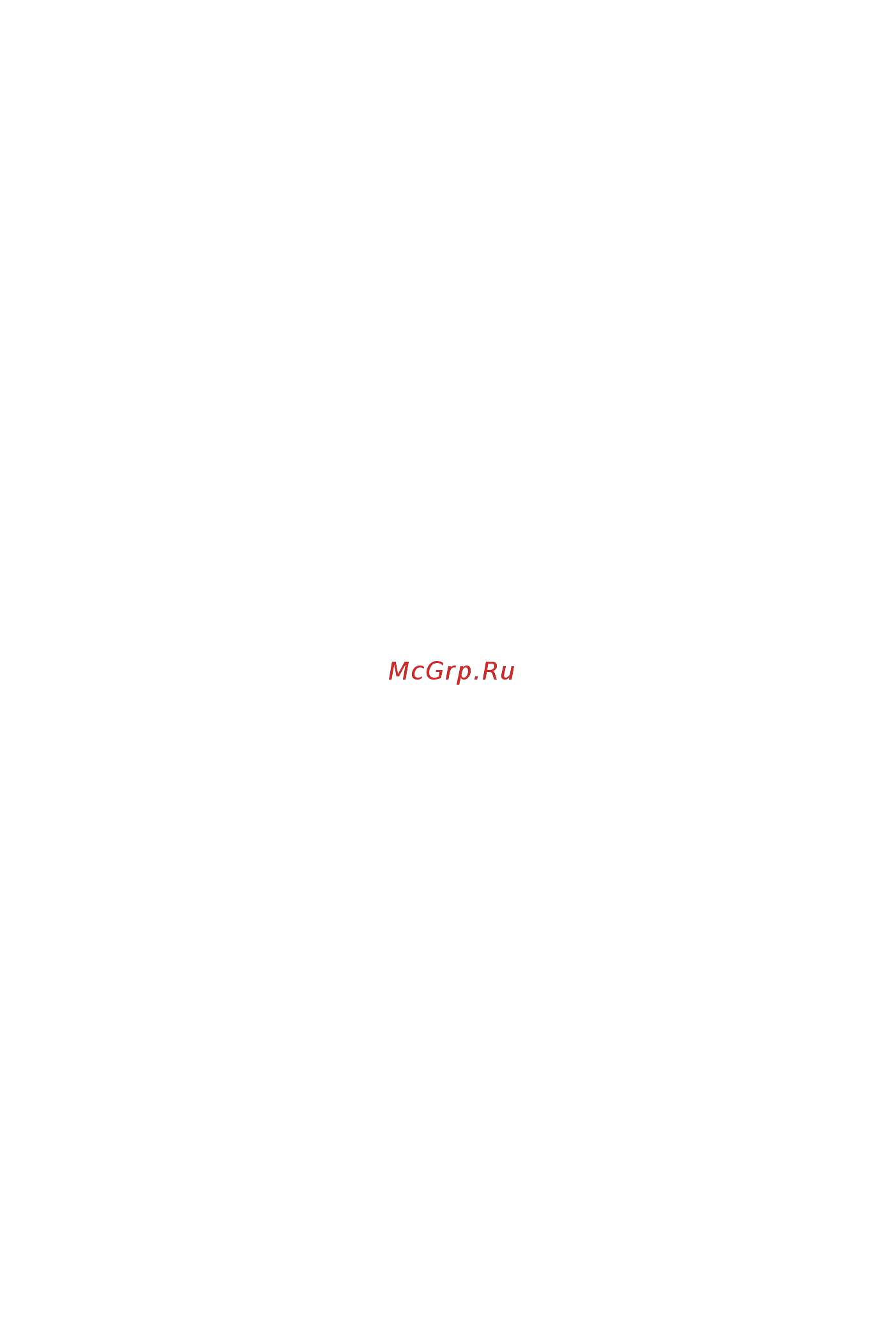
I
Quick Start
Quick Start
Thank you for purchasing the MSI
®
MPG X570 GAMING EDGE WIFI
motherboard. This Quick Start section provides demonstration
diagrams about how to install your computer. Some of the
installations also provide video demonstrations. Please link to the
URL to watch it with the web browser on your phone or tablet. You
may have even link to the URL by scanning the QR code.
Kurzanleitung
Danke, dass Sie das MSI
®
MPG X570 GAMING EDGE WIFI
Motherboard gewählt haben. Dieser Abschnitt der Kurzanleitung
bietet eine Demo zur Installation Ihres Computers. Manche
Installationen bieten auch die Videodemonstrationen. Klicken Sie
auf die URL, um diese Videoanleitung mit Ihrem Browser auf Ihrem
Handy oder Table anzusehen. Oder scannen Sie auch den QR Code
mit Ihrem Handy, um die URL zu öffnen.
Présentation rapide
Merci d’avoir choisi la carte mère MSI
®
MPG X570 GAMING
EDGE WIFI. Ce manuel fournit une rapide présentation avec des
illustrations explicatives qui vous aideront à assembler votre
ordinateur. Des tutoriels vidéo sont disponibles pour certaines
étapes. Cliquez sur le lien fourni pour regarder la vidéo sur votre
téléphone ou votre tablette. Vous pouvez également accéder au lien
en scannant le QR code qui lui est associé.
Быстрый старт
Благодарим вас за покупку материнской платы MSI
®
MPG
X570 GAMING EDGE WIFI. В этом разделе представлена
информация, которая поможет вам при сборке комьютера.
Для некоторых этапов сборки имеются видеоинструкции.
Для просмотра видео, необходимо открыть
соответствующую ссылку в веб-браузере на вашем телефоне
или планшете. Вы также можете выполнить переход по
ссылке, путем сканирования QR-кода.
Содержание
- Kurzanleitung 1
- Présentation rapide 1
- Quick start 1
- Быстрый старт 1
- Installing a processor installation des prozessors installer un processeur установка процессора 2
- Important 3
- Http youtu be t03adrjpyqs 4
- Installing ddr4 memory installation des ddr4 speichers installer une mémoire ddr4 установка памяти ddr4 4
- Youtube 4
- Connecting the front panel header anschließen der frontpanel stiftleiste connecter un connecteur du panneau avant подключение разъемов передней панели 5
- Hdd led hdd led hdd led 5
- Hdd led reset switch 5
- Http youtu be dpelidvnzui 5
- Power led 5
- Power led power led power led 5
- Power switch 5
- Reserved 5
- Youtube 5
- Installing sata drives installation der sata laufwerke installer le disque dur sata установка дисков sata 8
- Installing a graphics card einbau der grafikkarte installer une carte graphique установка дискретной видеокарты 9
- Power on einschalten mettre sous tension включение питания 11
- Bios setup 30 13
- Contents 13
- Installing os drivers utilities 29 13
- Overview of components 14 13
- Package contents 9 13
- Rear i o panel 10 13
- Safety information 2 13
- Specifications 3 13
- Safety information 14
- Specifications 15
- Important 21
- Package contents 21
- Audio ports configuration 22
- Lan port led status table 22
- Rear i o panel 22
- Auto popup dialog 23
- Important 23
- Realtek audio console 23
- Audio jacks to 7 channel speakers diagram 24
- Audio jacks to headphone and microphone diagram 24
- Audio jacks to stereo speakers diagram 24
- Rear i o panel 24
- Installing antennas 25
- Overview of components 26
- Important 27
- Introduction to the am4 cpu 27
- Processor socket 27
- Dimm slots 28
- Important 28
- Memory module installation recommendation 28
- Important 29
- Pci_e1 5 pcie expansion slots 29
- Pcie bandwidth table 29
- M2_1 2 m slots key m 30
- M2_1 installaion including heatsink 30
- M2_2 installation 31
- Important 32
- Jfp1 jfp2 front panel connectors 32
- Sata1 6 sata 6gb s connectors 32
- Cpu_pwr1 2 atx_pwr1 power connectors 33
- Important 33
- Make sure that all the power cables are securely connected to a proper atx power supply to ensure stable operation of the motherboard 33
- These connectors allow you to connect an atx power supply 33
- Cpu_fan1 pump_fan1 sys_fan1 4 fan connectors 34
- Fan connectors can be classified as pwm pulse width modulation mode or dc mode pwm mode fan connectors provide constant 12v output and adjust fan speed with speed control signal dc mode fan connectors control fan speed by changing voltage you can follow the instruction below to adjust the fan connector to pwm or dc mode cpu_fan1 is the auto detection mode fan connector the system will auto detect the fan mode 34
- Hardware monitor 34
- Important 34
- Make sure fans are working properly after switching the pwm dc mode 34
- Pin definition of fan connectors 34
- Select pwm mode or dc mode 34
- Switching fan mode and adjusting fan speed 34
- There are gradient points of the fan speed that allow you to adjust fan speed in relation to cpu temperature 34
- Dragon center utility 35
- Important 35
- Jusb1 2 usb 2 connectors 35
- Jusb3 4 usb 3 gen1 connectors 35
- Note that the power and ground pins must be connected correctly to avoid possible damage 35
- These connectors allow you to connect usb 2 ports on the front panel 35
- These connectors allow you to connect usb 3 gen1 ports on the front panel 35
- Y note that the vcc and ground pins must be connected correctly to avoid possible damage 35
- Y y in order to recharge your ipad iphone and ipod through usb ports please install ms 35
- Jaud1 front audio connector 36
- Jcom1 serial port connector 36
- Overview of components 36
- This connector allows you to connect audio jacks on the front panel 36
- This connector allows you to connect the optional serial port with bracket 36
- Jci1 chassis intrusion connector 37
- Resetting the chassis intrusion warning 37
- Using chassis intrusion detector 37
- Ez debug led 38
- Jbat1 clear cmos reset bios jumper 38
- Resetting bios to default values 38
- Important 39
- Jrgb1 2 rgb led connectors 39
- Rgb led fan connection 39
- Rgb led strip connection 39
- The jrgb connectors allow you to connect the 5050 rgb led strips 12v 39
- Y an jrgb connector supports up to 2 meters continuous 5050 rgb led strips 12v g r b with the maximum power rating of 3a 12v 39
- Y y always turn off the power supply and unplug the power cord from the power outlet before installing or removing the rgb led strip 39
- Y y please use msi s software to control the extended led strip 39
- Addressable rgb led fan connection 40
- Addressable rgb led strip connection 40
- Caution 40
- Important 40
- Jrainbow1 2 addressable rgb led connectors 40
- Installing drivers 41
- Installing os drivers utilities 41
- Installing utilities 41
- Installing windows 41
- Installing windows 10 41
- Bios setup 42
- Entering bios setup 42
- Function key 42
- Important 42
- Important 43
- Resetting bios 43
- Updating bios 43
- Updating bios with m flash 43
- Updating the bios with msi dragon center 43
- Important 44
- Updating bios with flash bios button 44
- Ez mode 45
- Important 45
- Advanced mode 47
- Important 48
- Oc menu 48
- Important 51
- Bios setup 30 53
- Inhalt 53
- Installation von os treibern und utilities 29 53
- Packungsinhalt 9 53
- Rückseite e a 10 53
- Sicherheitshinweis 2 53
- Spezifikationen 3 53
- Übersicht der komponenten 14 53
- Sicherheitshinweis 54
- Spezifikationen 55
- Packungsinhalt 61
- Wichtig 61
- Konfiguration der audioanschlüsse 62
- Lan port led zustandstabelle 62
- Rückseite e a 62
- Auto popup dialog 63
- Realtek audio console 63
- Wichtig 63
- Audiobuchsen für 7 kanal anlage 64
- Audiobuchsen für den anschluss von einem kopfhörer und mikrofon 64
- Audiobuchsen für stereo lautsprecher 64
- Rückseite e a 64
- Antennen installieren 65
- Übersicht der komponenten 66
- Erklärung zur am4 cpu 67
- Prozessorsockel 67
- Wichtig 67
- Dimm steckplätze 68
- Mehrere grafikkarten einbauempfehlung 68
- Wichtig 68
- Pci_e1 5 pcie erweiterungssteckplätze 69
- Tabelle der pcie bandbreiten 69
- Wichtig 69
- Die folgende tabelle stellt den m steckplätzen und der pcie bandbreite der prozessoren dar 70
- Für 2242 2260 entfernen sie den m abstandshalter und befestigen sie ihn an der entsprechenden position ihrer m ssd bei 2280 m ssds überspringen sie bitte diesen schritt für 22110 m ssd entfernen sie der m abstandshalter 70
- Heben sie den m shield frozr an und entfernen sie die schutzfolie von den wärmeleitpads 70
- Installation für m2_1 einschließlich kühlkörper 70
- Lösen sie die schraube des m shield frozr 70
- M2_1 2 m steckplätze key m 70
- Schrauben sie den m ssd mit die mitgelieferten 8 5h m schrauben dieser schritt ist nur für 2242 2260 2280 m ssd 70
- Stecken sie eine m ssd im 30 grad winkel in den m steckplatz 70
- Installation für m2_2 71
- Jfp1 jfp2 frontpanel anschlüsse 72
- Sata1 6 sata 6gb s anschlüsse 72
- Wichtig 72
- Cpu_pwr1 2 atx_pwr1 stromanschlüsse 73
- Mit diesen anschlüssen verbinden sie die atx stromstecker 73
- Stellen sie sicher dass alle anschlüsse mit den richtigen anschlüssen des netzteils verbunden sind um einen stabilen betrieb der hauptplatine sicherzustellen 73
- Wichtig 73
- Cpu_fan1 pump_fan1 sys_fan1 4 stromanschlüsse für lüfter 74
- Die gradientenpunkte des lüfterverlaufs erlauben die anpasssung der lüfterdrehzahl in abhängigkeit von der cpu temperatur 74
- Diese anschlüsse können im pwm pulse width modulation modus oder spannungsmodus betrieben werden im pwm modus bieten die lüfteranschlüsse konstante 12 v ausgang und regeln die lüftergeschwindigkeit per drehzahlsteuersignal im dc modus bestimmen die lüfteranschlüsse die lüftergeschwindigkeit durch ändern der spannung folgen sie den folgenden anweisungen um den pwm oder dc modus auszuwählen cpu_fan1 ist der lüfteranschluss für den automatischen erkennungsmodus das system erkennt den lüftermodus automatisch 74
- Hardware monitor zwischen dem pwm und dc modus umschalten und die lüfterdrehzahl ändern 74
- Pin belegung der lüfteranschlüsse 74
- Umschalten des lüfter modus und anpassung der lüfterdrehzahl 74
- Wichtig 74
- Wählen sie den pwm oder dc modus aus 74
- Überprüfen sie die ordnungsgemäße funktion der lüfter nach dem umschalten des pwm dc modus 74
- Bitte beachten sie dass sie die mit stromführende leitung und erdleitung bezeichneten pins korrekt verbinden müssen ansonsten kann es zu schäden kommen 75
- Jusb1 2 usb 2 anschlüsse 75
- Jusb3 4 usb 3 gen1 anschlüsse 75
- Mit diesen anschlüssen können sie die usb 2 anschlüsse auf dem frontpanel verbinden 75
- Mit diesen anschlüssen können sie die usb 3 gen1 anschlüsse auf dem frontpanel verbinden 75
- Wichtig 75
- Y bitte beachten sie dass sie die mit vcc stromführende leitung und ground erdung bezeichneten pins korrekt verbinden müssen ansonsten kann es zu schäden kommen 75
- Y y um ein ipad iphone und einen ipod über usb anschlüsse aufzuladen installieren sie bitte die msi dragon center software 75
- Dieser anschluss ermöglicht den anschluss von audiobuchsen eines frontpanels 76
- Jaud1 audioanschluss des frontpanels 76
- Jcom1 serieller anschluss 76
- Mit diesem anschluss können sie das optionale serielle schnittstelle mit dem einbausatze verbinden 76
- Übersicht der komponenten 76
- Gehäusekontakt detektor verwenden 77
- Gehäusekontakt warnung zurücksetzen 77
- Jci1 gehäusekontaktanschluss 77
- Ez debug led 78
- Jbat1 clear cmos steckbrücke reset bios 78
- Rücksetzen des bios auf standardwerte 78
- Jrgb1 2 rgb led anschlüsse 79
- Mit dem jrgb anschluss können sie den 5050 rgb led streifen 12 v anschließen 79
- Rgb led lüfter anschließen 79
- Rgb led streifen anschließen 79
- Wichtig 79
- Y der jrgb anschluss unterstützt 5050 rgb led streifen 12v g r b mit der maximalen leistung von 3 a 12 v 79
- Y y bitte verwenden sie die msi software zur steuerung des led leuchtstreifens 79
- Y y schalten sie die stromversorgung aus und ziehen sie das netzkabel ab bevor sie die rgb led streifen ein und ausbauen 79
- Achtung 80
- Adressierbarer rgb led lüfteranschluss 80
- Adressierbarer rgb led streifen anschließen 80
- Jrainbow1 2 adressierbare rgb led anschlüsse 80
- Wichtig 80
- Installation von os treibern und utilities 81
- Installation von treibern 81
- Installation von utilities 81
- Installation von window 81
- Installation von windows 10 81
- Bios setup 82
- Funktionstasten 82
- Wichtig 82
- Öffnen des bios setups 82
- Aktualisierung des bios 83
- Aktualisierung des bios mit 83
- Aktualisierung des bios mit dem m flash programm 83
- Reset des bios 83
- Wichtig 83
- Aktualisierung des bios mit der flash bios taste 84
- Wichtig 84
- Ez modus 85
- Wichtig 85
- Erweiterter modus 87
- Oc menü 88
- Wichtig 88
- Wichtig 91
- Configuration du bios 30 93
- Contenu 9 93
- Informations de sécurité 2 93
- Installer os pilotes utilitaires 29 93
- Panneau arrière entrée sortie 10 93
- Spécifications 3 93
- Table des matières 93
- Vue d ensemble des composants 14 93
- Informations de sécurité 94
- Spécifications 95
- Contenu 101
- Important 101
- Configuration des ports audio 102
- Panneau arrière entrée sortie 102
- Tableau explicatif de l état de la led du port lan 102
- Dialogue popup automatique 103
- Important 103
- Realtek audio console 103
- Installation des antennes 105
- Vue d ensemble des composants 106
- Important 107
- Présentation du socket am4 107
- Socket processeur 107
- Important 108
- Installation recommandée de module mémoire 108
- Slots dimm 108
- Important 109
- Pci_e1 5 slots d extension pcie 109
- Tableau de la bande passante du pcle 109
- Installation m2_1 contenir la plaque 110
- M2_1 2 slots m touche m 110
- Installation m2_2 111
- Important 112
- Jfp1 jfp2 connecteurs de panneau avant 112
- Sata1 6 connecteurs sata 6gb s 112
- Ces connecteurs vous permettent de relier une alimentation atx 113
- Cpu_pwr1 2 atx_pwr1 connecteurs d alimentation 113
- Important 113
- Veuillez vous assurer que tous les câbles d alimentation sont branchés aux connecteurs adéquats afin garantir une opération stable de la carte mère 113
- Basculer entre les modes des ventilateurs et ajuster la vitesse 114
- Choisissez le mode pwm ou le mode dc 114
- Cpu_fan1 pump_fan1 sys_fan1 4 connecteurs pour ventilateurs 114
- Définition des broches des connecteurs de ventilateur 114
- Hardware monitor 114
- Il y a des points de gradient de la vitesse du ventilateur qui vous permet d ajuster la vitesse de ventilateur par rapport à la température du processeur 114
- Important 114
- Les connecteurs pour ventilateurs peuvent être utilisés en mode pwm pulse width modulation et en mode dc en mode pwm les connecteurs fournissent une sortie de 12v constante et ajustent la vitesse des ventilateurs avec un signal de contrôle de vitesse en mode dc les connecteurs contrôlent la vitesse des ventilateurs en modifiant la tension vous pouvez suivre les instructions ci dessous pour régler le connecteur de ventilateur en mode pwm ou mode dc cpu_fan1 est le connecteur de ventilateur en mode de détection automatique le système détectera automatiquement le mode du ventilateur 114
- Veuillez vous assurer que les ventilateurs fonctionnent correctement après avoir basculé entre les modes pwm et dc 114
- Ces connecteurs vous permettent de relier un port usb 2 sur le panneau avant 115
- Ces connecteurs vous permettent de relier un port usb 3 gen1 sur le panneau avant 115
- Dragon center 115
- Important 115
- Jusb1 2 connecteurs usb 2 115
- Jusb3 4 connecteurs usb 3 gen1 115
- Notez que les câbles d alimentation et de terre doivent être branchés correctement afin d éviter d endommager la carte 115
- Y notez que les broches vcc et terre doivent être branchées correctement afin d éviter tout dommage sur la carte mère 115
- Y y pour recharger votre ipad iphone et ipod par l intermédiaire d un port usb veuillez installer l utilitaire ms 115
- Ce connecteur se lie aux jacks audio du panneau avant 116
- Ce connecteur vous permet de relier un port série en option 116
- Jaud1 connecteur audio avant 116
- Jcom1 connecteur de port série 116
- Vue d ensemble des composants 116
- Jci1 connecteur intrusion châssis 117
- Réinitialisation de l alerte intrusion châssis 117
- Utilisation du détecteur d intrusion châssis 117
- Ez debug led 118
- Jbat1 cavalier clear cmos réinitialisation bios 118
- Réinitialiser le bios aux valeurs par défaut 118
- Connexion du ruban led rgb 119
- Connexion du ventilateur led rgb 119
- Important 119
- Jrgb1 2 connecteurs led rgb 119
- Le connecteur jrgb vous permet de connecter un ruban led rgb de type 5050 12v 119
- Y le connecteur jrgb supporte des rubans led rgb 12v g r b de type 5050 d une longueur de 2 mètres maximum avec une puissance nominale maximale de 3a 12v 119
- Y y avant d installer ou de retirer le ruban led rgb veillez à toujours éteindre l alimentation et à débrancher le câble d alimentation de la prise électrique 119
- Y y veuillez utiliser un logiciel msi dédié pour contrôler le ruban d extension led 119
- Attention 120
- Connexion du ruban led rgb addressable 120
- Connexion du ventilateur led rgb addressable 120
- Important 120
- Jrainbow1 2 connecteurs led rgb addressables 120
- Installer les pilotes 121
- Installer les utilitaires 121
- Installer os pilotes utilitaires 121
- Installer windows 121
- Installer windows 10 121
- Configuration du bios 122
- Entrer dans l interface setup du bios 122
- Important 122
- Touches de fonction 122
- Important 123
- Mettre le bios à jour 123
- Mettre le bios à jour avec m flash 123
- Mettre le bios à jour avec msi dragon center 123
- Réinitialiser le bios 123
- Important 124
- Mettre le bios à jour avec bouton flash bios 124
- Ez mode 125
- Important 125
- Advanced mode mode avancé 127
- Important 128
- Oc menu menu overclocking 128
- Important 131
- Безопасное использование продукции 2 133
- Задняя панель портов ввода вывода 10 133
- Комплект поставки 9 133
- Компоненты материнской платы 14 133
- Настройка bios 30 133
- Содержание 133
- Технические характеристики 3 133
- Установка ос драйверов и утилит 29 133
- Безопасное использование продукции 134
- Технические характеристики 135
- Внимание 141
- Комплект поставки 141
- Задняя панель портов ввода вывода 142
- Конфигурация портов аудио 142
- Таблица состояний индикатора порта lan 142
- Realtek audio console 143
- Автоматическое всплывающее диалоговое окно 143
- Внимание 143
- Установка антенн 145
- Компоненты материнской платы 146
- Внимание 147
- Процессор am4 147
- Процессорный сокет 147
- Внимание 148
- Рекомендации по установке модулей памяти 148
- Слоты dimm 148
- Pci_e1 5 слоты расширения pcie 149
- Внимание 149
- Таблица пропускной способности pcie 149
- M2_1 2 разъемы m ключ m 150
- Установка m ssd в разъем m2_1 вместе с радиатором 150
- Установка m ssd в разъем m2_2 151
- Jfp1 jfp2 разъемы передней панели 152
- Sata1 6 разъемы sata 6 гб с 152
- Sata1 6 разъемы sata 6гб с 152
- Внимание 152
- Cpu_pwr1 2 atx_pwr1 разъемы питания 153
- Внимание 153
- Данные разъемы предназначены для подключения блока питания atx 153
- Для обеспечения стабильной работы системной платы проверьте надежность подключения всех кабелей питания к блоку питания атх 153
- Cpu_fan1 pump_fan1 sys_fan1 4 разъемы вентиляторов 154
- Внимание 154
- Назначение контактов разъема для подключения вентилятора 154
- Переключение режимов работы и скорости вращения вентилятора 154
- Jusb1 2 разъемы usb 2 155
- Jusb3 4 разъемы usb 3 gen1 155
- Внимание 155
- Jaud1 разъем аудио передней панели 156
- Jcom1 разъем последовательного порта 156
- Данный разъем позволяет подключить последовательный порт размещенный на внешнем бракете 156
- Данный разъем предназначен для подключения аудиоразъемов передней панели 156
- Компоненты материнской платы 156
- Jci1 разъем датчика открытия корпуса 157
- Использование датчика открытия корпуса 157
- Сброс сообщения об открытии корпуса 157
- Jbat1 джампер очистки данных cmos сброс bios 158
- Индикаторы отладки ez 158
- Сброс настроек bios до значений по умолчанию 158
- Jrgb1 2 разъемы rgb led 159
- Внимание 159
- Подключение rgb светодиодных лент 159
- Подключение вентиляторов с rgb светодиодной подсветкой 159
- Jrainbow1 2 разъемы адресных rgb led 160
- Внимание 160
- Подключение адресных rgb светодиодных лент 160
- Подключение вентиляторов с адресной rgb светодиодной подсветкой 160
- Установка windows 161
- Установка windows 10 161
- Установка драйверов 161
- Установка ос драйверов и утилит 161
- Установка утилит 161
- Внимание 162
- Вход в настройки bios 162
- Настройка bios 162
- Функциональные клавиши 162
- Внимание 163
- Обновление bios 163
- Обновление bios при помощи m flash 163
- Обновление bios при помощи msi dragon center 163
- Сброс bios 163
- Внимание 164
- Обновление bios при помощи кнопкой flash bios 164
- Внимание 165
- Режим ez 165
- Режим разгона 167
- Внимание 168
- Меню oc 168
- Внимание 171
- B 급 기기 가정용 방송통신기자재 173
- Battery information 173
- C tick compliance 173
- Ce conformity 173
- Chemical substances information 173
- Environmental policy 173
- Fcc compliance statement 173
- Regulatory notices 173
- Weee waste electrical and electronic equipment statement 173
- クラス b 情報技術装置 173
- Regulatory notices 174
- India rohs 175
- Regulatory notices 175
- Türkiye eee yönetmeliği 175
- Vi ệ t nam rohs 175
- Wireless radio use 175
- Україна обмеження на наявність небезпечних речовин 175
- 日本 jis c 0950 材質宣言 175
- Copyright 176
- Regulatory notices 176
- Revision history 176
- Technical support 176
- 产品中有害物质的名称及含量 176
- 限用物質含有情況標示聲明書 176
Похожие устройства
- MSI MPG X570 GAMING PLUS Руководство по быстрому старту
- MSI MPG Z390 GAMING PRO CARBON AC Руководство по быстрому старту
- MSI MPG Z390 GAMING PRO CARBON Руководство по быстрому старту
- MSI MPG Z390 GAMING EDGE AC Руководство по быстрому старту
- MSI MPG Z390M GAMING EDGE AC Руководство по быстрому старту
- MSI MPG Z390I GAMING EDGE AC Руководство по быстрому старту
- MSI MPG Z390 GAMING PLUS Руководство по быстрому старту
- MSI MPG X299M GAMING EDGE AC Руководство по быстрому старту
- DigiMicro 2.0 Руководство по эксплуатации
- DigiMicro 400х Руководство по эксплуатации
- DigiMicro Prof Краткая инструкция
- DigiMicro Prof Руководство по эксплуатации
- DigiMicro LCD Руководство по эксплуатации
- DigiMicro LCD Краткая инструкция
- DigiMicro Mini Руководство по эксплуатации
- MEKKAN MK81506 Инструкция по эксплуатации
- MEKKAN MK10718 Инструкция по эксплуатации
- MEKKAN MK10712 Инструкция по эксплуатации
- MEKKAN MK81504 Инструкция по эксплуатации
- MEKKAN MK81505 Инструкция по эксплуатации
Скачать
Случайные обсуждения
