Gigabyte X399 AORUS XTREME (rev. 1.0) Инструкция онлайн
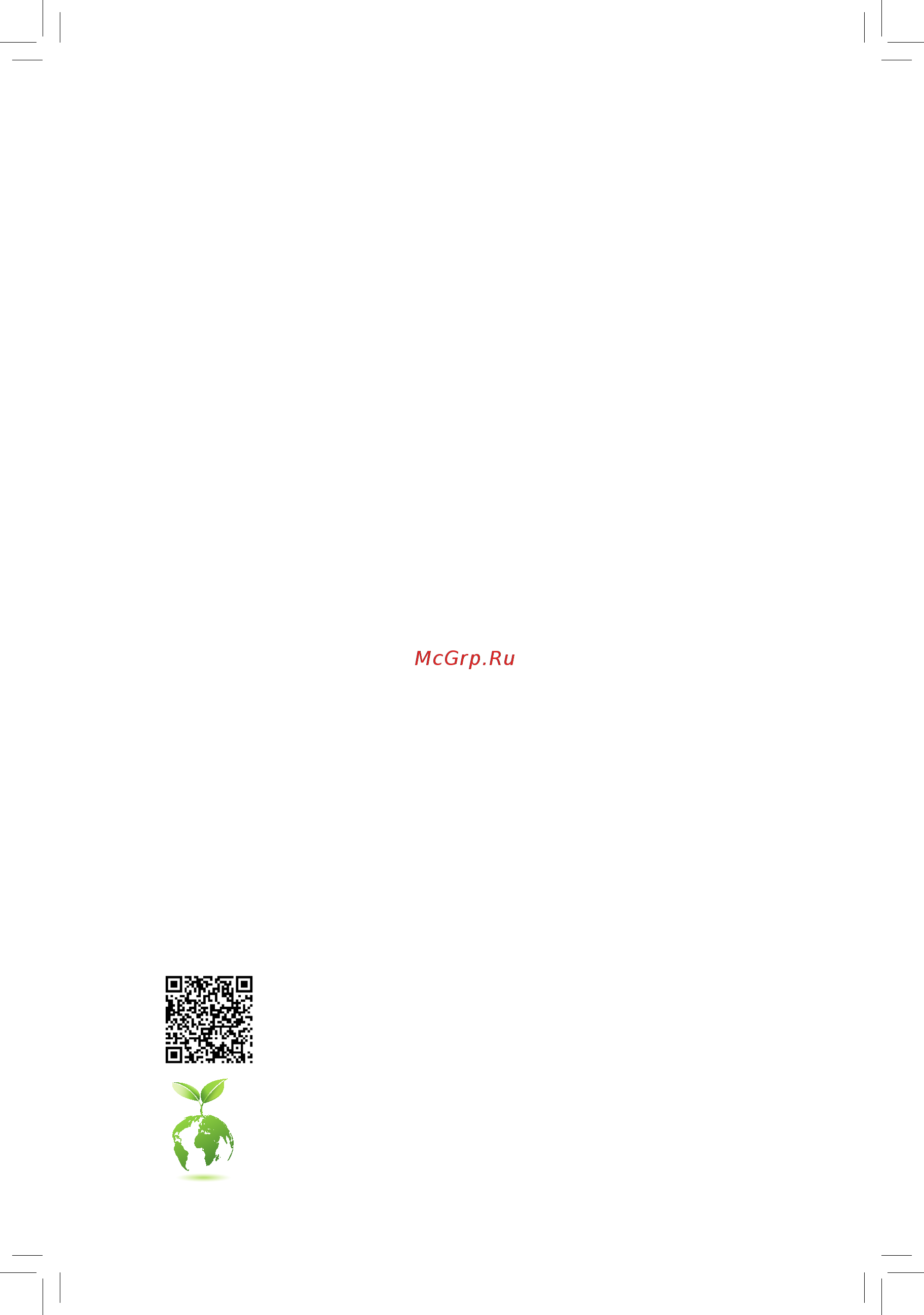
X399 AORUS XTREME
User's Manual
Rev. 1001
12ME-X39AXTM-1001R
For more product details, please visit GIGABYTE's website.
To reduce the impacts on global warming, the packaging materials of this product
are recyclable and reusable. GIGABYTE works with you to protect the environment.
Содержание
- Rev 1001 12me x39axtm 1001r 1
- User s manual 1
- X399 aorus xtreme 1
- Jul 30 2018 2
- Motherboard 2
- Wireless module country approvals 2
- X399 aorus xtreme 2
- Copyright 3
- Disclaimer 3
- Documentation classifications 3
- Identifying your motherboard revision 3
- Box contents optional items x399 aorus xtreme motherboard layout chapter 1 hardware installation 4
- Chapter 2 bios setup 7 4
- Chapter 4 drivers installation 9 4
- Chapter3configuringaraidset 1 4
- Table of contents 4
- 1 bios update utilities 71 5
- 1 configuringaudioinputandoutput 97 5
- 2 app center 75 5
- 2 troubleshooting 103 5
- 3 debug led codes 106 5
- Chapter 5 unique features 1 5
- Chapter 6 appendix 7 5
- Regulatory statements 110 contact us 115 5
- Box contents 6
- Optional items 6
- Note for debug code information please refer to chapter 6 7
- X399 aorus xtreme 7
- X399 aorus xtreme motherboard layout 7
- 1 installation precautions 9
- Chapter 1 hardware installation 9
- 2 product specifications 10
- 2 productspecifications 10
- 3 1 installing the cpu 13
- 3 installing the cpu and cpu cooler 13
- 3 2 installing the cpu cooler 16
- 17 hardware installation 17
- 4 1 4 channel memory configuration 17
- 4 1 4channelmemoryconfiguration 17
- 4 installing the memory 17
- Always turn off the computer and unplug the power cord from the power outlet before installing the memory to prevent hardware damage 17
- Channel a ddr4_1_1a ddr4_2_2a 17
- Channel b ddr4_3_1b ddr4_4_2b 17
- Channel c ddr4_5_1c ddr4_6_2c 17
- Channel d ddr4_7_1d ddr4_8_2d 17
- Ddr4_2_2a ddr4_4_2b ddr4_6_2c or ddr4_8_2d 17
- Memory modules have a foolproof design a memory module can be installed in only one direction if you are unable to insert the memory switch the direction 17
- Note when installing the memory make sure to begin with the second socket of each channel such as 17
- Read the following guidelines before you begin to install the memory make sure that the motherboard supports the memory it is recommended that memory of the same capacity brand speed and chips be used go to gigabyte s website for the latest supported memory speeds and memory modules 17
- Refer to the table below for memory installation according to the number of the memory modules you want to install 17
- This motherboard supports 4 channel technology after the memory is installed the bios will automatically detectthespecificationsandcapacityofthememory theeightddr4memorysocketsaredividedintofour channels and each channel has two memory sockets as following 17
- 4 2 installing a memory 18
- 5 installing an expansion card 19
- 6 setting up amd crossfir 20
- 6 setting up amd crossfire nvidia sli configuration 20
- A system requirements 20
- B connecting the graphics cards 20
- C configuringthegraphicscarddriver 20
- Configuration 20
- 21 hardware installation 21
- 7 back panel connectors 21
- After system restart go to bios setup to load factory defaults select load optimized defaults or 21
- Always turn off your computer and unplug the power cord from the power outlet before using the clear cmos button 21
- Clear cmos button 21
- Do not use the clear cmos button when the system is on or the system may shutdown and data loss or damage may occur 21
- Manuallyconfigurethebiossettings refertochapter2 biossetup forbiosconfigurations 21
- Power reset button 21
- Rj 45 lan port 21
- Sma antenna connectors 2t2r 21
- The gigabit ethernet lan port provides internet connection at up to 1 gbps data rate the following describes the states of the lan port leds 21
- The gigabit ethernet lan port provides internet connection at up to 10 gbps data rate the following describes the states of the lan port leds 21
- The power reset button allows users to quickly turn on off or reset the computer in an open case environment when they want to change hardware components or conduct hardware testing this button is a power button by default to change the button s default to reset function refer to chapter 2 bios setup power for more information 21
- Theusb3 gen1portsupportstheusb3 gen1specificationandiscompatibletotheusb2 specification usethisportforusbdevices 21
- Tighten the antenna cables to the antenna connectors and then move the antenna to a place where the signal is good 21
- Usb 3 gen 1 port 21
- Use this connector to connect an antenna 21
- Usethisbuttontoclearthecmosvalues e g biosconfiguration andresetthecmosvaluestofactory defaults when needed 21
- Center subwoofer speaker out 22
- Line in side speaker out 22
- Line out front speaker out 22
- Mic in side speaker out 22
- Optical s pdif out connector 22
- Rear speaker out 22
- Usb 3 gen 2 type a port red 22
- Usb type 22
- 23 hardware installation 23
- 8 onboard leds and buttons 23
- Backup bios boot from the backup bios 23
- Bbios_led the backup bios is active 23
- Bios led indicators 23
- Bios switches and bios led indicators 23
- Bios_sw 23
- Cpu cpu status led dram memory status led vga graphics card status led boot operating system status led 23
- Dual bios 23
- Function the led indicator mbios_led bbios_led shows which bios is active 23
- Main bios boot from the main bios 23
- Mbios_led the main bios is active 23
- Single bios 23
- Status leds cpu dram vga boot 23
- The bios switch bios_sw allows users to easily select a different bios for boot up or overclocking helping to reduce bios failure during overclocking the sb switch allows enabling or disabling of the dualbio 23
- The status leds show whether the cpu memory graphics card and operating system are working properly after system power on if the cpu dram vga led is on that means the corresponding device is not working normally if the boot led is on that means you haven t entered the operating system yet 23
- 9 internal connectors 24
- 2 atx_12v_1 atx_12v_2 atx 2x4 12v power connectors and 2x12 main power connector 25
- 25 hardware installation 25
- The 12v power connector mainly supplies power to the cpu if the 12v power connector is not connected the 12v power connector mainly supplies power to the cpu if the 12v power connector is not connected the computer will not start to meet expansion requirements it is recommended that a power supply that can withstand high power consumption be used 500w or greater if a power supply is used that does not provide the required power the result can lead to an unstable or unbootable system 25
- With the use of the power connector the power supply can supply enough stable power to all the components onthemotherboard beforeconnectingthepowerconnector firstmakesurethepowersupplyisturned off and all devices are properly installed the power connector possesses a foolproof design connect the power supply cable to the power connector in the correct orientation 25
- 4 cpu_fan sys_fan1 sys_fan3 sys_fan4 fan headers 26
- Sys_fan5_pump sys_fan6_pump system fan water cooling pump headers 26
- Cpu_opt water cooling cpu fan header 27
- Ec_temp1 ec_temp2 temperature sensor headers 27
- 2 5v default 28
- 28 hardware installation 28
- Connect one end of the digital led strip adapter cable to this header and the other end to your digital led strip there are 12v and 5v digital led strips be sure to verify the voltage requirements of your digital led strip and set the dled_v_sw1 and dled_v_sw2 jumpers accordingly the power pin marked with a triangle on the plug of the led strip must be connected to pin 1 of the digital led strip header incorrect connection may lead to the damage of the led strip 28
- D_led1 d_led2 digital led strip headers 28
- Dled_v_sw1 dled_v_sw2 digital led strip power select jumpers 28
- Pin no definition 1 v 2 d 3 no pin 4 g 28
- The headers can be used to connect a standard 5050 digital led strip with maximum power rating of 2a 12v or 5v and maximum length of 5m or maximum number of 300 leds 28
- The jumpers allow you to select the supply voltage of the d_led1 and d_led2 headers be sure to verify the voltage requirements of your digital led strip and set the correct voltage with this jumper before connection incorrect connection may lead to the damage of the led strip 28
- 29 hardware installation 29
- Before installing the devices be sure to turn off the devices and your computer unplug the power cord from the power outlet to prevent damage to the devices 29
- Connect one end of the rgb rgbw led strip extension cable to the header and the other end to your rgb rgbw led strip the black wire marked with a triangle on the plug of the extension cable must be connected to pin 1 12v of this header the 12v pin marked with an arrow on the other end of the extension cable must be lined up with the 12v of the led strip be careful with the connection orientation of the led strip incorrect connection may lead to the damage of the led strip if you are connecting a rgbw led strip 5 pin combine the twoplugsoftheextensioncabletogetherfirst ifyouareconnectinga rgb led strip 4 pin use only the 4 pin plug of the extension cable 29
- For how to turn on off the lights of the led strip refer to the instructions chapter 5 unique features app center rgb fusion 29
- Led_c1 led_c2 rgb rgbw led strip headers 29
- Pin no definition 1 12v 2 g 3 r 4 b 5 w 29
- Pin no definition 1 gnd 2 txp 3 txn 4 gnd 5 rxn 6 rxp 7 gnd 29
- Sata3 0 1 2 3 4 5 sata 6gb s connectors 29
- The headers can be used to connect a standard 5050 rgb rgbw led strip 12v g r b w with maximum power rating of 2a 12v and maximum length of 2m 29
- The sata connectors conform to sata 6gb s standard and are compatible with sata 3gb s and sata 1 gb s standard each sata connector supports a single sata device the amd chipset supports raid 0 raid 1 andraid10 refertochapter3 configuringaraidset forinstructionsonconfiguringaraidarray 29
- 30 hardware installation 30
- Followthestepsbelowtocorrectlyinstallanm ssdinthem connector 30
- M2m m2p m2q m socket 3 connectors 30
- Note ifyouwanttoinstallthem ssdinthem2q connector usetheincluded2 mmhexwrenchto loosenthethreescrewsonthechipsetheatsink andthenremovetheheatsink afterinstallingthe m ssd replacetheheatsinkandsecureittothe originalholes 30
- Step 1 locatethem connectorwhereyouwillinstallthe m ssdandusetheincluded2 mmhexwrench toloosenthescrewonthem heatsink besure tousethelongarmofthewrenchtoturnthescrew counterclockwise thenremovetheheatsink 30
- Step 2 getascrewandastandofffromtheincluded m screwkit locatethepropermountinghole forthem ssdtobeinstalledandthentighten thestandofffirst insertthem ssdintothem connectoratanangle 30
- Step 3 pressthem ssddownandthensecureitwiththe screw replacethem heatsinkandsecureittothe originalhole remembertoremovetheplasticfilm fromthebottomoftheheatsink 30
- Them connectorssupportm satassdsorm pciessdsandsupportraidconfiguration please notethatanm pciessdcannotbeusedtocreatearaidseteitherwithanm satassdorasata harddrive tocreatearaidarraywithanm pciessd youmustsetuptheconfigurationinuefibios mode refertochapter3 configuringaraidset forinstructionsonconfiguringaraidarray 30
- F_panel front panel header 31
- 32 hardware installation 32
- F_audio front panel audio header 32
- For information about connecting the s pdif digital audio cable carefully read the manual for your expansion for information about connecting the s pdif digital audio cable carefully read the manual for your expansion card 32
- Pin no definition 1 5vdual 2 no pin 3 spdifo 4 gnd 32
- Pin no definition 1 mic2_l 2 gnd 3 mic2_r 4 nc 5 line2_r 6 sense 7 gnd 8 no pin 9 line2_l 10 sense 32
- Some chassis provide a front panel audio module that has separated connectors on each wire instead of a single plug for information about connecting the front panel audio module that has different wire assignments please contact the chassis manufacturer 32
- Spdif_o s pdif out header 32
- Thefrontpanelaudioheadersupportshighdefinitionaudio hd youmayconnectyourchassisfront panel audio module to this header make sure the wire assignments of the module connector match the pin assignments of the motherboard header incorrect connection between the module connector and the motherboard header will make the device unable to work or even damage it 32
- This header supports digital s pdif out and connects a s pdif digital audio cable provided by expansion cards for digital audio output from your motherboard to certain expansion cards like graphics cards and sound cards for example some graphics cards may require you to use a s pdif digital audio cable for digital audio output from your motherboard to your graphics card if you wish to connect an hdmi display to the graphics card and have digital audio output from the hdmi display at the same time 32
- 33 hardware installation 33
- F_usb30_1 f_usb30_2 usb 3 gen 1 headers 33
- F_usb31c usb type 33
- Header with usb 3 gen 2 support 33
- Pin no definition pin no definition 1 vbus 11 d2 2 ssrx1 12 d2 3 ssrx1 13 gnd 4 gnd 14 sstx2 5 sstx1 15 sstx2 6 sstx1 16 gnd 7 gnd 17 ssrx2 8 d1 18 ssrx2 9 d1 19 vbus 10 nc 20 no pin 33
- Pin no definition pin no definition 1 vbus 11 vbus 2 tx1 12 tx2 3 tx1 13 tx2 4 gnd 14 gnd 5 rx1 15 rx2 6 rx1 16 rx2 7 vbus 17 gnd 8 cc1 18 d 9 nc 19 d 10 nc 20 cc2 33
- Prior to installing the usb front panel be sure to turn off your computer and unplug the power cord from the power outlet to prevent damage to the usb front panel 33
- Theheaderconformstousb3 gen2specificationandcanprovideoneusbport 33
- Theheadersconformtousb3 gen1andusb2 specificationandeachheadercanprovidetwousb ports for purchasing the optional 3 front panel that provides two usb 3 gen 1 ports please contact the local dealer 33
- 34 hardware installation 34
- Do not plug the ieee 1394 bracket 2x5 pin cable into the usb 2 1 header prior to installing the usb bracket be sure to turn off your computer and unplug the power cord from the power outlet to prevent damage to the usb bracket 34
- F_usb1 f_usb2 usb 2 1 headers 34
- Lad0 2 vcc3 3 lad1 4 no pin 5 lad2 6 lclk 7 lad3 8 gnd 9 lframe 10 nc 11 serirq 12 lreset 34
- Pin no definition 34
- Pin no definition 1 power 5v 2 power 5v 3 usb dx 4 usb dy 5 usb dx 6 usb dy 7 gnd 8 gnd 9 no pin 10 nc 34
- Theheadersconformtousb2 1 specification eachusbheadercanprovidetwousbportsviaan optional usb bracket for purchasing the optional usb bracket please contact the local dealer 34
- Tpm trusted platform module header 34
- You may connect a tpm trusted platform module to this header 34
- 35 hardware installation 35
- After system restart go to bios setup to load factory defaults select load optimized defaults or 35
- Always turn off your computer and unplug the power cord before replacing the battery replace the battery with an equivalent one damage to your devices may occur if the battery is replaced with an incorrect model 35
- Always turn off your computer and unplug the power cord from the power outlet before clearing the cmos values 35
- Bat battery 35
- Clr_cmos clear cmos jumper 35
- Contact the place of purchase or local dealer if you are not able to replace the battery by yourself or uncertain about the battery model 35
- Manuallyconfigurethebiossettings refertochapter2 biossetup forbiosconfigurations 35
- Open normal 35
- Replace the battery 4 plug in the power cord and restart your computer 35
- Short clear cmos values 35
- Thebatteryprovidespowertokeepthevalues suchasbiosconfigurations date andtimeinformation in the cmos when the computer is turned off replace the battery when the battery voltage drops to a low level or the cmos values may not be accurate or may be lost 35
- Used batteries must be handled in accordance with local environmental regulations 35
- Usethisjumpertoclearthebiosconfigurationandresetthecmosvaluestofactorydefaults toclear the cmos values use a metal object like a screwdriver to touch the two pins for a few seconds 35
- When installing the battery note the orientation of the positive side and the negative side of the battery the positive side should face up 35
- You may clear the cmos values by removing the battery 1 turn off your computer and unplug the power cord 2 gently remove the battery from the battery holder and wait for one minute or use a metal object like a screwdriver to touch the positive and negative terminals of the battery holder making them short for 5 seconds 35
- Chapter 2 bios setup 37
- 1 startup screen 38
- 2 the main menu 39
- Classic setup 39
- Classic setup function keys 39
- Sample bios version d3 39
- B easy mode 40
- 3 m i t 41
- Advanced frequency settings 41
- Host clock value 41
- Advanced cpu core settings 42
- Amd cool quiet function 42
- Core performance boost 42
- Cpu clock ratio 42
- Cpu clock ratio cpu frequency 42
- Cpu frequency 42
- Global c state control 42
- Power supply idle control 42
- Svm mode 42
- Downcore control 43
- Extremememoryprofile x m p 43
- Memory frequency mhz 43
- Opcache control 43
- Smt mode 43
- System memory multiplier 43
- Advanced memory settings 44
- Extremememoryprofile x m p 44
- Memory timing mode 44
- Profileddrvoltage 44
- Standard timing control advanced timing control cad bus setup timing cad bus drivestrength databusconfiguration 44
- System memory multiplier memory frequency mhz 44
- Advanced voltage settings 45
- Case open 46
- Cpu vcore vcore soc cpu vdd18 dram channel a b voltage dram channel c d voltage ddrvpp a b ddrvpp c d 3 v 5v 5vsb 1 5v chipset voltage 12v vcore sio 46
- Pc health status 46
- Reset case open status 46
- Fan control use temperature input 48
- Fan pump control mode 48
- Fan pump fail warning 48
- Fan pump stop 48
- Fan speed 48
- Fan speed control 48
- Flow rate 48
- Monitor 48
- Temperature 48
- Temperature interval 48
- Temperature warning 48
- 4 system 49
- Access level 49
- System date 49
- System language 49
- System time 49
- 5 bios 50
- Boot option priorities 50
- Bootup numlock state 50
- Fast boot 50
- Full screen logo show 50
- Hard drive cd dvd rom drive floppy drive network device bbs priorities 50
- Security option 50
- Csm support 51
- Lan pxe boot option rom 51
- Network stack driver support 51
- Ps2 devices support 51
- Sata support 51
- Storage boot option control 51
- Usb support 51
- Vga support 51
- Administrator password 52
- Ipseccertificate 52
- Ipv4 http support 52
- Ipv4 pxe support 52
- Ipv6 http support 52
- Ipv6 pxe support 52
- Network stack 52
- Other pci device rom priority 52
- User password 52
- 6 peripherals 53
- Amd cpu ftpm 53
- Ehci hand off 53
- Initial display output 53
- Legacy usb support 53
- Mass storage devices 53
- Usb mass storage driver support 53
- Xhci hand off 53
- Above 4g decoding 54
- Amd cbs 54
- Hd audio controller 54
- Intel r i210 gigabit network connection 54
- Leds in sleep hibernation and soft off states 54
- Trusted computing 54
- 7 chipset 55
- Nvme raid mode 55
- Pciex16_1 bandwidth 55
- Pciex16_2 bandwidth 55
- Pciex8_1 bandwidth 55
- Pciex8_2 bandwidth 55
- Sata mode 55
- Sb clock spread spectrum 55
- Chipset sata port 0 1 2 3 4 5 56
- Chipset sata port enable 56
- 8 power 57
- Ac back 57
- Resume by alarm 57
- Soft off by pwr bttn 57
- Wake on lan 57
- Cec 2019 ready 58
- High precision event timer 58
- Rear power button mode 58
- 9 save exit 59
- Boot override 59
- Exit without saving 59
- Load optimized defaults 59
- Loadprofiles 59
- Save exit setup 59
- Saveprofiles 59
- 1 configuring sata controllers 61
- 1 configuringsatacontrollers 61
- A installing sata hard drive s in your computer 61
- Before you begin 61
- Chapter 3 configuring a raid set 61
- Chapter3 configuringaraidset 61
- Raid levels 61
- Toconfiguresataharddrive s followthestepsbelow 61
- B configuringsatacontrollermodeinbiossetup 62
- C uefiraidconfiguration 63
- 2 installing the raid ahci driver and operating system 67
- A installing windows 67
- B rebuilding an array 68
- 1 drivers software 69
- Chapter 4 drivers installation 69
- 2 application software 70
- 3 information 70
- 1 1 updating the bios with the q flash utility 71
- 1 bios update utilities 71
- A before you begin 71
- Chapter 5 unique features 71
- B updating the bios 72
- 1 2 updating the bios with the bios utility 74
- A before you begin 74
- B using bios 74
- C after updating the bios 74
- 2 app center 75
- Running the app center 75
- 2 1 3d osd 76
- The 3d osd interface 76
- Using 3d osd 76
- 2 2 autogreen 77
- The autogreen interface 77
- 2 3 cloud station 78
- Before you begin 78
- Homecloud 78
- The homecloud interface 78
- Using homecloud 79
- Gigabyte remote 80
- The gigabyte remote interface 80
- Using gigabyte remote 80
- Remote oc 81
- The remote oc interface 81
- Using remote oc 81
- Hotspot 82
- The hotspot interface 82
- Using hotspot 82
- 2 4 easytune 83
- Tabs information 83
- The easytune interface 83
- 2 5 fast boot 84
- The fast boot interface 84
- Using fast boot 84
- 2 6 game boost 85
- The game boost interface 85
- Using game boost 85
- 2 7 rgb fusion 86
- The rgb fusion interface 86
- Using rgb fusion 86
- 2 8 smart timelock 88
- The smart timelock interface 88
- Using smart timelock 88
- 2 9 smart keyboard 89
- The smart keyboard interface 89
- Using smart keyboard 89
- 2 10 smart backup 90
- Creating a backup 90
- Recoveringafile 90
- Saving the backup to a network location 90
- Recovering your system with smart backup 91
- 2 11 smart hud 92
- The smart hud interface 92
- Using smart hud 92
- 2 12 system information viewer 93
- Tabs information 93
- The system information viewer interface 93
- 2 13 smart survey 94
- The smart survey interface 94
- Using smart survey 94
- 2 14 usb blocker 95
- The usb blocker interface 95
- Using usb blocker 95
- 2 15 v tuner 96
- The v tuner interface 96
- Using v tuner 96
- 1 1 configuring 2 4 5 7 channel audio 97
- 1 1 configuring2 4 5 7 channelaudio 97
- 1 configuring audio input and output 97
- 1 configuringaudioinputandoutput 97
- A configuring speakers 97
- Chapter 6 appendix 97
- B configuring sound effect 98
- C enabling smart headphone amp 98
- 1 2 configuring s pdif out 99
- 1 2 configurings pdifout 99
- Configuring the headphone 99
- 1 3 configuring microphone recording 100
- 1 3 configuringmicrophonerecording 100
- Enabling stereo mix 101
- 1 4 using the voice recorder 102
- A recording audio 102
- B playing the recorded sound 102
- 103 appendix 103
- 2 1 frequently asked questions 103
- 2 troubleshooting 103
- To read more faqs for your motherboard please go to the support faq page on gigabyte s website 103
- 2 2 troubleshooting procedure 104
- Appendix 104 104
- If you encounter any troubles during system startup follow the troubleshooting procedure below to solve the problem 104
- 105 appendix 105
- If the procedure above is unable to solve your problem contact the place of purchase or local dealer for help or go to the support technical support page to submit your question our customer service staff will reply you as soon as possible 105
- 3 debug led codes 106
- Regular boot 106
- Recovery 108
- S3 resume 108
- Our commitment to preserving the environment 110
- Regulatory notices 110
- Regulatory statements 110
- Restriction of hazardous substances rohs directive statement 110
- Waste electrical electronic equipment weee directive statement 110
- Weee symbol statement 110
- Caution 111
- Fcc notice u s a only 111
- Canada industry canada ic 112
- European community radio equipment directive red compliance statement 113
- Japan wireless statement 113
- Korea kcc ncc wireless statement 113
- Taiwan ncc wireless statements 無線設備警告聲明 113
- 115 appendix 115
- Contact us 115
- Appendix 116 116
- Gigabyte esupport 116
- To submit a technical or non technical sales marketing question please link to https esupport gigabyte com 116
Похожие устройства
- Gigabyte X399 AORUS PRO (rev. 1.0) Инструкция
- Gigabyte X399 AORUS Gaming 7 (rev. 1.0) Инструкция
- Gigabyte TRX40 AORUS XTREME (rev. 1.1) Инструкция
- Gigabyte TRX40 AORUS XTREME (rev. 1.0) Инструкция
- Gigabyte TRX40 AORUS PRO WIFI (rev. 1.1) Инструкция
- Daikin EWWD910VZPS Инструкция по монтажу
- Daikin EWWD910VZPS Руководство по эксплуатации
- Daikin EWWD910VZPS Инструкция по эксплуатации
- Daikin EWWDC12VZPS Инструкция по монтажу
- Daikin EWWDC12VZPS Инструкция по эксплуатации
- Daikin EWWDC12VZPS Руководство по эксплуатации
- Daikin EWWDC16VZPS Инструкция по монтажу
- Daikin EWWDC16VZPS Инструкция по эксплуатации
- Daikin EWWDC16VZPS Руководство по эксплуатации
- Daikin EWWDC18VZPS Инструкция по эксплуатации
- Daikin EWWDC18VZPS Инструкция по монтажу
- Daikin EWWDC18VZPS Руководство по эксплуатации
- Daikin EWWD600VZSS Инструкция по монтажу
- Daikin EWWD600VZSS Руководство по эксплуатации
- Daikin EWWD600VZSS Инструкция по эксплуатации
Скачать
Случайные обсуждения
Ответы 1
Какие меры предосторожности необходимо соблюдать при установке материнской платы?
1 год назад
