Gigabyte X470 AORUS GAMING 5 WIFI (rev. 1.0) Инструкция онлайн
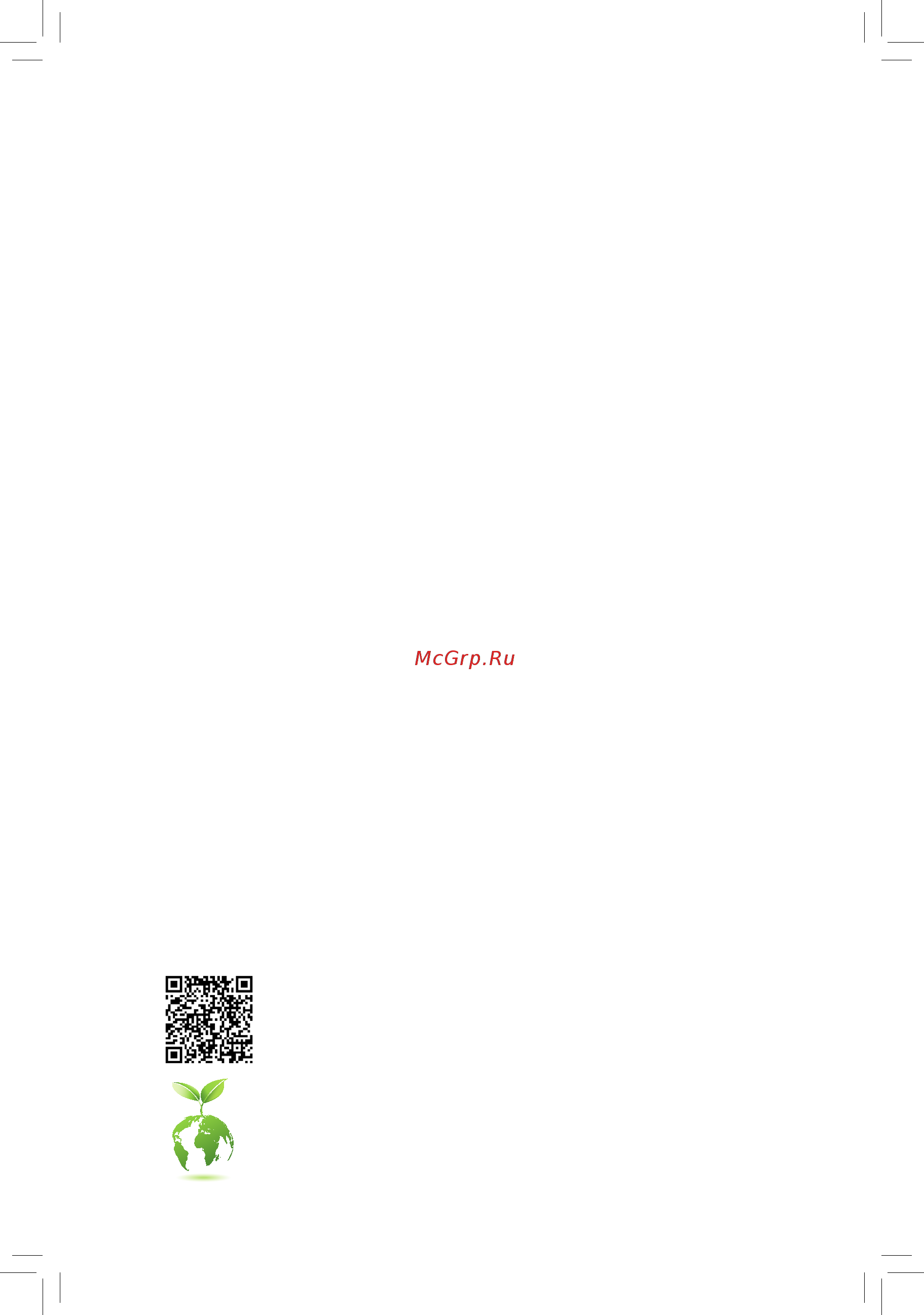
To reduce the impacts on global warming, the packaging materials of this product
are recyclable and reusable. GIGABYTE works with you to protect the environment.
For more product details, please visit GIGABYTE's website.
X470 AORUS
GAMING 5 WIFI
User's Manual
Rev. 1002
12ME-X47AG5W-1002R
Содержание
- Rev 1002 12me x47ag5w 1002r 1
- User s manual 1
- X470 aorus gaming 5 wifi 1
- Feb 12 2018 2
- Motherboard 2
- See the latest safety and regulatory documents at gigabyte s website 2
- Wireless module country approvals 2
- X470 aorus gaming 5 wifi 2
- Copyright 3
- Disclaimer 3
- Identifying your motherboard revision 3
- Chapter 1 hardware installation 4
- Chapter 2 bios setup 4 4
- Chapter 3 appendix 0 4
- Table of contents 4
- X470 aorus gaming 5 wifi motherboard layout 4
- Box contents 5
- Four sata cables 5 one thermistor cable 5
- Motherboard driver disk 5 m screw s m standoff s 5
- Quick installation guide 5 one g connector 5
- User s manual 5 one rgb rgbw led strip extension cable 5
- Wireless module driver disk 5 one wi fi antenna 5
- X470 aorus gaming 5 wifi 5
- X470 aorus gaming 5 wifi motherboard 5 i o shield 5
- X470 aorus gaming 5 wifi motherboard layout 5
- 1 installation precautions 6
- Chapter 1 hardware installation 6
- 2 product specifications 7
- 2 productspecifications 7
- 3 installing the cpu 10
- 4 installing the memory 10
- Dualchannelmemoryconfiguration 10
- Installing the cpu 10
- 5 installing an expansion card 11
- 6 setting up amd crossfir 11
- 6 setting up amd crossfire nvidia sli configuration 11
- A system requirements 11
- B connecting the graphics cards 11
- C configuringthegraphicscarddriver 11
- Configuration 11
- 7 back panel connectors 12
- Hdmi port 12
- Mmcx antenna connectors 2t2r 12
- Rj 45 lan port 12
- Usb 2 1 port 12
- Usb 3 gen 1 port 12
- Center subwoofer speaker out orange 13
- Line in side speaker out blue 13
- Line out front speaker out green 13
- Mic in side speaker out pink 13
- Optical s pdif out connector 13
- Rear speaker out black 13
- Usb 3 gen 2 type a port red 13
- Usb type 13
- 8 internal connectors 14
- 2 atx_12v atx 2x4 12v power connectors and 2x12 main power connector 15
- The 12v power connector mainly supplies power to the cpu if the 12v power connector is not connected the 12v power connector mainly supplies power to the cpu if the 12v power connector is not connected the computer will not start 15
- To meet expansion requirements it is recommended that a power supply that can withstand high power consumption be used 500w or greater if a power supply is used that does not provide the required power the result can lead to an unstable or unbootable system 15
- With the use of the power connector the power supply can supply enough stable power to all the components on the motherboard before connecting the power connector first make sure the power supply is turned off and all devices are properly installed the power connector possesses a foolproof design connect the power supply cable to the power connector in the correct orientation 15
- 4 cpu_fan sys_fan1 2 3 4 fan headers 16
- All fan headers on this motherboard are 4 pin most fan headers possess a foolproof insertion design when connecting a fan cable be sure to connect it in the correct orientation the black connector wire is the ground wire the speed control function requires the use of a fan with fan speed control design for optimum heat dissipation it is recommended that a system fan be installed inside the chassis 16
- Be sure to connect fan cables to the fan headers to prevent your cpu and system from 16
- Cpu_opt water cooling cpu fan header 16
- Overheating overheating may result in damage to the cpu or the system may hang 16
- Sys_fan5_pump sys_fan6_pump system fan water cooling pump headers 16
- The fan header is 4 pin and possesses a foolproof insertion design most fan headers possess a foolproof insertion design when connecting a fan cable be sure to connect it in the correct orientation the black connector wire is the ground wire the speed control function requires the use of a fan with fan speed control design 16
- The fan pump headers are 4 pin and possess a foolproof insertion design most fan headers possess a foolproof insertion design when connecting a fan cable be sure to connect it in the correct orientation the black connector wire is the ground wire the speed control function requires the use of a fan with fan speed control design for optimum heat dissipation it is recommended that a system fan be installed inside the chassis the header also provides speed control for a water cooling pump refer to chapter 2 bios setup m i t for more information 16
- These fan headers are not configuration jumper blocks do not place a jumper cap on the headers 16
- Before installing the devices be sure to turn off the devices and your computer unplug the power cord from the power outlet to prevent damage to the devices 17
- Connect one end of the rgb rgbw led strip extension cable to the header and the other end to your rgb rgbw led strip the black wire marked with a triangle on the plug of the extension cable must be connected to pin 1 12v of this header the 12v pin marked with an arrow on the other end of the extension cable must be lined up with the 12v of the led strip be careful with the connection orientation of the led strip incorrect connection may lead to the damage of the led strip if you are connecting a rgbw led strip 5 pin combine the two plugs of the extension cable together first if you are connecting a rgb led strip 4 pin use only the 4 pin plug of the extension cable 17
- Connect the cpu cooler led strip rgb led strip to the header the power pin marked with a triangle on the plug of the led strip must be connected to pin 1 12v of the led strip header incorrect connection may lead to the damage of the led strip 17
- Connect the thermistor cable to the header for temperature detection 17
- Ec_temp temperature sensor header 17
- For how to turn on off the lights of the led strip refer to the instructions on in chapter 2 bios setup peripherals 17
- Led_c1 rgb rgbw led strip headers 17
- Led_cpu cpu cooler led strip rgb led strip header 17
- Pin no definition 17
- Sensor in 17
- The header can be used to connect a cpu cooler led strip or a standard 5050 rgb led strip 12v g r b with maximum power rating of 2a 12v and maximum length of 2m 17
- The header can be used to connect a standard 5050 rgb rgbw led strip 12v g r b w with maximum power rating of 2a 12v and maximum length of 2m 17
- D_led1 d_led2 digital led strip headers 18
- Dled_v_sw1 dled_v_sw2 digital led strip power select jumpers 18
- And support sata raid configuration refer to chapter 3 configuring a raid set for instructions on configuring a raid array nvme pcie raid support requires driver and bios updates visit the amd or gigabyte official website for future update information 19
- Follow the steps below to correctly install an m ssd in the m connector step 1 get a screw and a standoff from the included m screw kit locate the m connector where you will install the m ssd use a screwdriver to unfasten the screw on the heatsink and then remove the heatsink only the m2a_socket connector has the heatsink step 2 locate the proper mounting hole for the m ssd to be installed and then tighten the standoff first insert the m ssd into the m connector at an angle step 3 press the m ssd down and then secure it with the screw replace the heatsink and secure it to the original hole 19
- M2a_socket m2b_socket m socket 3 connectors 19
- Note the m2b_socket connector supports only pcie ssds 19
- Pin no definition 19
- Sata3 0 1 2 3 sata 6gb s connectors 19
- Select the proper hole for the m ssd to be installed and refasten the screw and nut 19
- The m connectors support m sata ssds or m pcie ssds 19
- The sata connectors conform to sata 6gb s standard and are compatible with sata 3gb s and sata 1 gb s standard each sata connector supports a single sata device the sata connectors support raid 0 raid 1 and raid 10 refer to chapter 3 configuring a raid set for instructions on configuring a raid array 19
- Ci chassis intrusion header gray connects to the chassis intrusion switch sensor on the chassis that can detect if the chassis cover has been removed this function requires a chassis with a chassis intrusion switch sensor 20
- Connect the power switch reset switch speaker chassis intrusion switch sensor and system status indicator on the chassis to this header according to the pin assignments below note the positive and negative pins before connecting the cables 20
- Connects to the power status indicator on the chassis front panel the led is on when the system is operating the led is off when the system is in s3 s4 sleep state or powered off s5 20
- F_audio front panel audio header 20
- F_panel front panel header 20
- Gnd 7 faudio_jd 20
- Hd hard drive activity led blue connects to the hard drive activity led on the chassis front panel the led is on when the hard drive is reading or writing data 20
- Line2_r 10 sense 20
- Mic2_l 6 sense 20
- Mic2_r 8 no pin 20
- Nc 9 line2_l 20
- Nc orange no connection 20
- Pin no definition pin no definition 20
- Pled pwr_led power led yellow purple 20
- Pw power switch red connects to the power switch on the chassis front panel you may configure the way to turn off your system using the power switch refer to chapter 2 bios setup power for more information 20
- Res reset switch green connects to the reset switch on the chassis front panel press the reset switch to restart the computer if the computer freezes and fails to perform a normal restart 20
- S3 s4 s5 off 20
- Some chassis provide a front panel audio module that has separated connectors on each wire instead of a single plug for information about connecting the front panel audio module that has different wire assignments please contact the chassis manufacturer 20
- Speak speaker orange connects to the speaker on the chassis front panel the system reports system startup status by issuing a beep code one single short beep will be heard if no problem is detected at system startup 20
- System status led 20
- The front panel audio header supports high definition audio hd you may connect your chassis front panel audio module to this header make sure the wire assignments of the module connector match the pin assignments of the motherboard header incorrect connection between the module connector and the motherboard header will make the device unable to work or even damage it 20
- The front panel design may differ by chassis a front panel module mainly consists of power switch reset switch power led hard drive activity led speaker and etc when connecting your chassis front panel module to this header make sure the wire assignments and the pin assignments are matched correctly 20
- 5vdual 21
- F_usb30_1 f_usb30_2 usb 3 gen 1 headers 21
- F_usb31c usb type 21
- Gnd 11 d2 18 ssrx2 21
- Gnd 11 vbus 18 d 21
- Gnd 14 sstx2 21
- Header with usb 3 gen 2 support 21
- No pin 21
- Pin no definition 21
- Pin no definition pin no definition pin no definition 21
- Prior to installing the usb bracket be sure to turn off your computer and unplug the power cord from the power outlet to prevent damage to the usb bracket 21
- Rx1 12 tx2 19 d 21
- Rx1 13 tx2 20 cc2 21
- Spdif_o s pdif out header 21
- Spdifo 21
- Ssrx1 10 nc 17 ssrx2 21
- Ssrx1 9 d1 16 gnd 21
- Sstx1 12 d2 19 vbus 21
- Sstx1 13 gnd 20 no pin 21
- The header conforms to usb 3 gen 2 specification and can provide one usb port 21
- The headers conform to usb 3 gen 1 and usb 2 specification and each header can provide two usb ports for purchasing the optional 3 front panel that provides two usb 3 gen 1 ports please contact the local dealer 21
- This header supports digital s pdif out and connects a s pdif digital audio cable provided by expansion cards for digital audio output from your motherboard to certain expansion cards like graphics cards and sound cards for example some graphics cards may require you to use a s pdif digital audio cable for digital audio output from your motherboard to your graphics card if you wish to connect an hdmi display to the graphics card and have digital audio output from the hdmi display at the same time for information about connecting the s pdif digital audio cable carefully read the manual for your expansion card 21
- Tx1 10 sbu2 17 gnd 21
- Tx1 9 sbu1 16 rx2 21
- Vbus 14 gnd 21
- Vbus 8 cc1 15 rx2 21
- Vbus 8 d1 15 sstx2 21
- A metal object like a screwdriver to touch the positive and negative terminals of the battery holder making them short for 5 seconds 22
- Always turn off your computer and unplug the power cord before replacing the battery replace the battery with an equivalent one damage to your devices may occur if the battery is 22
- Bat battery 22
- Contact the place of purchase or local dealer if you are not able to replace the battery by yourself 22
- Do not plug the ieee 1394 bracket 2x5 pin cable into the usb 2 1 header prior to installing the usb bracket be sure to turn off your computer and unplug the power cord 22
- F_usb1 f_usb2 usb 2 1 headers 22
- From the power outlet to prevent damage to the usb bracket 22
- Lad0 7 lad3 22
- Lad1 9 lframe 22
- Lad2 11 serirq 22
- Lclk 12 lreset 22
- No pin 10 nc 22
- Of the battery the positive side should face up 22
- Or uncertain about the battery model 22
- Pin no definition pin no definition 22
- Power 5v 6 usb dy 22
- Power 5v 7 gnd 22
- Replace the battery 4 plug in the power cord and restart your computer 22
- Replaced with an incorrect model 22
- The battery provides power to keep the values such as bios configurations date and time information in the cmos when the computer is turned off replace the battery when the battery voltage drops to a low level or the cmos values may not be accurate or may be lost 22
- The headers conform to usb 2 1 specification each usb header can provide two usb ports via an optional usb bracket for purchasing the optional usb bracket please contact the local dealer 22
- Tpm trusted platform module header 22
- Usb dx 10 nc 22
- Usb dx 8 gnd 22
- Usb dy 9 no pin 22
- Used batteries must be handled in accordance with local environmental regulations 22
- Vcc3 8 gnd 22
- When installing the battery note the orientation of the positive side and the negative side 22
- You may clear the cmos values by removing the battery 1 turn off your computer and unplug the power cord 2 gently remove the battery from the battery holder and wait for one minute or use 22
- You may connect a tpm trusted platform module to this header 22
- After system restart go to bios setup to load factory defaults select load optimized defaults or 23
- Always turn off your computer and unplug the power cord from the power outlet before clearing 23
- Clr_cmos clear cmos jumper 23
- Cpu cpu status led dram memory status led vga graphics card status led boot operating system status led 23
- Cpu dram vga boot status leds 23
- Manually configure the bios settings refer to chapter 2 bios setup for bios configurations 23
- Open normal 23
- Short clear cmos values 23
- The cmos values 23
- The status leds show whether the cpu memory graphics card and operating system are working properly after system power on if the cpu dram vga led is on that means the corresponding device is not working normally if the boot led is on that means you haven t entered the operating system yet 23
- Use this jumper to clear the bios configuration and reset the cmos values to factory defaults to clear the cmos values use a metal object like a screwdriver to touch the two pins for a few seconds 23
- 1 startup screen 24
- Chapter 2 bios setup 24
- 2 the main menu 25
- Classic setup function keys 25
- 3 m i t 26
- Advanced frequency settings 26
- Cpu clock control 26
- Ez overclock tuner 26
- Gfx clock frequency 26
- Gfx core voltage 26
- Host clock value 26
- Advanced cpu core settings 27
- Amd cool quiet function 27
- C6 mod 27
- Core performance boost 27
- Core performance boost rati 27
- Cpu clock ratio 27
- Cpu frequency 27
- Cpuclockratio cpufrequency 27
- Downcore contro 27
- Enables or disable 27
- Global c state contro 27
- Opcache control 27
- Power supply idle contro 27
- Svm mode 27
- Turbo performance boost ratio 27
- Advanced memory settings 28
- Channel a b memory sub timings 28
- Channel interleaving 28
- Extremememoryprofile x m p 28
- Memory frequency mhz 28
- Memory timing mode 28
- Profileddrvoltage 28
- Rank interleaving 28
- Smt mod 28
- System memory multiplier 28
- Systemmemorymultiplier memoryfrequency mhz 28
- 3dmark01 enhancement 29
- A b 3 v 5v chipset core 2 v 12v vcore soc 29
- Advanced voltage settings 29
- Case open 29
- Cpu vcore cpu vddp cpu vdd18 ddrvtt a b dram channel a b voltage ddrvpp 29
- Fan control use temperature input 29
- Fan speed control 29
- Miscellaneous settings 29
- Monitor 29
- Pc health status 29
- Pcieslotconfiguration 29
- Reset case open status 29
- Smart fan 5 settings 29
- Standardtimingcontrol advancedtimingcontrol cadbussetuptiming cadbus drivestength databusconfiguration 29
- Temperature interval 29
- Fan pump control mode 30
- Fan pump fail warning 30
- Fan pump stop 30
- Fan speed 30
- Flow rate 30
- Temperature 30
- Temperature warning 30
- 4 system 31
- Access level 31
- System date 31
- System language 31
- System time 31
- 5 bios 32
- Boot option priorities 32
- Bootup numlock state 32
- Fast boot 32
- Full screen logo show 32
- Hard drive cd dvd rom drive floppy drive network device bbs priorities 32
- Security option 32
- Csm support 33
- Lan pxe boot option rom 33
- Network stack driver support 33
- Other pci device rom priority 33
- Ps2 devices support 33
- Sata support 33
- Storage boot option control 33
- Usb support 33
- Vga support 33
- Administrator password 34
- Ipv4 http support 34
- Ipv4 pxe support 34
- Ipv6 http support 34
- Ipv6 pxe support 34
- Network stack 34
- User password 34
- 6 peripherals 35
- Amd cpu ftpm 35
- Initial display output 35
- Ledsinsleep hibernation andsoftoffstates 35
- Legacy usb support 35
- Rgb fusion 35
- Xhci hand off 35
- Above 4g decoding 36
- Amd cbs 36
- Dac up 2 rear usb 3 output voltage of usb 3 gen 1 ports on the back panel 36
- Ehci hand off 36
- Hd audio controller 36
- Intel r i211 gigabit network connection 36
- Mass storage devices 36
- Port 60 64 emulation 36
- Trusted computing 36
- Usb mass storage driver support 36
- 7 chipset 37
- Chipset sata port 0 1 2 3 4 5 37
- Chipset sata port enable 37
- Integrated graphics 37
- Nvme raid mode 37
- Sata mode 37
- Uma frame buffer siz 37
- 8 power 38
- Ac back 38
- High precision event timer 38
- Power loading 38
- Resume by alarm 38
- Soft off by pwr bttn 38
- Wake on lan 38
- 9 save exit 39
- Boot override 39
- Cec 2019 ready 39
- Exit without saving 39
- Load optimized defaults 39
- Loadprofiles 39
- Save exit setup 39
- Saveprofiles 39
- 1 configuring a raid set 40
- 1 configuringaraidset 40
- A installing sata hard drive s in your computer 40
- B configuringsatacontrollermodeinbiossetup 40
- Beforeyoubegin pleasepreparethefollowingitems 40
- C 1 uefiraidconfiguration 40
- Chapter 3 appendix 40
- Configuringtheonboardsatacontroller 40
- Raid levels 40
- C 2 configuringlegacyraidrom 41
- Installing the operating system 41
- Installing the sata raid ahci driver and operating system 41
- 2 drivers installation 42
- Our commitment to preserving the environment 43
- Regulatory notices 43
- Regulatory statements 43
- Restriction of hazardous substances rohs directive statement 43
- Waste electrical electronic equipment weee directive statement 43
- Weee symbol statement 43
- Caution 44
- Fcc notice u s a only 44
- Canada industry canada ic 45
- European community radio equipment directive red compliance statement 46
- Japan wireless statement 46
- Korea kcc ncc wireless statement 46
- Taiwan ncc wireless statements 無線設備警告聲明 46
- Contact us 48
- Gigabyte esupport 48
- To submit a technical or non technical sales marketing question please link to http esupport gigabyte com 48
Похожие устройства
- Gigabyte X570 I AORUS PRO WIFI Инструкция
- Gigabyte X570 AORUS XTREME (rev. 1.0) Инструкция
- Gigabyte X570 AORUS ULTRA (rev. 1.1/1.2) Инструкция
- Gigabyte X570 AORUS ULTRA (rev. 1.0) Инструкция
- Gigabyte X570 AORUS PRO WIFI (rev. 1.1/1.2) Инструкция
- Gigabyte X570 AORUS PRO WIFI (rev. 1.0) Инструкция
- Gigabyte X570 AORUS PRO (rev. 1.1/1.2) Инструкция
- Gigabyte X570 AORUS PRO (rev. 1.0) Инструкция
- Gigabyte X570 AORUS MASTER (rev. 1.1/1.2) Инструкция
- Daikin EWAQ340F-SR Инструкция по эксплуатации
- Daikin EWAQ340F-SR Технические данные
- Daikin EWAQ340F-SR Инструкция по монтажу
- Daikin EWAQ370F-SR Инструкция по эксплуатации
- Daikin EWAQ370F-SR Технические данные
- Daikin EWAQ370F-SR Инструкция по монтажу
- Daikin EWAQ380F-SR Инструкция по эксплуатации
- Daikin EWAQ380F-SR Технические данные
- Daikin EWAQ380F-SR Инструкция по монтажу
- Daikin EWAQ460F-SR Инструкция по эксплуатации
- Daikin EWAQ460F-SR Технические данные
