Gigabyte GA-N3160M-D3P Инструкция онлайн
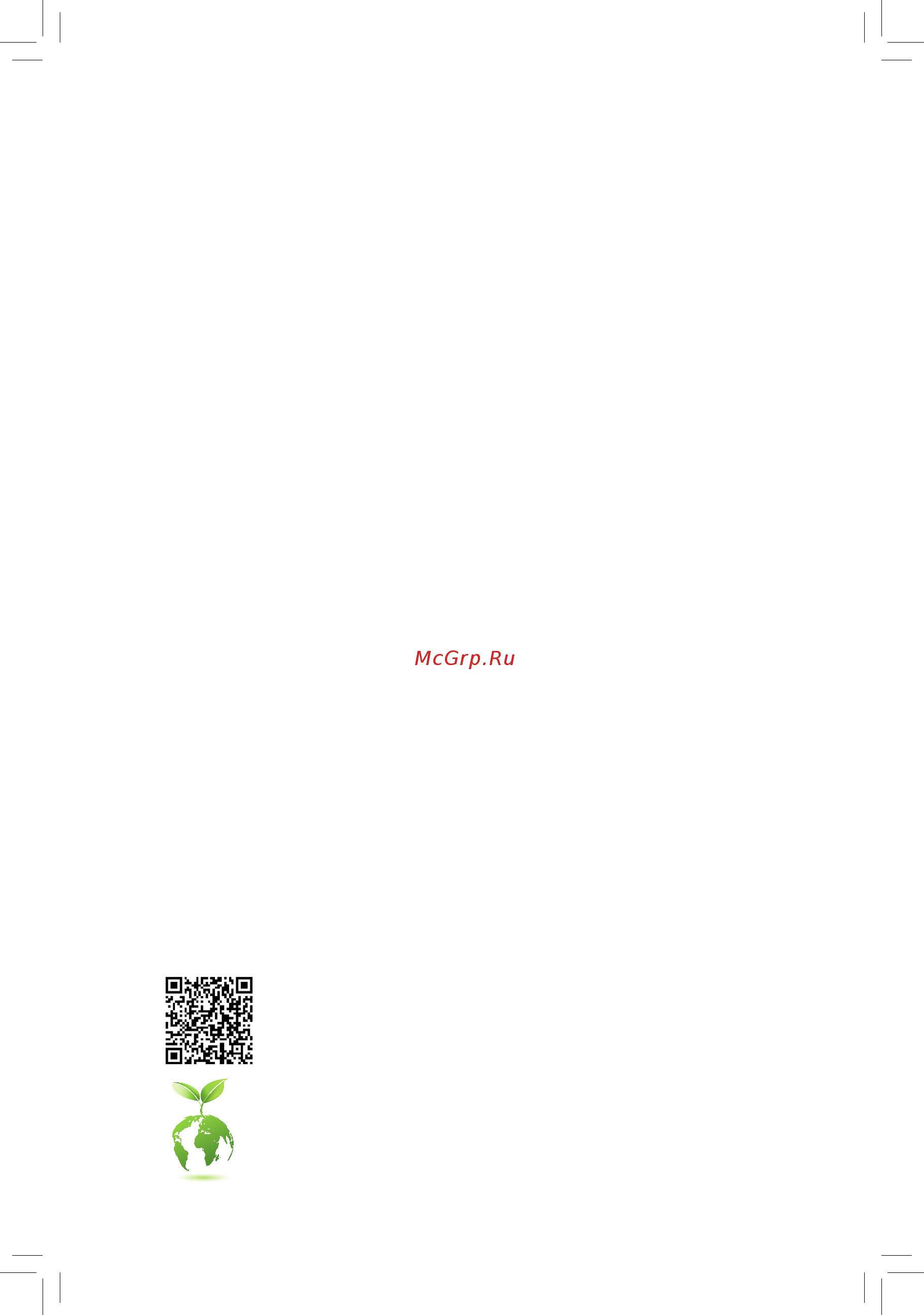
GA-N3160M-D3P
User's Manual
Rev. 1001
To reduce the impacts on global warming, the packaging materials of this product
are recyclable and reusable. GIGABYTE works with you to protect the environment.
For more product details, please visit GIGABYTE's website.
Содержание
- Ga n3160m d3p 1
- Rev 1001 1
- User s manual 1
- Copyright 2
- Disclaimer 2
- Identifying your motherboard revision 2
- Chapter 1 hardware installation 3
- Chapter 2 bios setup 5 3
- Chapter 3 appendix 5 3
- Ga n3160m d3p motherboard layout 3
- Table of contents 3
- Box contents 4
- Ga n3160m d3p 4
- Ga n3160m d3p motherboard 4
- Ga n3160m d3p motherboard layout 4
- Motherboard driver disk 5 two sata cables 4
- User s manual 5 i o shield 4
- 1 installation precautions 5
- Chapter 1 hardware installation 5
- 2 product specifications 6
- 2 productspecifications 6
- 3 installing the memory 8
- 4 installing an expansion card 8
- 5 back panel connectors 8
- D sub port 8
- Dualchannelmemoryconfiguration 8
- Parallel port 8
- Ps 2 keyboard mouse port 8
- Serial port 8
- Usb 2 1 port 8
- Dual displayconfigurationsfortheonboardgraphics 9
- Hdmi port 9
- Line in rear speaker out blue 9
- Line out front speaker out green 9
- Mic in center subwoofer speaker out pink 9
- Rj 45 lan port 9
- Usb 3 gen 1 port 9
- 6 internal connectors 10
- 2 atx_12v atx 2x2 12v power connector and 2x12 main power connector 11
- 4 cpu_fan sys_fan fan headers 11
- The 12v power connector mainly supplies power to the cpu if the 12v power connector is not connected the 12v power connector mainly supplies power to the cpu if the 12v power connector is not connected the computer will not start 11
- The motherboard has a 3 pin cpu fan header cpu_fan and a 4 pin system fan header sys_fan most fan headers possess a foolproof insertion design when connecting a fan cable be sure to connect it in the correct orientation the black connector wire is the ground wire the speed control function requires the use of a fan with fan speed control design for optimum heat dissipation it is recommended that a system fan be installed inside the chassis 11
- With the use of the power connector the power supply can supply enough stable power to all the components onthemotherboard beforeconnectingthepowerconnector firstmakesurethepowersupplyisturned off and all devices are properly installed the power connector possesses a foolproof design connect the power supply cable to the power connector in the correct orientation 11
- Bat battery 12
- Clr_cmos clear cmos jumper 12
- Sata3 0 1 sata 6gb s connectors 12
- The sata connectors conform to sata 6gb s standard and are compatible with sata 3gb s and sata 1 gb s standard each sata connector supports a single sata device 12
- Thebatteryprovidespowertokeepthevalues suchasbiosconfigurations date andtimeinformation in the cmos when the computer is turned off replace the battery when the battery voltage drops to a low level or the cmos values may not be accurate or may be lost 12
- Usethisjumpertoclearthebiosconfigurationandresetthecmosvaluestofactorydefaults toclear the cmos values use a metal object like a screwdriver to touch the two pins for a few seconds 12
- F_audio front panel audio header 13
- F_panel front panel header 13
- Comb serial port header 14
- F_usb1 f_usb2 usb 2 1 headers 14
- F_usb30 usb 3 gen 1 header 14
- The com header can provide one serial port via an optional com port cable for purchasing the optional com port cable please contact the local dealer 14
- Theheaderconformstousb3 gen1specificationandcanprovidetwousbports forpurchasingthe optional 3 front panel that provides two usb 3 gen 1 ports please contact the local dealer 14
- Theheadersconformtousb2 1 specification eachusbheadercanprovidetwousbportsviaan optional usb bracket for purchasing the optional usb bracket please contact the local dealer 14
- Chapter 2 bios setup 15
- Key during the post when the power is turned on to upgrade the bios use the gigabyte bios utility which is a windows based utility that searches and downloads the latest version of bios from the internet and updates the bios 15
- Tpm trusted platform module header 15
- You may connect a tpm trusted platform module to this header 15
- 1 main 16
- Access level 16
- Displays the current access level depending on the type of password protection used if no password is set the default will display as administrator the administrator level allows you to make changes to all bios settings the user level only allows you to make changes to certain bios settings but not all 16
- Its defaults 16
- Keytosetthedesired value 16
- Keytosetthedesiredvalue 16
- Main menu help the on screen description of a highlighted setup option is displayed on the bottom line of the main menu submenu help 16
- Samplebiosversion e1 16
- Selects the default language used by the bios 16
- System date 16
- System language 16
- System time 16
- The bios setup menus described in this chapter are for reference only and may differ by bios 16
- This section provides information on your motherboard model and bios version you can also select the default language used by the bios and manually set the system time 16
- To accept or enter a sub menu 16
- To exit the help screen help for each item is in the item help block on the right side of the submenu 16
- Version 16
- When the system is not stable as usual select the restore defaults item to set your system to 16
- 2 advanced 17
- Allows you to select the operating system to be installed default windows 8 10 17
- Allows you to set the memory voltage options are 1 5v 1 0v auto auto lets the bios automatically configurethissetting default auto 17
- Configuresthewaytoturnoffthecomputerinms dosmodeusingthepowerbutton 17
- Ddr voltage control 17
- Delay 4 sec press and hold the power button for 4 seconds to turn off the system if the power button is pressed for less than 4 seconds the system will enter suspend mode 17
- Determines the state of the system after the return of power from an ac power loss 17
- Enables or disables dummy load when the power supply is at low load a self protection will activate causing it to shutdown or fail if this occurs please set to enabled auto letsthebiosautomaticallyconfigurethis setting default auto 17
- Enables or disables the onboard lan function default enabled 17
- If you wish to install a 3rd party add in network card instead of using the onboard lan set this item to if you wish to install a 3rd party add in network card instead of using the onboard lan set this item to disabled 17
- Instant off press the power button and then the system will be turned off instantly default 17
- Last state the system returns to its last known awake state upon the return of the ac power 17
- Onboard lan controller 17
- Os selection 17
- Power loading 17
- Power off the system stays off upon the return of the ac power default 17
- Power on the system is turned on upon the return of the ac power 17
- Realtek pcie gbe family controller 17
- Restore ac power loss 17
- Soft off by pwr bttn 17
- Thissub menuprovidesinformationonlanconfigurationandrelatedconfigurationoptions 17
- Case intrusion prompt 18
- Case open 18
- Cpu system fan speed 18
- Cpu temperature system temperature 18
- Cpuconfiguration 18
- Hardware monitor 18
- Intel virtualization technology 18
- Limit cpuid maximum 18
- Parallel port 18
- Power technology 18
- Reset case open status 18
- Serial port 1 2 18
- Sio misc functions 18
- Superioconfiguration 18
- Vcore vcc3 12v vcc cpu_vaxg vnn ddr1_35v 18
- Csm support 19
- Csmconfiguration 19
- Integratrd graphics device 19
- Inteligdconfiguration 19
- Ipv4 pxe support 19
- Ipv6 pxe support 19
- Media detect count 19
- Network 19
- Network stack 19
- Networkstackconfiguration 19
- Port 0 1 19
- Pxe boot wait time 19
- Sata controller 19
- Sata interface speed 19
- Sataconfiguration 19
- Serial ata port 0 1 19
- Turbo mode 19
- Intel rmt support 20
- Intelrmtconfiguration 20
- Legacy usb support 20
- Mass storage devices 20
- Other pci devices 20
- Platform trust technology 20
- Port 60 64 emulation 20
- Storage 20
- Usb mass storage driver support 20
- Usbconfiguration 20
- Xhci mode 20
- 3 security 21
- Administrator password 21
- Againwhenpromptedtoconfirm 21
- Displays the current secure boot state 21
- Displays the current system mode 21
- Displays the vendor keys 21
- Displaysalistofconnectedharddrivesandallowsyoutosetapasswordforaspecificharddrive this item appears only when a hard drive is installed 21
- Hddsecurityconfiguration 21
- Note beforesettingtheuserpassword besuretosettheadministratorpasswordfirst note beforesettingtheuserpassword besuretosettheadministratorpasswordfirst 21
- Secure boot 21
- Secure boot menu 21
- System mode 21
- User password 21
- Vendor keys 21
- You must enter the administrator password or user password at system startup and when entering bios setup differing from the user password the administrator password allows you to make changes to all bios settings 21
- You must enter the administrator password or user password at system startup and when entering bios setup however the user password only allows you to make changes to certain bios settings but not all 21
- 4 boot 22
- Allows you to determine whether to display the gigabyte logo at system startup disabled skips the gigabyte logo when the system starts up default enabled 22
- Allowsyoutoconfigurethenumberofsecondstostayinbiossetuppromptscreen default 6 22
- Allowsyoutoconfigurethesecurebootmode default standard 22
- Bootup numlock state 22
- Enables or disables fast boot to shorten the os boot process default enabled 22
- Enables or disables numlock feature on the numeric keypad of the keyboard after the post default on 22
- Enables or disables the secure boot function secure boot requires all the applications that are running duringthebootingprocesstobepre signedwithvaliddigitalcertificates thisway thesystemknowsall thefilesbeingloadedbeforewindows8loadsandgetstotheloginscreenhavenotbeentamperedwith default enabled 22
- Fast boot 22
- Full screen logo show 22
- Key management 22
- Secure boot 22
- Secure boot mode 22
- Setup prompt timeout 22
- Thissectionprovidesyouwithconfigurationoptionsforsecurebootkeymanagement 22
- Boot option 1 2 3 23
- Hard drive cd dvd rom drive floppy drive network device bbs priorities 23
- Network stack driver support 23
- New boot option policy 23
- Ps2 devices support 23
- Sata support 23
- Usb support 23
- Vga support 23
- 5 save exit 24
- Boot override 24
- Discard changes 24
- Discard changes and reset 24
- Launchefishellfromfilesystemdevice 24
- Restore defaults 24
- Restore user defaults 24
- Save as user defaults 24
- Save changes 24
- Save changes and reset 24
- Chapter 3 appendix 25
- Drivers installation 25
- Battery information 26
- Our commitment to preserving the environment 26
- Regulatory notices 26
- Regulatory statements 26
- Restriction of hazardous substances rohs directive statement 26
- Waste electrical electronic equipment weee directive statement 26
- Weee symbol statement 26
- Canada industry canada ic notices canada avis d industry canada ic 27
- Fcc notice u s a only 27
- Contact us 28
- Gigabyte esupport 28
- To submit a technical or non technical sales marketing question please link to https esupport gigabyte com 28
Похожие устройства
- Gigabyte GA-IMB1900TN Инструкция
- Gigabyte GA-IMB1900N Инструкция
- Gigabyte GA-PICO3350 Инструкция
- Gigabyte GA-AX370-Gaming 3 (rev. 1.x) Инструкция
- Gigabyte GA-AB350M-DS3H (rev. 1.x) Инструкция
- Gigabyte B450M S2H Инструкция
- Gigabyte B450M H Инструкция
- Gigabyte B450M DS3H WIFI Инструкция
- Gigabyte B450M DS3H V2 (rev. 1.0) Инструкция
- Gigabyte B450M DS3H (rev. 1.0) Инструкция
- Gigabyte X570 UD (rev. 1.1) Инструкция
- Gigabyte X570 UD (rev. 1.0) Инструкция
- Gigabyte X399 DESIGNARE EX (rev. 1.0) Инструкция
- Gigabyte TRX40 DESIGNARE (rev. 1.1) Инструкция
- Gigabyte TRX40 DESIGNARE (rev. 1.0) Инструкция
- Gigabyte GA-A320M-S2H (rev. 3.0) Инструкция
- Gigabyte GA-A320M-S2H (rev. 2.0) Инструкция
- Gigabyte GA-A320M-S2H (rev. 1.x) Инструкция
- Gigabyte GA-A320M-H (rev. 3.0) Инструкция
- Gigabyte GA-A320M-H (rev. 2.0) Инструкция
