Gigabyte B450M DS3H (rev. 1.0) Инструкция онлайн
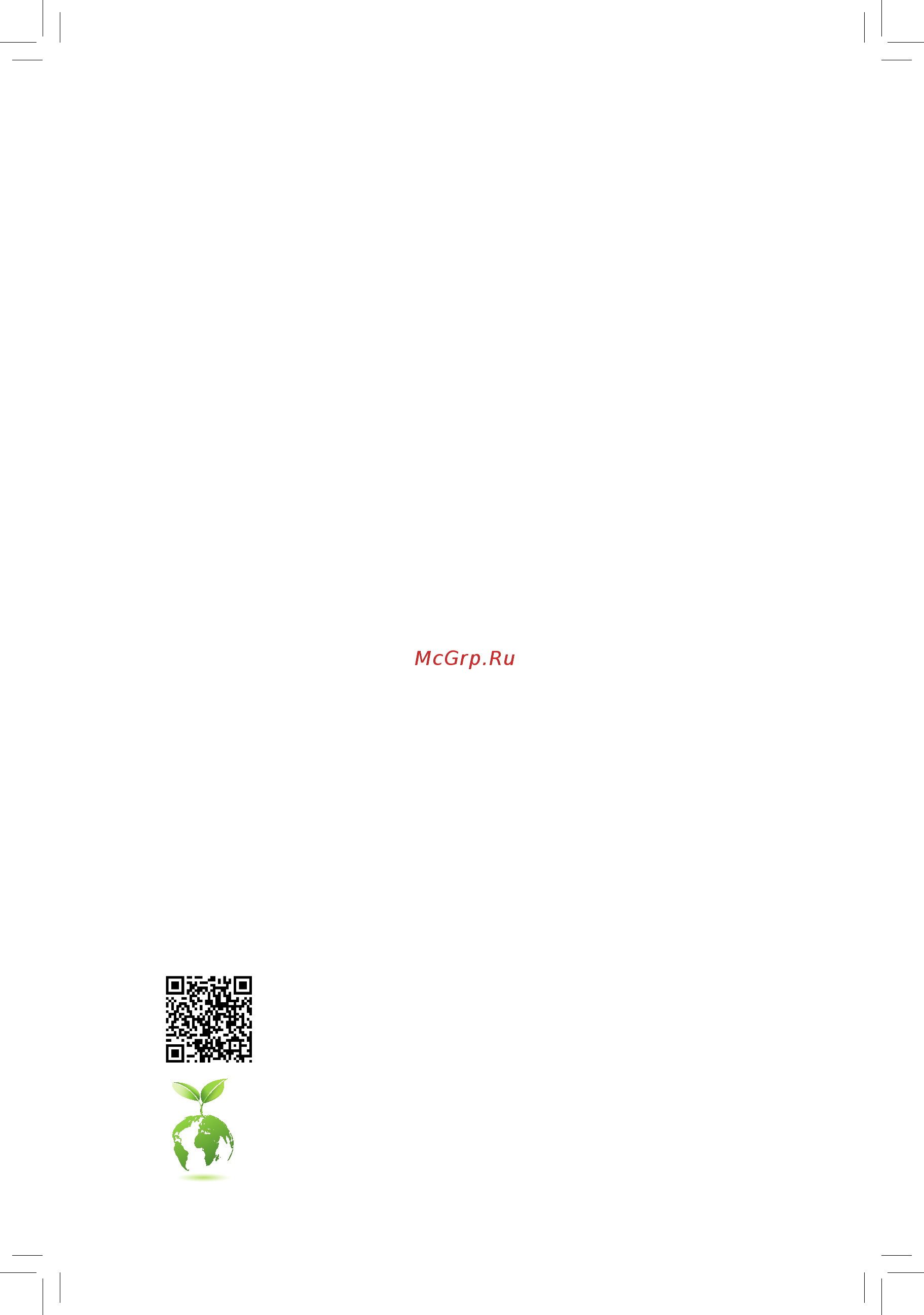
To reduce the impacts on global warming, the packaging materials of this product
are recyclable and reusable. GIGABYTE works with you to protect the environment.
For more product details, please visit GIGABYTE's website.
B450M DS3H
User's Manual
Rev. 1001
Содержание
- B450m ds3h 1
- Rev 1001 1
- User s manual 1
- Copyright 2
- Disclaimer 2
- Identifying your motherboard revision 2
- B450m ds3h motherboard layout 3
- Chapter 1 hardware installation 3
- Chapter 2 bios setup 9 3
- Chapter 3 appendix 6 3
- Table of contents 3
- B450m ds3h 4
- B450m ds3h motherboard 5 two sata cables 4
- B450m ds3h motherboard layout 4
- Box contents 4
- Motherboard driver disk 5 i o shield 4
- User s manual 4
- 1 installation precautions 5
- Chapter 1 hardware installation 5
- 2 product specifications 6
- 2 productspecifications 6
- 3 installing the cpu 9
- 4 installing the memory 9
- Dualchannelmemoryconfiguration 9
- Installing the cpu 9
- 5 installing an expansion card 10
- 6 back panel connectors 10
- Dvi d port 10
- Hdmi port 10
- Ps 2 keyboard mouse port 10
- Usb 2 1 port 10
- Audiojackconfigurations 11
- Device and then remove it from the motherboard 11
- Line in rear speaker out blue 11
- Line out front speaker out green 11
- Mic in center subwoofer speaker out pink 11
- Pleasevisitgigabyte swebsitefordetailsonconfiguringtheaudiosoftware 11
- Prevent an electrical short inside the cable connector 11
- Rj 45 lan port 11
- The gigabit ethernet lan port provides internet connection at up to 1 gbps data rate the following describes the states of the lan port leds 11
- The line in jack use this audio jack for line in devices such as an optical drive walkman etc 11
- The line out jack 11
- The mic in jack 11
- Theusb3 gen1portsupportstheusb3 gen1specificationandiscompatibletotheusb2 specification usethisportforusbdevices 11
- Toconfigure7 channelaudio youhavetouseanhdfrontpanelaudiomoduleandenablethe multi channel audio feature through the audio driver 11
- Usb 3 gen 1 port 11
- When removing the cable pull it straight out from the connector do not rock it side to side to 11
- Whenremovingthecableconnectedtoabackpanelconnector firstremovethecablefromyour 11
- 7 internal connectors 12
- 2 atx_12v atx 2x4 12v power connector and 2x12 main power connector 13
- 4 cpu_fan sys_fan1 fan headers 13
- All fan headers on this motherboard are 4 pin most fan headers possess a foolproof insertion design when connecting a fan cable be sure to connect it in the correct orientation the black connector wire is the ground wire the motherboard supports cpu fan speed control which requires the use of a cpu fan with fan speed control design for optimum heat dissipation it is recommended that a system fan be installed inside the chassis 13
- Be sure to connect fan cables to the fan headers to prevent your cpu and system from 13
- Overheating overheating may result in damage to the cpu or the system may hang 13
- The 12v power connector mainly supplies power to the cpu if the 12v power connector is not connected the 12v power connector mainly supplies power to the cpu if the 12v power connector is not connected the computer will not start 13
- Thesefanheadersarenotconfigurationjumperblocks donotplaceajumpercapontheheaders 13
- To meet expansion requirements it is recommended that a power supply that can withstand high power consumption be used 500w or greater if a power supply is used that does not provide the required power the result can lead to an unstable or unbootable system 13
- With the use of the power connector the power supply can supply enough stable power to all the components onthemotherboard beforeconnectingthepowerconnector firstmakesurethepowersupplyisturned off and all devices are properly installed the power connector possesses a foolproof design connect the power supply cable to the power connector in the correct orientation 13
- Connectthecpucoolerledstrip rgbledstriptotheheader the power pin marked with a triangle on the plug of the led strip must be connected to pin 1 12v of this header incorrect connection may lead to the damage of the led strip 14
- Led_cpu cpu cooler led strip rgb led strip header 14
- Sata3 0 1 2 3 sata 6gb s connectors 14
- The sata connectors conform to sata 6gb s standard and are compatible with sata 3gb s and sata 1 gb s standard each sata connector supports a single sata device the sata connectors support raid0 raid1 andraid10 refertochapter3 configuringaraidset forinstructionsonconfiguring araidarray 14
- Theheadercanbeusedtoconnectacpucoolerledstriporastandard5050rgbledstrip 12v g r b with maximum power rating of 2a 12v and maximum length of 2m 14
- 5vdual 15
- Follow the steps below to correctly install an m ssd in the m connector step 1 use a screw driver to unfasten the screw and nut from the motherboard locate the proper mounting hole forthem ssdtobeinstalledandthenscrewthenutfirst slide the m ssd into the connector at an angle step 2 press the m ssd down and then secure it with the screw 15
- M2a_socket m socket 3 connector 15
- No pin 15
- Pin no definition 15
- Select the proper hole for the m ssd to be installed and refasten the screw and nut 15
- Spdif_o s pdif out header 15
- Spdifo 15
- Them connectorssupportm satassdsorm pciessdsandsupportraidconfiguration please notethatanm pciessdcannotbeusedtocreatearaidseteitherwithasataharddrive tocreatea raidarraywithanm pciessd youmustsetuptheconfigurationinuefibiosmode refertochapter 3 configuringaraidset forinstructionsonconfiguringaraidarray 15
- This header supports digital s pdif out and connects a s pdif digital audio cable provided by expansion cards for digital audio output from your motherboard to certain expansion cards like graphics cards and sound cards for example some graphics cards may require you to use a s pdif digital audio cable for digital audio output from your motherboard to your graphics card if you wish to connect an hdmi display to the graphics card and have digital audio output from the hdmi display at the same time for information about connecting the s pdif digital audio cable carefully read the manual for your expansion card 15
- Ci chassis intrusion header connects to the chassis intrusion switch sensor on the chassis that can detect if the chassis cover has been removed this function requires a chassis with a chassis intrusion switch sensor 16
- Connect the power switch reset switch speaker chassis intrusion switch sensor and system status indicator on the chassis to this header according to the pin assignments below note the positive and negative pins before connecting the cables 16
- Connects to the power status indicator on the chassis front panel the led is on when the system is operating the led is off when the system is in s3 s4 sleep state or powered off s5 16
- F_audio front panel audio header 16
- F_panel front panel header 16
- Gnd 7 faudio_jd 16
- Hd hard drive activity led connects to the hard drive activity led on the chassis front panel the led is on when the hard drive is reading or writing data 16
- Line2_r 10 sense 16
- Mic2_l 6 sense 16
- Mic2_r 8 no pin 16
- Nc 9 line2_l 16
- Nc no connection 16
- Pin no definition pin no definition 16
- Pled pwr_led power led 16
- Pw power switch connects to the power switch on the chassis front panel you may configurethewaytoturnoffyoursystemusingthepowerswitch refertochapter2 biossetup powermanagement formore information 16
- Res resetswitch connects to the reset switch on the chassis front panel press the reset switch to restart the computer if the computerfreezesandfailstoperformanormalrestart 16
- S3 s4 s5 off 16
- Some chassis provide a front panel audio module that has separated connectors on each wire instead of a single plug for information about connecting the front panel audio module that has different wire assignments please contact the chassis manufacturer 16
- Speak speaker connects to the speaker on the chassis front panel the system reports system startup status by issuing a beep code one single short beep will be heard if no problem is detected at system startup 16
- System status led 16
- The front panel design may differ by chassis a front panel module mainly consists of power switch reset switch power led hard drive activity led speaker and etc when connecting your chassis front panel module to this header make sure the wire assignments and the pin assignments are matched correctly 16
- Thefrontpanelaudioheadersupportshighdefinitionaudio hd youmayconnectyourchassisfront panel audio module to this header make sure the wire assignments of the module connector match the pin assignments of the motherboard header incorrect connection between the module connector and the motherboard header will make the device unable to work or even damage it 16
- Com serial port header 17
- Do not plug the ieee 1394 bracket 2x5 pin cable into the usb 2 1 header prior to installing the usb bracket be sure to turn off your computer and unplug the power cord 17
- F_usb1 f_usb2 usb 2 1 headers 17
- F_usb30 usb 3 gen 1 header 17
- From the power outlet to prevent damage to the usb bracket 17
- The com header can provide one serial port via an optional com port cable for purchasing the optional com port cable please contact the local dealer 17
- Theheaderconformstousb3 gen1andusb2 specificationandcanprovidetwousbports for purchasingtheoptional3 frontpanelthatprovidestwousb3 gen1ports pleasecontactthelocal dealer 17
- Theheadersconformtousb2 1 specification eachusbheadercanprovidetwousbportsviaan optional usb bracket for purchasing the optional usb bracket please contact the local dealer 17
- Aftersystemrestart gotobiossetuptoloadfactorydefaults selectloadoptimizeddefaults or 18
- Always turn off your computer and unplug the power cord before replacing the battery replacethebatterywithanequivalentone damagetoyourdevicesmayoccurifthebatteryis 18
- Always turn off your computer and unplug the power cord from the power outlet before clearing 18
- Bat battery 18
- Clr_cmos clear cmos jumper 18
- Contact the place of purchase or local dealer if you are not able to replace the battery by yourself 18
- Manuallyconfigurethebiossettings refertochapter2 biossetup forbiosconfigurations 18
- Of the battery the positive side should face up 18
- Or uncertain about the battery model 18
- Replaced with an incorrect model 18
- The cmos values 18
- Thebatteryprovidespowertokeepthevalues suchasbiosconfigurations date andtimeinformation inthecmoswhenthecomputeristurnedoff replacethebatterywhenthebatteryvoltagedropstoalow level or the cmos values may not be accurate or may be lost 18
- Tpm trusted platform module header 18
- Used batteries must be handled in accordance with local environmental regulations 18
- Usethisjumpertoclearthebiosconfigurationandresetthecmosvaluestofactorydefaults toclear the cmos values use a metal object like a screwdriver to touch the two pins for a few seconds 18
- When installing the battery note the orientation of the positive side and the negative side 18
- You may connect a tpm trusted platform module to this header 18
- 1 startup screen 19
- Chapter 2 bios setup 19
- 2 the main menu 20
- Classic setup function keys 20
- 3 m i t 21
- Advanced cpu core settings 21
- Advanced frequency settings 21
- Cpu clock ratio 21
- Cpu clock ratio cpu frequency 21
- Cpu frequency 21
- Gfx clock frequenc 21
- Gfx core voltag 21
- Host clock value 21
- Advanced memory settings 22
- Amd cool quiet function 22
- Core performance boost 22
- Downcore control 22
- Enables or disables package c6 state 22
- Extremememoryprofile x m p 22
- Global c state control 22
- Memory frequency mhz 22
- Opcache contro 22
- Power supply idle control 22
- Smt mode 22
- Svm mode 22
- System memory multiplier 22
- System memory multiplier memory frequency mhz 22
- 3dmark01 enhancement 23
- Advanced voltage settings 23
- Case open 23
- Cpu vcore cpu vddp dram channel a b voltage 3 v 5v 12v vcore soc 23
- Memory timing mode 23
- Miscellaneous settings 23
- Pc health status 23
- Pcieslotconfiguration 23
- Profileddrvoltage 23
- Reset case open status 23
- Standard timing control advanced timing control cad bus setup timing cad bus drivestrength databusconfiguration 23
- Fan control mode 24
- Fan control use temperature input 24
- Fan fail warning 24
- Fan speed 24
- Fan speed control 24
- Fan stop 24
- Monitor 24
- Smart fan 5 settings 24
- Temperature 24
- Temperature interval 24
- Temperature warning 24
- 4 system 25
- Access level 25
- System date 25
- System language 25
- System time 25
- 5 bios 26
- Boot option priorities 26
- Bootup numlock state 26
- Fast boot 26
- Full screen logo show 26
- Hard drive cd dvd rom drive floppy drive network device bbs priorities 26
- Security option 26
- Csm support 27
- Lan pxe boot option rom 27
- Network stack driver support 27
- Other pci device rom priority 27
- Ps2 devices support 27
- Sata support 27
- Storage boot option control 27
- Usb support 27
- Vga support 27
- Administrator password 28
- Ipseccertificate 28
- Ipv4 http support 28
- Ipv4 pxe support 28
- Ipv6 http support 28
- Ipv6 pxe support 28
- Network stack 28
- User password 28
- 6 peripherals 29
- Amd cpu ftpm 29
- Ehci hand off 29
- Initial display output 29
- Legacy usb support 29
- Mass storage devices 29
- Port 60 64 emulation 29
- Usb mass storage driver support 29
- Xhci hand off 29
- Above 4g decoding 30
- Amd cbs 30
- Hd audio controller 30
- Realtek pcie gbe family controller 30
- Rgb fusion led strip 30
- Rgb fusion onboard led 30
- Serial port 1 30
- Superioconfiguration 30
- Trusted computing 30
- 7 chipset 31
- Display resolution 31
- Integrated graphics 31
- Uma frame buffer size 31
- Uma mode 31
- Apu sata port 0 m2a_socket connector 32
- Chipset sata port 0 1 2 3 sata3 0 1 2 3 connectors 32
- Chipset sata port enable sata3 0 1 2 3 connectors 32
- Nvme raid mode m2a_socket connector 32
- Sata mode 32
- 8 power 33
- Ac back 33
- Power on by keyboard 33
- Power on by mouse 33
- Power on password 33
- Cec 2019 ready 34
- High precision event timer 34
- Power loading 34
- Resume by alarm 34
- Soft off by pwr bttn 34
- Wake on lan 34
- 9 save exit 35
- Boot override 35
- Exit without saving 35
- Load optimized defaults 35
- Loadprofiles 35
- Save exit setup 35
- Saveprofiles 35
- 1 configuring a raid set 36
- 1 configuringaraidset 36
- A installing sata hard drive s in your computer 36
- B configuringsatacontrollermodeinbiossetup 36
- Before you begin please prepare the following items 36
- C 1 uefiraidconfiguration 36
- Chapter 3 appendix 36
- Configuringtheonboardsatacontroller 36
- Raid levels 36
- C 2 configuringlegacyraidrom 37
- Installing the operating system 37
- Installing the sata raid ahci driver and operating system 37
- 2 drivers installation 38
- Our commitment to preserving the environment 39
- Regulatory notices 39
- Regulatory statements 39
- Restriction of hazardous substances rohs directive statement 39
- Waste electrical electronic equipment weee directive statement 39
- Weee symbol statement 39
- Canada industry canada ic notices canada avis d industry canada ic 40
- Fcc notice u s a only 40
- Contact us 42
- Gigabyte esupport 42
- To submit a technical or non technical sales marketing question please link to https esupport gigabyte com 42
Похожие устройства
- Gigabyte X570 UD (rev. 1.1) Инструкция
- Gigabyte X570 UD (rev. 1.0) Инструкция
- Gigabyte X399 DESIGNARE EX (rev. 1.0) Инструкция
- Gigabyte TRX40 DESIGNARE (rev. 1.1) Инструкция
- Gigabyte TRX40 DESIGNARE (rev. 1.0) Инструкция
- Gigabyte GA-A320M-S2H (rev. 3.0) Инструкция
- Gigabyte GA-A320M-S2H (rev. 2.0) Инструкция
- Gigabyte GA-A320M-S2H (rev. 1.x) Инструкция
- Gigabyte GA-A320M-H (rev. 3.0) Инструкция
- Gigabyte GA-A320M-H (rev. 2.0) Инструкция
- Gigabyte GA-A320M-H Инструкция
- Gigabyte GA-A320M-D2P (rev. 1.0) Инструкция
- Gigabyte A320M HD3 Инструкция
- Gigabyte GA-AB350M-DS3H V2 Инструкция
- Gigabyte GA-AB350M-DASH (rev. 1.0) Инструкция
- Gigabyte GA-AB350M-D3V (rev. 1.x) Инструкция
- Gigabyte GA-AX370M-DS3H (rev. 1.x) Инструкция
- Komfovent Verso S 1300 F Технические данные
- Komfovent Verso S 1300 F Инструкция по монтажу и обслуживанию автоматики
- Komfovent Verso S 1300 F Паспорт и инструкция по монтажу
Скачать
Случайные обсуждения
