ASRock Z68 Extreme4 Инструкция онлайн
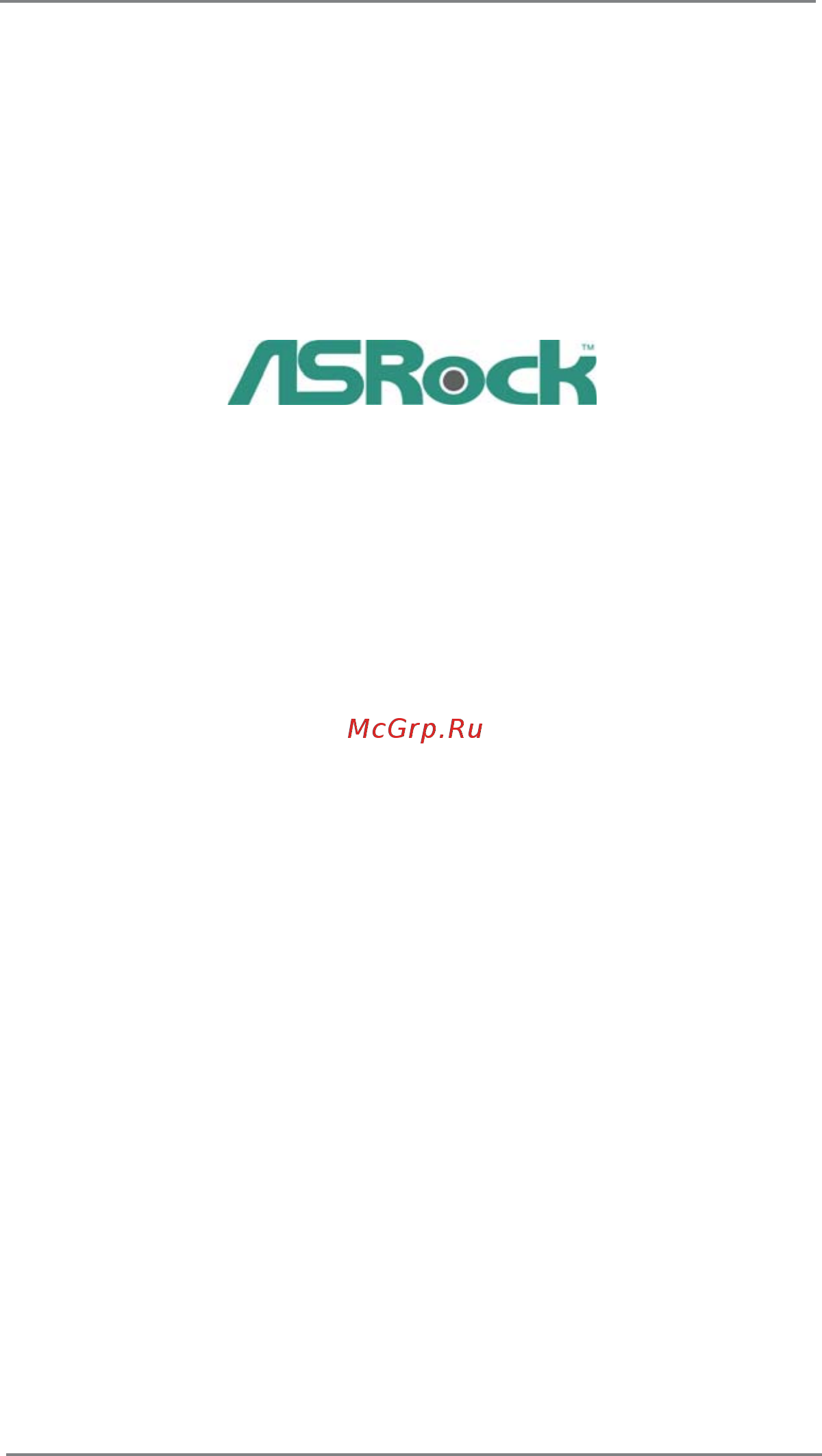
1
Z68 Extreme4
User Manual
Version 1.0
Published March 2011
Copyright©2011 ASRock INC. All rights reserved.
Содержание
- User manual 1
- Z68 extreme4 1
- English 2
- Contents 3
- Installation 16 3
- Introduction 5 3
- Software support 79 4
- Uefi setup utility 59 4
- Chapter 1 introduction 5
- Package contents 5
- Specifications 6
- Caution 10
- Intel z68 13
- Motherboard layout 13
- I o panel 14
- Lan port led indications 14
- Off no link off 10mbps connection blinking data activity orange 100mbps connection on link green 1gbps connection 14
- Table for audio output connection 14
- Chapter 2 installation 16
- Pre installation precautions 16
- Screw holes 16
- Cpu installation 17
- Installation of cpu fan and heatsink 19
- Installation of memory modules dimm 20
- Installing a dimm 21
- Expansion slots pci and pci express slots 22
- Installing an expansion card 22
- And quad sli 23
- Bit 7 7 64 bit os nvidia 23
- Bit 7 7 64 bit os only please follow the installation procedures in this section 23
- Certi ed because different types of graphics cards will not work together properly even the gpu chips version shall be the same insert one graphics card into pcie2 slot and the other graphics card to pcie4 slot make sure that the cards are properly seated on the slots 23
- Graphics card setup 23
- Installing two sli 23
- Operation guide 23
- Quad sli 23
- Ready graphics cards 23
- Ready graphics cards that are nvidia 23
- Requirements 23
- Scalable link interface technology that allows you to install up to three identical pci express x16 graphics cards currently nvidia 23
- Step 1 install the identical sli 23
- Step2 if required connect the auxiliary power source to the pci express graphics cards 23
- Technology support windows 23
- Technology supports windows 23
- This motherboard supports nvidia 23
- Xp xp 64 bit vista 23
- Driver installation and setup 25
- 3 way crossfirex 27
- 7 os 3 way crossfirex 27
- 7 os only please check amd website for ati 27
- And quad crossfirex 27
- Crossfirex 27
- Driver updates 27
- Enables the highest possible level of performance and image quality in any 3d application currently crossfirex 27
- Feature are supported with windows 27
- Feature crossfirex 27
- Feature is supported with windows 27
- Graphics card setup 27
- Installing two crossfirex 27
- Operation guide 27
- Ready graphics cards 27
- Step 1 insert one radeon graphics card into pcie2 slot and the other radeon graphics card to pcie4 slot make sure that the cards are properly seated on the slots 27
- Technology offers the most advantageous means available of combining multiple high performance graphics processing units gpu in a single pc combining a range of different operating modes with intelligent software design and an innovative interconnect mechanism crossfirex 27
- This motherboard supports crossfirex 27
- Xp with service pack 2 vista 27
- Installing three crossfirex 29
- Ready graphics cards 29
- Driver installation and setup 31
- 3 way crossfirex 32
- Feature 32
- Or quad crossfirex 32
- Step 7 you can freely enjoy the bene t of crossfirex 32
- Dual monitor and surround display features 33
- Asrock smart remote installation guide 36
- Jumpers setup 37
- Onboard headers and connectors 38
- Convenient connection and control of audio devices 40
- Front panel audio header this is an interface for front 40
- Functions 40
- Panel audio cable that allows 40
- Several system front panel 40
- System panel header this header accommodates 40
- The installation guide of front usb 3 panel 43
- Smart switches 44
- The installation guide of rear usb 3 bracket 44
- Dr debug 45
- Dr debug is used to provide code information which makes troubleshooting even easier please see the diagrams below for reading the dr debug codes 45
- Serial ata sata serial ataii sataii hard disks installation 49
- Serial ata3 sata3 hard disks installation 49
- Hot plug and hot swap functions for sata sataii hdds 50
- Hot plug and hot swap functions for sata3 hdds 50
- Caution 51
- Points of attention before you process the hot plug 51
- Sata sataii sata3 hdd hot plug feature and operation guide 51
- How to hot plug a sata sataii sata3 hdd 52
- How to hot unplug a sata sataii sata3 hdd 52
- Points of attention before you process the hot plug please do follow below instruction sequence to process the hot plug improper procedure will cause the sata sataii sata3 hdd damage and data loss 52
- Points of attention before you process the hot unplug please do follow below instruction sequence to process the hot unplug improper procedure will cause the sata sataii sata3 hdd damage and data loss 52
- 7 64 bit vista 53
- Bit xp xp 64 bit with raid functions 53
- Driver installation guide 53
- Installing windows 53
- Xp xp 64 bit with raid functions 53
- Setting up a raid ready system 54
- Migrating a raid ready system to raid 0 raid 1 or raid 5 55
- 7 64 bit vista 56
- Bit on your sata sataii sata3 hdds with raid functions please follow below steps step 1 set up uefi a enter uefi setup utility advanced screen sata con guration b set the option sata mode to raid step 2 use raid installation guide to set raid confi guration before you start to con gure the raid function you need to check the installation guide in the support cd for proper con guration please refer to the document in the support cd guide to sata hard disks installation and raid con guration which is located in the folder at the following path raid installation guide step 3 install windows 56
- Bit os on your system 56
- Bit with raid functions 56
- If you want to install windows 56
- Installing windows 56
- 7 64 bit vista 57
- Bit xp xp 64 bit without raid functions 57
- Installing windows 57
- Xp xp 64 bit without raid functions 57
- 7 64 bit vista 58
- Bit without raid functions 58
- Installing windows 58
- Chapter 3 uefi setup utility 59
- Introduction 59
- Uefi menu bar 59
- Main screen 60
- Navigation keys 60
- Oc tweaker screen 61
- Advanced screen 65
- Cpu configuration 66
- North bridge configuration 68
- South bridge configuration 70
- Storage configuration 71
- Super io configuration 72
- Acpi configuration 73
- Usb configuration 74
- Hardware health event monitoring screen 75
- Boot screen 76
- Security screen 77
- Exit screen 78
- Chapter 4 software support 79
- Installing os on a hdd larger than 2tb 80
Похожие устройства
- ASRock Z68 Extreme4 Краткая инструкция
- ASRock Fatal1ty Z68 Professional Gen3 Инструкция
- ASRock Fatal1ty Z68 Professional Gen3 Краткая инструкция
- ASRock Z68M-ITX/HT Инструкция
- ASRock Z68M-ITX/HT Краткая инструкция
- ASRock Z68 Pro3 Инструкция
- ASRock Z68 Pro3 Краткая инструкция
- ASRock Z68 Extreme3 Gen3 Инструкция
- ASRock Z68 Extreme3 Gen3 Краткая инструкция
- ASRock Z68 Extreme7 Gen3 Инструкция
- ASRock Z68 Extreme7 Gen3 Краткая инструкция
- ASRock P67 Pro3 Инструкция
- ASRock P67 Pro3 Краткая инструкция
- ASRock P67 Extreme6 Инструкция
- ASRock P67 Extreme6 Краткая инструкция
- ASRock P67 Pro Инструкция
- ASRock P67 Pro Краткая инструкция
- ASRock P67 Extreme4 Инструкция
- ASRock P67 Extreme4 Краткая инструкция
- ASRock Fatal1ty P67 Performance Инструкция
