ASRock G41M-VS2 Инструкция онлайн
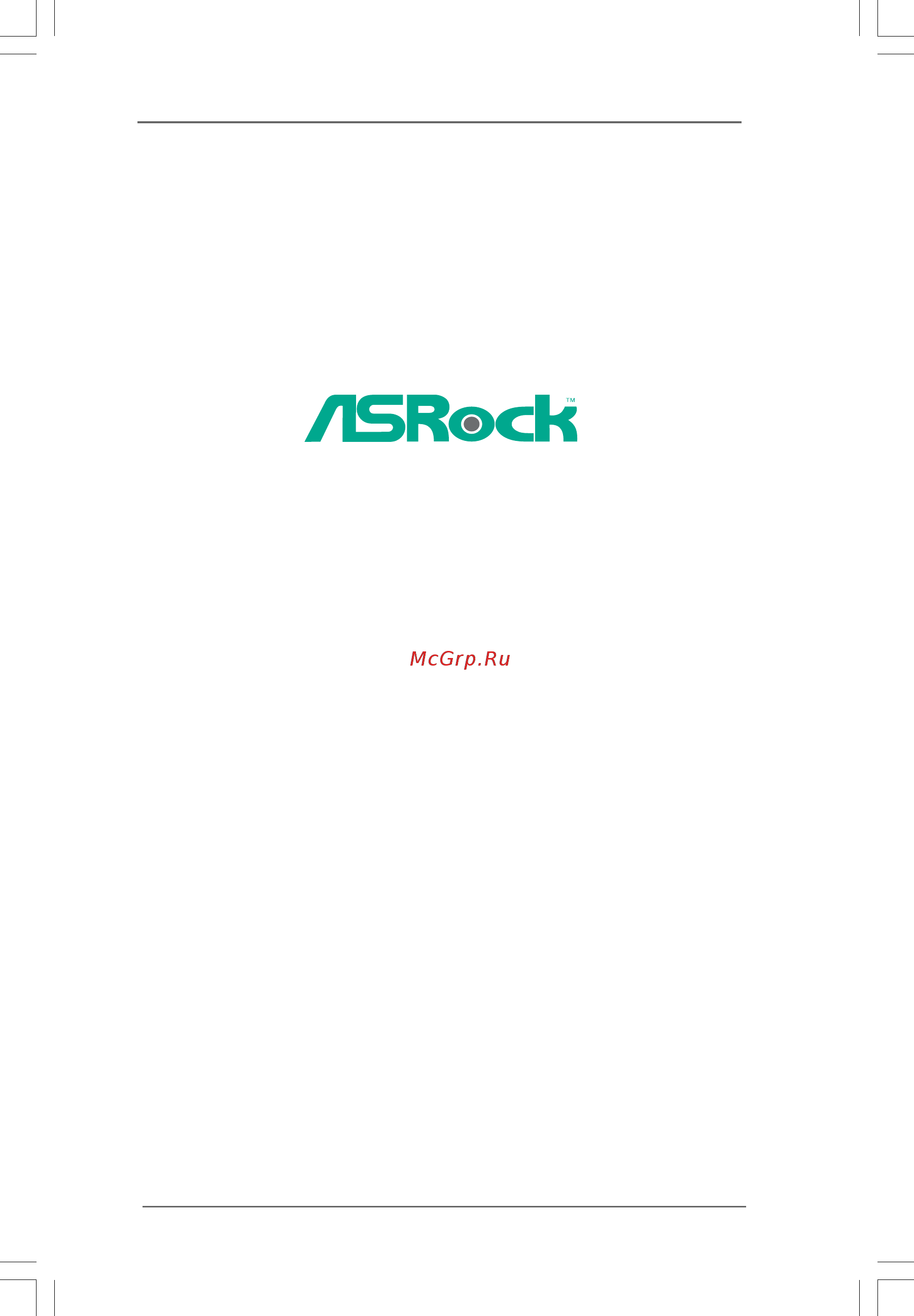
11
11
1
G41M-VS2
User Manual
Version 1.0
Published September 2009
Copyright©2009 ASRock INC. All rights reserved.
Содержание
- G41m vs2 1
- User manual 1
- Copyright notice copyright notice copyright notice copyright notice copyright notice 2
- Disclaimer disclaimer disclaimer disclaimer disclaimer 2
- Contents contents contents contents contents 3
- Chapter 1 introduction chapter 1 introduction chapter 1 introduction chapter 1 introduction chapter 1 introduction 5
- P 1 p 1 p 1 p 1 pack ack ack ack ackage contents age contents age contents age contents age contents 5
- 1 1 1 1 specifications specifications specifications specifications specifications 6
- Caution 8
- 1 0 1 0 1 0 1 0 10
- G41m vs2 10
- Intel ich7 10
- Motherboard layout 1 motherboard layout 1 motherboard layout 1 motherboard layout 1 motherboard layout 10
- 11 11 11 11 11
- 4ch and then you are allowed to select realtek hda primary output to use rear speaker 11
- 8 9 10 11
- After restarting your computer please double click realtek hd audio manager on the 11
- After restarting your computer you will find mixer tool on your system please select mixer toolbox click enable playback multi streaming and click ok choose 2ch or 11
- And front speaker or select realtek hda audio 2nd output to use front panel audio then reboot your system 11
- For window 11
- I o p 1 i o p 1 i o p 1 i o p 1 i o panel anel anel anel anel 11
- Panel audio header please refer to below steps for the software setting of multi streaming for window 11
- Streams simultaneously and click ok then reboot your system 11
- System tray set speaker configuration to quadraphonic or stereo click device advanced settings choose make front and rear output devices playbacks two different audio 11
- To enable multi streaming function you need to connect a front panel audio cable to the front 11
- 1 2 1 2 1 2 1 2 12
- Chapter 2 installation chapter 2 installation chapter 2 installation chapter 2 installation chapter 2 installation 12
- Pre installation precautions 2 pre installation precautions 2 pre installation precautions 2 pre installation precautions 2 pre installation precautions 12
- Screw holes 2 screw holes 2 screw holes 2 screw holes 2 screw holes 12
- 1 3 1 3 1 3 1 3 13
- Cpu installation 2 cpu installation 2 cpu installation 2 cpu installation 2 cpu installation 13
- 1 4 1 4 1 4 1 4 14
- 1 5 1 5 1 5 1 5 15
- 2 2 2 2 installation of cpu fan and heatsink installation of cpu fan and heatsink installation of cpu fan and heatsink installation of cpu fan and heatsink installation of cpu fan and heatsink 15
- 1 6 1 6 1 6 1 6 16
- Installation of memory modules dimm 2 installation of memory modules dimm 2 installation of memory modules dimm 2 installation of memory modules dimm 2 installation of memory modules dimm 16
- Installing a dimm installing a dimm installing a dimm installing a dimm installing a dimm 16
- 1 7 1 7 1 7 1 7 17
- Expansion slots pci and pci express slots 2 expansion slots pci and pci express slots 2 expansion slots pci and pci express slots 2 expansion slots pci and pci express slots 2 expansion slots pci and pci express slots 17
- Installing an expansion card installing an expansion card installing an expansion card installing an expansion card installing an expansion card 17
- 1 8 1 8 1 8 1 8 18
- Jumpers setup 2 jumpers setup 2 jumpers setup 2 jumpers setup 2 jumpers setup 18
- 1 9 1 9 1 9 1 9 19
- Onboard headers and connectors 2 onboard headers and connectors 2 onboard headers and connectors 2 onboard headers and connectors 2 onboard headers and connectors 19
- 2 0 2 0 2 0 2 0 20
- 25 pin lpt1 20
- 9 pin hd_audio1 20
- 9 pin usb4_5 see p 0 no 13 20
- 9 pin usb6_7 20
- A connect mic_in mic to mic2_l b connect audio_r rin to out2_r and audio_l lin to out2_l 20
- C connect ground gnd to ground gnd d mic_ret and out_ret are for hd audio panel only you don t 20
- Chipset configuration set the front panel control option from auto to enabled 20
- Convenient connection and control of audio devices 20
- Convenient connection of printer devices 20
- F enter windows system click the icon on the lower right hand taskbar to enter realtek hd audio manager 20
- Front panel audio header this is an interface for front 20
- High definition audio supports jack sensing but the panel wire on 20
- If you use ac 97 audio panel please install it to the front panel audio header as below 20
- Need to connect them for ac 97 audio panel e enter bios setup utility enter advanced settings and then select 20
- Panel audio cable that allows 20
- Port cable that allows 20
- Ports on the i o panel there are 20
- Print port header this is an interface for print 20
- See p 0 no 16 20
- See p 0 no 22 20
- See p 0 no 23 20
- The chassis must support hda to function correctly please follow the instruction in our manual and chassis manual to install your system 20
- Two usb 2 headers on this motherboard each usb 2 header can support two usb 2 ports 20
- Usb 2 headers besides four default usb 2 20
- 2 1 2 1 2 1 2 1 21
- Cable to this connector and 21
- Chassis fan connector please connect a chassis fan 21
- Chassis speaker header please connect the chassis 21
- Cpu fan connector please connect a cpu fan cable 21
- Functions 21
- Match the black wire to the ground pin 21
- Several system front panel 21
- Speaker to this header 21
- System panel header this header accommodates 21
- The black wire to the ground pin 21
- To this connector and match 21
- 2 2 2 2 2 2 2 2 22
- 2 2 2 2 sa sa sa sa satttttaii hard disk setup guide aii hard disk setup guide aii hard disk setup guide aii hard disk setup guide aii hard disk setup guide 23
- 2 3 2 3 2 3 2 3 23
- 2 5 2 5 2 5 2 5 25
- 3 3 3 3 bios menu bar bios menu bar bios menu bar bios menu bar bios menu bar 25
- Chapter 3 bios setup utility chapter 3 bios setup utility chapter 3 bios setup utility chapter 3 bios setup utility chapter 3 bios setup utility 25
- Introduction 3 introduction 3 introduction 3 introduction 3 introduction 25
- 2 6 2 6 2 6 2 6 26
- 3 3 3 3 main screen main screen main screen main screen main screen 26
- 3 3 3 3 navigation keys navigation keys navigation keys navigation keys navigation keys 26
- Bios setup utility 26
- Main oc tweaker h w monitor boot security exit advanced 26
- Please check the following table for the function description of each navigation key 26
- System overview 26
- System time hour minute second use this item to specify the system time system date day month date year use this item to specify the system date 26
- To jump to the exit screen or exit the current screen 26
- V02 4 c copyright 1985 2005 american megatrends inc 26
- When you enter the bios setup utility the main screen will appear and display the system overview 26
- 2 7 2 7 2 7 2 7 27
- 3 3 3 3 oc t oc t oc t oc t oc tweak weak weak weak weaker screen er screen er screen er screen er screen 27
- Bios setup utility 27
- In the oc tweaker screen you can set up overclocking features 27
- Main advanced h w monitor boot security exit 27
- Oc tweaker 27
- Overclock mode use this to select overclock mode the default value is auto configuration options auto manual and optimized cpu frequency mhz use this option to adjust cpu frequency pcie frequency mhz use this option to adjust pcie frequency boot failure guard enable or disable the feature of boot failure guard spread spectrum this item should always be auto for better system stability ratio actual value this is a read only item which displays the ratio actual value of this motherboard dram frequency if auto is selected the motherboard will detect the memory module s inserted and assigns appropriate frequency automatically you may also select other value as operating frequency 266mhz ddr2 533 333mhz ddr2 667 and 400mhz ddr2 800 27
- V02 4 c copyright 1985 2005 american megatrends inc 27
- 2 8 2 8 2 8 2 8 28
- Bios setup utility 28
- Dram tcl this controls the number of dram clocks for tcl min 3 max 7 the default value is auto dram trcd this controls the number of dram clocks for trcd min 3 max 10 the default value is auto dram trp this controls the number of dram clocks for trp min 3 max 10 the default value is auto dram tras this controls the number of dram clocks for tras min 9 max 24 the default value is auto dram trfc this controls the number of dram clocks for trfc min 15 max 78 the default value is auto dram twr this controls the number of dram clocks for twr min 3 max 15 the default value is auto dram twtr this controls the number of dram clocks for twtr min 2 max 15 the default value is auto dram trrd this controls the number of dram clocks for trrd min 2 max 15 the default value is auto dram trtp this controls the number of dram clocks for trtp min 2 max 13 the default value is auto 28
- Dram timing configuation 28
- Oc tweaker 28
- V02 4 c copyright 1985 2005 american megatrends inc 28
- 2 9 2 9 2 9 2 9 29
- 3 0 3 0 3 0 3 0 30
- Bios setup utility 30
- Dram ch0 g0 data this controls the number of dram ch0 g0 data min 1 max 15 the default value is auto dram ch0 g1 command this controls the number of dram ch0 g1 command min 1 max 15 the default value is auto dram ch0 g2 control1 this controls the number of dram ch0 g2 control1 min 1 max 15 the default value is auto dram ch0 g3 control2 this controls the number of dram ch0 g3 control2 min 1 max 15 the default value is auto dram ch0 g4 clocks1 this controls the number of dram ch0 g4 clocks1 min 1 max 15 the default value is auto dram ch0 g5 clocks2 this controls the number of dram ch0 g5 clocks2 min 1 max 15 the default value is auto dram ch1 g0 data this controls the number of dram ch1 g0 data min 1 max 15 the default value is auto dram ch1 g1 command this controls the number of dram ch1 g1 command min 1 max 15 the default value is auto dram ch1 g2 control1 this controls the number of dram ch1 g2 control1 min 1 max 15 the default value is auto 30
- Dram rcomp strength configuration 30
- Dram rcomp strength settings 30
- Oc tweaker 30
- V02 4 c copyright 1985 2005 american megatrends inc 30
- 3 1 3 1 3 1 3 1 31
- 3 2 3 2 3 2 3 2 32
- Bios setup utility 32
- Dram ch0 clkset0 skew this controls the number of dram ch0 clkset0 skew configuration options auto normal 350 ps to 50 ps the default value is auto dram ch0 clkset1 skew this controls the number of dram ch0 clkset1 skew configuration options auto normal 350 ps to 50 ps the default value is auto dram ch0 cmd skew this controls the number of dram ch0 cmd skew configuration options auto normal 350 ps to 50 ps the default value is auto dram ch0 ctrl0 skew this controls the number of dram ch0 ctrl0 skew configuration options auto normal 350 ps to 50 ps the default value is auto dram ch0 ctrl1 skew this controls the number of dram ch0 ctrl1 skew configuration options auto normal 350 ps to 50 ps the default value is auto dram ch0 ctrl2 skew this controls the number of dram ch0 ctrl2 skew configuration options auto normal 350 ps to 50 ps the default value is auto dram ch0 ctrl3 skew this controls the number of dram ch0 ctrl3 skew configuration options auto normal 350 ps to 50 ps the default va 32
- Dram dll skew settings 32
- Oc tweaker 32
- V02 4 c copyright 1985 2005 american megatrends inc 32
- 3 3 3 3 3 3 3 3 33
- 3 4 3 4 3 4 3 4 34
- 3 3 3 3 advanced screen advanced screen advanced screen advanced screen advanced screen 35
- 3 5 3 5 3 5 3 5 35
- Advanced 35
- Advanced settings 35
- Asrock instant flash asrock instant flash is a bios flash utility embedded in flash rom this convenient bios update tool allows you to update system bios without entering operating systems first like ms dos or window 35
- Bios setup utility 35
- In this section you may set the configurations for the following items cpu configuration chipset configuration acpi configuration storage configuration pcipnp configuration superio configuration and usb configuration 35
- Just launch this tool and save the new bios file to your usb flash drive floppy disk or hard drive then you can update your bios only in a few clicks without 35
- Main oc tweaker h w monitor boot security exit 35
- Preparing an additional floppy diskette or other complicated flash utility please be noted that the usb flash drive or hard drive must use fat32 16 12 file system if you execute asrock instant flash utility the utility will show the bios files and their respective information select the proper bios file to update your bios and reboot your system after bios update process completes 35
- Setting wrong values in this section may cause the system to malfunction 35
- V02 4 c copyright 1985 2005 american megatrends inc 35
- 3 3 3 3 cpu configuration cpu configuration cpu configuration cpu configuration cpu configuration 36
- 3 6 3 6 3 6 3 6 36
- Advanced 36
- Bios setup utility 36
- Cpu configuration 36
- Enhance halt state all processors support the halt state c1 the c1 state is supported through the native processor instructions hlt and mwait and requires no hardware support from the chipset in the c1 power state the processor maintains the context of the system caches intel r virtualization tech when this option is set to enabled a vmm virtual machine architecture can utilize the additional hardware capabilities provided by vanderpool technology this option will be hidden if the installed cpu does not support intel r virtualization technology cpu thermal throttling you may select enabled to enable p4 cpu internal thermal control mecha nism to keep the cpu from overheated 36
- No excute memory protection no execution nx memory protection technology is an enhancement to the ia 32 intel architecture an ia 32 processor with no execute nx memory protection can prevent data pages from being used by malicious software to execute code this option will be hidden if the current cpu does not support no excute memory protection hyper threading technology to enable this feature it requires a computer system with an intel pentiu 36
- Or linux kernel version 2 8 or higher this option will be hidden if the installed cpu does not support hyper threading technology 36
- Processor that supports hyper threading technology and an operating system that includes optimization for this technology such as microsof 36
- Set to enabled if using microsof 36
- V02 4 c copyright 1985 2005 american megatrends inc 36
- Window 36
- Xp or vist 36
- Xp vist 36
- 3 7 3 7 3 7 3 7 37
- 3 3 3 3 chipset configuration chipset configuration chipset configuration chipset configuration chipset configuration 38
- 3 8 3 8 3 8 3 8 38
- Advanced 38
- Bios setup utility 38
- Chipset settings 38
- Memory remap feature use this item to enable or disable memory remap feature configuration options enabled and disabled the default value is disabled flex mode operation this allows you to enable or disable flex mode operation feature the default value is enabled configuration options enabled and disabled primary graphics adapter this allows you to select onboard pci or pci express as the boot graphic adapter priority the default value is pci share memory this allows you to set share memory feature the default value is auto configuration options auto 32mb 64mb 128mb and 256mb pavp mode use this option to adjust pavp mode configuration options disabled and lite the default value is disabled pavp is the new graphics feature in inte 38
- Os because the driver will intelligently detect physical memory available and allocate necessary video memory 38
- Series express chipset family to support increased content protection and robustness requirements for premium content playback blu ray disc lite mode is the encryption of compressed video buffer and is hardware based 128 bit aes decryption dvmt mode select use this option to adjust dvmt mode the default value is dvmt mode dvmt dynamic video memory technology is an architecture that offers breakthrough performance for the motherboard through efficient memory utilization in dvmt mode the graphics driver allocates memory as needed for running graphics applications and is cooperatively using this memory with other system components this item will not be used under window 38
- V02 4 c copyright 1985 2005 american megatrends inc 38
- 3 9 3 9 3 9 3 9 39
- 3 3 3 3 acpi configuration acpi configuration acpi configuration acpi configuration acpi configuration 40
- 4 0 4 0 4 0 4 0 40
- Acpi configuration 40
- Advanced 40
- Bios setup utility 40
- Suspend to ram use this item to select whether to auto detect or disable the suspend to ram feature select auto will enable this feature if the os supports it if you set this item to disabled the function repost video on str resume will be hidden repost video on str resume this feature allows you to repost video on str resume str refers to suspend to ram check ready bit use this item to enable or disable the feature check ready bit restore on ac power loss this allows you to set the power state after an unexpected ac power loss if power off is selected the ac power remains off when the power recovers if power on is selected the ac power resumes and the system starts to boot up when the power recovers ring in power on use this item to enable or disable ring in signals to turn on the system from the power soft off mode pci devices power on use this item to enable or disable pci devices to turn on the system from the power soft off mode ps 2 keyboard power on use this item to enable or di 40
- V02 4 c copyright 1985 2005 american megatrends inc 40
- 3 3 3 3 storage configuration storage configuration storage configuration storage configuration storage configuration 41
- 4 1 4 1 4 1 4 1 41
- Acpi hpet table use this item to enable or disable acpi hpet table the default value is disabled please set this option to enabled if you plan to use this motherboard to submit window 41
- Ata ide configuration please select compatible when you install legacy os window 41
- Because inte 41
- Certification 41
- Ich7 south bridge only supports two ide devices under legacy os windows nt you have to choose sata 1 sata2 41
- Ide device configuration you may set the ide configuration for the device that you specify we will use the primary ide master as the example in the following instruction 41
- Is installed please select enhanced 41
- Master sataii 1 sataii 2 sataii 1 sataii 2 41
- Nt if native os window 41
- Sata 1 ide 1 or ide 1 sata 2 when the installed device is used 41
- Sata 1 sata 2 sata 1 ide 1 ide 1 sata 2 41
- When compatible is selected combined option it allows you to select between sata 1 sata 2 sata 1 ide 1 and ide 1 sata 2 if it is set to sata 1 ide 1 then sataii_2 will not work likewise if it is set to ide 1 sata 2 then sataii_1 will not work 41
- With legacy os 41
- Xp vist 41
- 4 2 4 2 4 2 4 2 42
- Advanced 42
- After selecting the hard disk information into bios use a disk utility such as fdisk to partition and format the new ide hard disk drives this is necessary so that you can write or read data from the hard disk make sure to set the partition of the primary ide hard disk drives to active 42
- Bios setup utility 42
- Cd dvd this is used for ide cd dvd drives armd this is used for ide armd atapi removable media device such as mo lba large mode 42
- Mb under dos and windows for netware and unix user select disabled to disable the lba large mode block multi sector transfer the default value of this item is auto if this feature is enabled it will enhance hard disk performance by reading or writing more data during each transfer pio mode use this item to set the pio mode to enhance hard disk performance by optimizing the hard disk timing dma mode dma capability allows the improved transfer speed and data integrity for compatible ide devices 42
- Primary ide master 42
- Select screen select item change option f1 general help f9 load defaults f10 save and exit esc exit 42
- Select the type of device connected to the system 42
- Type use this item to configure the type of the ide device that you specify configuration options not installed auto cd dvd and armd not installed select not installed to disable the use of ide device auto select auto to automatically detect the hard disk drive 42
- V02 4 c copyright 1985 2005 american megatrends inc 42
- 3 3 3 3 pcipnp configuration pcipnp configuration pcipnp configuration pcipnp configuration pcipnp configuration 43
- 4 3 4 3 4 3 4 3 43
- Advanced 43
- Advanced pci pnp settings 43
- Bios setup utility 43
- Pci latency timer the default value is 32 it is recommended to keep the default value unless the installed pci expansion cards specifications require other settings pci ide busmaster 43
- S m a r t use this item to enable or disable the s m a r t self monitoring analysis and reporting technology feature configuration options disabled auto enabled 32 bit data transfer use this item to enable 32 bit access to maximize the ide hard disk data transfer rate 43
- Use this item to enable or disable the pci ide busmaster feature 43
- V02 4 c copyright 1985 2005 american megatrends inc 43
- 3 3 3 3 super io configuration super io configuration super io configuration super io configuration super io configuration 44
- 4 4 4 4 4 4 4 4 44
- Advanced 44
- Bios setup utility 44
- Configure super io chipset 44
- Serial port address use this item to set the address for the onboard serial port or disable it configuration options disabled 3f8 irq4 2f8 irq3 3e8 irq4 2e8 irq3 parallel port address use this item to set the address for the onboard parallel port or disable it configuration options disabled 378 and 278 parallel port mode use this item to set the operation mode of the parallel port the default value is ecp epp if this option is set to ecp epp it will show the epp version in the following item epp version configuration options normal bi directional and ecp epp epp version 44
- Use this item to set the epp version configuration options 1 and 1 ecp mode dma channel use this item to set the ecp mode dma channel configuration options dma0 dma1 and dma3 parallel port irq use this item to set the irq for the parallel port configuration options irq5 and irq7 44
- V02 4 c copyright 1985 2003 american megatrends inc 44
- 3 3 3 3 usb configuration usb configuration usb configuration usb configuration usb configuration 45
- 4 5 4 5 4 5 4 5 45
- Advanced 45
- Bios setup utility 45
- Linux os 45
- Usb configuration 45
- Usb controller use this item to enable or disable the use of usb controller usb 2 support use this item to enable or disable the usb 2 support legacy usb support use this option to select legacy support for usb devices there are four configuration options enabled auto disabled and bios setup only the default value is enabled please refer to below descriptions for the details of these four options enabled enables support for legacy usb auto enables legacy support if usb devices are connected disabled usb devices are not allowed to use under legacy os and bios setup when disabled is selected if you have usb compatibility issue it is recommended to select disabled to enter os bios setup only usb devices are allowed to use only under bios setup and window 45
- V02 4 c copyright 1985 2005 american megatrends inc 45
- 3 3 3 3 hardware health event monitoring screen hardware health event monitoring screen hardware health event monitoring screen hardware health event monitoring screen hardware health event monitoring screen 46
- 4 6 4 6 4 6 4 6 46
- Bios setup utility 46
- Cpu quiet fan this item allows you to identify the temperature of cpu fan if you set this option as disabled the cpu fan will operate in full speed if you set this option as enabled you will find the items target cpu temperature and target fan speed appear to allow you adjusting them the default value is disabled you are allowed to enable this function only when you install 4 pin cpu fan target cpu temperature 46
- Hardware health event monitoring 46
- In this section it allows you to monitor the status of the hardware on your system including the parameters of the cpu temperature motherboard temperature cpu fan speed chassis fan speed and the critical voltage 46
- Main smart advanced boot security exit h w monitor 46
- The default value is 50 c 122 f target fan speed use this option to set the target fan speed you can freely adjust the target fan speed according to the target cpu temperature that you choose the default value is fast configuration options fast middle and slow 46
- The target temperature will be between 45 c 113 f and 65 c 149 f 46
- V02 4 c copyright 1985 2003 american megatrends inc 46
- 3 3 3 3 boot screen boot screen boot screen boot screen boot screen 47
- 3 3 3 3 boot settings configuration boot settings configuration boot settings configuration boot settings configuration boot settings configuration 47
- 4 7 4 7 4 7 4 7 47
- Bios setup utility 47
- Boot settings 47
- Full screen logo use this item to enable or disable oem logo the default value is enabled addon rom display use this option to adjust addon rom display if you enable the option full screen logo but you want to see the addon rom information when the system boots please select enabled configuration options enabled and disabled the default value is enabled 47
- In this section it will display the available devices on your system for you to config ure the boot settings and the boot priority 47
- Main smart advanced h w monitor security exit 47
- V02 4 c copyright 1985 2005 american megatrends inc 47
- 3 3 3 3 security screen security screen security screen security screen security screen 48
- 4 8 4 8 4 8 4 8 48
- Bios setup utility 48
- Boot logo use this option to select logo in post screen this option only appears when you enable the option full screen logo configuration options auto eup scenery and asrock the default value is auto currently the option auto is set to aircraft boot from onboard lan use this item to enable or disable the boot from onboard lan feature boot up num lock if this item is set to on it will automatically activate the numeric lock function after boot up 48
- In this section you may set or change the supervisor user password for the system for the user password you may also clear it 48
- Main smart advanced h w monitor boot exit 48
- Security 48
- Security settings 48
- V02 4 c copyright 1985 2005 american megatrends inc 48
- 3 3 3 3 exit screen exit screen exit screen exit screen exit screen 49
- 4 9 4 9 4 9 4 9 49
- Bios setup utility 49
- Exit options 49
- Main oc tweaker advanced h w monitor boot security 49
- Save changes and exit when you select this option it will pop out the following message save configuration changes and exit setup select ok to save the changes and exit the bios setup utility discard changes and exit when you select this option it will pop out the following message dis card changes and exit setup select ok to exit the bios setup utility without saving any changes discard changes when you select this option it will pop out the following message dis card changes select ok to discard all changes load bios defaults load bios default values for all the setup questions f9 key can be used for this operation load performance setup default ide sata this performance setup default may not be compatible with all system configurations if system boot failure occurs after loading please resume optimal default settings f5 key can be used for this operation load power saving setup default load power saving setup default f6 key can be used for this operation 49
- V02 4 c copyright 1985 2005 american megatrends inc 49
- 5 0 5 0 5 0 5 0 50
- Chapter 4 sof chapter 4 sof chapter 4 sof chapter 4 sof chapter 4 software suppor tware suppor tware suppor tware suppor tware supporttttt 50
Похожие устройства
- ASRock G41M-VS2 Краткая инструкция
- ASRock G41M-S Инструкция
- ASRock G41M-S Краткая инструкция
- ASRock G41M-GS3 Инструкция
- ASRock G41M-GS3 Краткая инструкция
- ASRock G41C-VS Инструкция
- ASRock G41C-VS Краткая инструкция
- ASRock G41C-GS R2.0 Инструкция
- ASRock G41C-GS R2.0 Краткая инструкция
- ASRock G41MH/USB3 R2.0 Инструкция
- ASRock G41MH/USB3 R2.0 Краткая инструкция
- ASRock G43Twins-FullHD Инструкция
- ASRock G43Twins-FullHD Краткая инструкция
- ASRock 4Core1333-GLAN R2.0 Инструкция
- ASRock 4Core1333-GLAN R2.0 Краткая инструкция
- ASRock 4Core1333-eSATA2 Инструкция
- ASRock 4Core1333-eSATA2 Краткая инструкция
- ASRock 4Core1333-GLAN Инструкция
- ASRock 4Core1333-GLAN Краткая инструкция
- ASRock 4Core1600-GLAN Инструкция
